How to Sign In/Sign Out Microsoft Word
Microsoft Word and the rest of the Microsoft 365 products, like any other application or program, have a sign in and out feature. If you’re not sure how to use it yet, let us help you through our short and simple guide below.
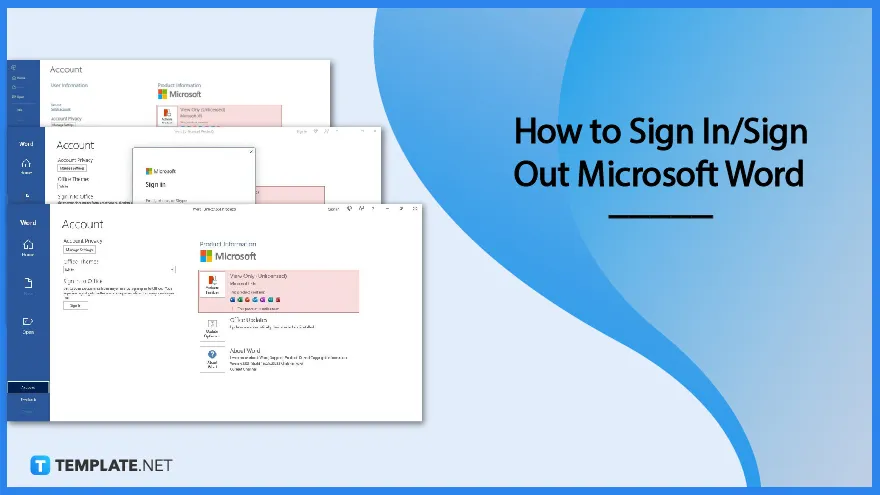
How to Sign In/Sign Out Microsoft Word
Signing in and signing out is as easy as finding the word count on Microsoft Word. It takes less than a minute to do and you can start your work on Word in no time. Follow the steps below on how to sign in and sign out.
-
Step 1: Launch Microsoft Word
First, open Microsoft Word on your computer. If your computer runs on Windows, Microsoft Word is already installed in its system along with other Microsoft 365 applications. If you can’t find MS Word, you can search for it in the search bar of the desktop taskbar.
-
Step 2: Go to Account and Select Sign In
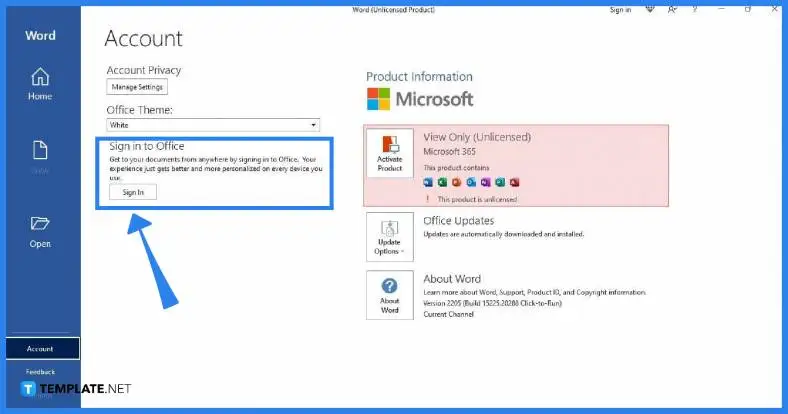
The MS Word Home window will then appear on your screen once you launch Microsoft Word. In order to sign in, go to Account and click the Sign In button. You can find the Account prompt on the bottom-left section of the screen above Feedback. -
Step 3: Sign In to Your Microsoft 365 Account
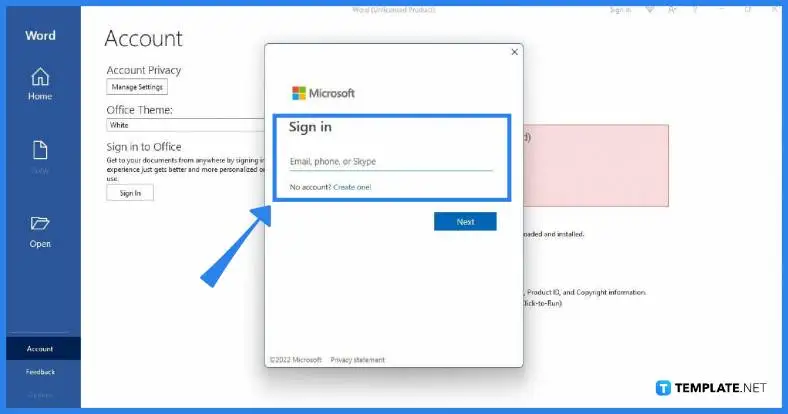
Once you click the Sign In button in the Account tab, the Sign In box will appear on your screen. You can sign in using your email, phone, or Skype user account, depending on which of the three you’re using for your Microsoft login.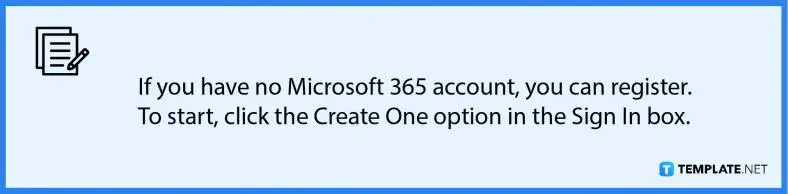
-
Step 4: Start Working
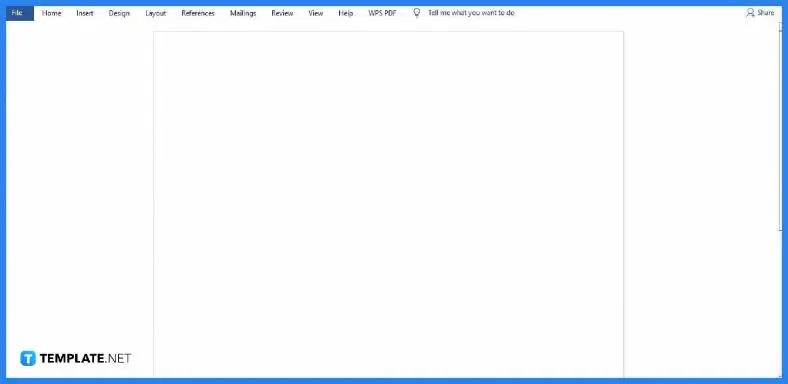
Once you’re signed in to MS Word, you can start working on your document. You can create tables, add fonts, add footnotes, and other MS Word commands. -
Step 5: To Sign Out, Go to File and Head to Account
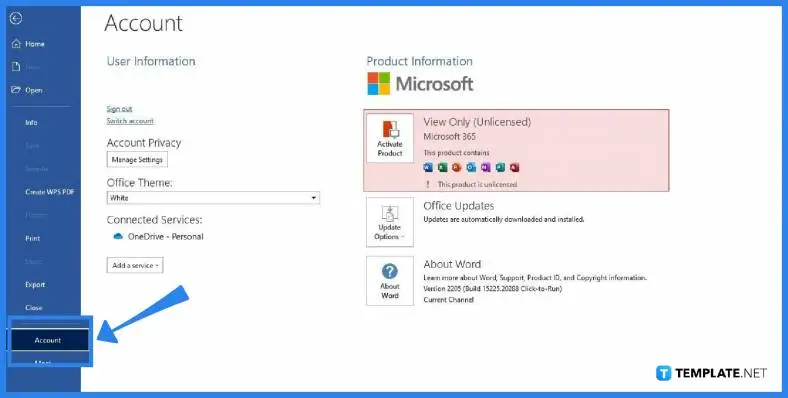
Once you’re done working and want to sign out, click File and go to the Account tab again. In the Account tab, go to the User Information section and select Sign Out. Doing so will immediately sign you out of Microsoft Word.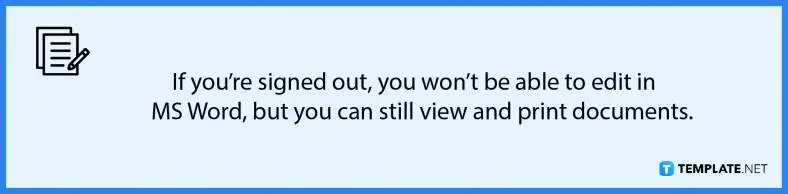
FAQs
Will I be signed in to MS Word permanently?
Yes, you’ll remain signed in to MS Word for as long as you won’t sign out, and you no longer need to go over the sign-in process so you can start working immediately.
Do I use the same account to sign in to other MS Office apps?
Yes, all MS Office apps belong to the Microsoft 365 umbrella, which means you can sign in to PowerPoint, Excel, and other Office apps with the logins you use to sign in to MS Word.
How much is Microsoft Word?
Microsoft Word starts at $6.99 per month with a Microsoft 365 subscription which, also gives you full access to other MS Office products such as MS Excel, MS PowerPoint, MS Publisher, MS Teams, and MS Outlook.






