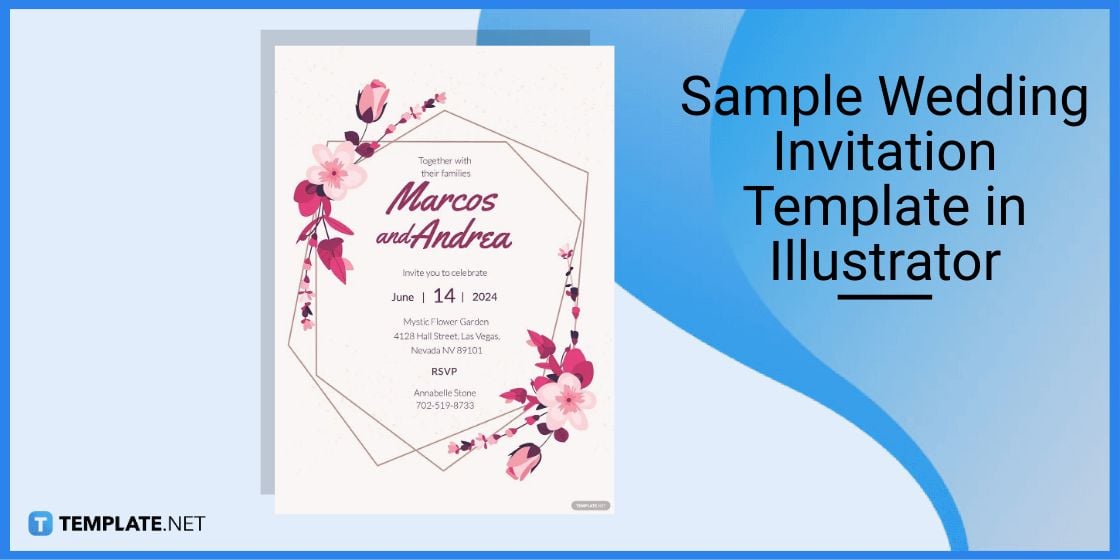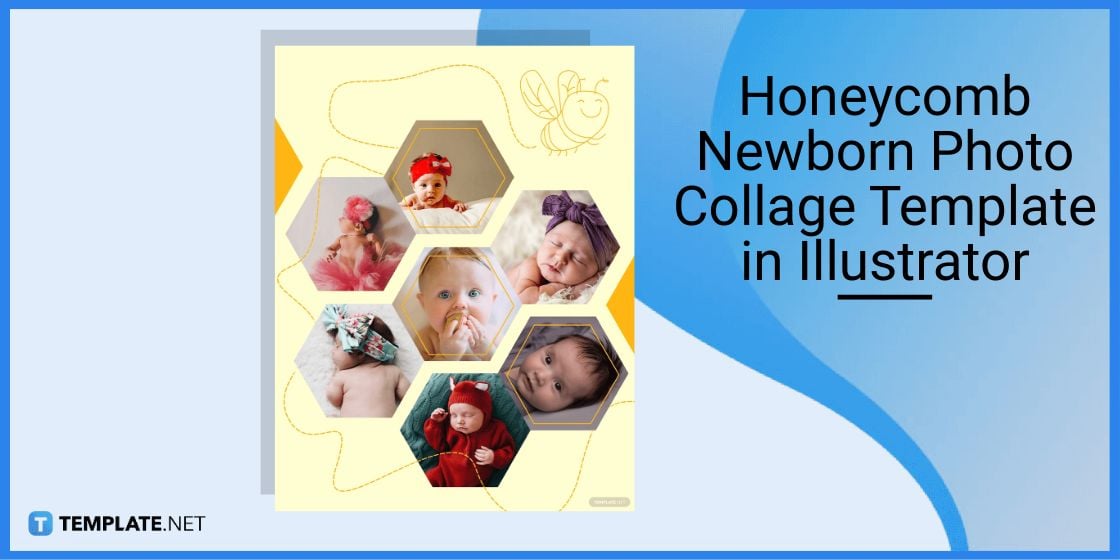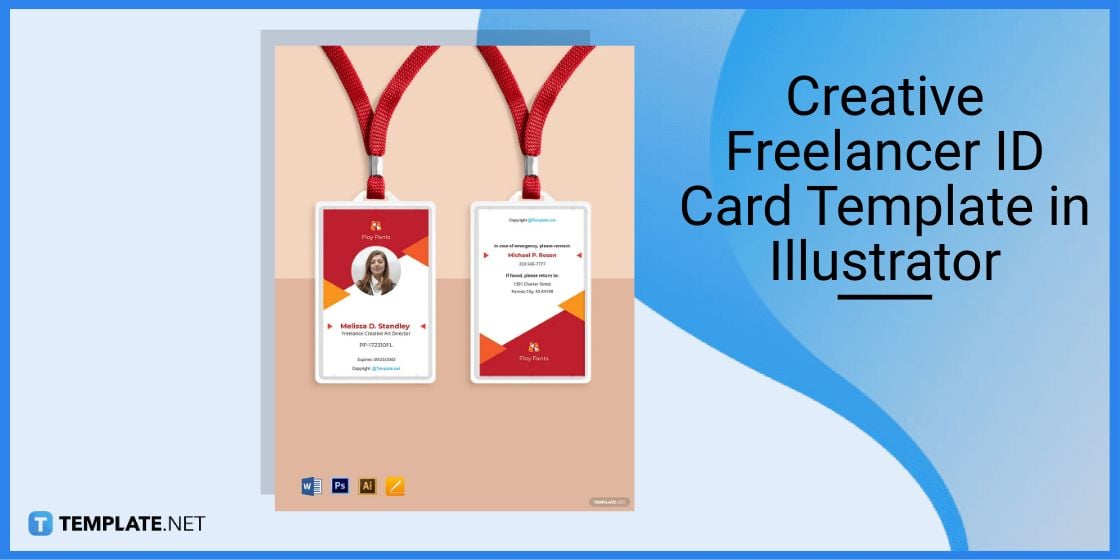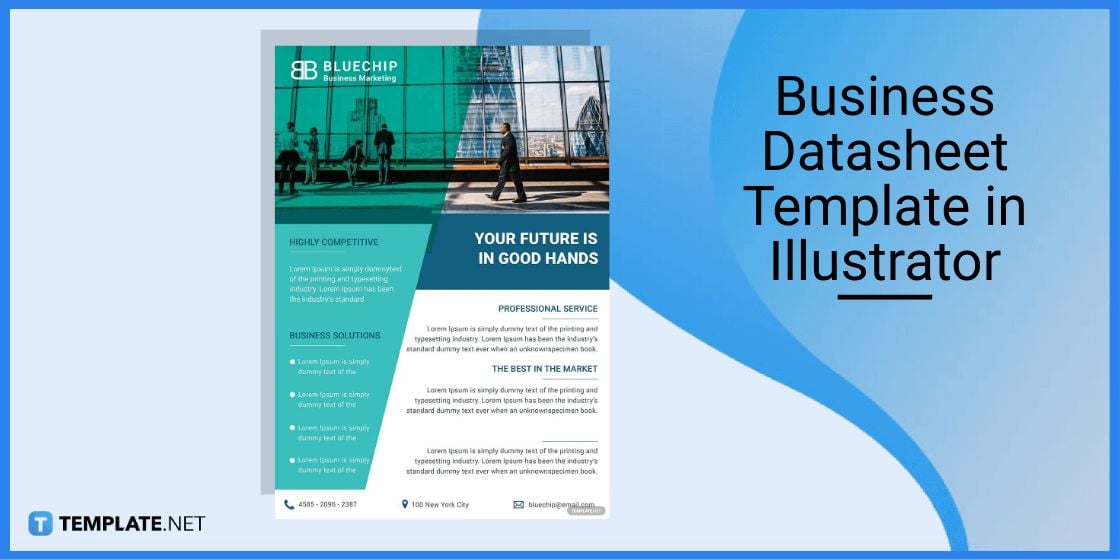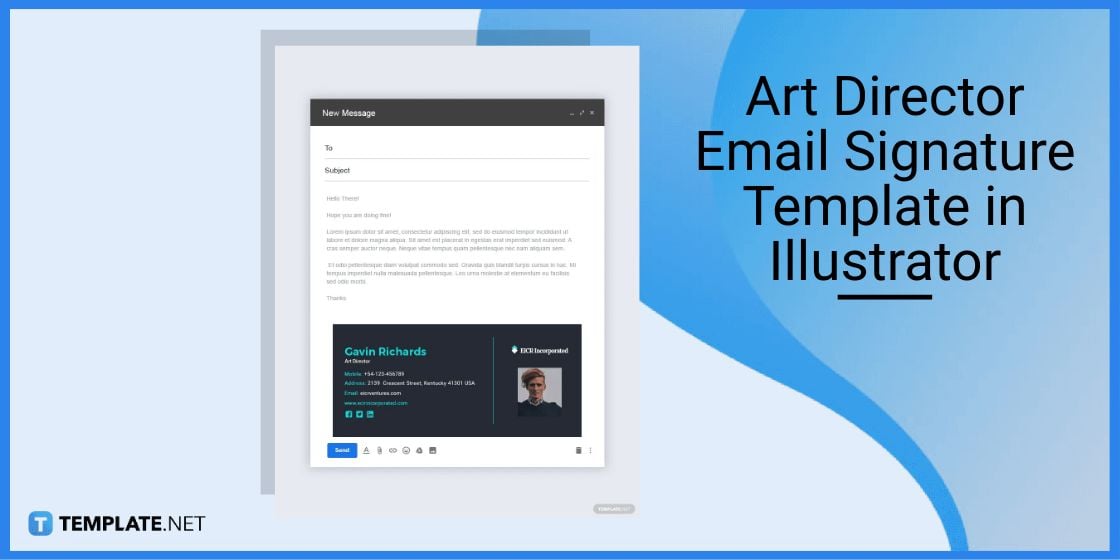Table of Contents
- Build an Illustrator Template and Delete Recent Files in Adobe Illustrator – Step-by-Step Instructions
- Adobe Illustrator Templates & Examples
- Sample Wedding Invitation Template in Illustrator
- Honeycomb Newborn Photo Collage Template in Illustrator
- Creative Freelancer ID Card Template in Illustrator
- Business Datasheet Template in Illustrator
- Art Director Email Signature Template in Illustrator
- FAQs
How to Delete Recent Files in Adobe Illustrator [Templates + Examples] 2023
Delete recent files in Adobe Illustrator to save space and maintain a clear view on your Illustrator’s home page. Although the Adobe Illustrator history panel exists to access your previous design or project works within the last 30 days, you are given the option to delete those recent files and no longer see them on Illustrator’s main interface.
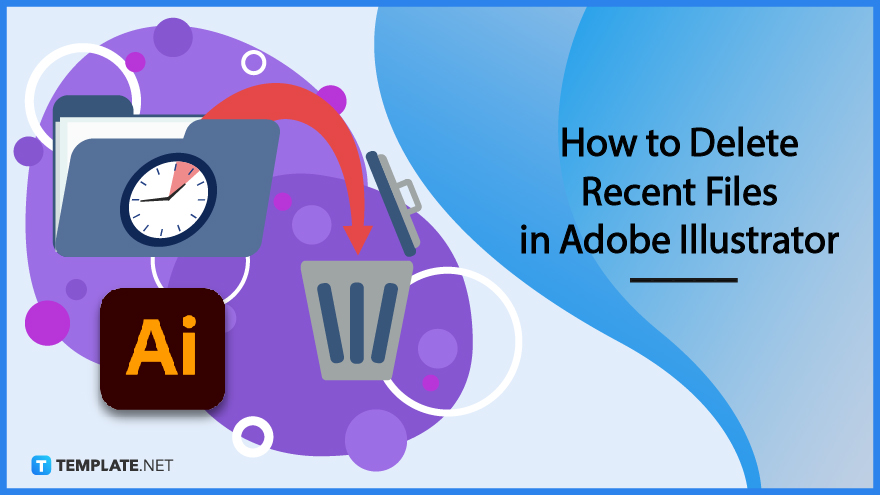
Build an Illustrator Template and Delete Recent Files in Adobe Illustrator – Step-by-Step Instructions
Adobe Illustrator is a stellar application from Adobe when it comes to designing illustrations, drawings, and graphic art. Learn the basic steps on how to maximize your experience with the app using AI templates and eventually master how to delete recent files in Adobe Illustrator shortly.
Step 1: Look for an Adobe Illustrator Template (Option 1)
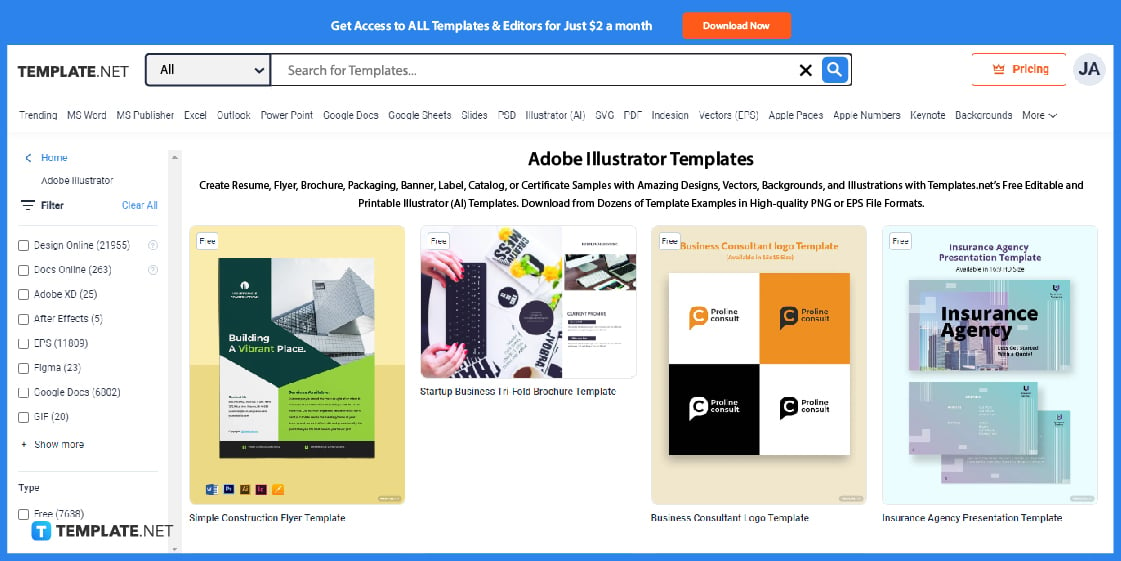
First, head to Template.net and view the whole collection of Adobe Illustrator templates. Accessible with Adobe Reader and designed in AI format, you get to access editable and downloadable character designs, Instagram story designs, poster designs, web designs, abstract art designs, product designs, etc.
Step 2: Search for an Adobe Illustrator Template (Option 2)
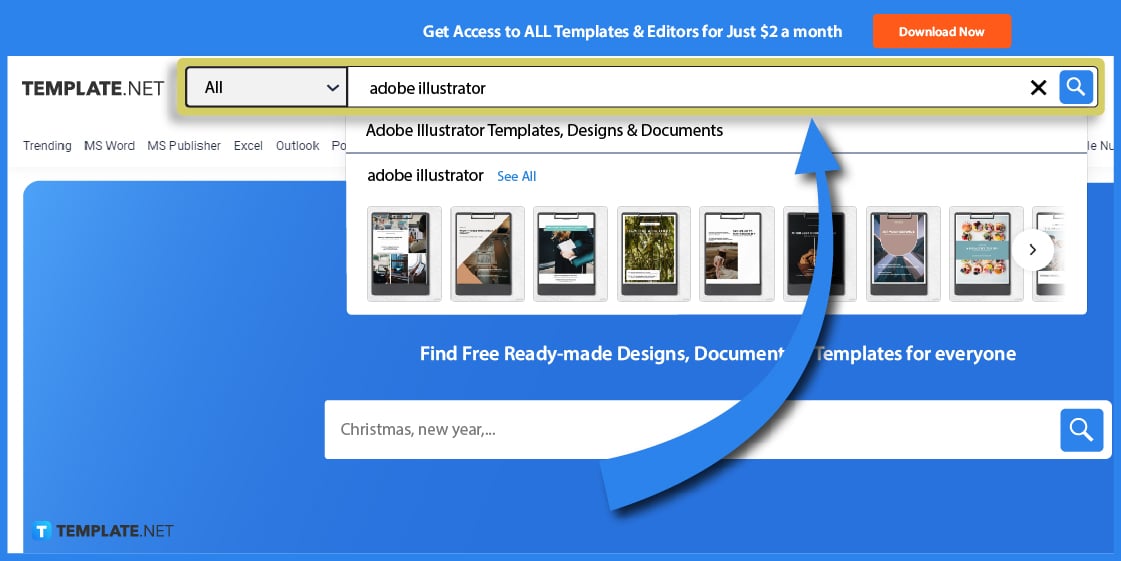
Locate AI templates quickly and efficiently by utilizing the search box. Found on the top-most part of the website, write “Adobe Illustrator” and the suggestions flow like water right away; be sure to click “See All” for more suggestions.
Step 3: Choose an Adobe Illustrator Template to Personalize
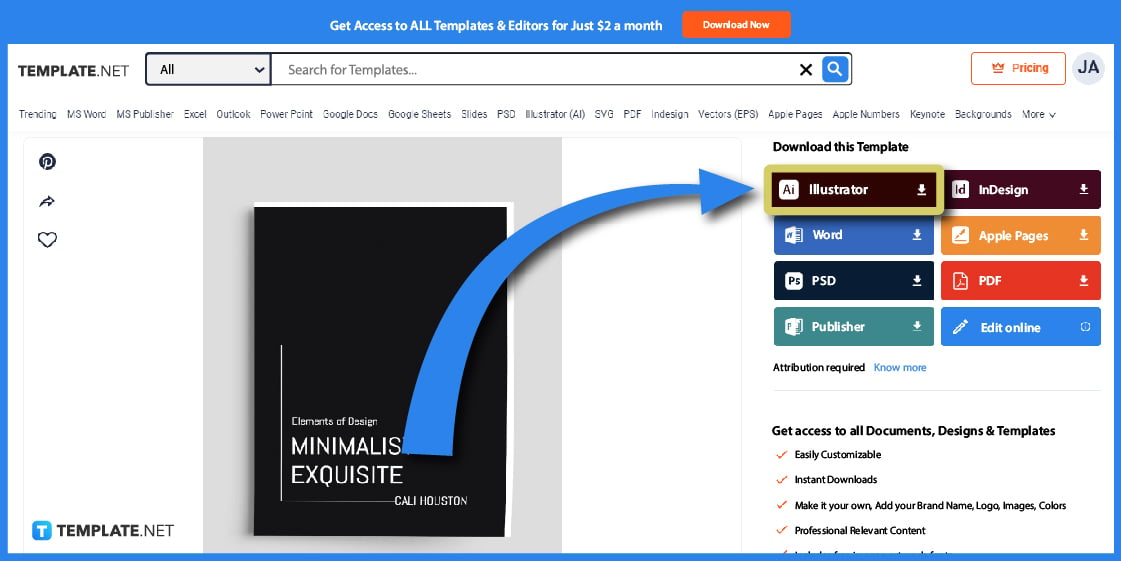
Select the file you want to edit and you automatically get a close-up look at the template. You can download the template in AI file format immediately by clicking “Illustrator” on the right side; however, it is recommended to click “Edit online” for a while and customize the sample template before the download.
Step 4: Use the Editor Tool for More Features
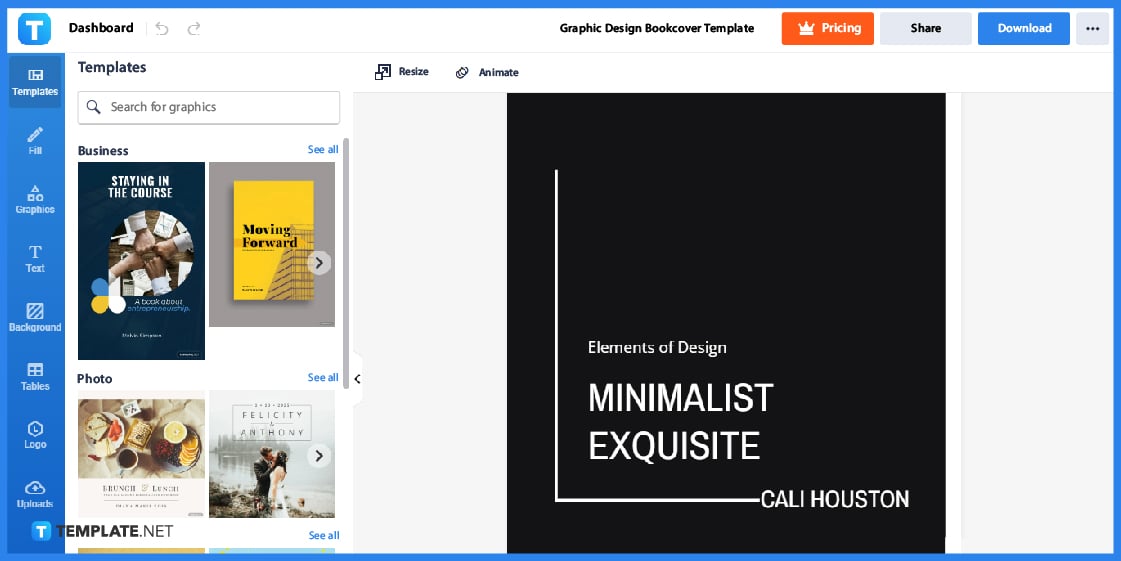
By clicking “Edit online,” you are moved to the Editor tool. Navigate to its features carefully and you’d realize how you can do so much for a template before even downloading it; you can even undo or redo your edits anytime.
Step 5: Fill In the Text
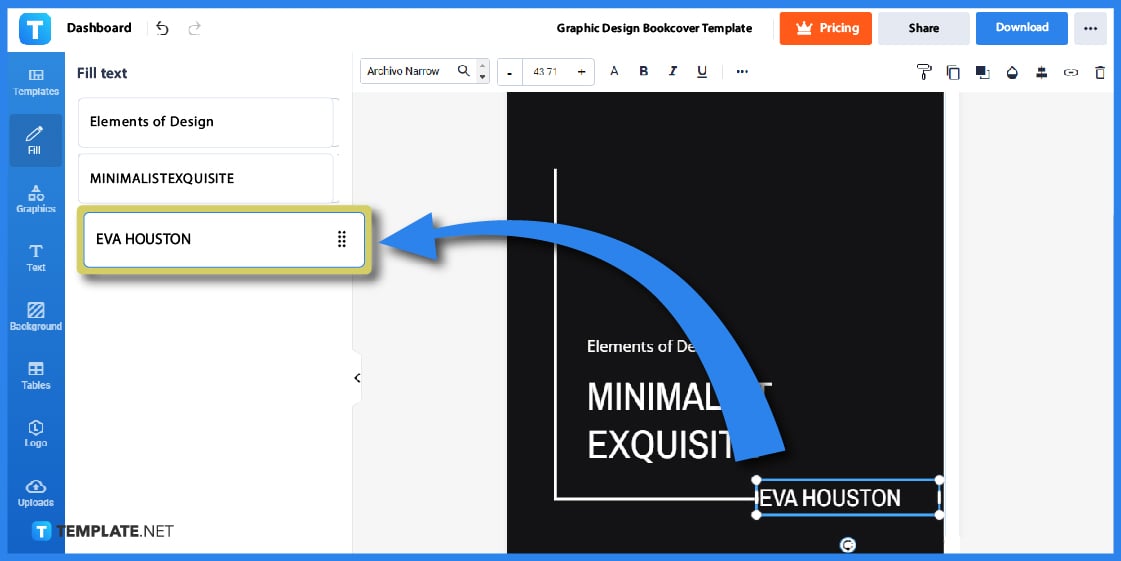
Start your editing journey by clicking “Fill” on the left side of your screen. You’d see the many fillable text boxes from there so click on any text box and type the new words that you want to see into the template.
Step 6: Add Special Graphics
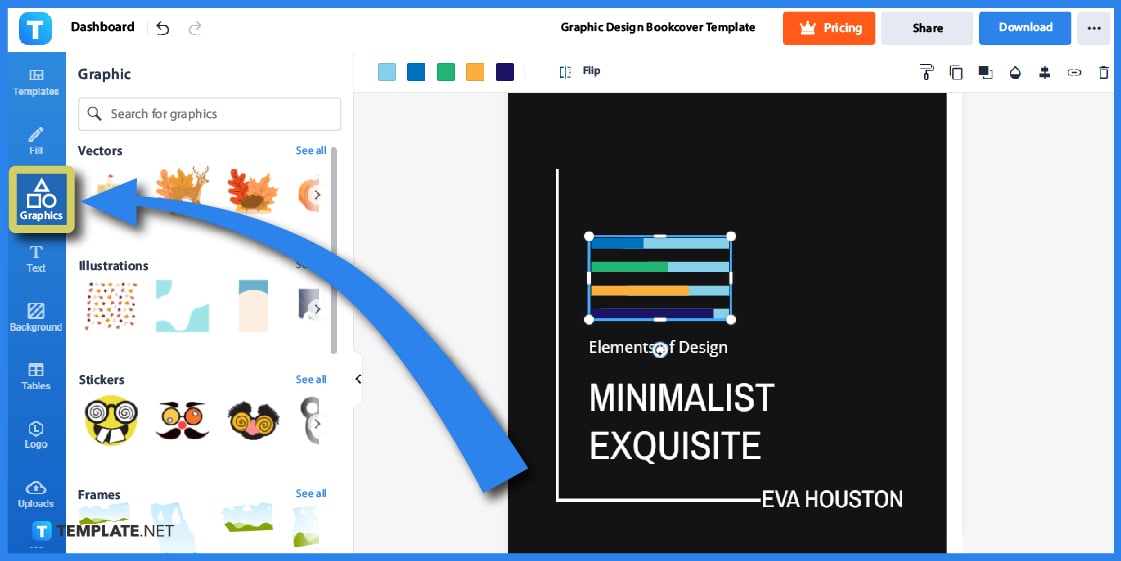
Tap “Graphics” on the side menu bar to do the fun option of designing the template with stunning graphics. Work your way to search for any visual design such as a fashion vector, business logo, new document icon, and more; don’t forget to manipulate how the graphic looks on the template since you can reposition and resize it however you like.
Step 7: Alter the Background
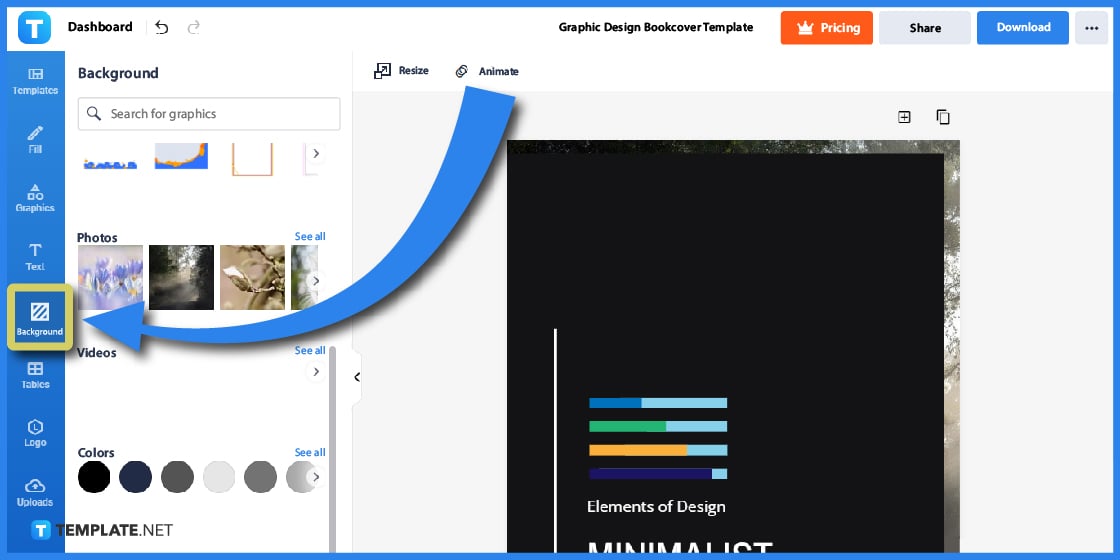
Select the “Background” tool and search for any background color you want for the template. Whether you use a simple background color or a detailed image as your wallpaper, take note that backgrounds add appeal to the template so make sure they really blend in with the foreground elements well.
Step 8: Download Your Template
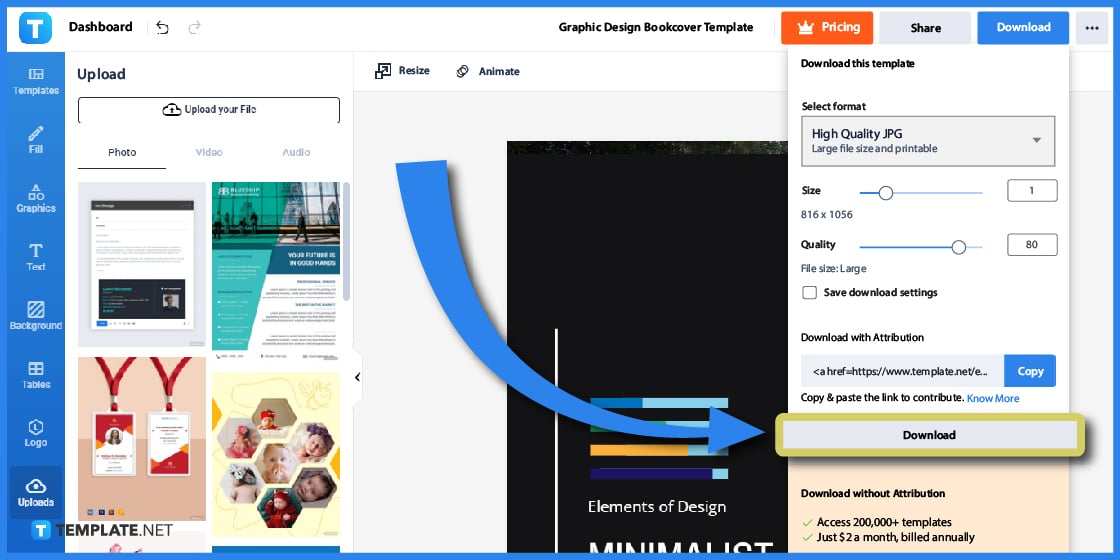
Press “Download” after personalizing the template. Then, finalize the file format until you are ready to click the last “Download” option below.
Step 9: Open Adobe Illustrator
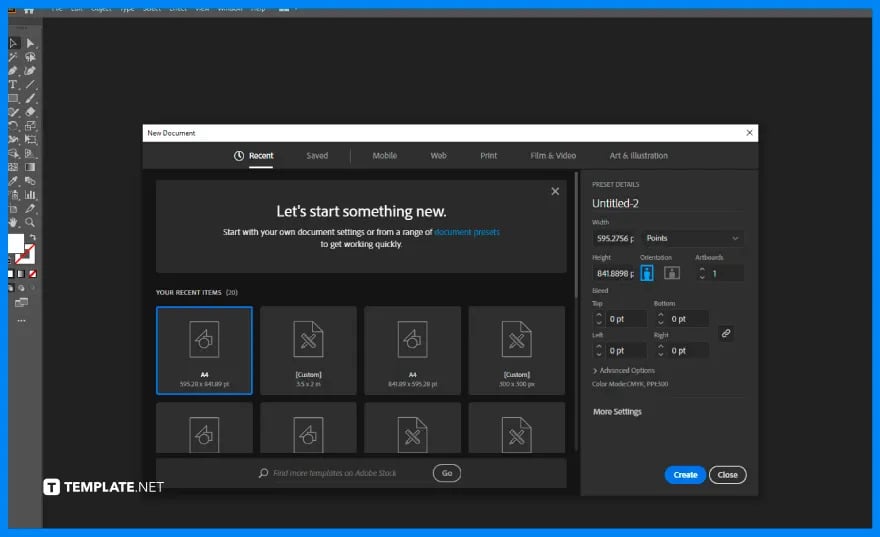
As you open the file you downloaded earlier in Illustrator and create more and more files in Illustrator, you won’t have to bother seeing the rest of your previous works on the main page. Just open Adobe Illustrator in your computer and see the many recent files displayed in the open dialog box.
Step 10: Access File Handling & Clipboard
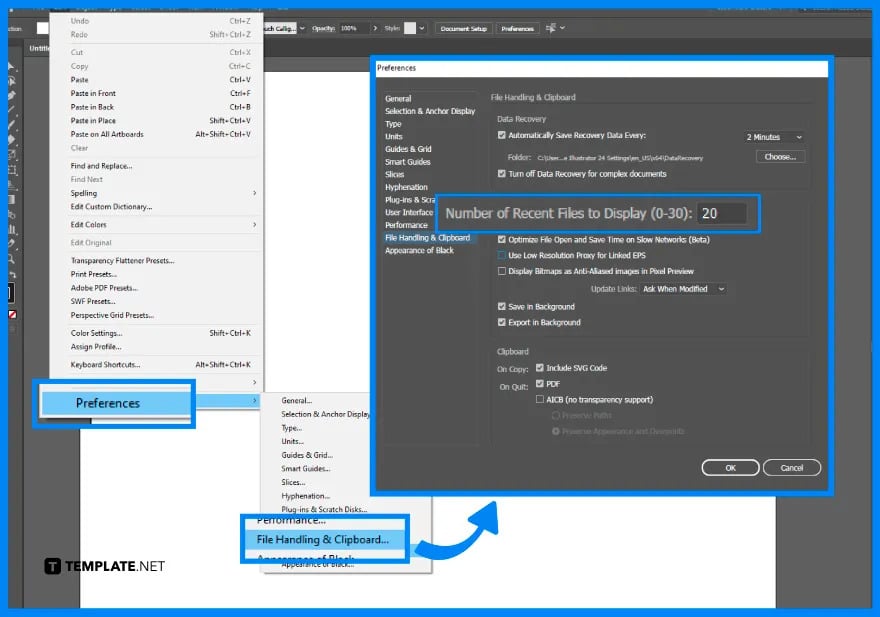
Next, go to “Edit,” choose “Preferences,” click “File Handling & Clipboard,” and locate the “Number of Recent Files to Display (0–30).”
Step 11: Change the Number of Recent Files into Zero
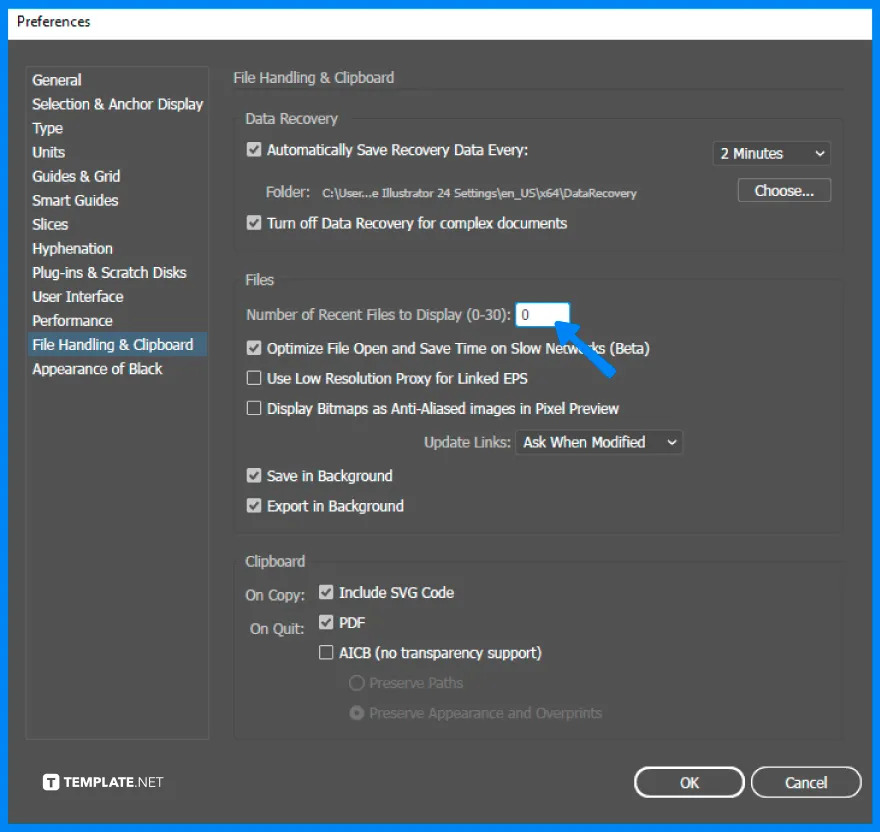
Simply change the number inside the box to zero (0) and that automatically indicates that you want to have no file to be seen again in the recent files section of Illustrator’s home page. Click “OK” to save the changes.
Step 12: Restart Adobe Illustrator
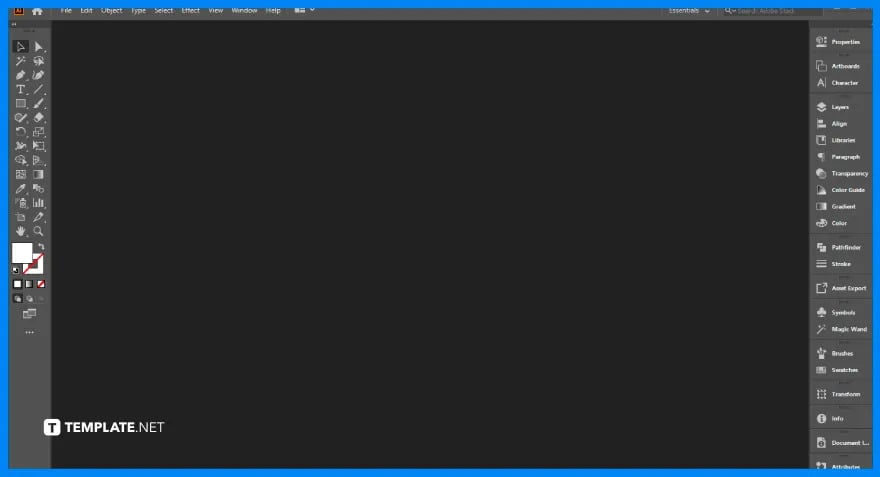
Close the Adobe Illustrator program and open it again to make sure the changes actually work. Since you already modified the program, that means you won’t see any recent file already below “Start a new file fast.”
Adobe Illustrator Templates & Examples
From journals, and typography, to complex sketch designs, there are tons of ideas on what you can create and design using Adobe Illustrator. The same can be said with how there is a plethora of Adobe Illustrator templates you can edit and customize from time to time.
Sample Wedding Invitation Template in Illustrator
A sample wedding invitation template in Illustrator format is a good starter pack for you to create and embellish a wedding invitation design without working from scratch. Be sure to keep the vibe romantic and stylish in this kind of invitation to appeal to those who are invited.
Honeycomb Newborn Photo Collage Template in Illustrator
Get creative in displaying baby pictures using a honeycomb newborn photo collage design. In this example, baby photos are arranged like a geometric honeycomb; thus, adding a cute appeal to the photo collage design.
Creative Freelancer ID Card Template in Illustrator
Even ID cards deserve to look as presentable as possible, especially when many people would see those IDs worn even outside the office. And a creative freelancer ID card template is a good reference for you on how to achieve an artistic design for a freelancer ID card.
Business Datasheet Template in Illustrator
Input, collate, and store data in an easy-to-use datasheet such as a premade business datasheet template. Since the template is already professionally made, you only need to fill out certain fields to complete the content.
Art Director Email Signature Template in Illustrator
Design an interesting email signature as an art director that stands out. Optimize an art director email signature template in Illustrator to get started.
FAQs
Does Adobe Illustrator have a file history feature?
Yes, Adobe Illustrator offers a Version History panel to view the previous versions of files.
How many days does the version history of Illustrator keep?
It displays your file’s history within 30 days.
How do I display the recent files in Illustrator?
In case you change your mind and wish to show the recent files again, just go to “Control Panel,” open the “Folder Options,” select “View,” and click “Show hidden files and folders” under Advanced Settings.