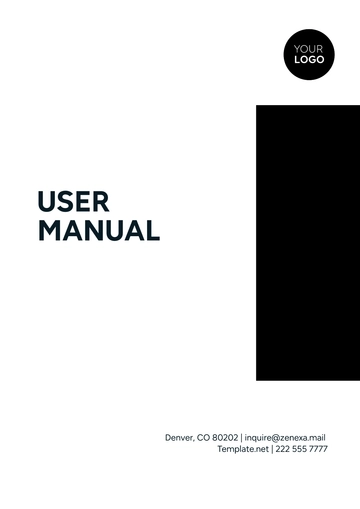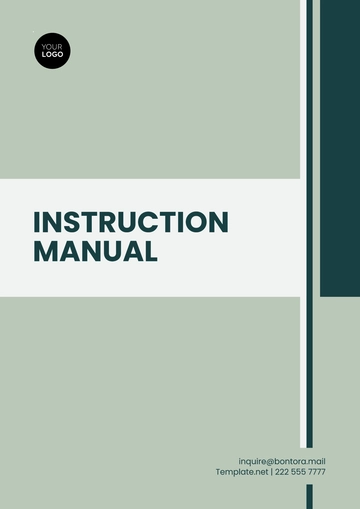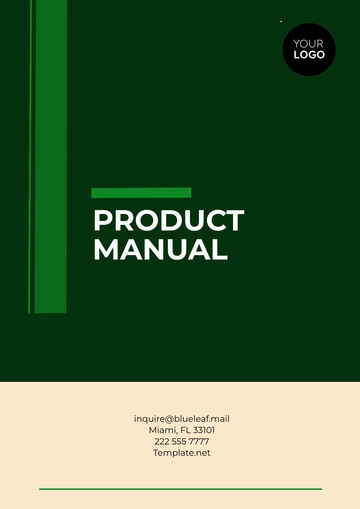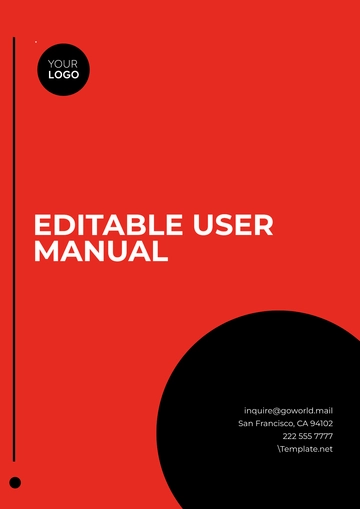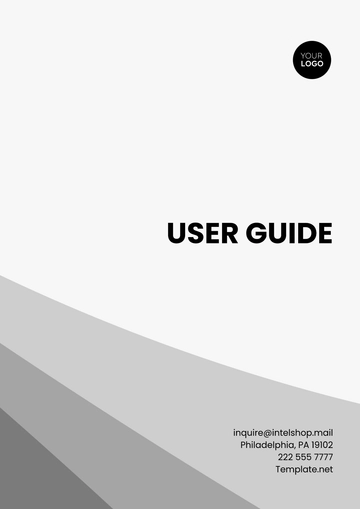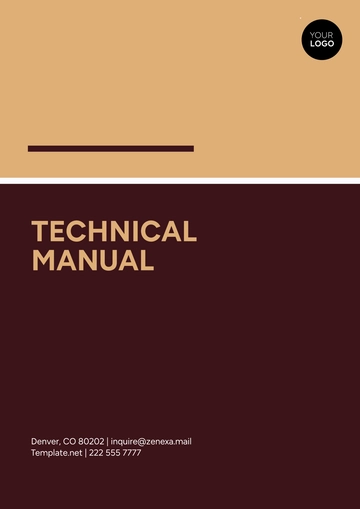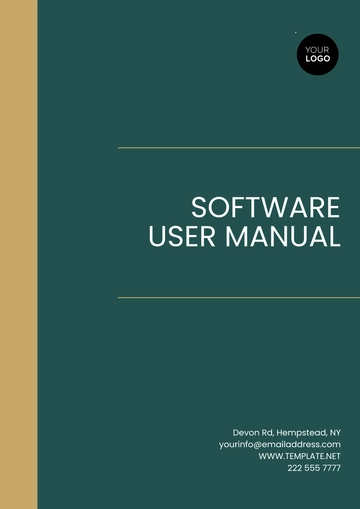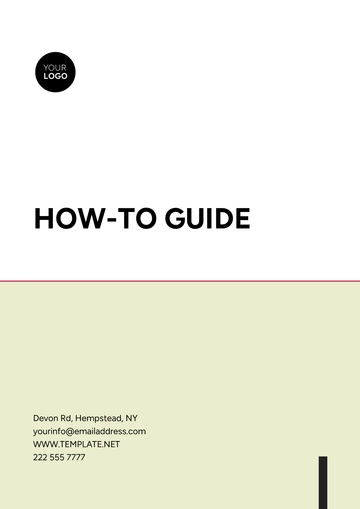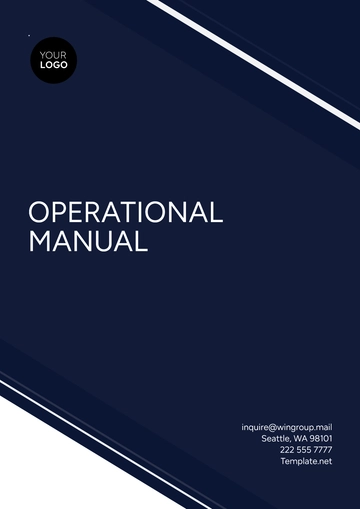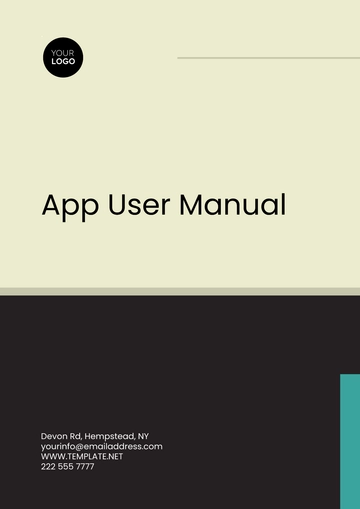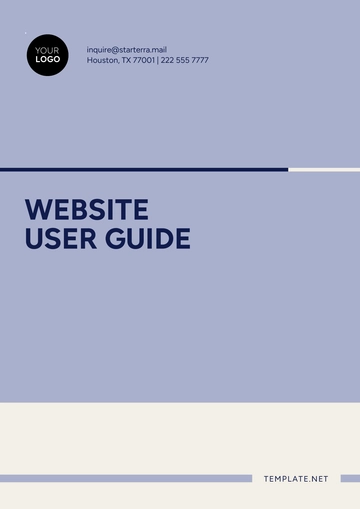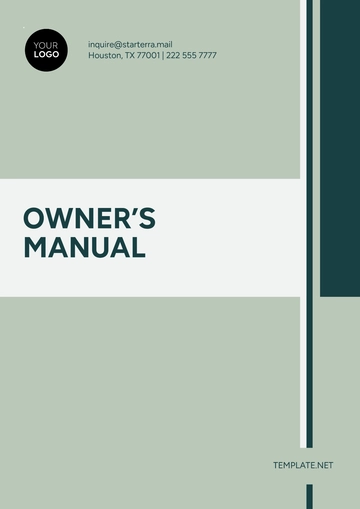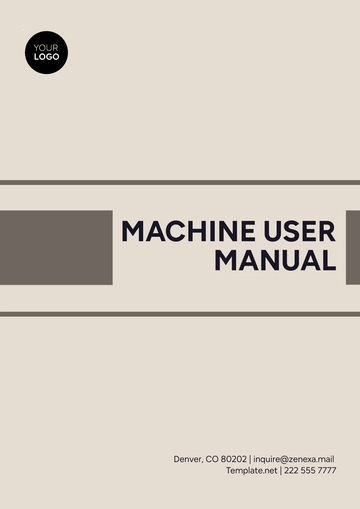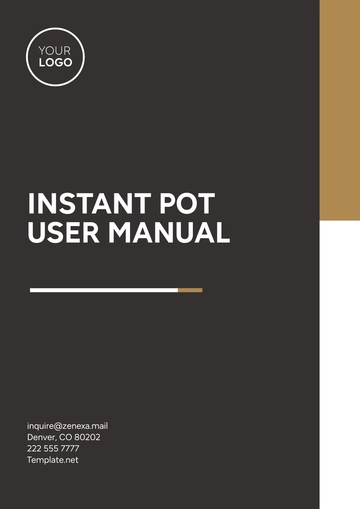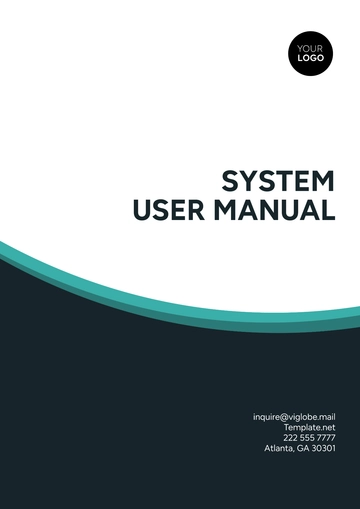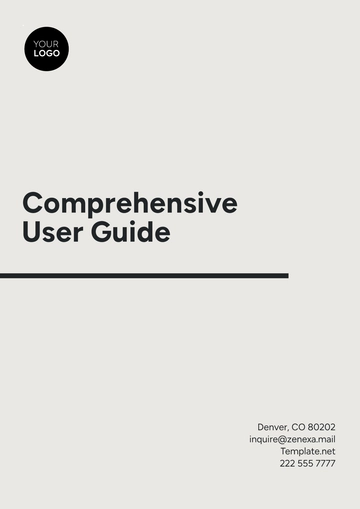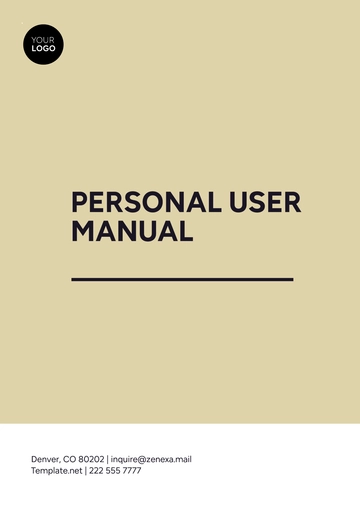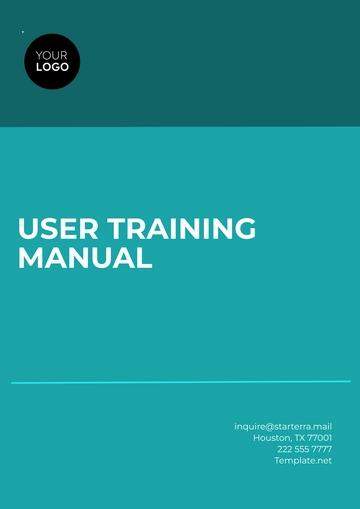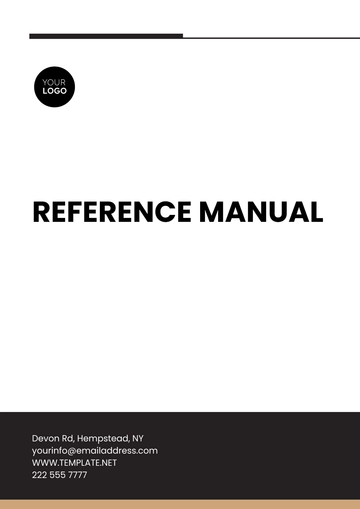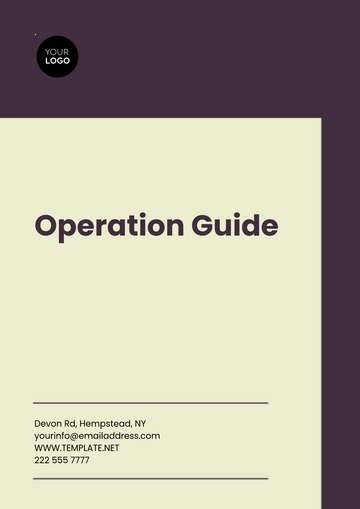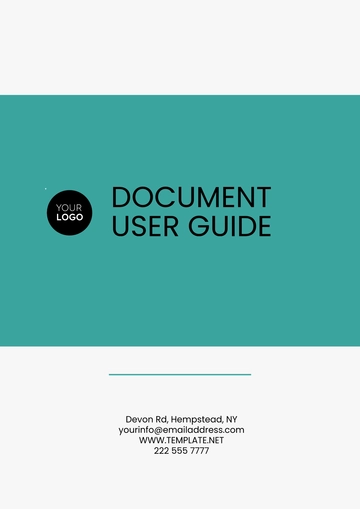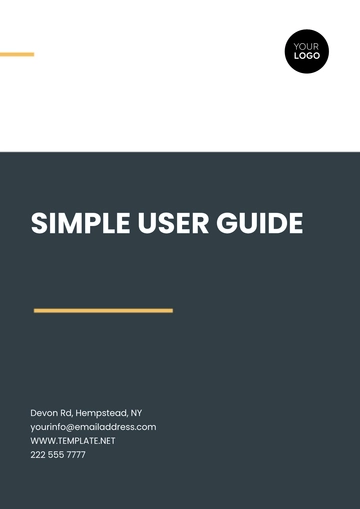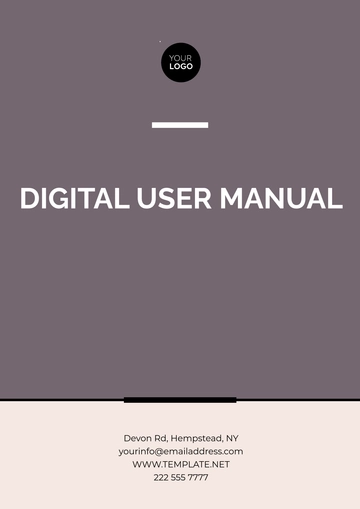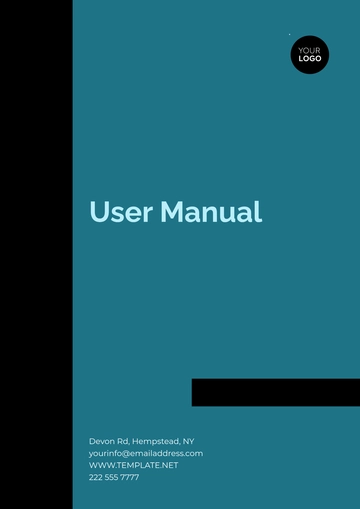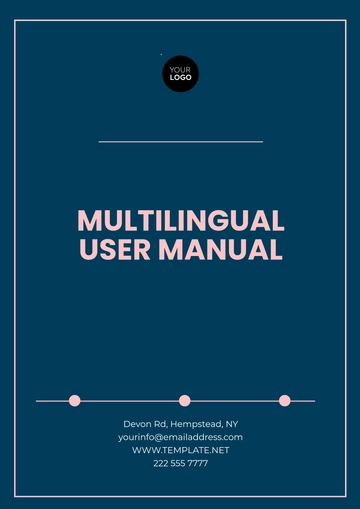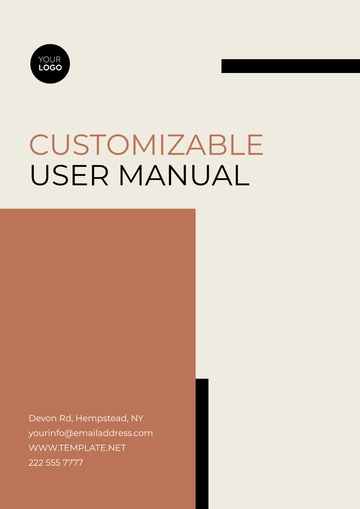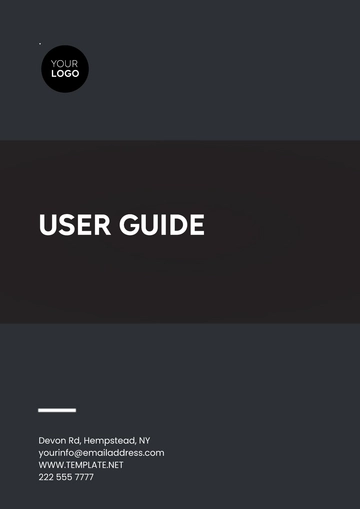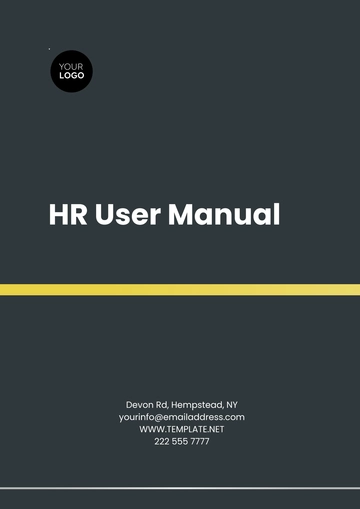Free System User Manual
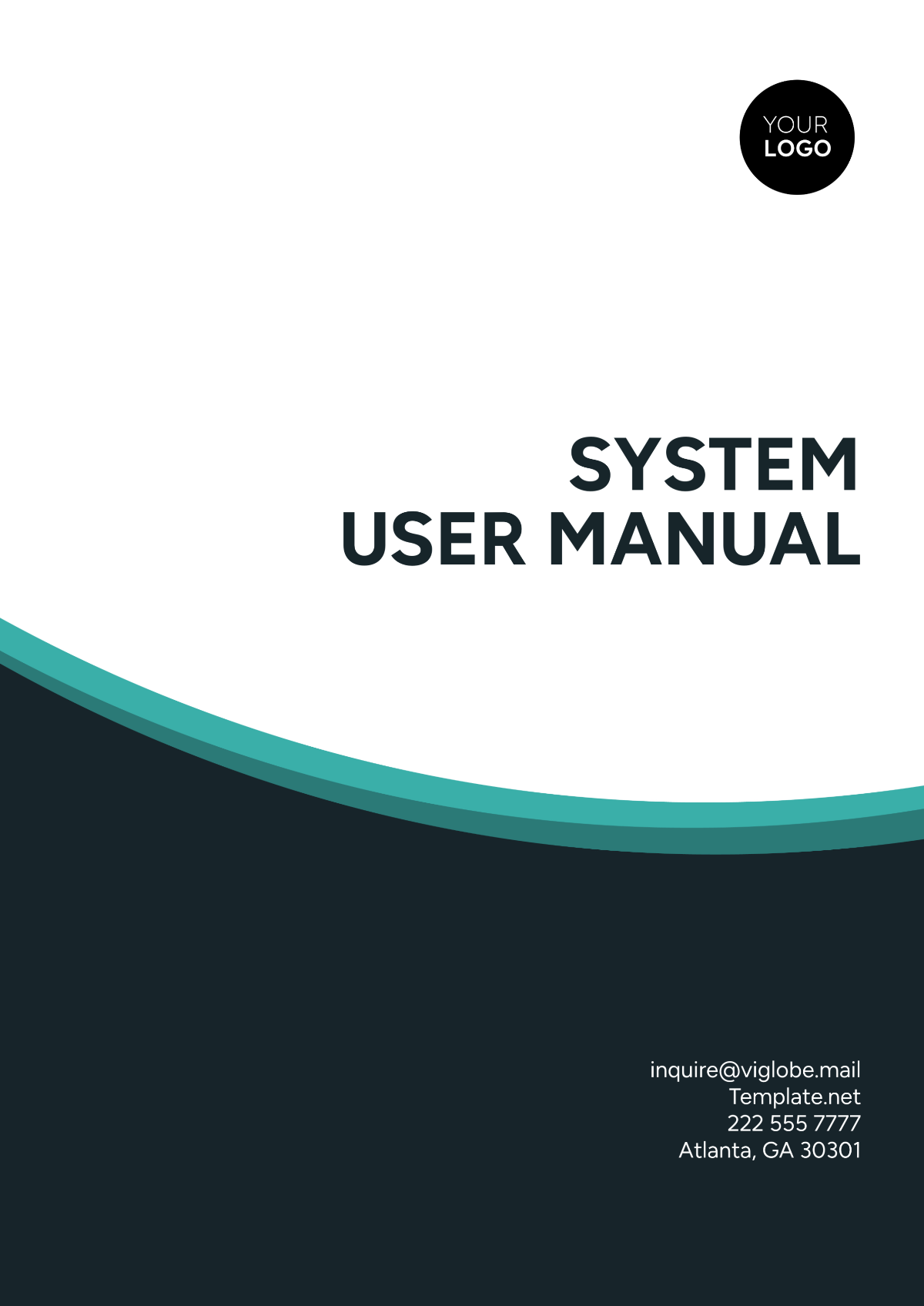
Name | [YOUR NAME] |
|---|---|
Company | [YOUR COMPANY NAME] |
Department | [YOUR DEPARTMENT] |
Date | [DATE] |
I. Introduction
Welcome to the [YOUR COMPANY NAME] System User Manual. This manual is designed to provide you with comprehensive guidance on how to effectively utilize our system, [SYSTEM NAME]. Whether you are a new user seeking orientation or an experienced user in need of reference, this manual will serve as your go-to resource for understanding the features and functionalities of our system.
1. About [YOUR COMPANY NAME]
[YOUR COMPANY NAME] is committed to providing innovative solutions to enhance your productivity and efficiency. Our system, [SYSTEM NAME], is designed with user-friendly interfaces and powerful capabilities to streamline your workflows and optimize your operations. With this manual, you'll gain a deeper understanding of how to leverage our system to achieve your objectives effectively.
2. Purpose of this Manual
The primary purpose of this manual is to empower users like you to maximize the benefits of our system. By following the instructions and guidelines provided herein, you'll be equipped to navigate the system with confidence, troubleshoot common issues, and leverage advanced features to enhance your productivity. Whether you're a beginner or an advanced user, this manual will serve as your comprehensive resource for harnessing the full potential of our system.
II. Getting Started
Before diving into the functionalities of [SYSTEM NAME], it's essential to familiarize yourself with the basics. This section will guide you through the initial setup process and provide an overview of the system's interface and navigation.
1. System Setup
To get started with [SYSTEM NAME], follow these steps:
Installation: [INSTALLATION PROCESS]
Login: [INSTRUCTIONS FOR LOGGING]
Configuration: [CONFIGURATION SETTINGS]
2. Interface Overview
Upon logging into [SYSTEM NAME], you'll be greeted with the main dashboard, which serves as the central hub for accessing various features and functionalities. Here are some key components of the interface:
Navigation Menu: Located on the left-hand side of the screen, the navigation menu provides quick access to different modules and features of the system.
Dashboard: The dashboard displays an overview of your activities, tasks, or any other relevant information, customizable to suit your preferences.
Toolbar: The toolbar contains shortcuts to frequently used actions, such as creating new entries, performing searches, or accessing settings.
III. System Features
Now that you've familiarized yourself with the basics, let's explore the key features and functionalities of [SYSTEM NAME]. This section will provide you with detailed instructions on how to perform various tasks and utilize the system's capabilities to their fullest potential.
1. Feature 1: [Feature Name]
Describe the first feature of the system, including its purpose and how to use it effectively. Provide step-by-step instructions, tips, and best practices for leveraging this feature.
2. Feature 2: [Feature Name]
Describe the second feature of the system, highlighting its significance and benefits to users. Offer clear guidance on how to access and utilize this feature, along with any relevant customization options or settings.
3. Feature 3: [Feature Name]
Continue describing additional features of the system, providing comprehensive instructions and examples to help users understand how each feature contributes to their workflow and productivity.
IV. Troubleshooting and Support
Even the most well-designed systems may encounter occasional issues or challenges. In this section, we'll address common troubleshooting scenarios and provide guidance on how to resolve them effectively. Additionally, we'll outline the various support resources available to assist you whenever you encounter difficulties.
1. Common Issues and Solutions
Identify common issues that users may encounter while using the system and offer step-by-step solutions to resolve them. Include troubleshooting tips, error message interpretations, and recommended actions to mitigate the issue.
2. Contacting Support
Provide contact information for accessing technical support, including email addresses, phone numbers, or online chat options. Outline the procedures for submitting support tickets or inquiries and specify the expected response times.
3. Frequently Asked Questions (FAQs)
Compile a list of frequently asked questions related to the system, along with concise answers to each question. Cover topics such as account management, feature usage, troubleshooting, and system updates.
V. System Updates and Maintenance
As [SYSTEM NAME] evolves and improves over time, it's essential to stay informed about updates, enhancements, and maintenance procedures. This section will outline the process for updating the system, managing new releases, and ensuring ongoing performance and reliability.
1. Updating the System
Describe the process for updating [SYSTEM NAME] to the latest version, including how to check for updates, download and install patches, and verify successful updates. Provide guidance on scheduling updates to minimize disruption to users.
2. Maintenance Procedures
Detail the recommended maintenance procedures for ensuring the optimal performance and reliability of the system. This may include regular backups, database maintenance, security audits, and system optimization techniques.
3. Release Notes
Include release notes for recent updates or versions of the system, highlighting new features, bug fixes, and enhancements. Keep users informed about changes that may impact their workflow or usage experience.
VI. Best Practices and Tips
To optimize your experience with [SYSTEM NAME], it's helpful to follow best practices and utilize effective tips for efficient usage. This section will provide you with valuable insights and recommendations to enhance your productivity and proficiency when using the system.
1. Data Management
Organize Data: Maintain a well-organized structure for your data within the system, using appropriate folders, categories, or tags for easy retrieval.
Regular Cleanup: Periodically review and purge unnecessary or outdated data to keep your system clutter-free and improve performance.
2. Workflow Optimization
Automation: Explore automation features within the system to streamline repetitive tasks and minimize manual effort.
Customization: Customize your workflow and system settings to align with your specific requirements and preferences.
3. Collaboration
Sharing and Permissions: Familiarize yourself with sharing options and permission settings to collaborate effectively with colleagues or external partners.
Version Control: Utilize version control mechanisms to track changes and revisions made to documents or data within the system.
VII. Additional Resources
In addition to this manual, [YOUR COMPANY NAME] offers a variety of resources to support your ongoing learning and usage of [SYSTEM NAME]. Whether you're seeking further guidance, training opportunities, or community support, we're here to help you succeed.
1. Online Help Center
Visit our online help center for access to user guides, video tutorials, and knowledge base articles covering a wide range of topics related to [SYSTEM NAME]. Search for answers to your questions or browse through our extensive library of resources.
2. Training Workshops
Enroll in training workshops or webinars conducted by [YOUR COMPANY NAME] to deepen your understanding of [SYSTEM NAME] and learn advanced tips and techniques for maximizing your productivity. Our experienced instructors will guide you through hands-on exercises and real-world scenarios to enhance your skills.
3. Community Forums
Join our community forums to connect with fellow users, share best practices, and seek advice from experts. Engage in discussions, ask questions, and contribute your insights to the vibrant [SYSTEM NAME] community.
VIII. Conclusion
Congratulations on completing the [YOUR COMPANY NAME] System User Manual! We hope this comprehensive guide has equipped you with the knowledge and confidence to harness the full potential of [SYSTEM NAME] and optimize your workflows. Should you have any further questions or require assistance, don't hesitate to reach out to our dedicated support team.
- 100% Customizable, free editor
- Access 1 Million+ Templates, photo’s & graphics
- Download or share as a template
- Click and replace photos, graphics, text, backgrounds
- Resize, crop, AI write & more
- Access advanced editor
Introducing the System User Manual Template from Template.net – your ultimate solution for streamlined documentation. This editable and customizable template is tailor-made to suit your needs. Crafted with precision, it's easily editable in our Ai Editor Tool, ensuring seamless integration and effortless customization. Simplify your manual creation process today!