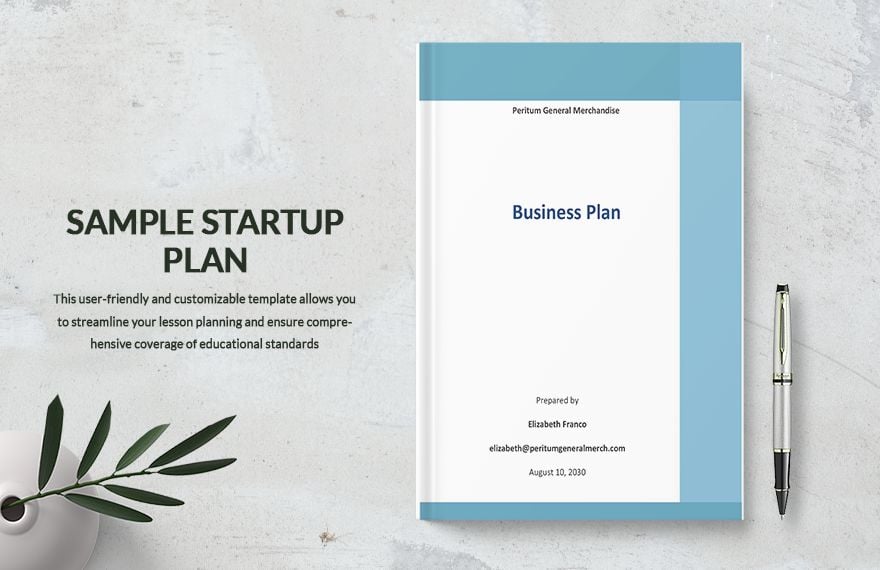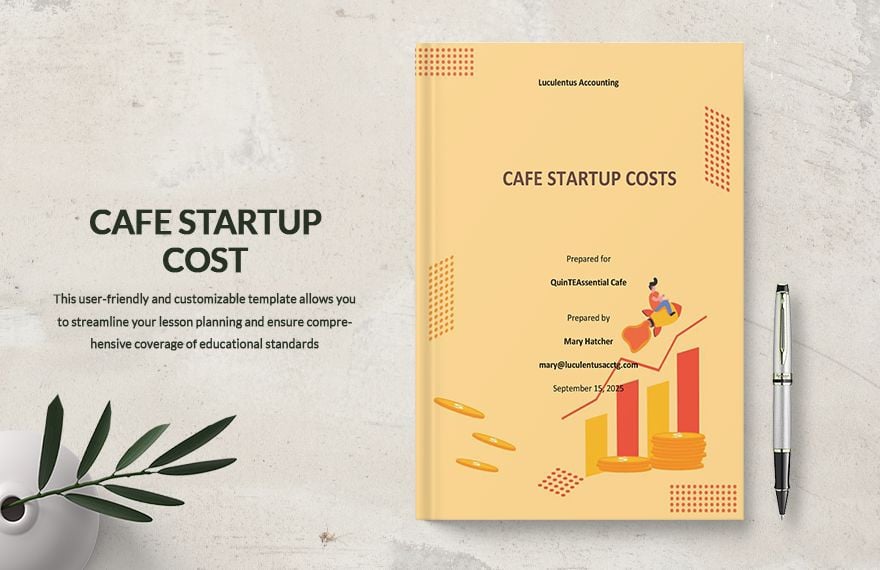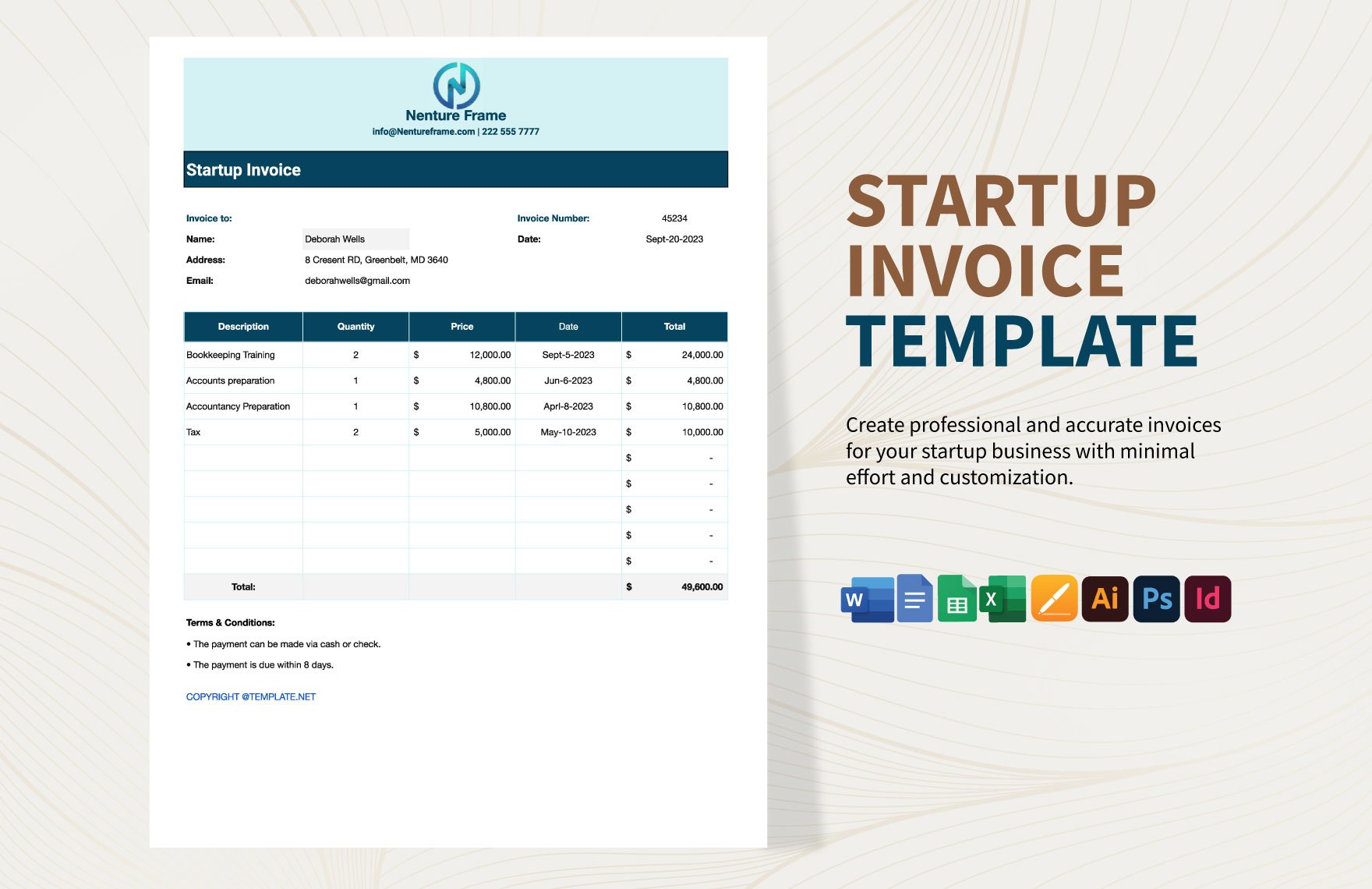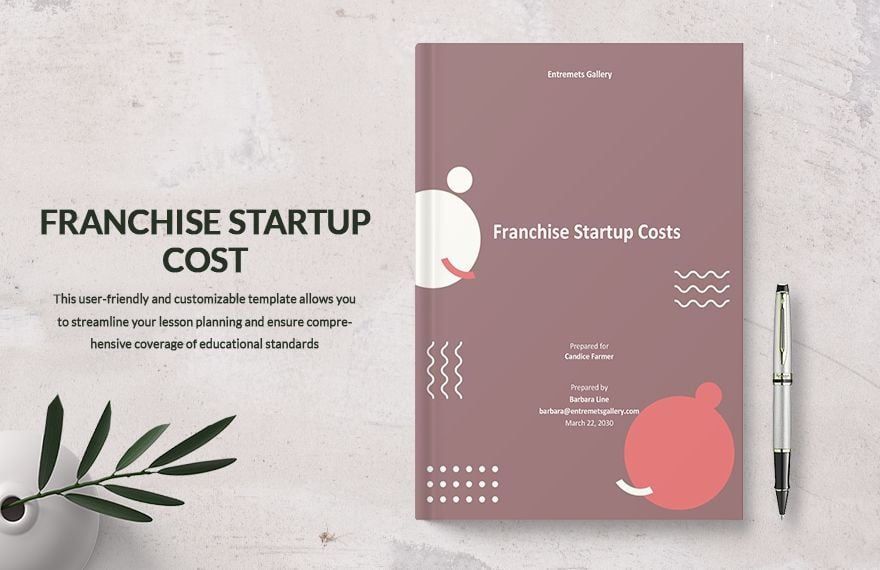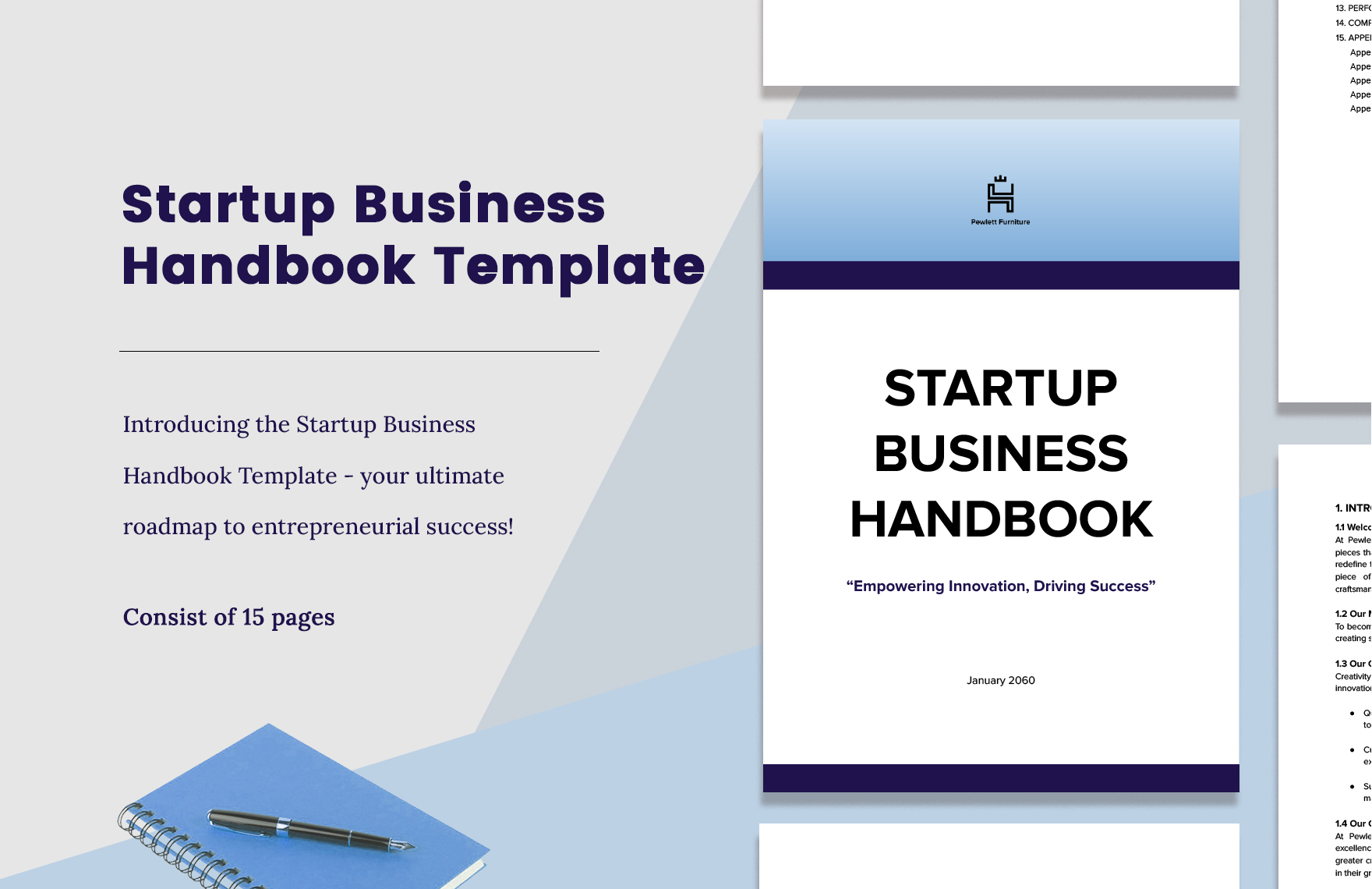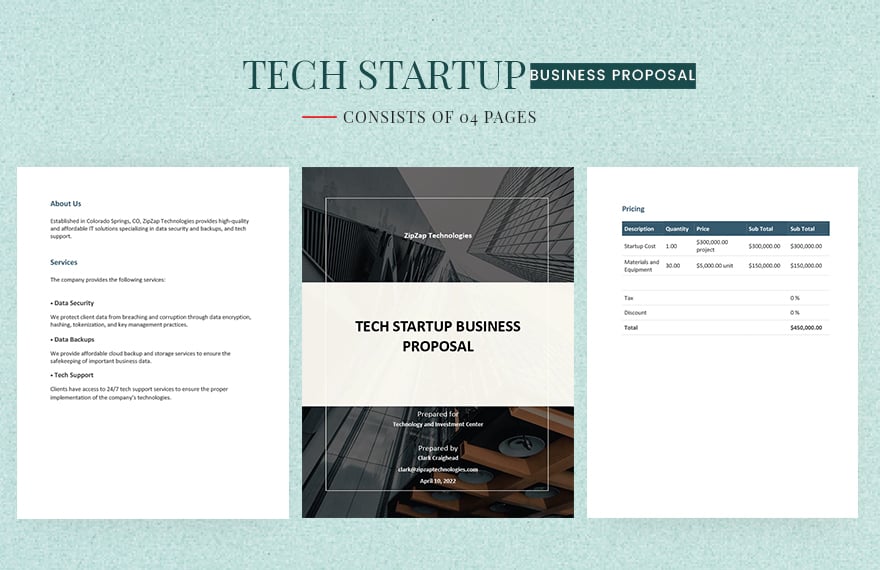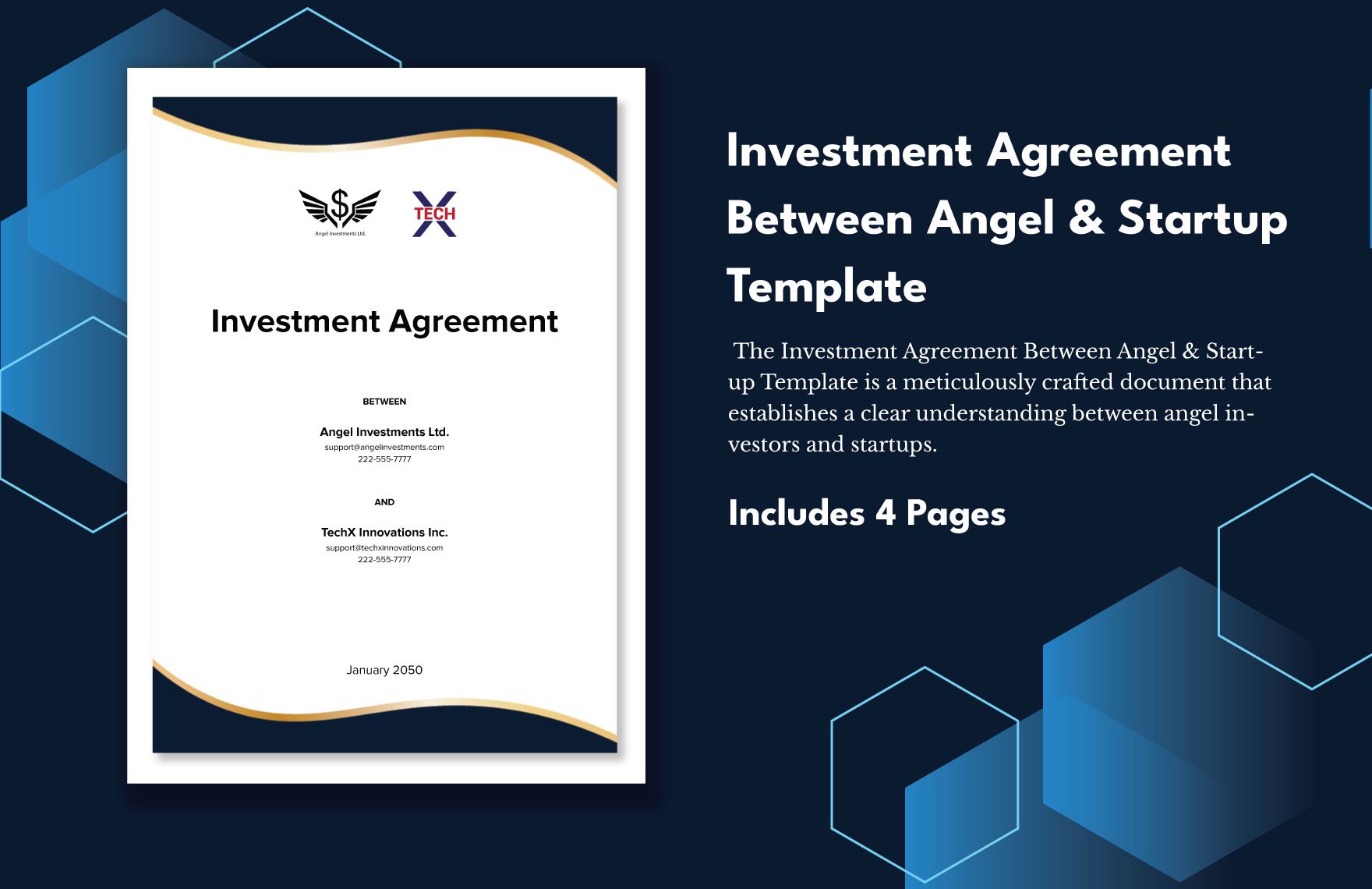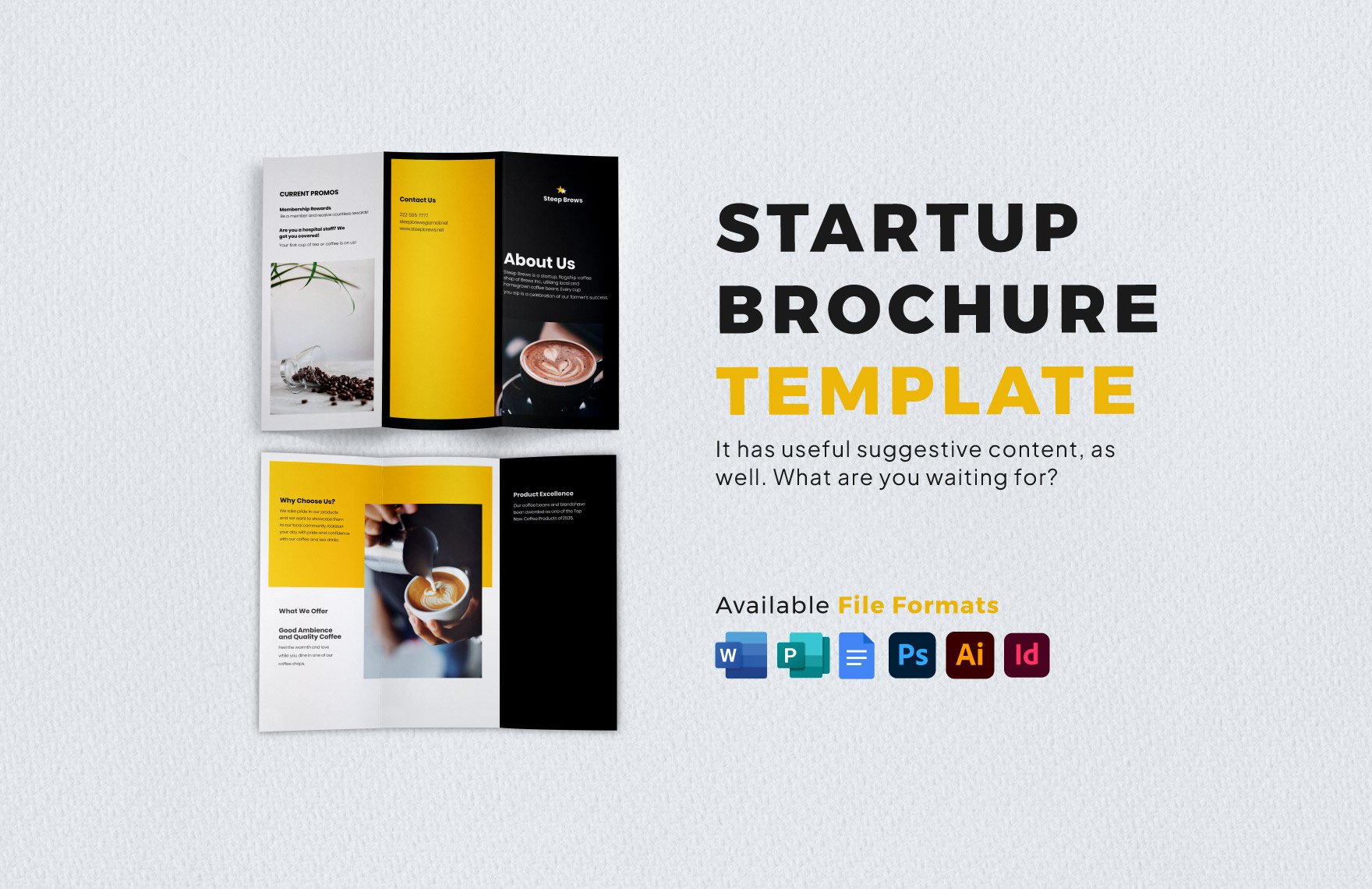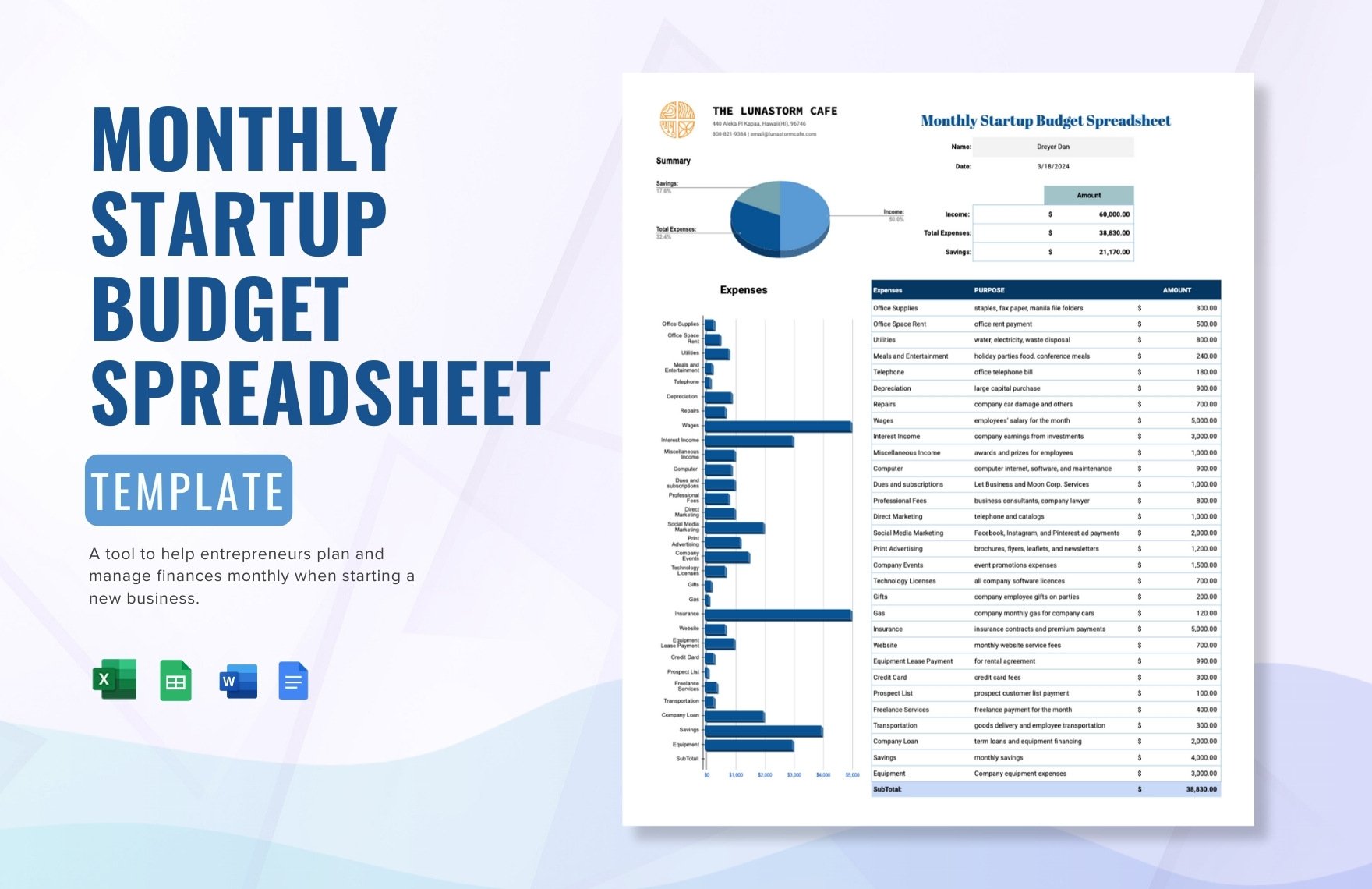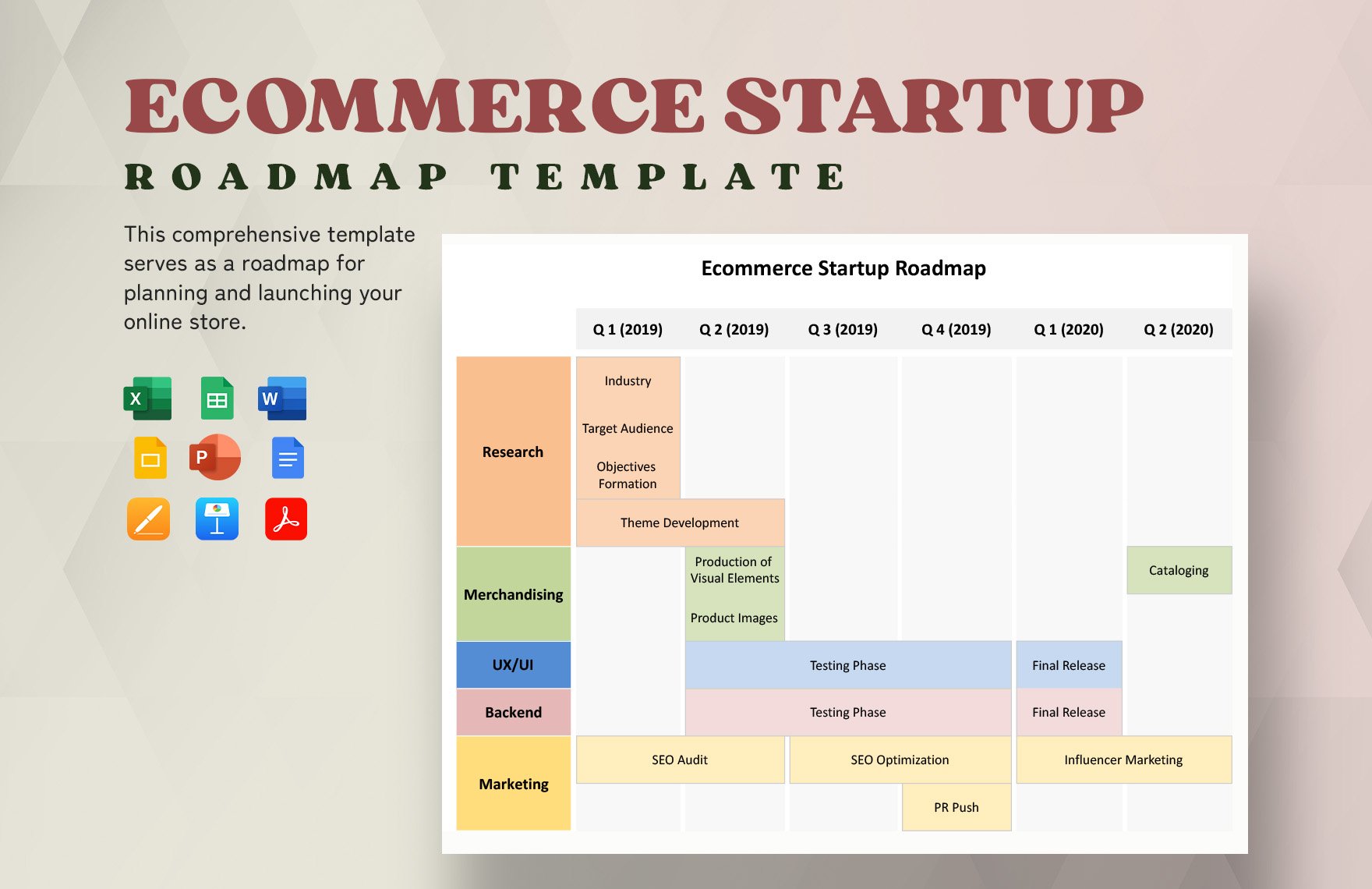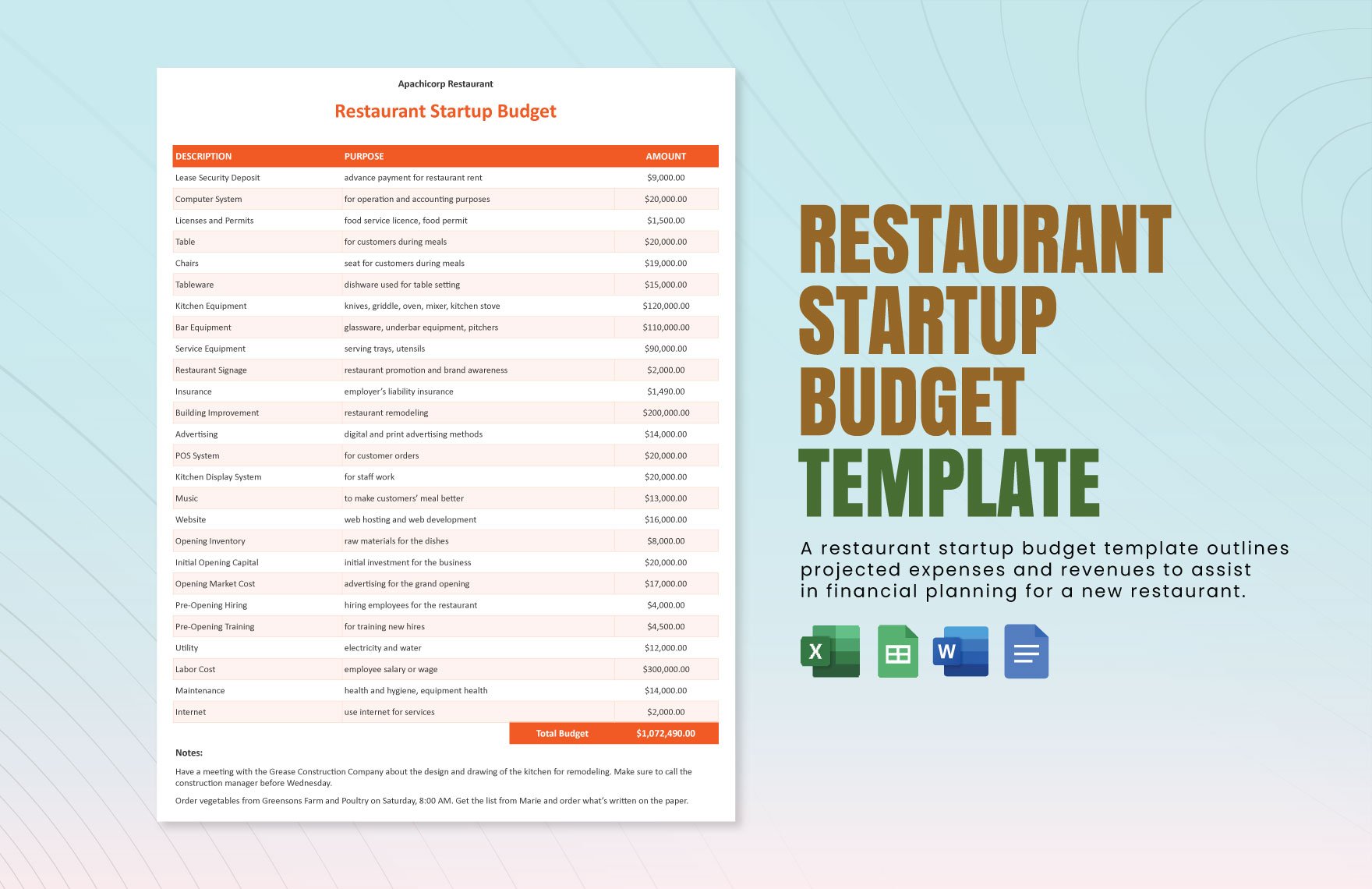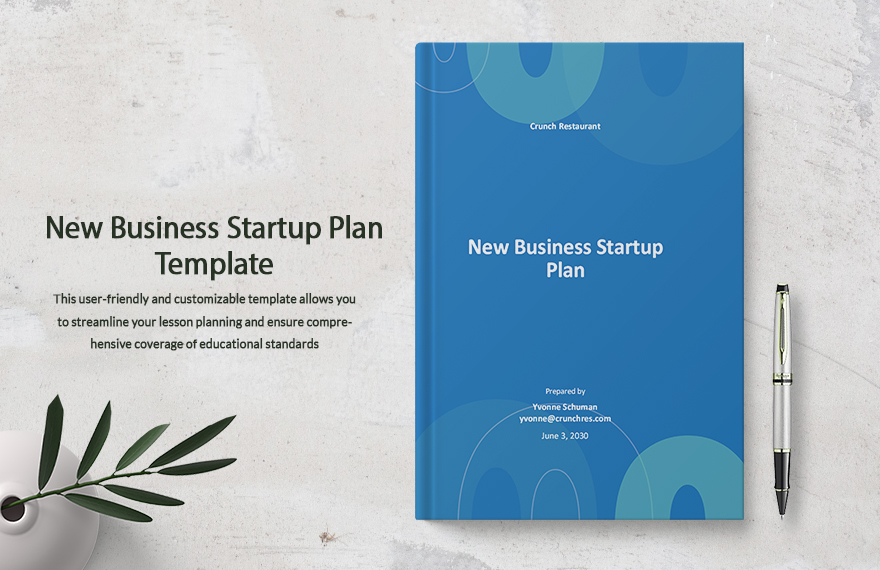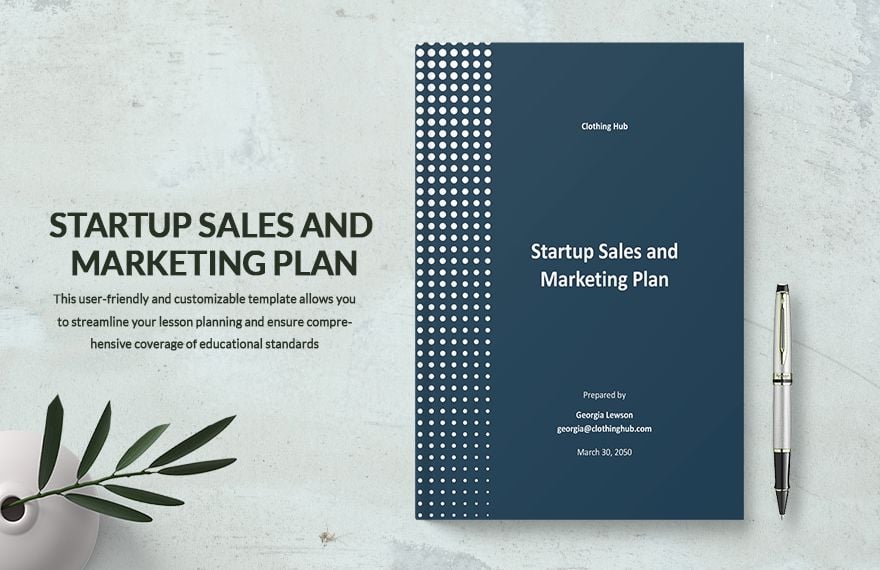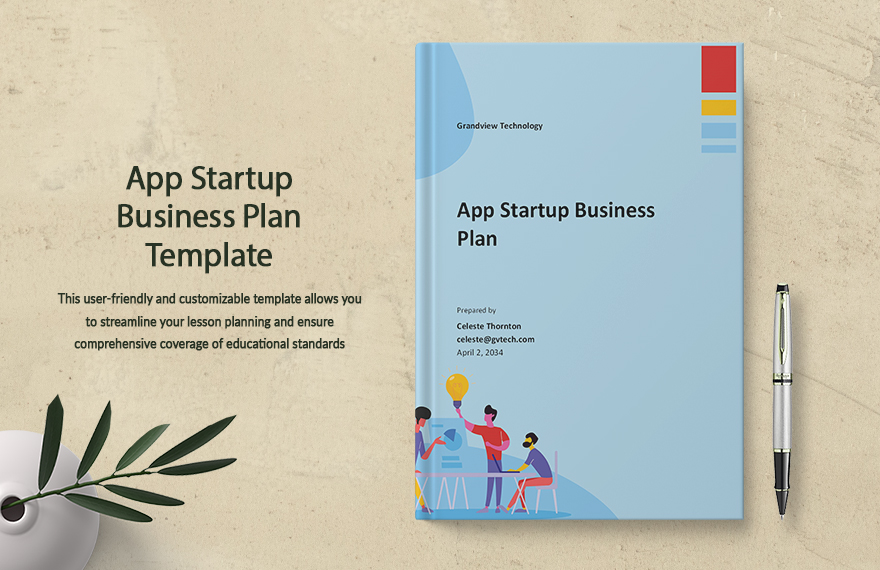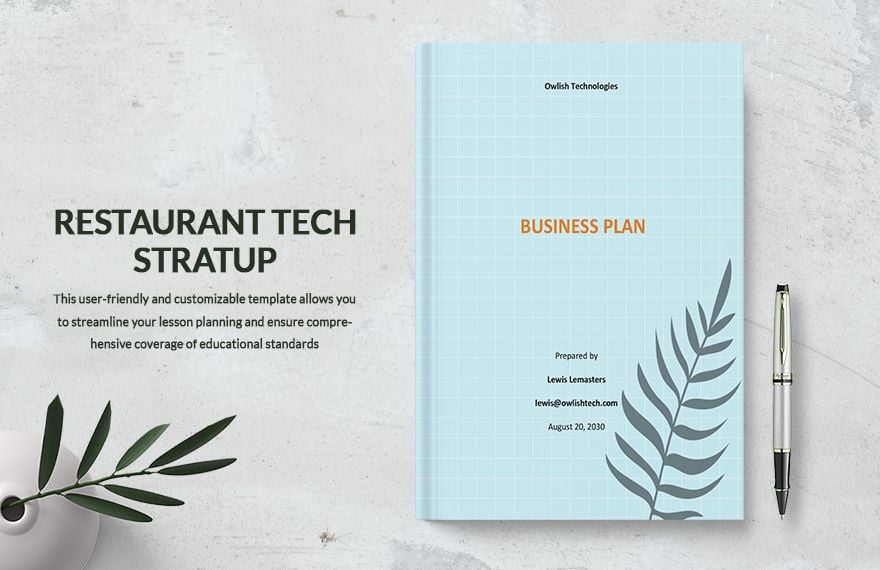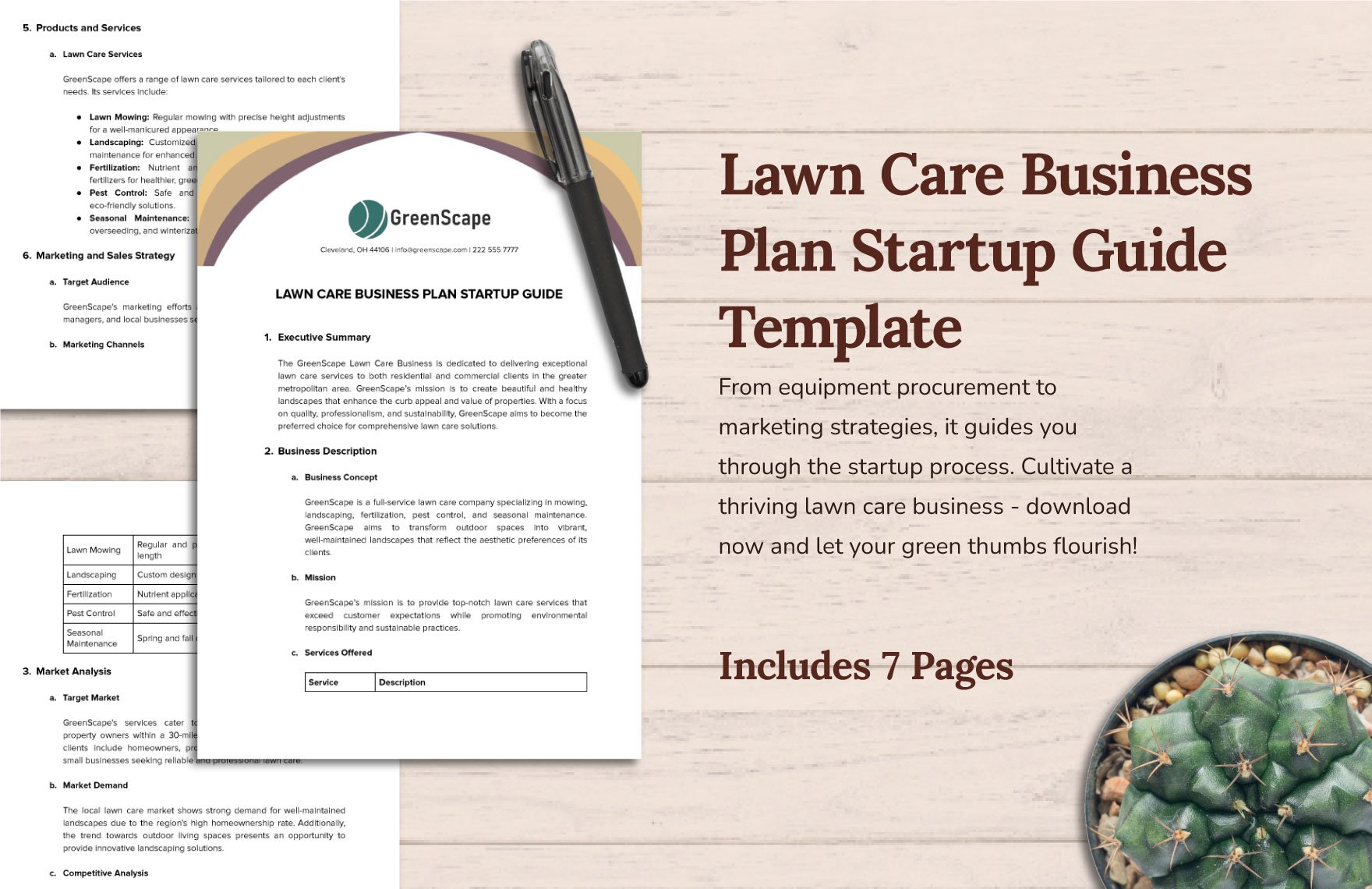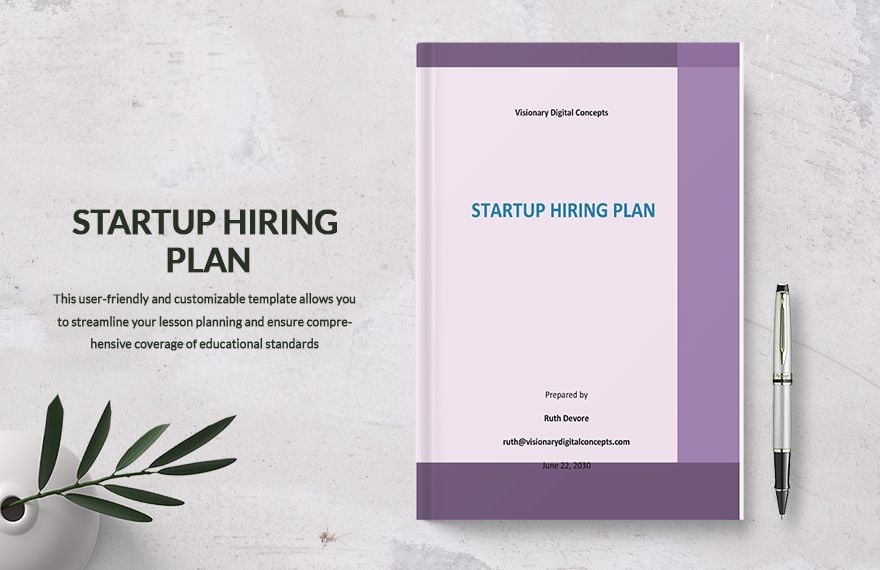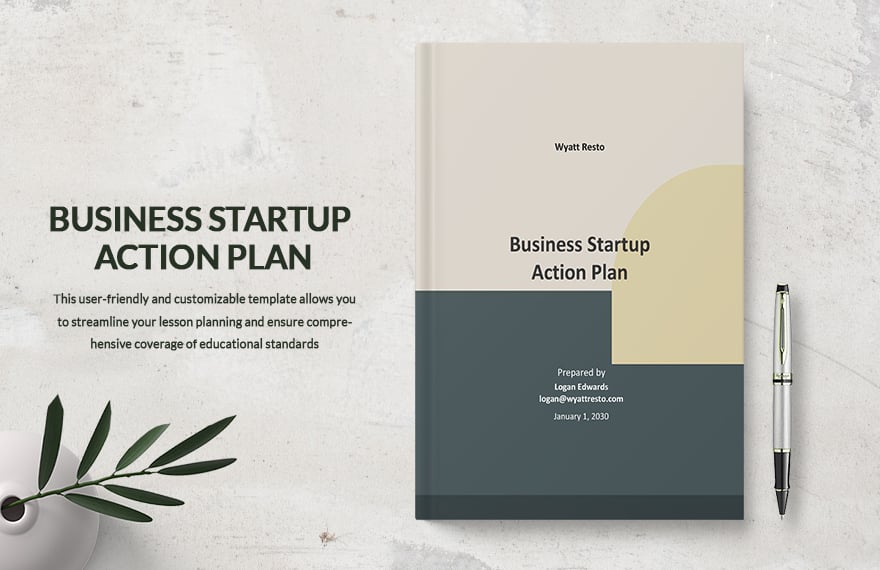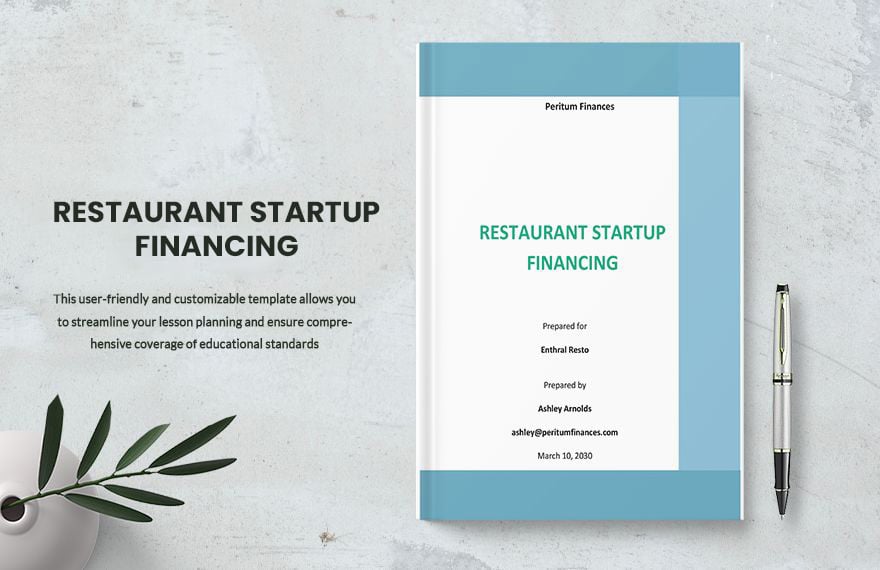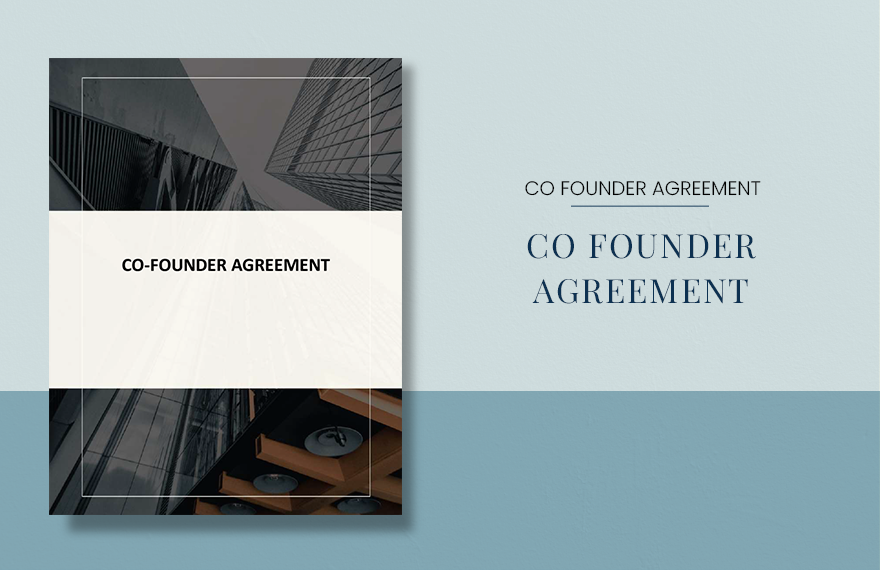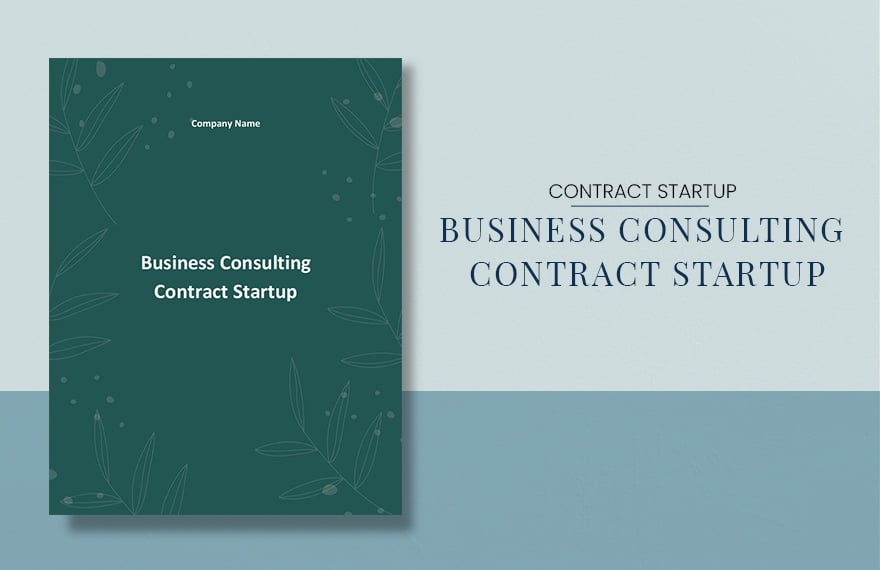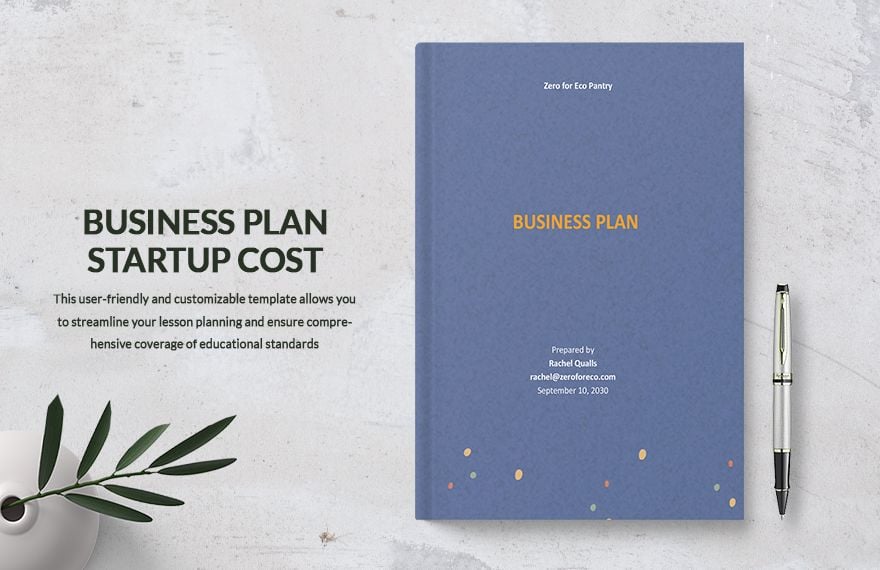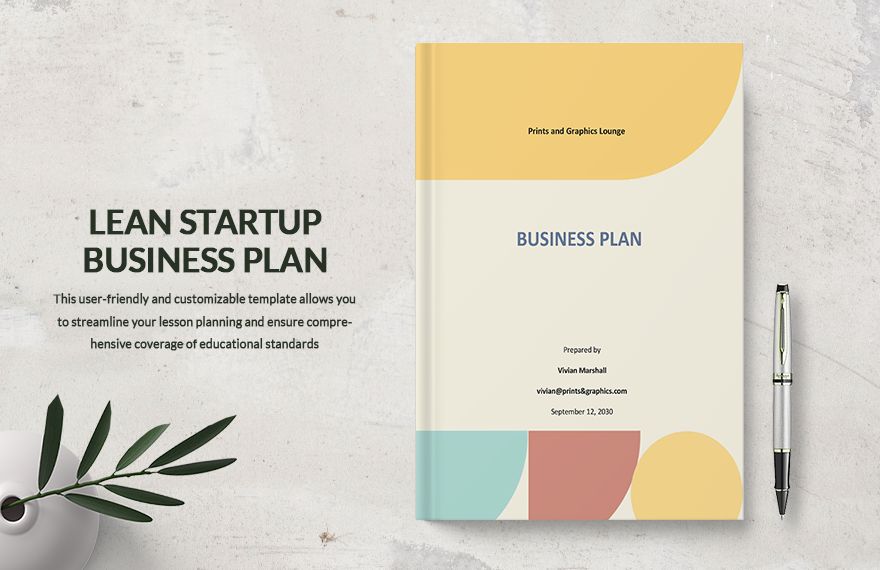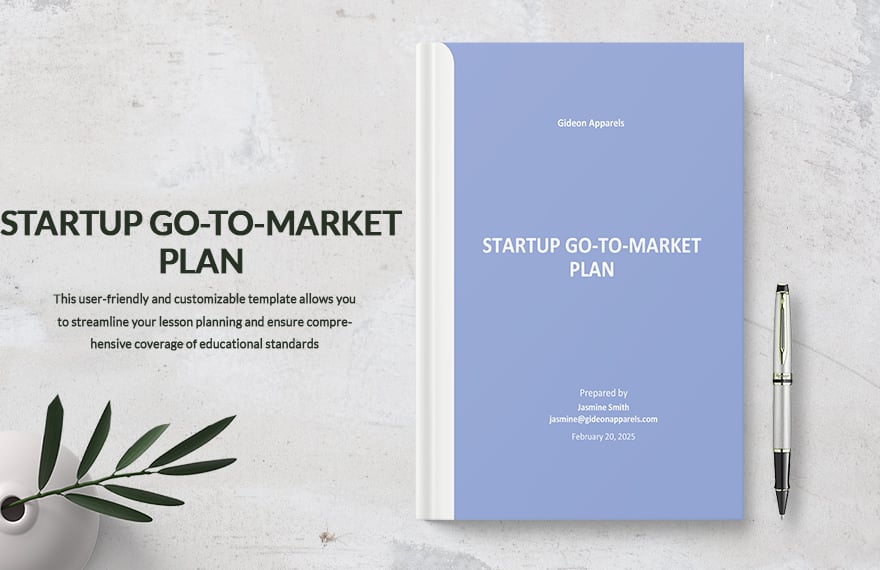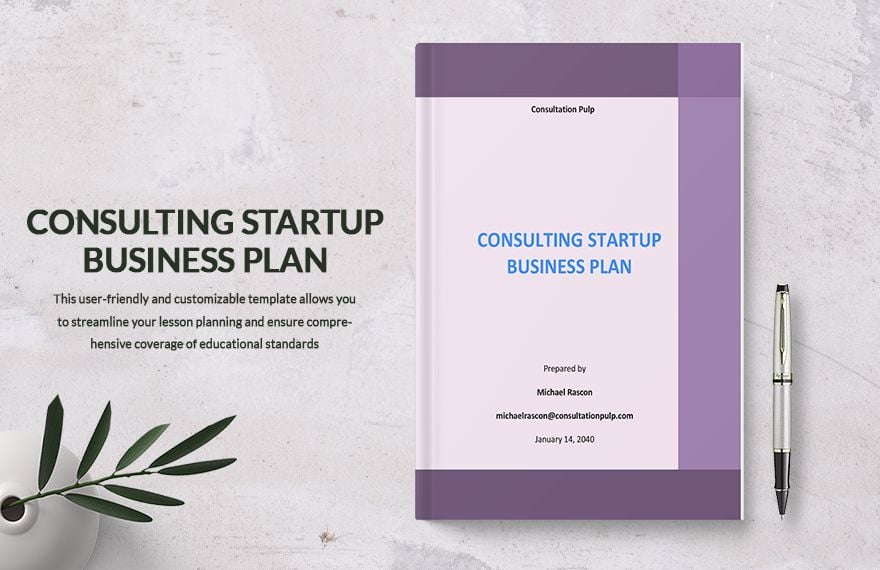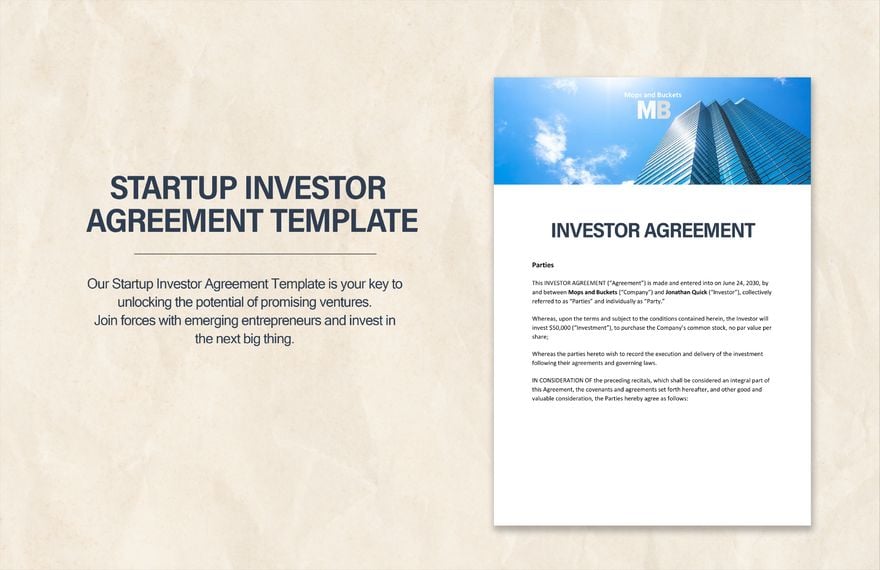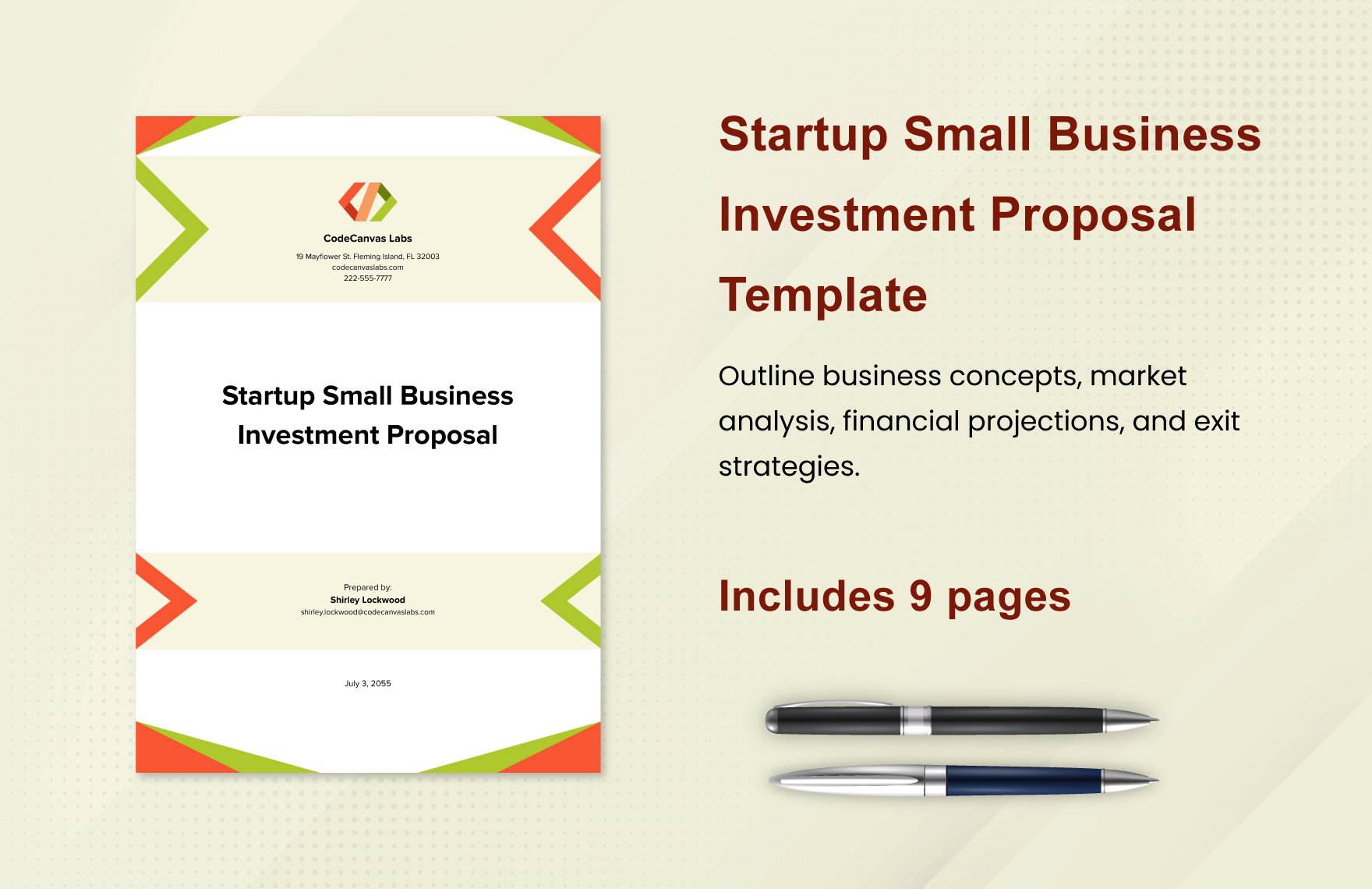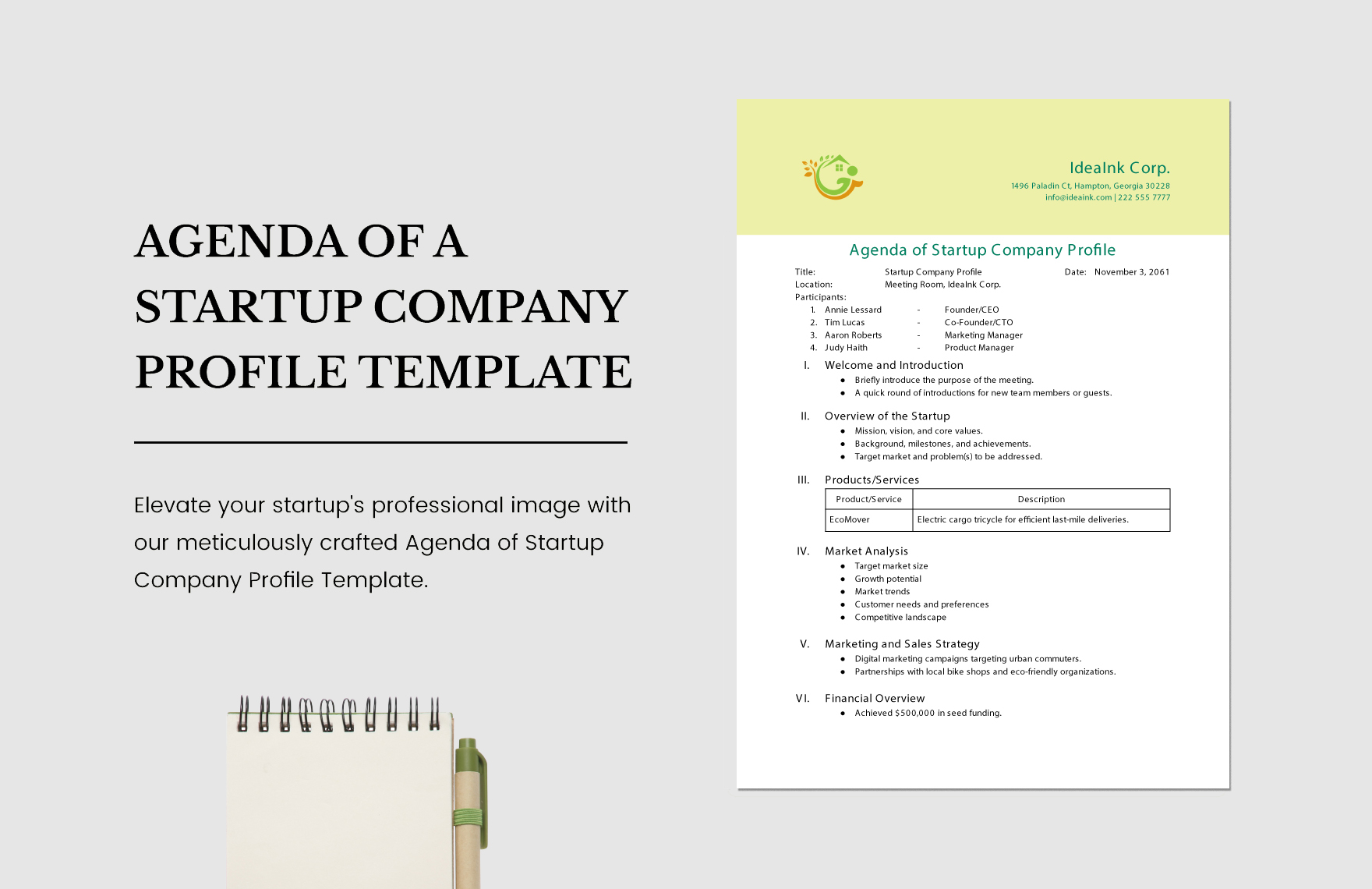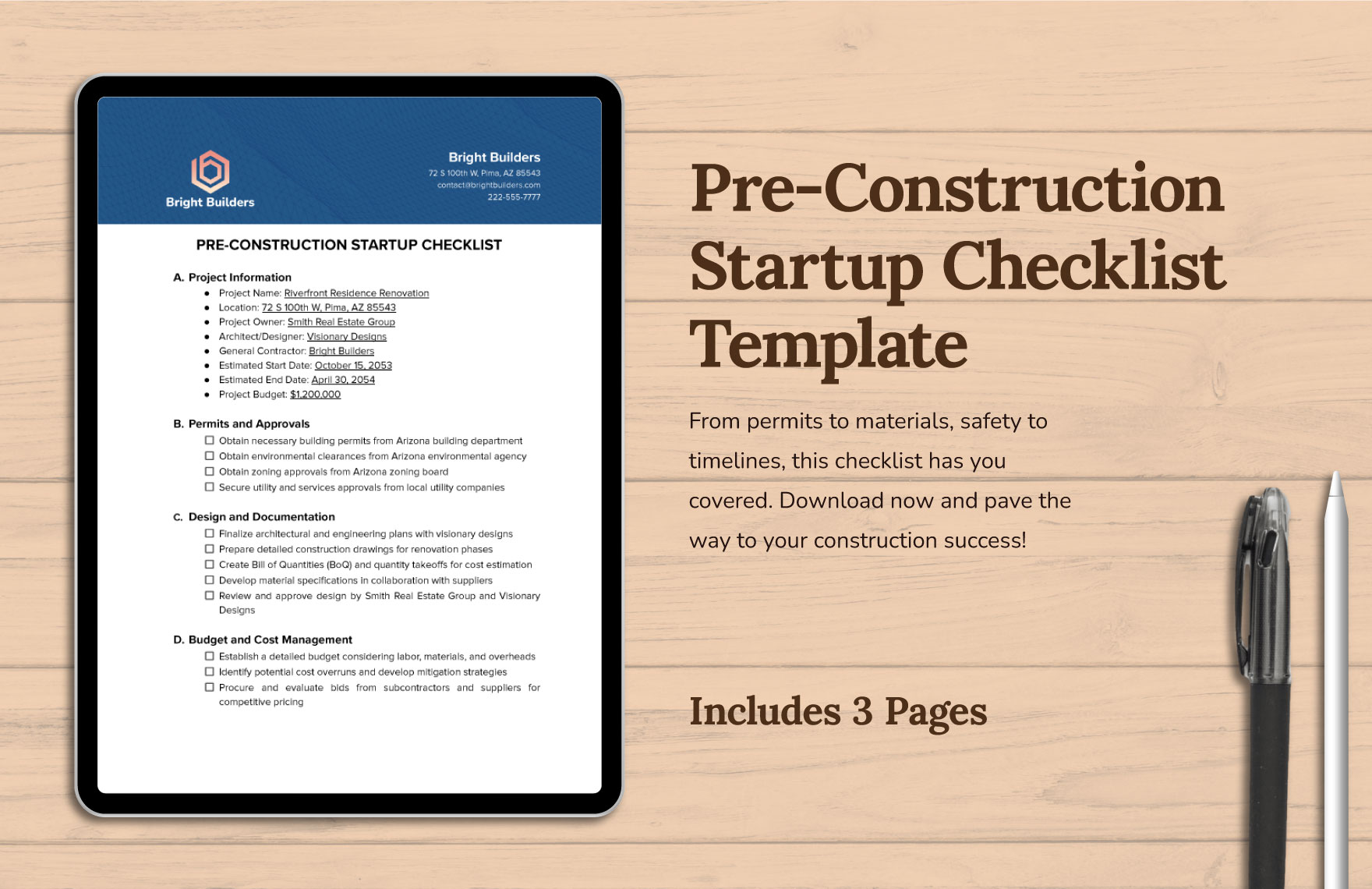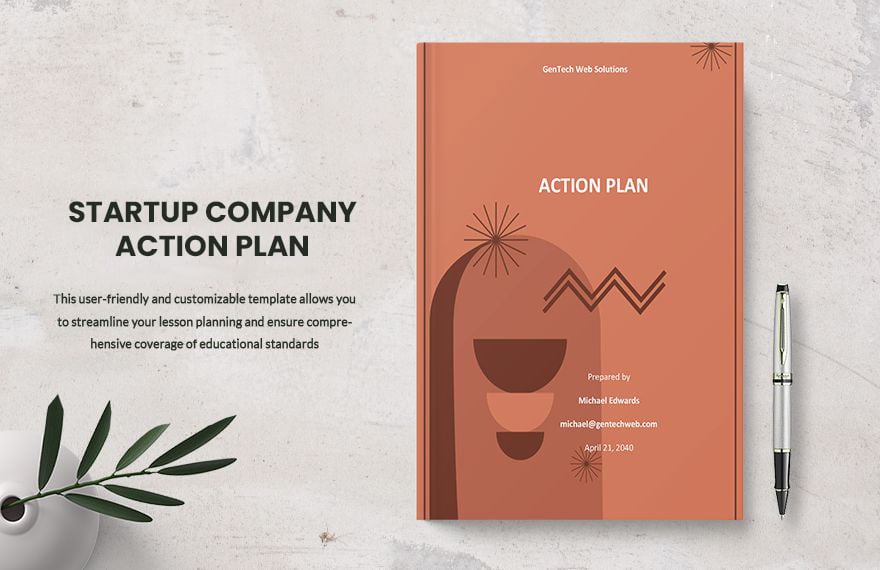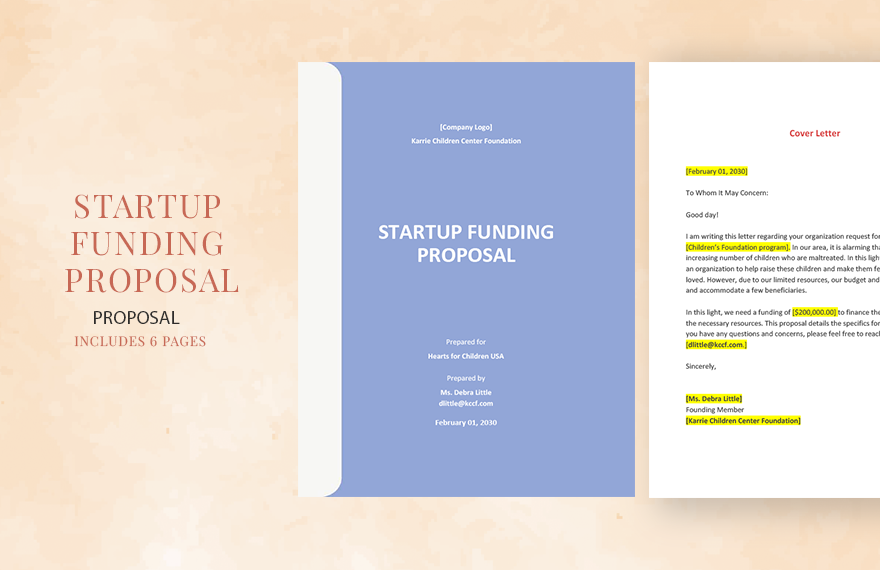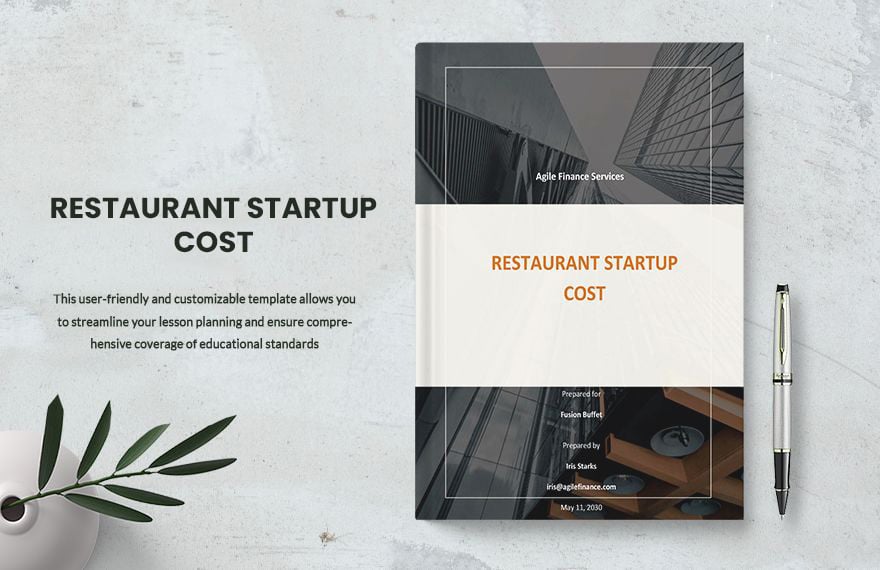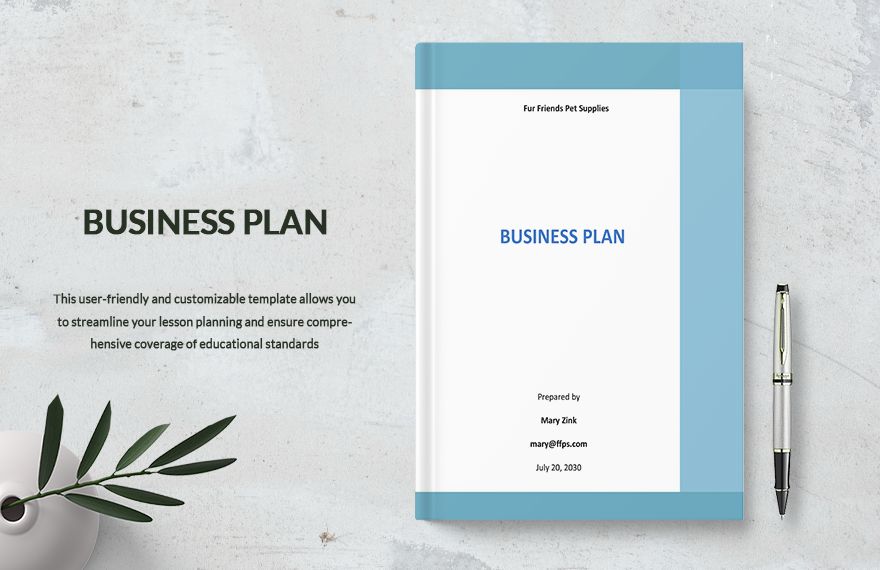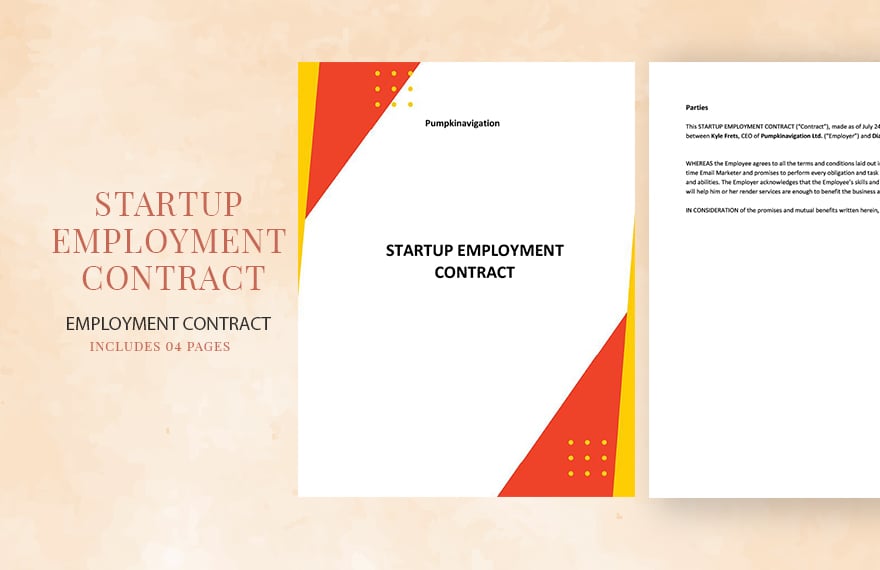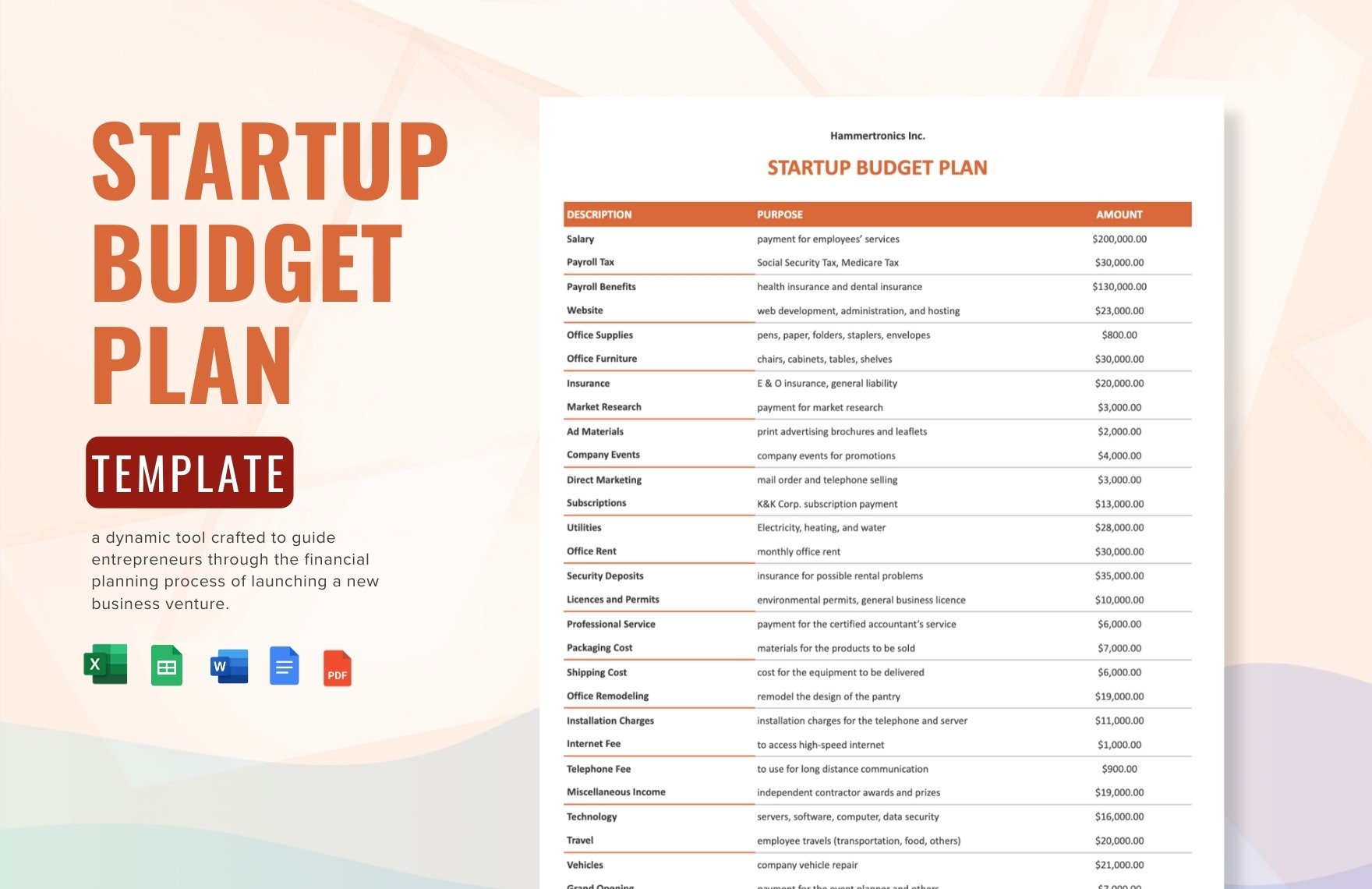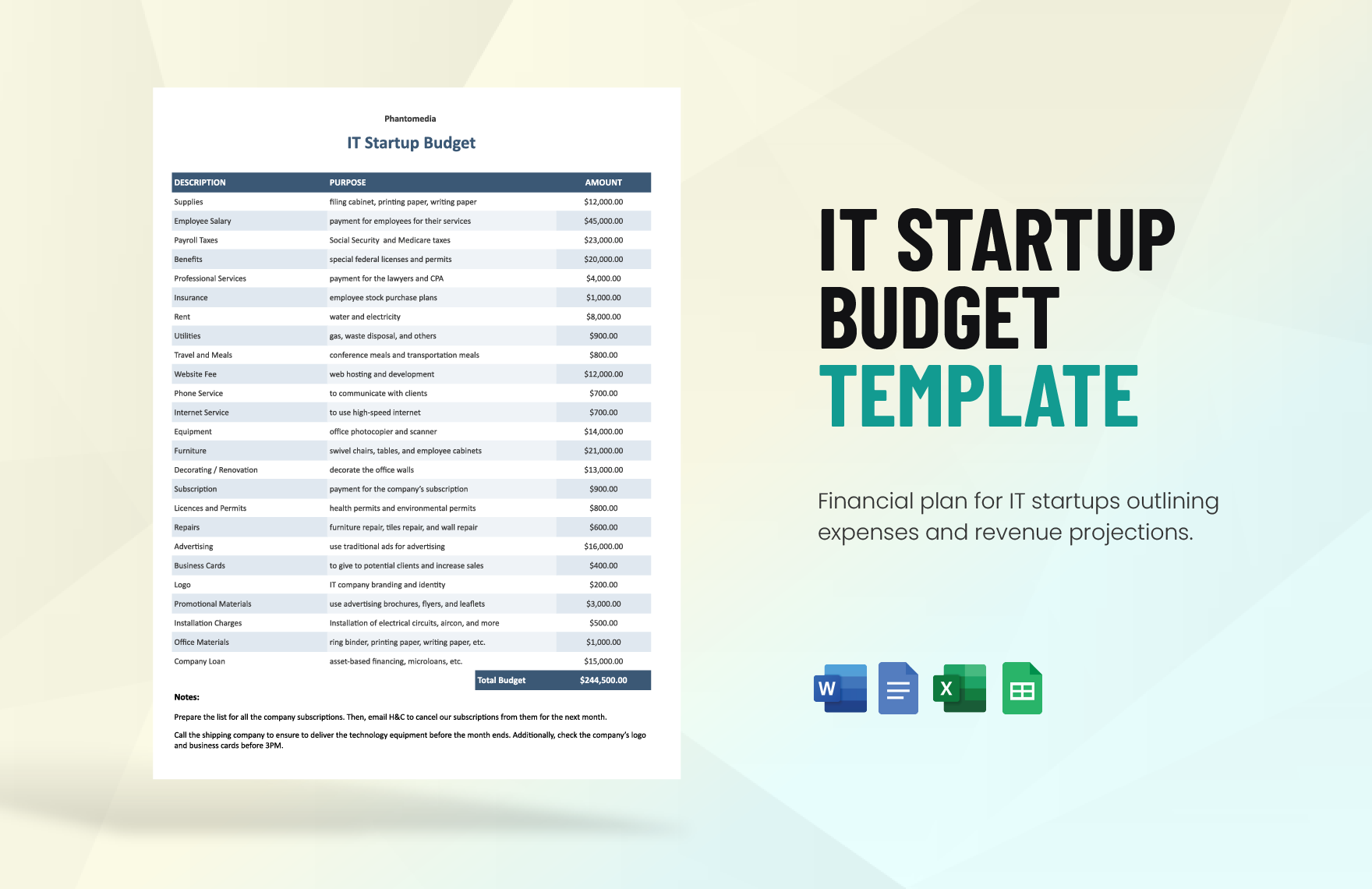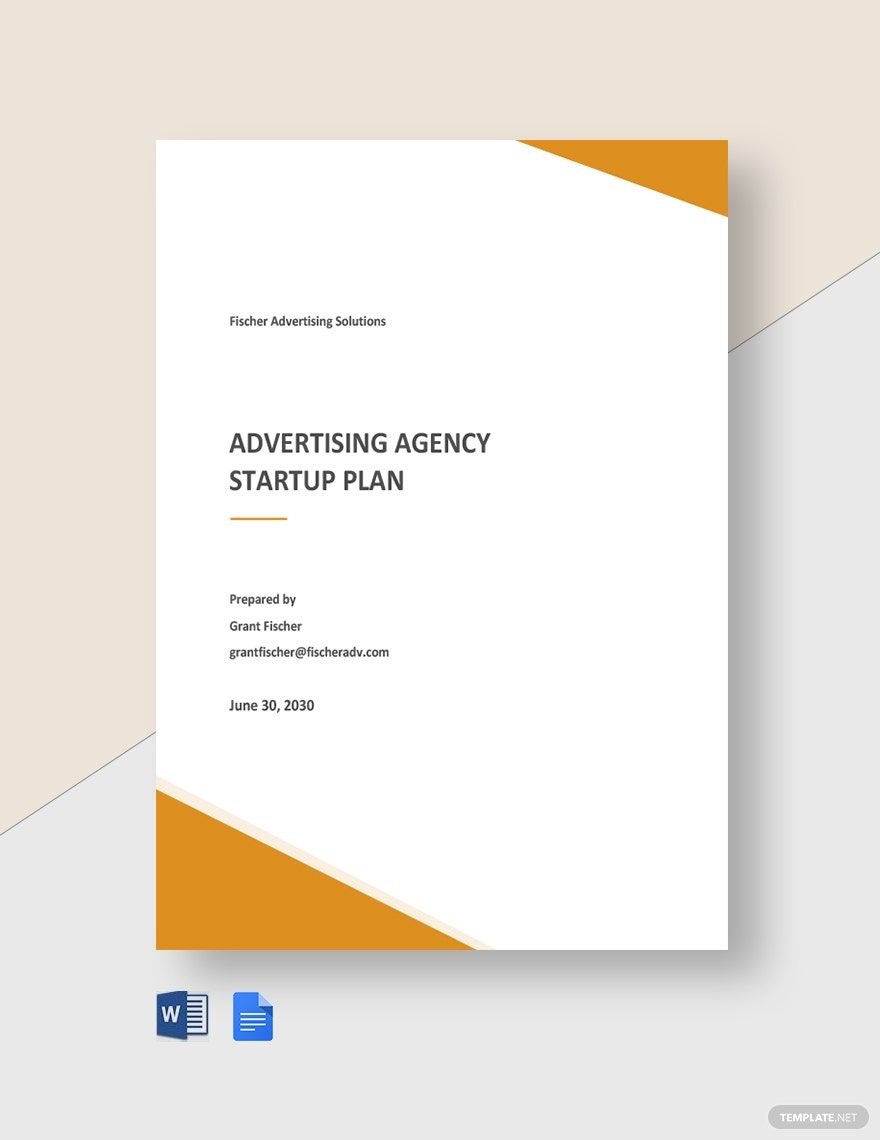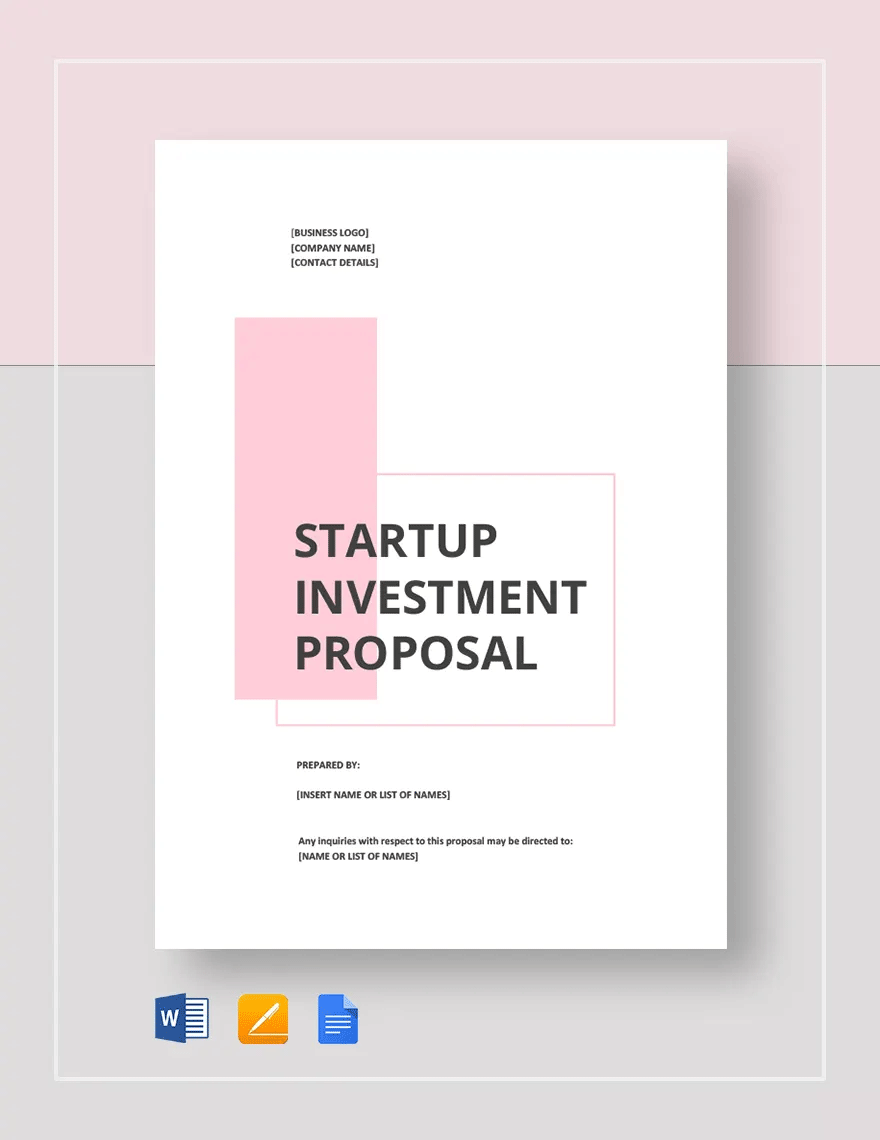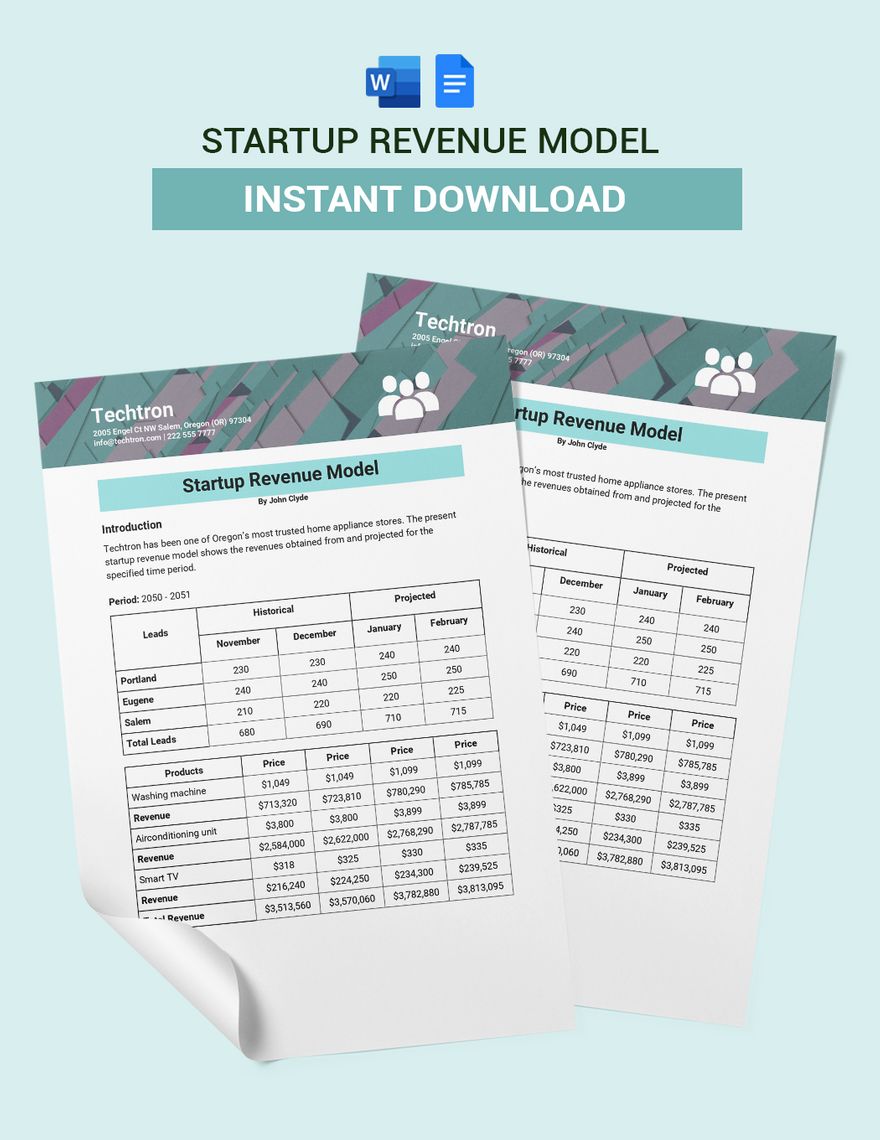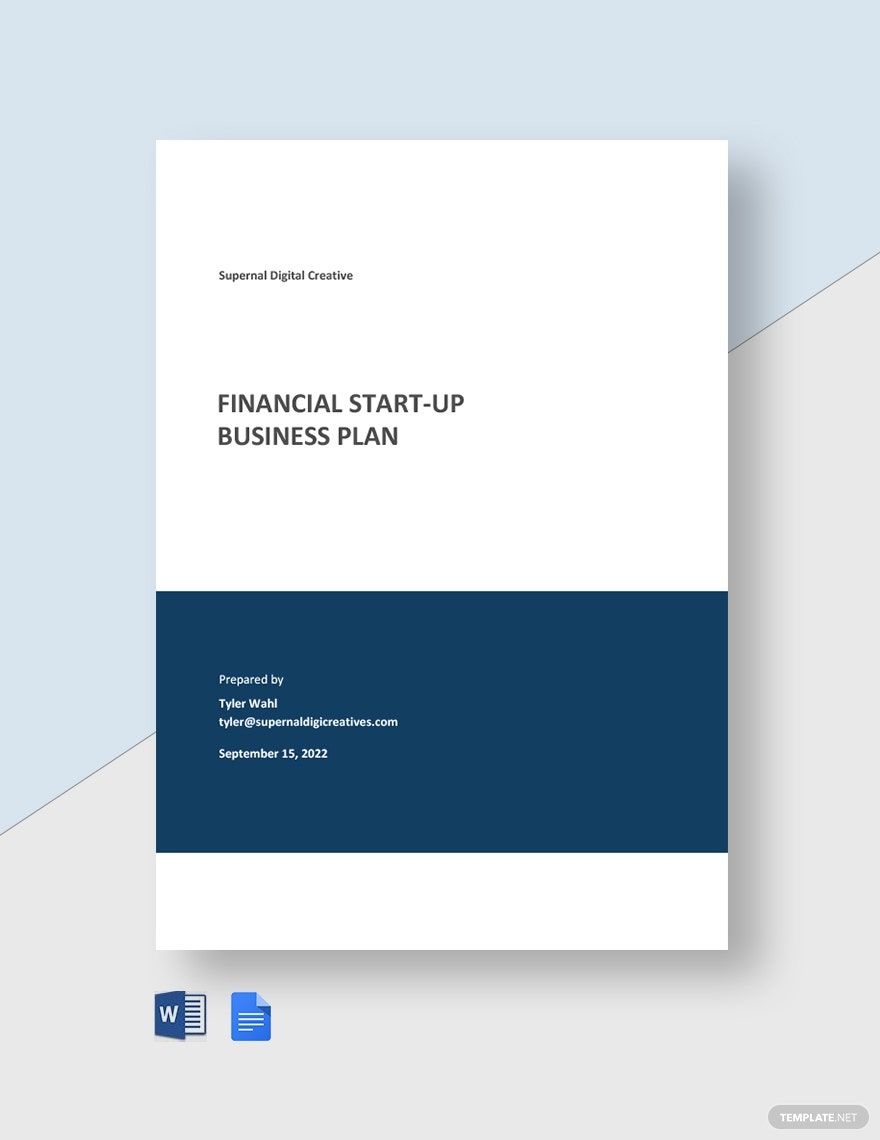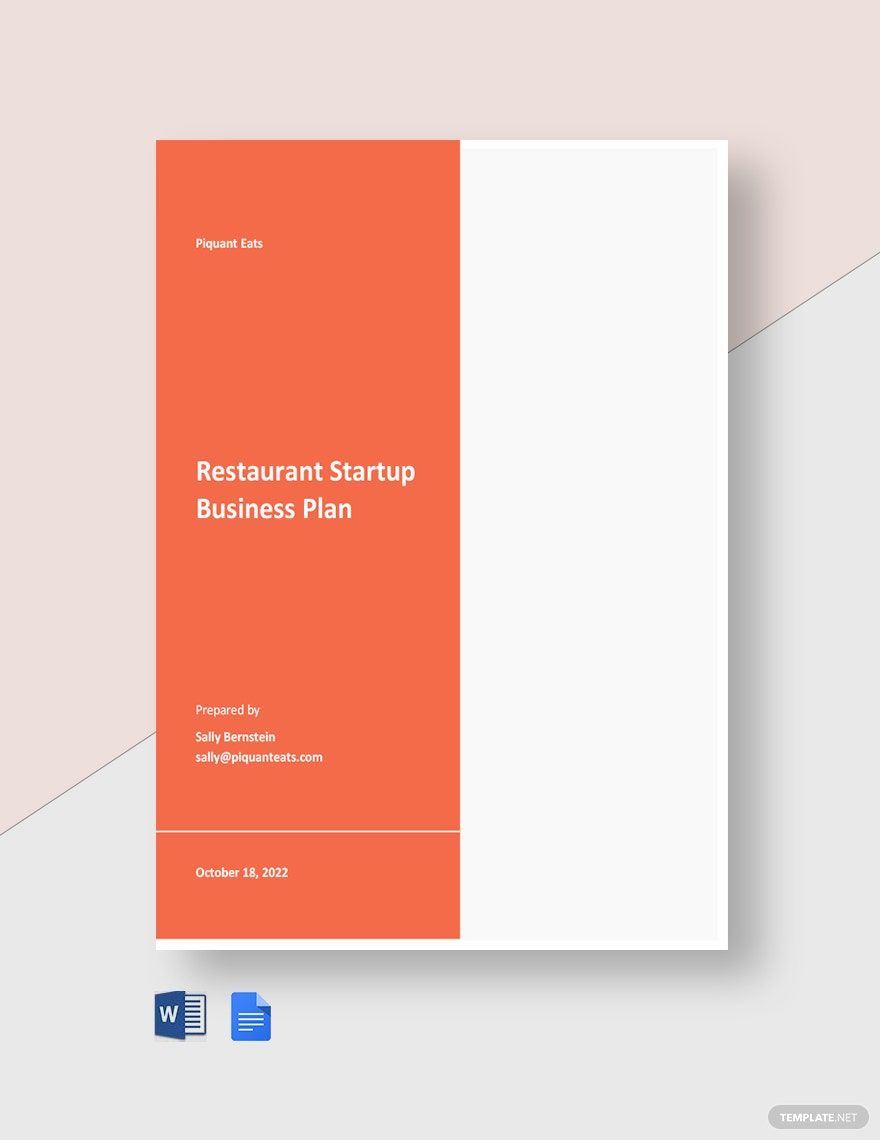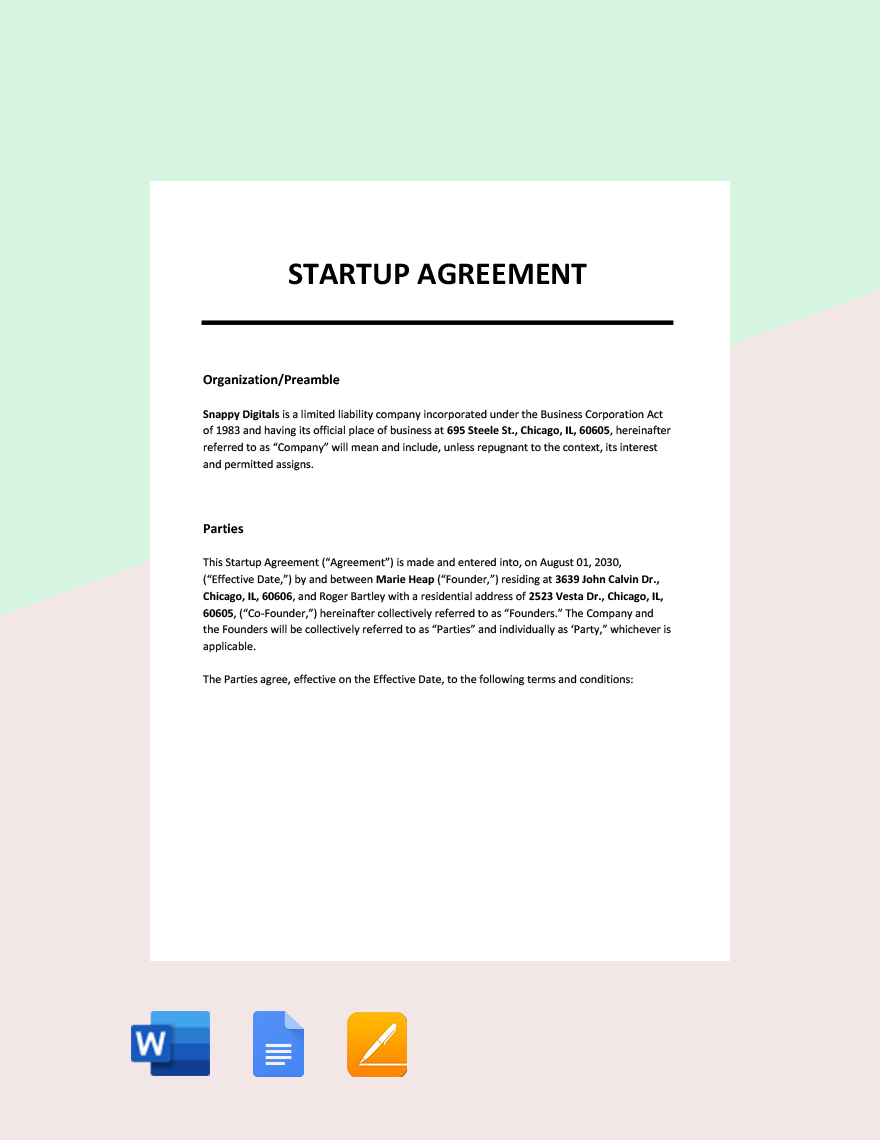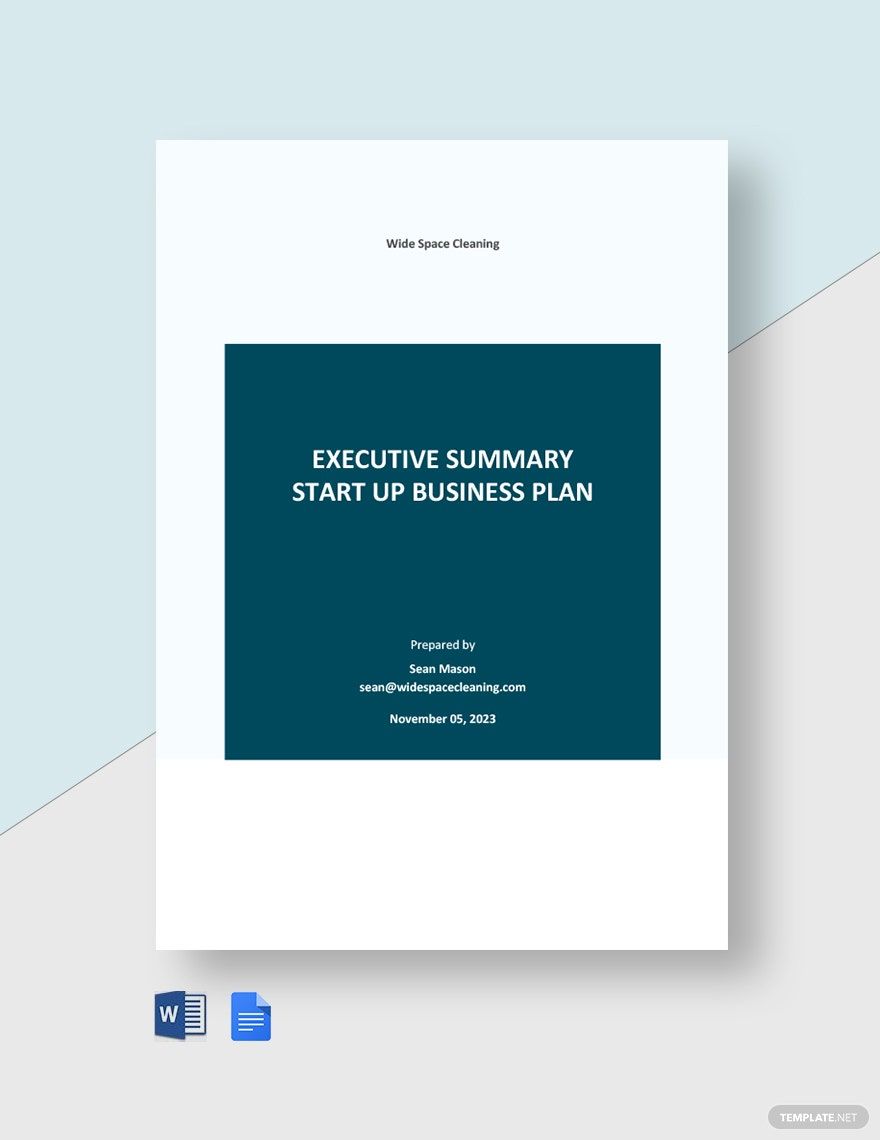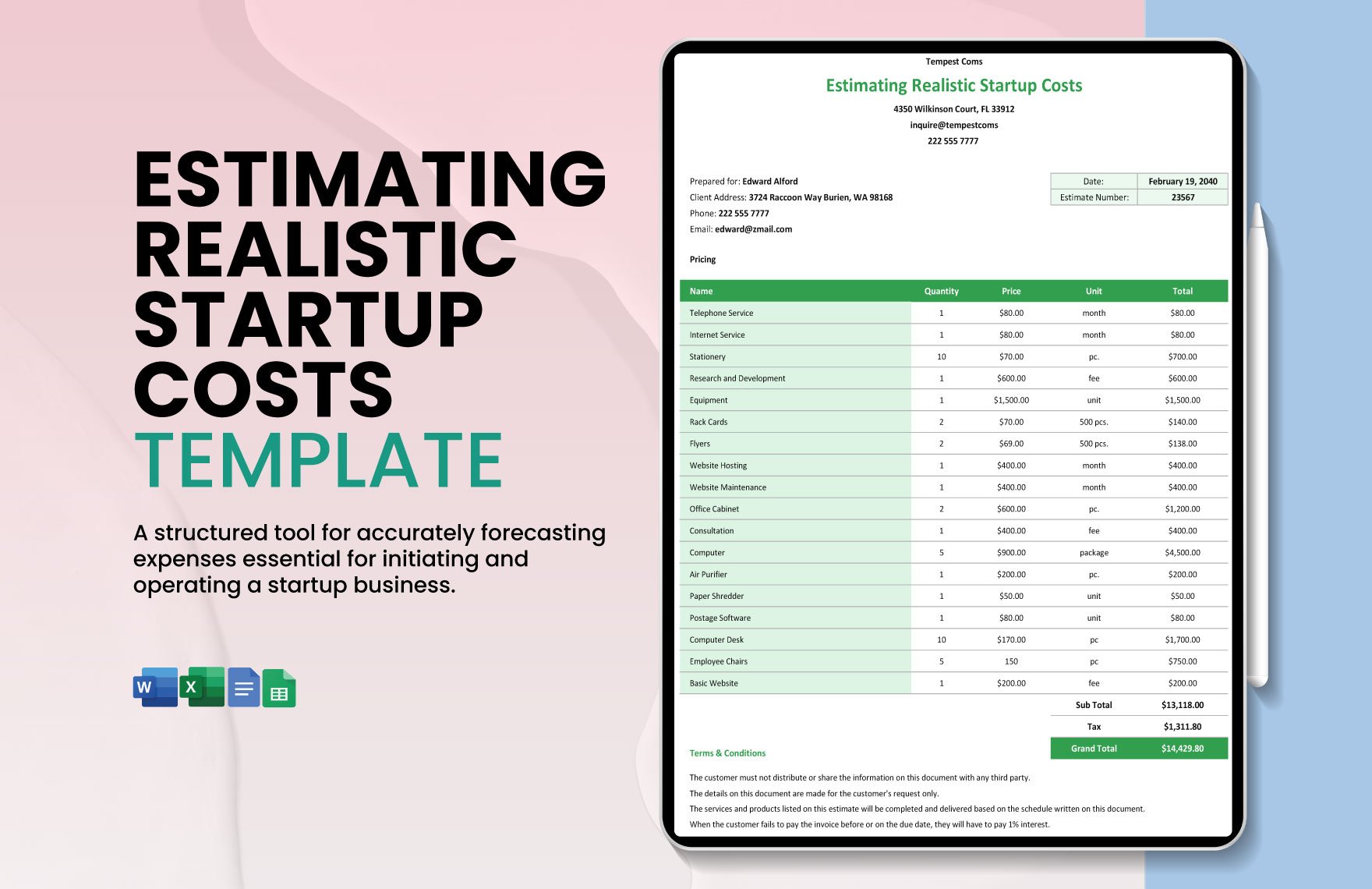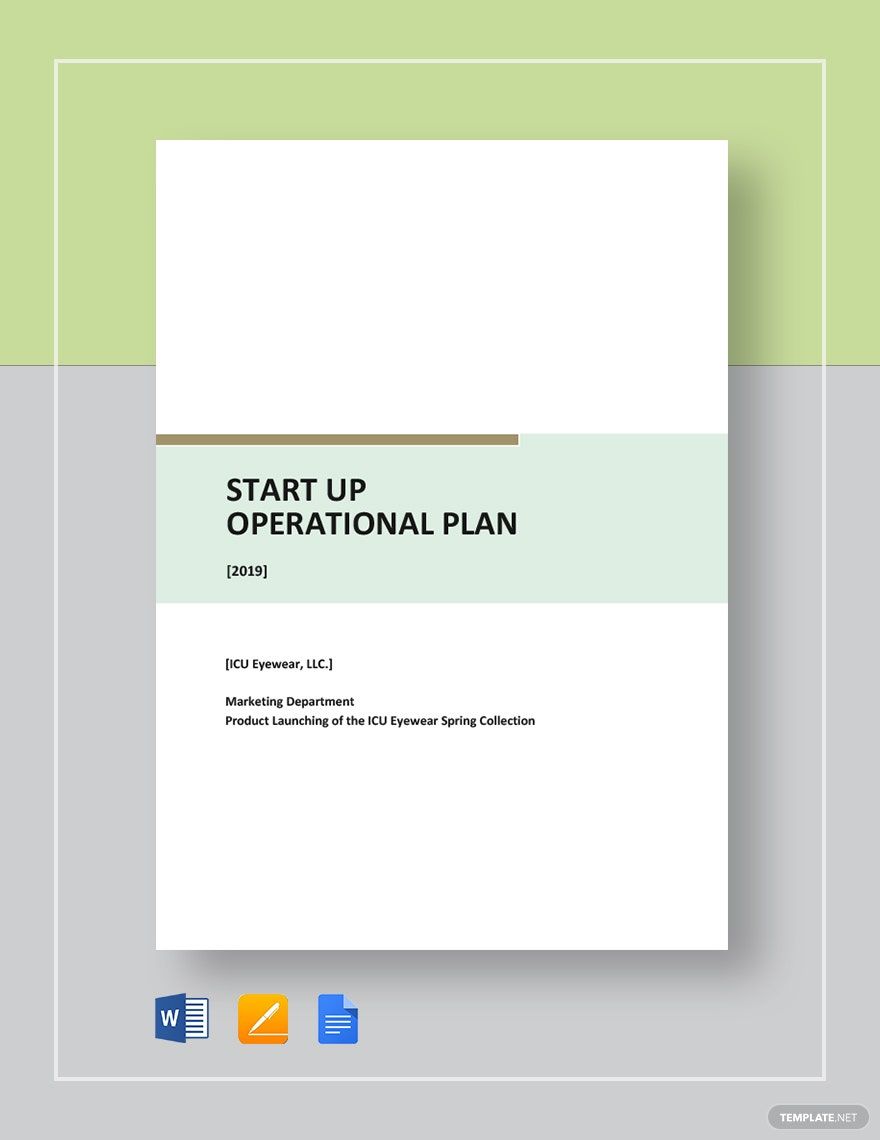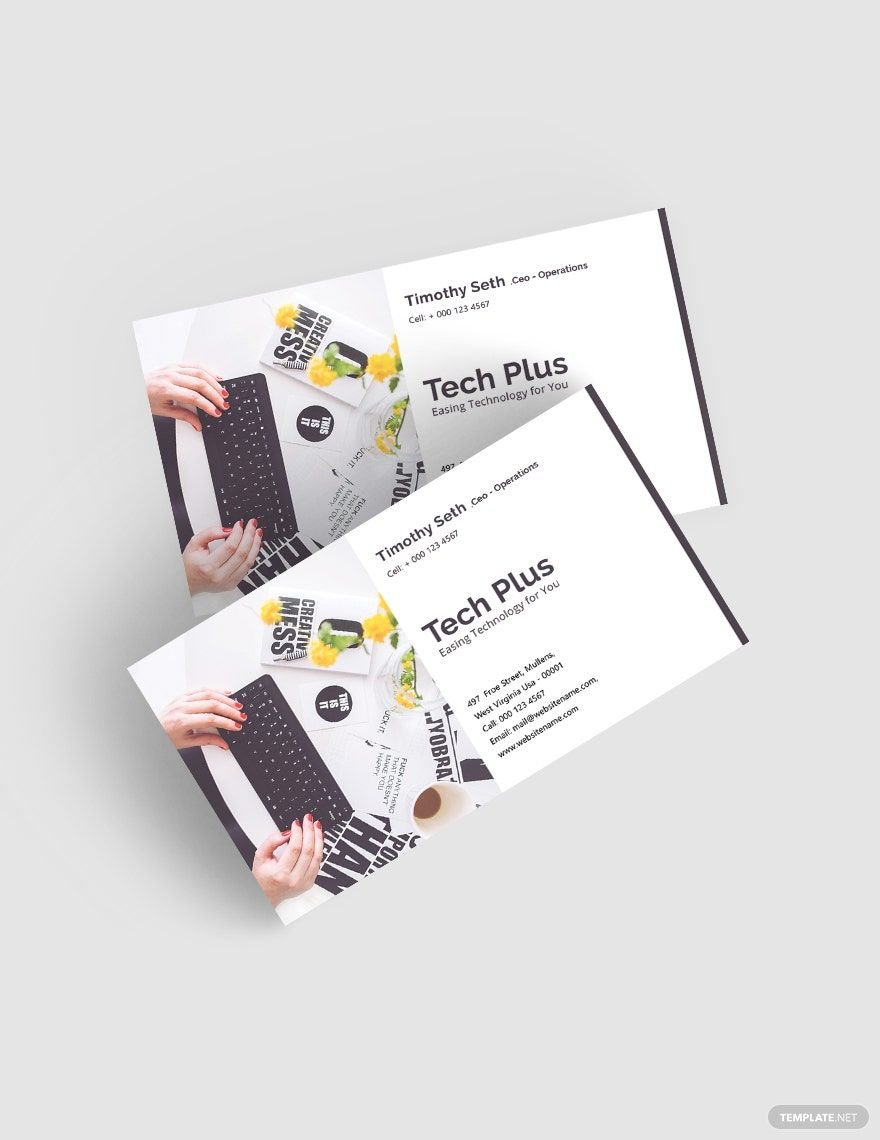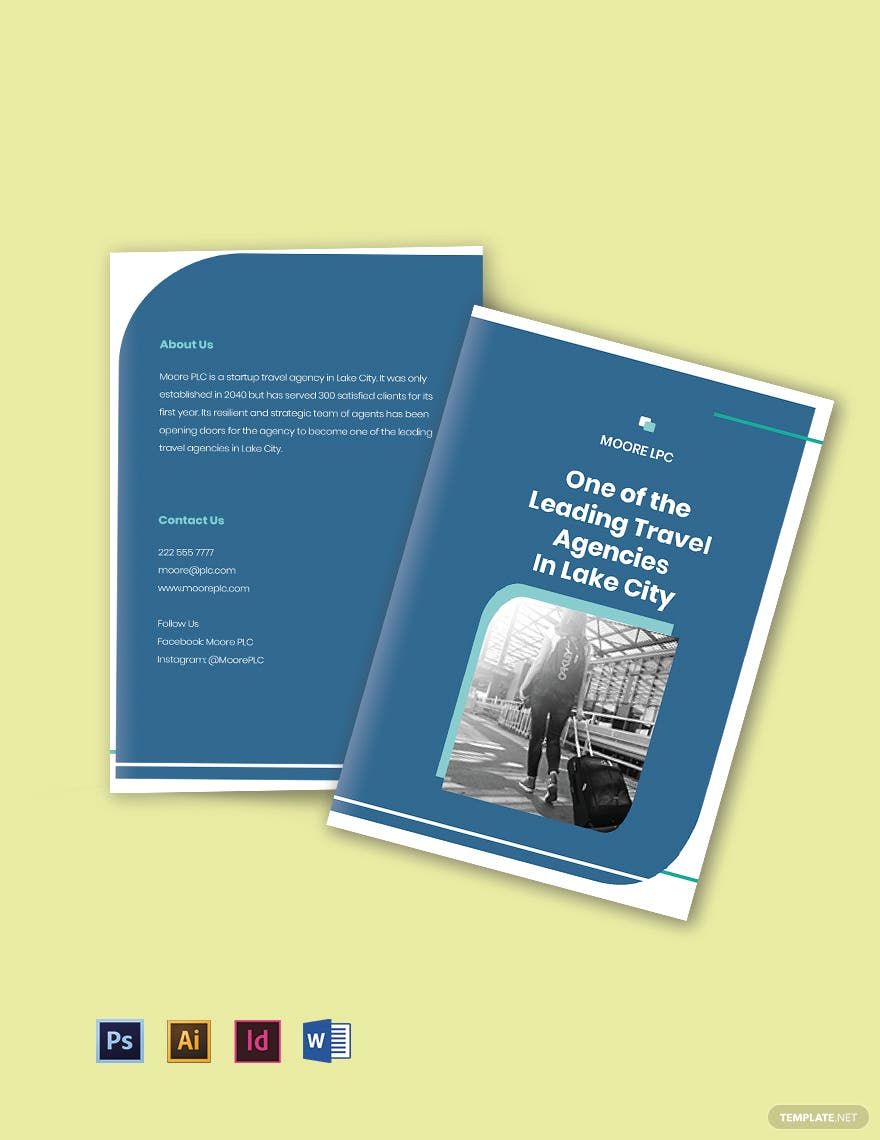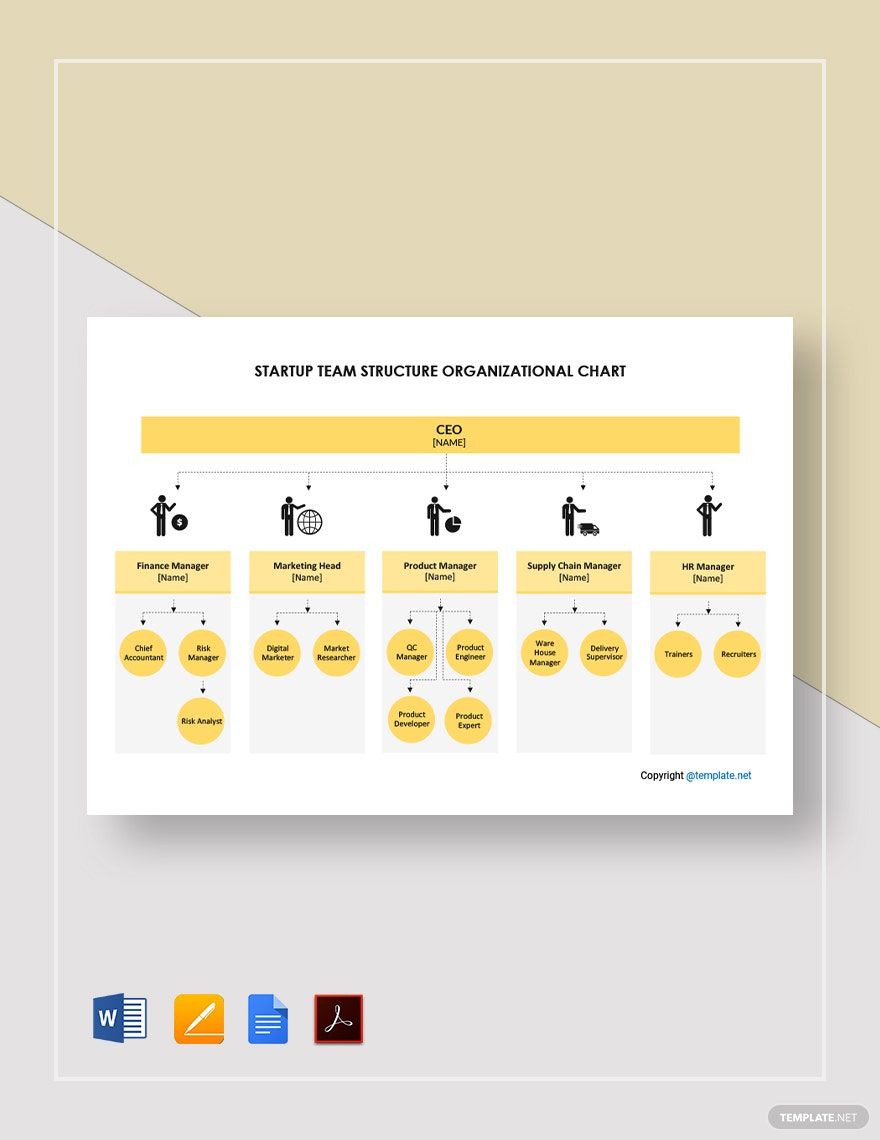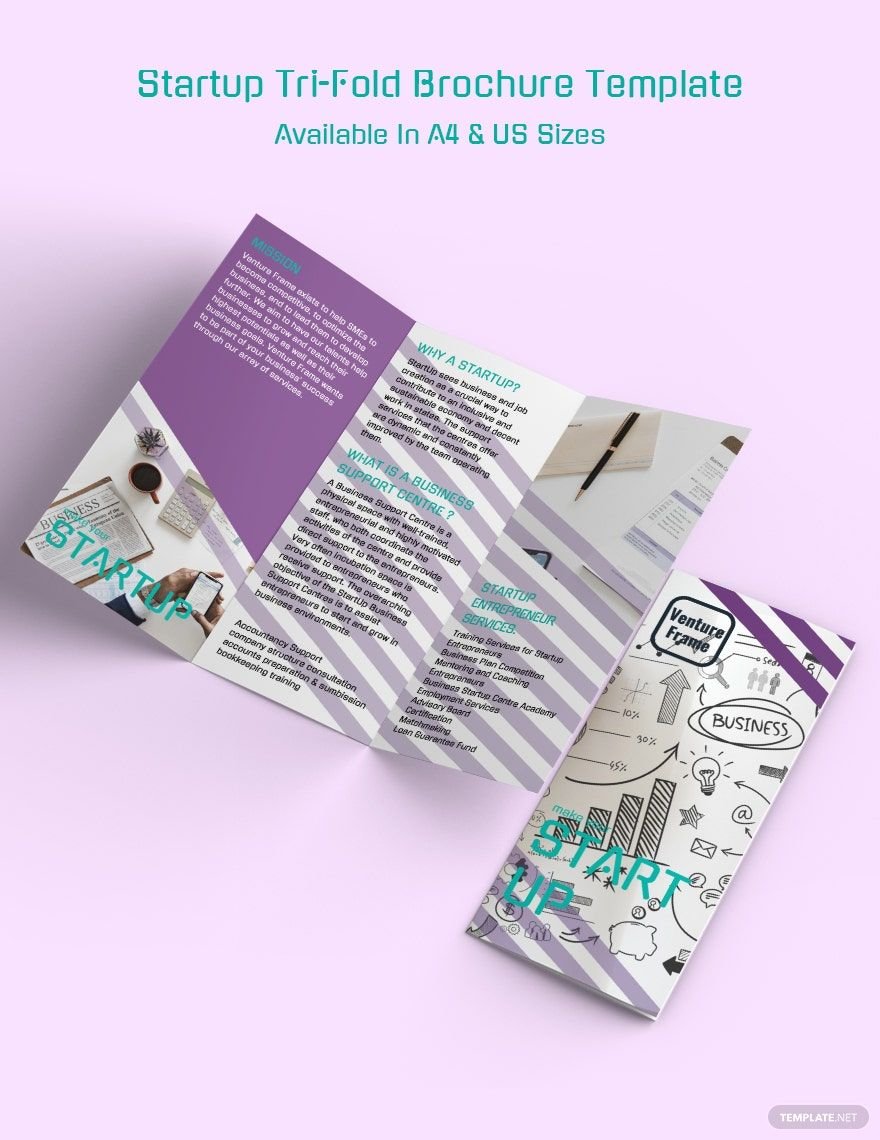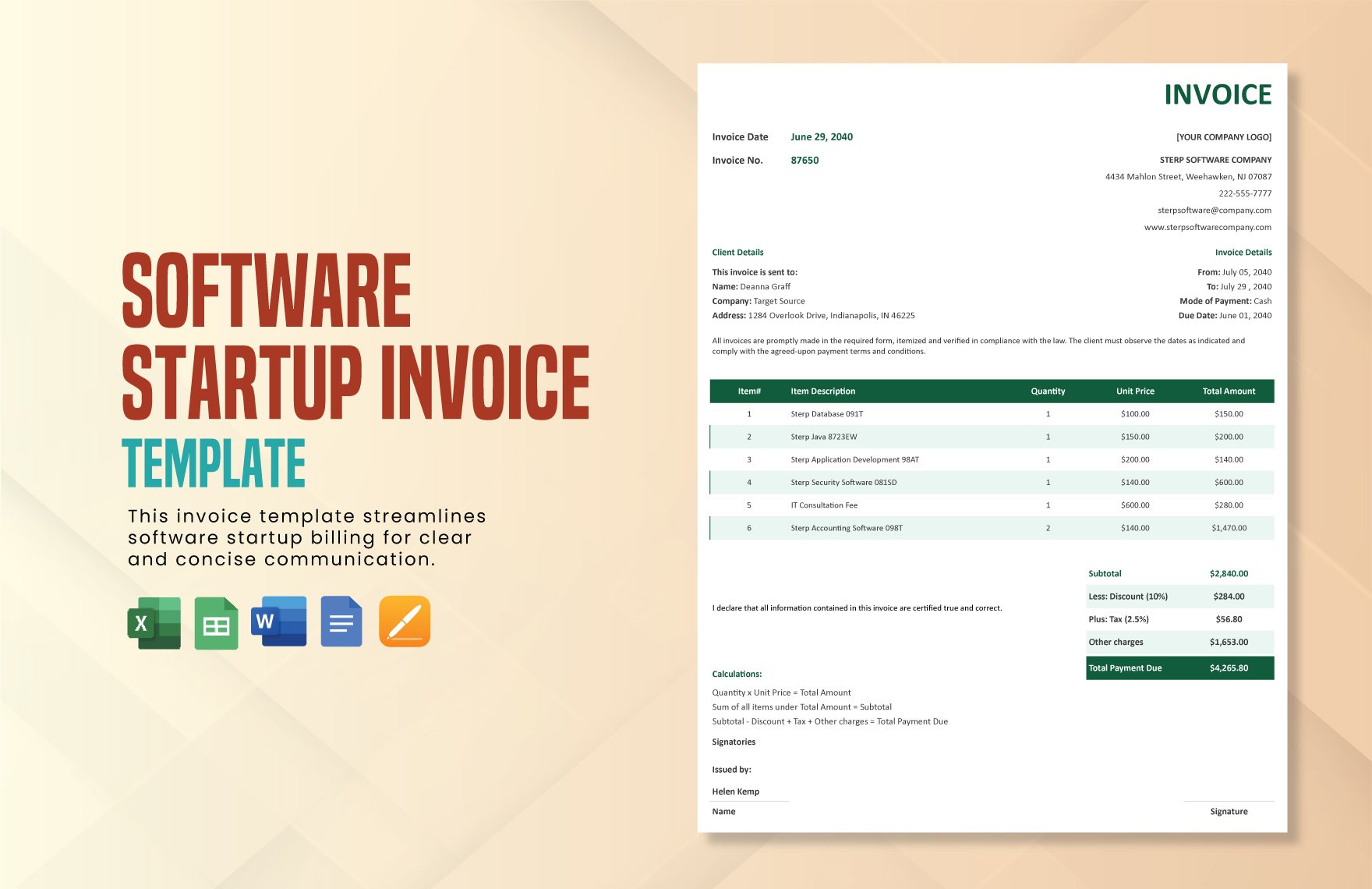Elevate Your Business Projects with Pre-Designed Startup Templates in Google Docs by Template.net
Create professional-grade presentations quickly and easily with no design experience needed using pre-designed Startup Templates by Template.net. Perfect for entrepreneurs and small business owners looking to make a strong impression, these templates can help you effectively pitch ideas and organize business plans. Whether you’re planning to promote an event or showcase product features, our free pre-designed templates offer the flexibility and convenience you need. Downloadable and printable files in Google Docs format allow for seamless customization, ensuring you achieve a polished final output without the need for any design skills. Start with our beautiful pre-designed templates and transform your concepts into compelling narratives for both print and digital platforms.
Explore more beautiful premium pre-designed templates in Google Docs format and watch your business ideas take flight. Our template library is regularly updated with fresh, innovative designs to keep pace with evolving trends. Share your creations effortlessly—download, print, or export them for increased reach and impact. Leverage both free and premium templates for maximum flexibility, and consider starting with pre-designed layouts for rapid project development. Unlock a world of creative possibilities and turn your business visions into reality with just a few clicks.