How to Add a Label to an Axis in Microsoft Excel
Microsoft Excel makes data visualization simple and effective. One crucial aspect of creating insightful charts is adding labels to axes. Today, we’ll walk you through adding axis labels in Excel.
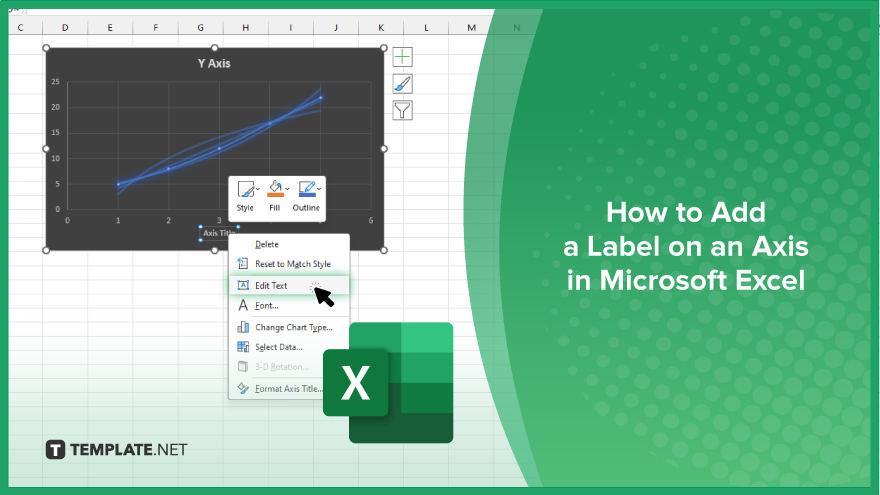
How to Add a Label to an Axis in Microsoft Excel
Adding labels to axes in Microsoft Excel is essential for clear data visualization. Follow these steps to enhance your charts and effectively communicate insights.
-
Step 1. Select the Chart
Open your Excel sheet containing the chart you want to edit.
-
Step 2. Click on the Axis
Click on the axis (X-axis or Y-axis) to select it.
-
Step 3. Add Label
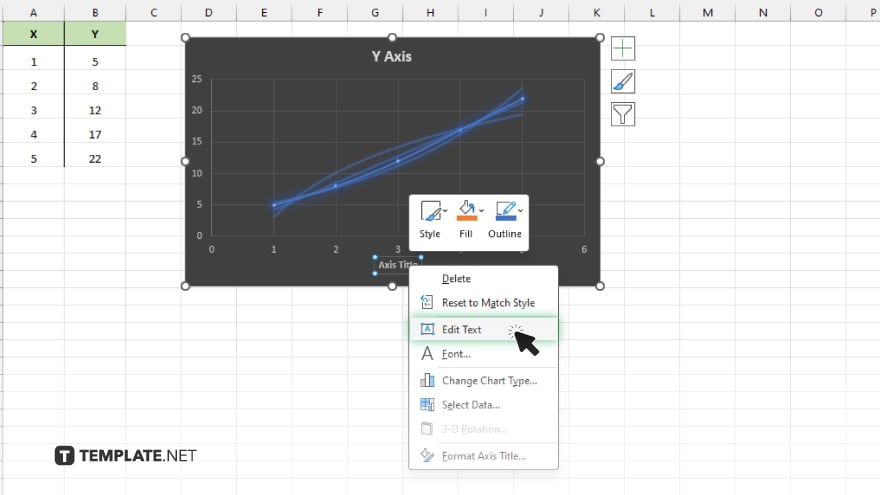
Right-click on the selected axis and choose “Edit Text” from the menu.
-
Step 4. Enter Label Text
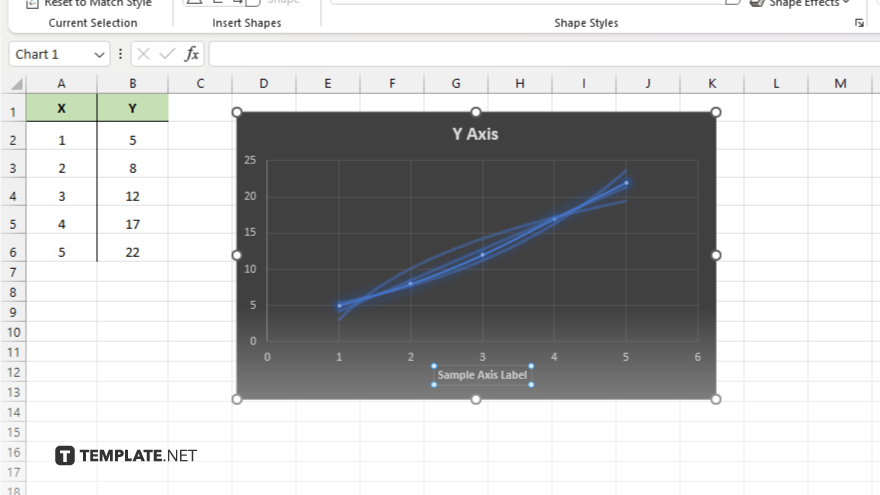
Type the desired label text for the axis in the provided field.
-
Step 5. Format Label
Format the label as needed using font size, style, and color options. Click “OK” to apply the label to the axis.
You may also find valuable insights in the following articles offering tips for Microsoft Excel:
FAQs
Can I add a label to both the X-axis and Y-axis in Excel?
You can add labels to both axes by selecting each axis individually and following the same process.
Is it possible to edit the label text after adding it to an axis?
You can easily edit the label text by selecting the axis, right-clicking, and choosing “Edit Axis Label.”
Will the label automatically update if my data changes?
Yes, the axis label will update automatically if there are changes to the data that affect the axis.
Can I customize the appearance of the axis label, such as font style and color?
Certainly, Excel provides various formatting options to customize the appearance of axis labels to your preference.
Does adding a label to an axis affect my chart’s overall layout or size?
No, adding a label to an axis typically does not affect the overall layout or size of the chart.






