How to Rename a Microsoft Excel File
Microsoft Excel, the powerhouse of data organization, offers seamless file management capabilities, including the ability to rename files swiftly. This guide will walk you through the simple steps to effectively rename your Excel files.
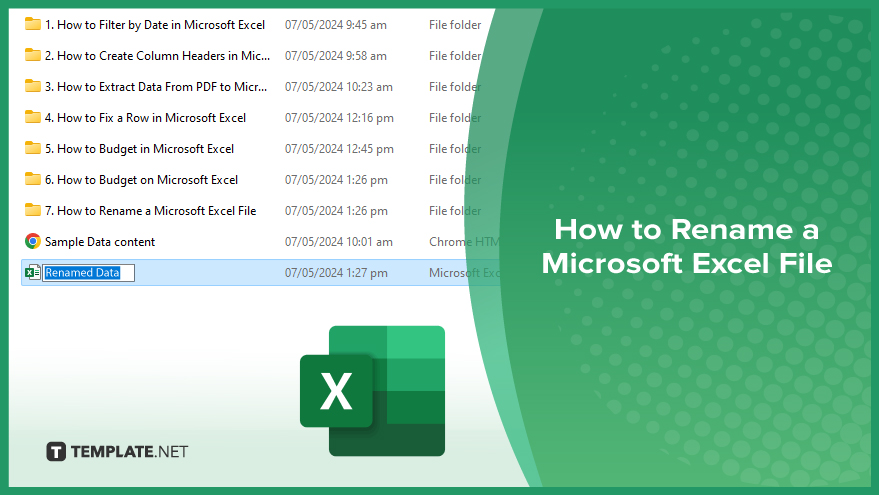
How to Rename a Microsoft Excel File
Renaming a Microsoft Excel file is a fundamental task that helps keep your files organized and easily identifiable. Follow these steps to rename your Excel files quickly and efficiently.
-
Step 1. Open Excel File Explorer
Launch the File Explorer on your computer and navigate to where the Excel file you want to rename is saved.
-
Step 2. Select File
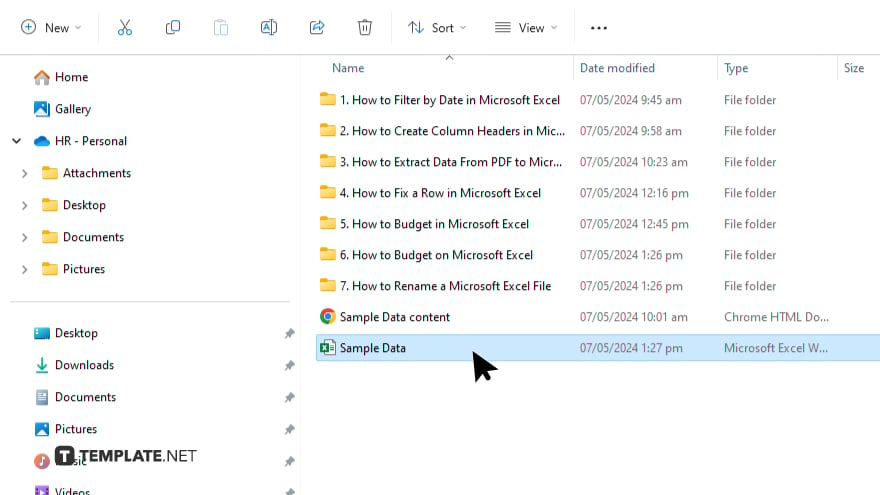
Locate the Excel file you wish to rename within the File Explorer window.
-
Step 3. Right-click and choose ‘Rename’
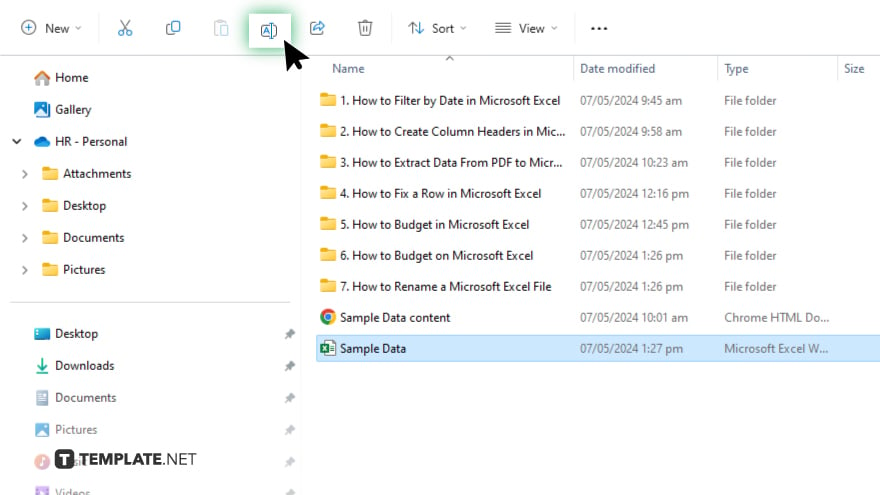
Right-click on the Excel file you want to rename. From the context menu that appears, select the “Rename” option.
-
Step 4. Enter New Name
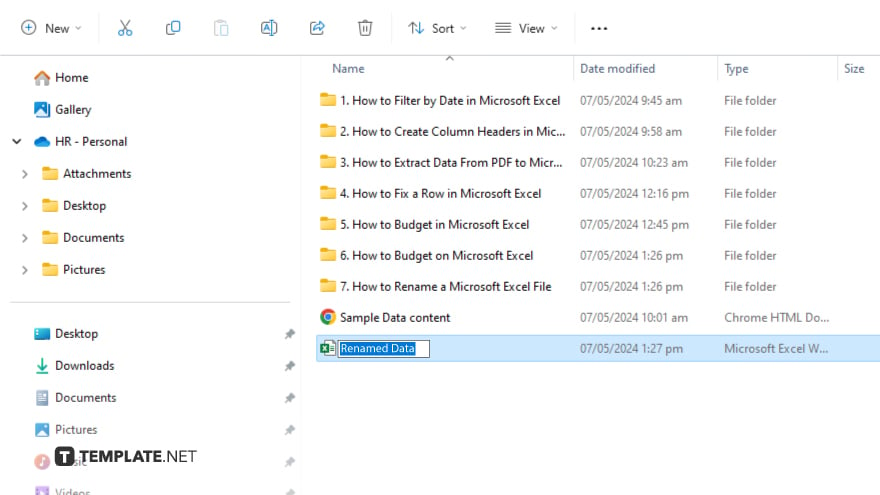
Once you select “Rename,” the current file name will be editable. Type in the new desired name for the Excel file. After typing the new name, press the “Enter” key on your keyboard to save the changes. The Excel file will now be renamed using the new name you provided.
-
Step 5. Confirm Renaming
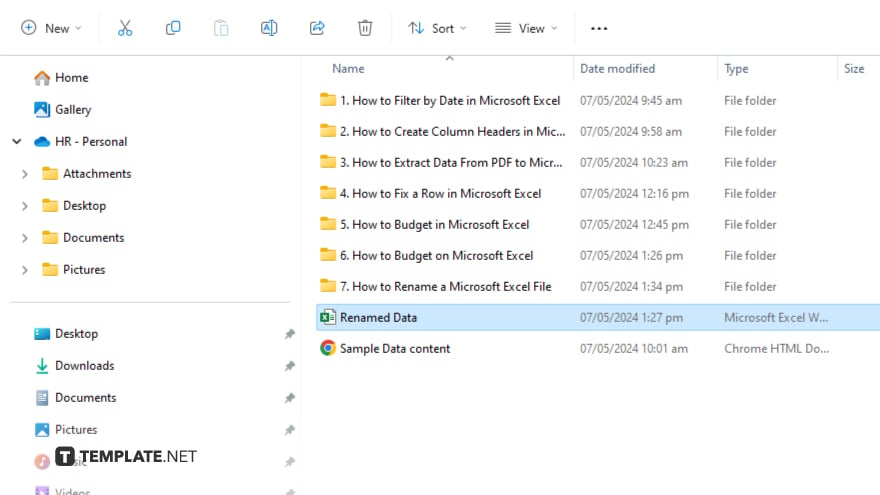
Verify that the file has been successfully renamed by checking its new name in the File Explorer window.
You may also find valuable insights in the following articles offering tips for Microsoft Excel:
FAQs
Can I rename an Excel file directly from within Excel?
Yes, you can rename an Excel file from within Excel by clicking the file name at the top of the window and typing in the new name.
Will renaming affect the data or formatting inside the Excel file?
No, renaming the file only changes its name, not its contents.
Can I rename multiple Excel files at once?
You can select multiple files in File Explorer and rename them together.
What characters are allowed in Excel file names?
You can use letters, numbers, spaces, and certain special characters like hyphens and underscores, but avoid using symbols like slashes or question marks.
Is there a limit to the length of an Excel file name?
Yes, the maximum length for an Excel file name, including the extension, is typically 255 characters.






