How to Find R^2 in Microsoft Excel
Microsoft Excel simplifies statistical analysis, making it accessible even to beginners. Understanding how to find R^2 in Microsoft Excel is essential for assessing the accuracy of regression models. In this guide, we’ll walk you through the process step by step, ensuring that even seventh graders can grasp the concept easily.
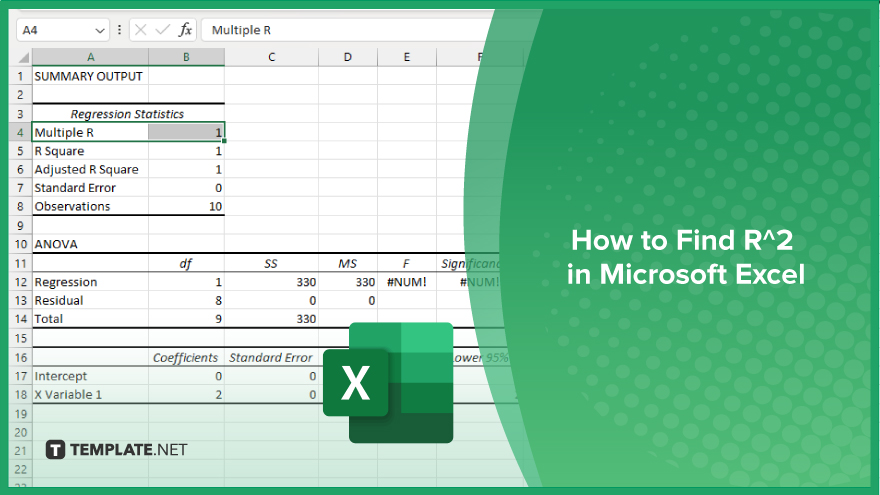
How to Find R^2 in Microsoft Excel
In Microsoft Excel, calculating the coefficient of determination, R^2 is crucial for evaluating the goodness of fit of regression models. Here’s how:
-
Step 1. Organize Your Data
Arrange your data in columns, with one column for the independent variable (X) and another for the dependent variable (Y).
-
Step 2. Perform Regression Analysis
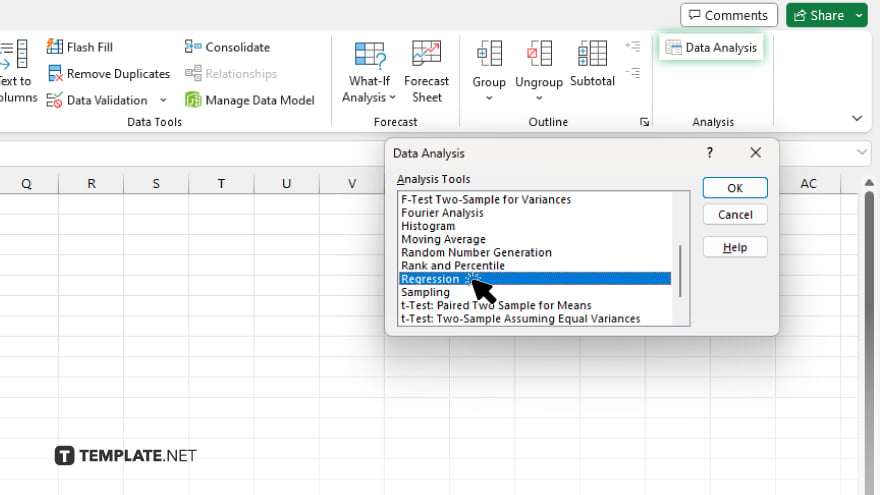
Go to the “Data” tab and select “Data Analysis.” (Note: If you don’t see this option, you may need to enable it in Excel’s settings.) Choose “Regression” from the list of analysis tools and input your data range and other relevant information.
-
Step 3. View Regression Output
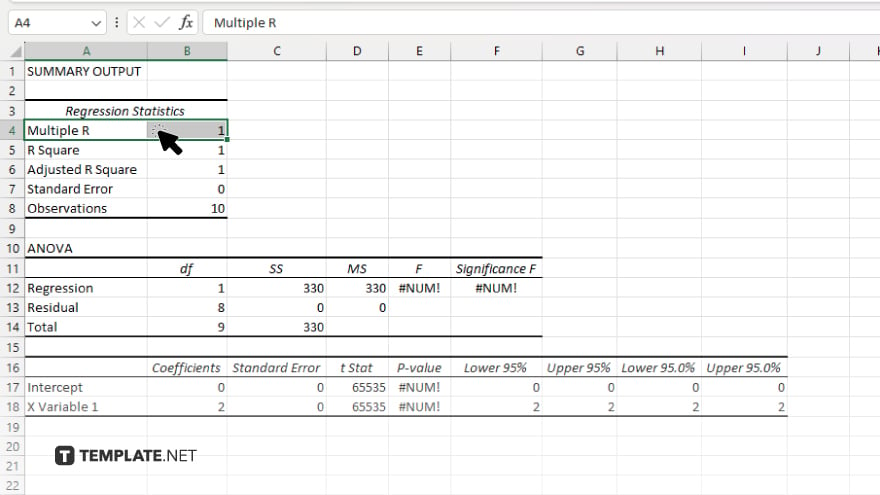
After running the regression analysis, Excel will generate a summary output table. Look for the “Multiple R” value, representing the independent and dependent variables’ correlation coefficient (r).
-
Step 4. Calculate R^2
To find R^2, square the correlation coefficient (r) value. This will give you the coefficient of determination, which indicates the proportion of variance in the dependent variable explained by the independent variable.
-
Step 5. Interpret the Results
A higher R^2 value (closer to 1) indicates a stronger relationship between the variables, while a lower value suggests a weaker relationship. Use R^2 to assess the goodness of fit of your regression model and draw meaningful conclusions from your data.
You may also find valuable insights in the following articles offering tips for Microsoft Excel:
FAQs
How do I access regression analysis in Excel?
Access regression analysis through the “Data” tab by selecting “Data Analysis.”
What does the R^2 value represent?
The R^2 value represents the proportion of variance in the dependent variable explained by the independent variable.
Where can I find the correlation coefficient (r) in Excel?
Look for the “Multiple R” value in the regression output table.
How do I calculate R^2 from the correlation coefficient?
Square the value of the correlation coefficient (r) to find R^2.
What does a higher R^2 value indicate?
A higher R^2 value indicates a stronger relationship between the variables.






