How to Add Numbers in a Microsoft Excel Column
In Microsoft Excel, adding numbers in a column is a fundamental skill for anyone working with data. Whether you’re a professional, business owner, or a student, mastering this task can significantly boost your productivity.
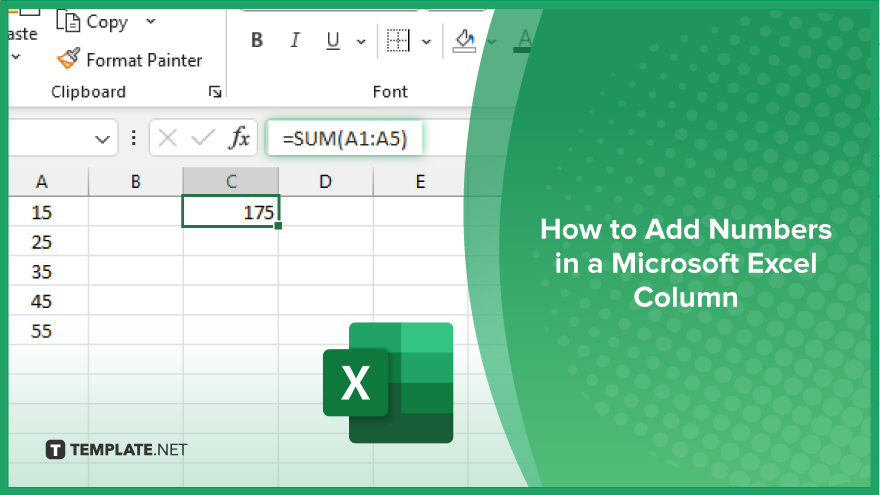
How to Add Numbers in a Microsoft Excel Column
Adding numbers in a Microsoft Excel column is a fundamental skill that allows you to perform basic calculations and analyze data efficiently. Here are the steps to add numbers in Excel columns, empowering you to organize and manipulate your data with ease.
-
Step 1. Open Your Excel Spreadsheet
Launch Microsoft Excel and open the spreadsheet containing the column of numbers you want to add.
-
Step 2. Select the Cell Where You Want the Sum to Appear
Click on the cell where you want the sum of the numbers to be displayed. This is typically located below or beside the column of numbers you’re adding.
-
Step 3. Use the SUM Function
Type “=SUM(” into the selected cell. Then, click and drag to select the range of cells containing the numbers you want to add. Alternatively, manually enter the cell references separated by commas within the parentheses.
-
Step 4. Close the Function and Press ‘Enter’
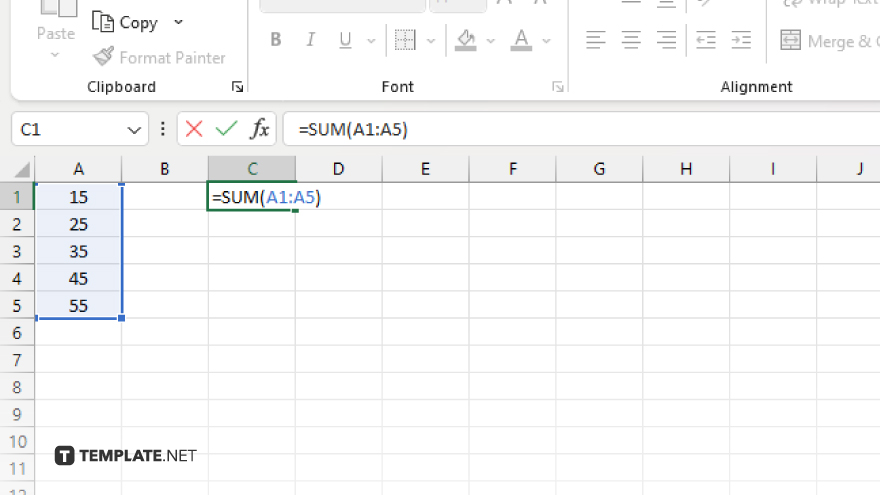
After selecting the desired range of cells, close the function by typing “)” and then press “Enter.” Excel will calculate the sum of the selected numbers and display the result in the chosen cell.
-
Step 5. Review and Edit if Necessary
Review the sum displayed in the cell. If you need to make any adjustments, simply click on the cell containing the formula and edit the range of cells included in the SUM function.
-
Step 6. Save Your Spreadsheet
Once you’re satisfied with the sum of the numbers, save your Excel spreadsheet to preserve your work and ensure you can access it later.
You may also find valuable insights in the following articles offering tips for Microsoft Excel:
- How to Increase the Cell Size in Microsoft Excel
- How to Do Greater Than or Equal To in Microsoft Excel
FAQs
How do I sum a column of numbers in Excel?
Use the SUM function, like this: “=SUM(A1:A10)” where A1:A10 is the range of cells you want to add.
Can I add numbers from non-contiguous cells in Excel?
Yes, simply select each cell individually within the SUM function, separated by commas.
What if I need to exclude certain cells from the sum in Excel?
You can subtract specific cells or ranges using the “-” operator within the SUM function.
Is there a shortcut to quickly sum a column in Excel?
Yes, you can press ALT + = (equal sign) after selecting the cell below the column of numbers you want to sum.
Can I add numbers in Excel even if they are in different sheets?
Absolutely, just reference the cells in each sheet within the SUM function, like this: “=SUM(Sheet1!A1, Sheet2!B2, Sheet3!C3)”.






