How to Remove Spaces in Microsoft Excel After Text
In Microsoft Excel, removing spaces after text can tidy up your data and make it more readable. Whether you’re a seasoned analyst or just starting with sheets, mastering this skill is essential. In this article, we’ll show you how to remove those pesky spaces after text in Excel.
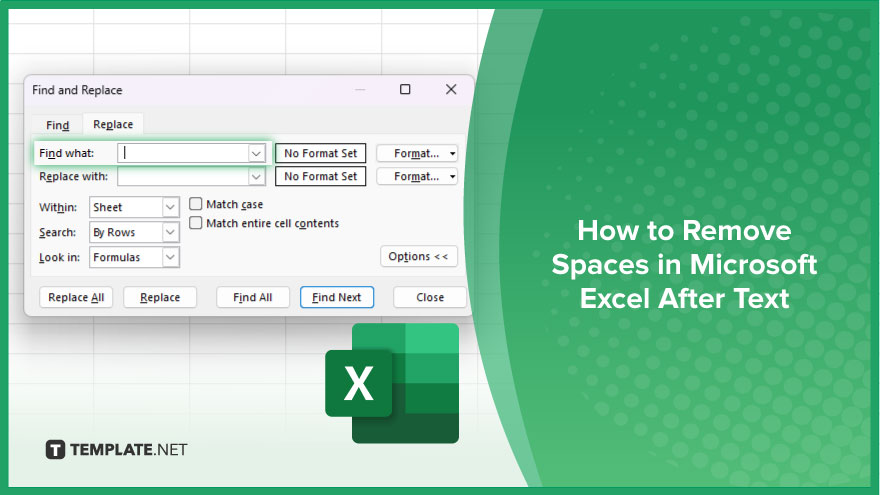
How to Remove Spaces in Microsoft Excel After Text
Maintaining tidy data is paramount, and removing spaces after text is a common task. Follow these simple steps to tidy up your spreadsheet and improve readability.
-
Step 1. Select the Cell Range
Highlight the cell range containing the text with spaces you want to remove.
-
Step 2. Open the Find and Replace Dialogue Box
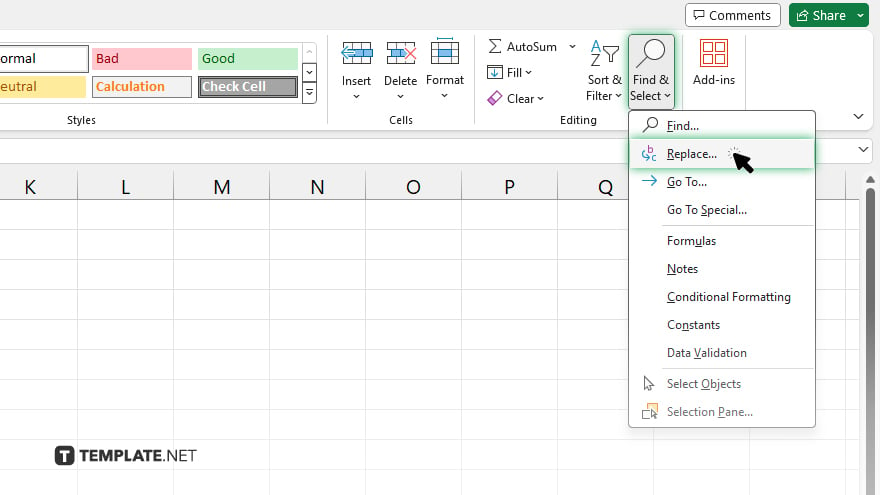
Press “Ctrl + H” or navigate to the “Find & Select” dropdown menu under the “Home” tab and select “Replace.”
-
Step 3. Enter the Space Character
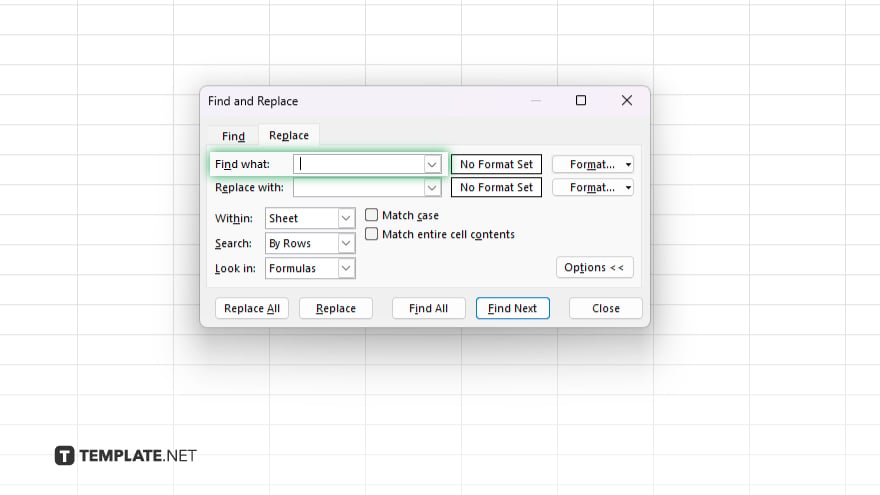
In the “Find what” field, type a single space character.
-
Step 4. Leave the ‘Replace with’ Field Blank
Ensure that the “Replace with” field is empty to delete the spaces.
-
Step 5. Execute the Replacement
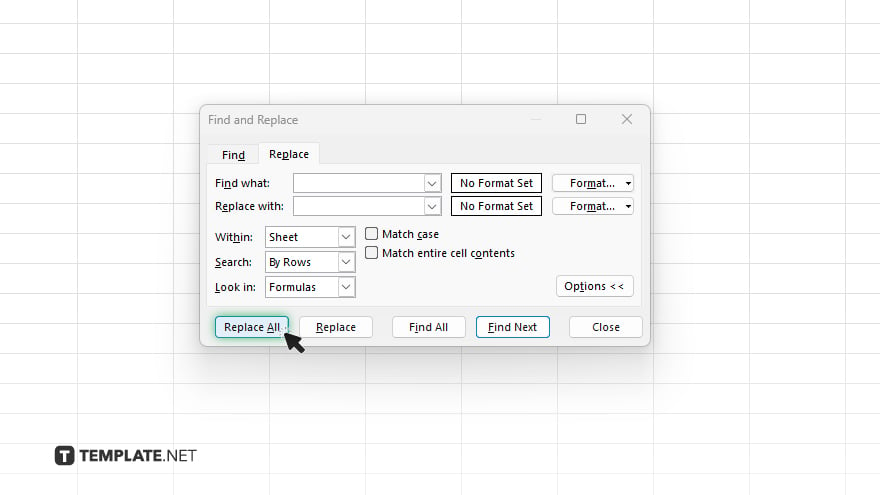
Click on “Replace All” to remove all spaces after text within the selected cell range. Review your spreadsheet to verify that all intended spaces after text have been removed accurately.
You may also find valuable insights in the following articles offering tips for Microsoft Excel:
FAQs
Can I remove spaces after text in specific columns only?
Yes, you can select specific columns before executing the Find and Replace function.
What if I accidentally remove spaces I want to keep?
Make sure to review your changes before confirming the replacement to avoid removing desired spaces.
Will this process affect other formatting in my spreadsheet?
No, removing spaces after text only affects the designated cells and does not alter other formatting.
Can I remove spaces after text in multiple sheets simultaneously?
Yes, you can apply the Find and Replace function across multiple sheets within the same workbook.
Is there a shortcut to quickly remove spaces after text?
Yes, pressing “Ctrl + H” opens the “Find and Replace” dialog box, expediting the process.






