How to Open Google Sheets in Microsoft Excel
Microsoft Excel allows you to easily open and work with Google Sheets, bridging the gap between two powerful spreadsheet tools. Master the process for importing Google Sheets into Excel, ensuring you can leverage the best of both platforms for data analysis and collaboration.
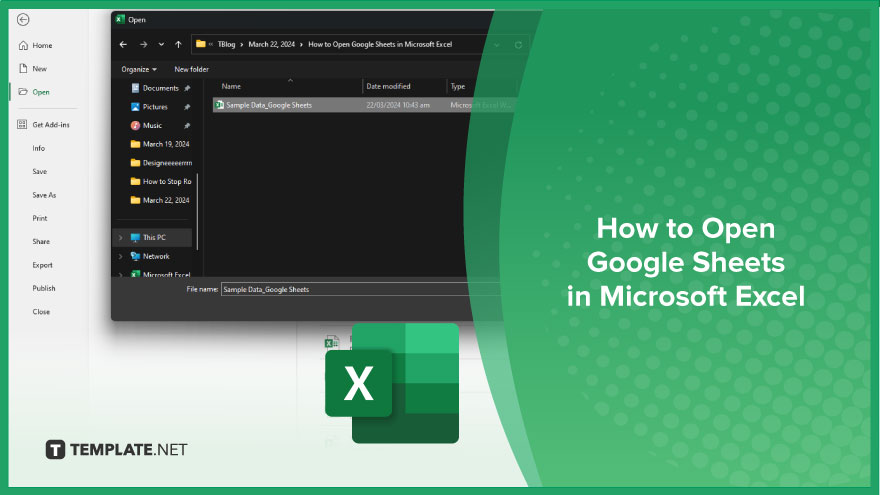
How to Open Google Sheets in Microsoft Excel
Integrating Google Sheets with Microsoft Excel streamlines your workflow by combining the flexibility of cloud-based spreadsheets with Excel’s robust features. Follow these simple steps to get to know how.
-
Step 1. Export the Google Sheet
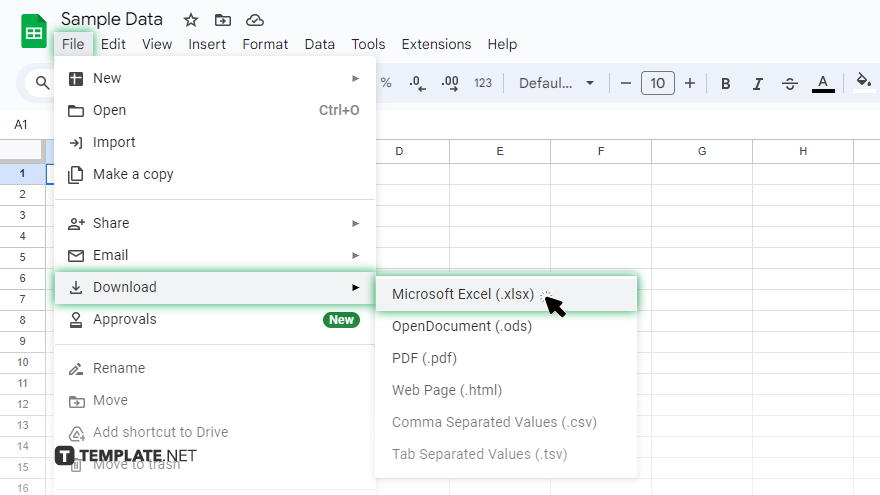
Start by opening Google Sheets in a web browser. Click “File,” then hover over “Download,” and select “Microsoft Excel (.xlsx).” This action will download the Google Sheet to your computer in a format that Excel can open.
-
Step 2. Locate the Downloaded File
Find the downloaded .xlsx file on your computer. It’s likely in your default download folder unless you specified a different location when saving the file.
-
Step 3. Open Microsoft Excel
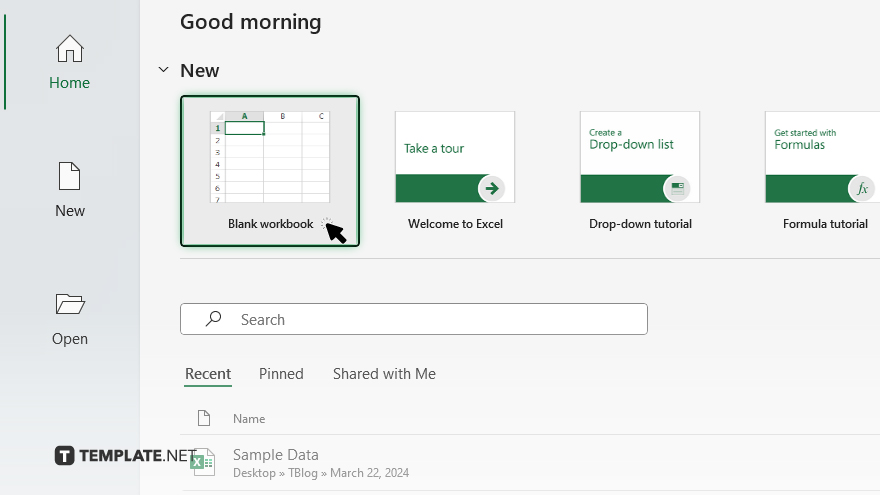
Launch Microsoft Excel on your computer. If Excel was already open, you might want to start with a new, blank workbook to ensure a clean workspace for your Google Sheet.
-
Step 4. Open the Google Sheets File in Excel
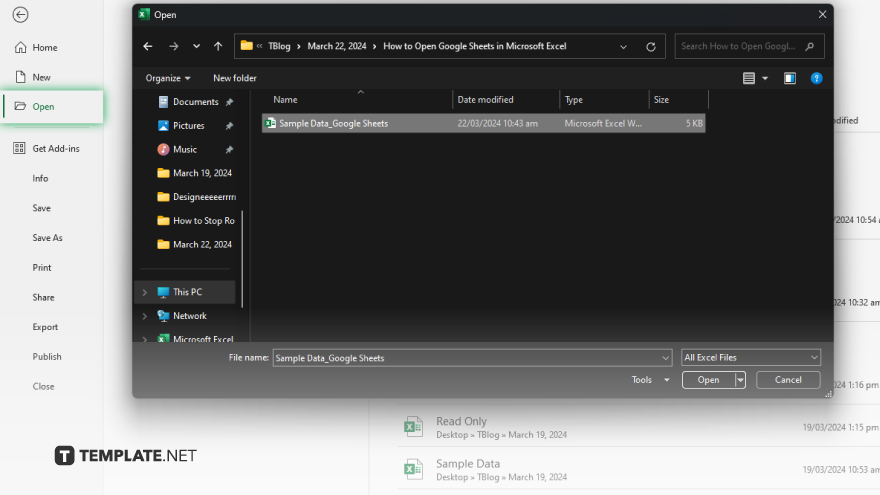
Within Excel, click “File,” then “Open,” and navigate to the location of your downloaded Google Sheets file. Select the file and click “Open” to load it into Excel.
-
Step 5. Adjust the Spreadsheet as Needed
Once your Google Sheets file is open in Excel, you may need to adjust formulas, formatting, or data connections specific to Excel’s environment. Take this opportunity to ensure everything is functioning as expected and make any necessary tweaks for optimal performance.
You may also find valuable insights in the following articles offering tips for Microsoft Excel:
FAQs
Can I open a Google Sheet in Excel without downloading it?
No, you need to download the Google Sheet as an Excel file first.
Will formulas from Google Sheets work the same in Excel?
Most formulas work the same, but you should check for compatibility issues.
Can I edit a Google Sheet in Excel and sync it back to Google Sheets?
Edits made in Excel won’t sync back; you’ll need to re-upload the file to Google Sheets.
Is it possible to open a Google Sheet in Excel online?
You can only open Google Sheets in Excel Online by first downloading and then uploading the file.
Do I lose any data when converting Google Sheets to Excel format?
You shouldn’t lose data, but formatting and some features may not transfer perfectly.






