How to Unprotect a Microsoft Excel Spreadsheet
Microsoft Excel, a well-known spreadsheet software from Microsoft, offers robust protection features to safeguard your data. But what if you need to change a protected sheet or forget the password altogether? In this guide, we’ll walk you through easy, effective methods to unprotect your Excel sheet.
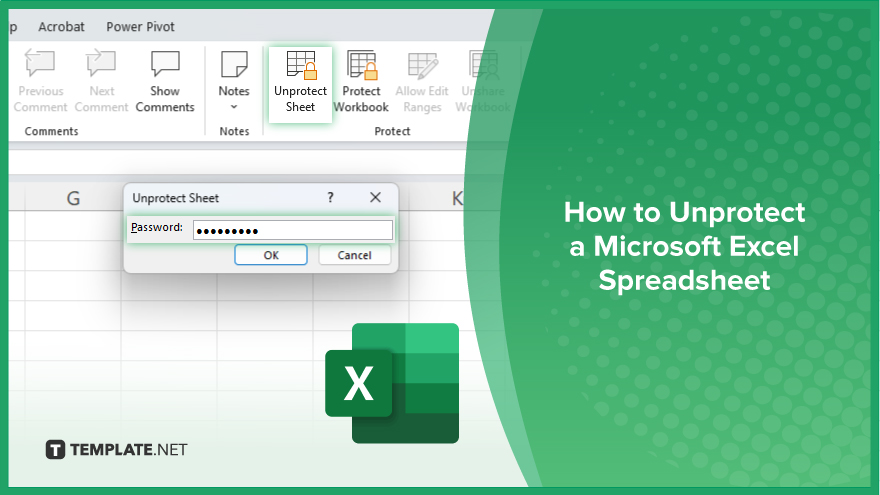
How to Unprotect a Microsoft Excel Spreadsheet
Unprotecting a Microsoft Excel spreadsheet allows you to modify locked cells and access protected content. Follow these simple steps to regain control of your data.
-
Step 1. Open the Protected Spreadsheet
Launch Microsoft Excel and open the Excel file you want to unprotect.
-
Step 2. Go to the Review Tab
Navigate to the “Review” tab on the Excel ribbon at the top of the window.
-
Step 3. Select Unprotect Sheet
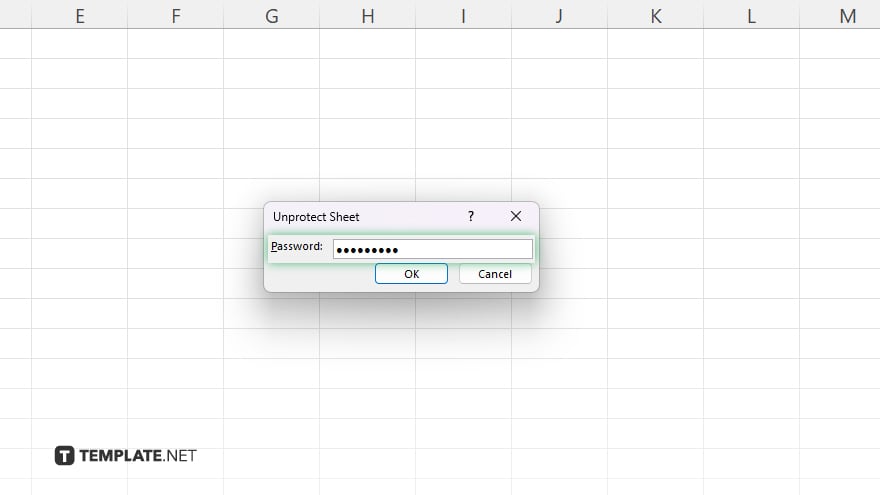
Click on the “Unprotect Sheet” button. If the sheet is protected with a password, you must enter the password to proceed.
-
Step 4. Confirm Unprotection
Confirm the unprotection by clicking “OK” or pressing Enter. If there was a password, enter it again for verification. Once the sheet is unprotected, make any necessary modifications and save the Excel file changes.
You may also find valuable insights in the following articles offering tips for Microsoft Excel:
FAQs
Can I unprotect an Excel spreadsheet without the password?
Yes, you can unprotect it using built-in Excel features or third-party tools.
Will unprotecting a spreadsheet remove all protections?
Unprotecting only removes specific protections, like editing locked cells or accessing hidden sheets.
Can I unprotect an Excel sheet on a Mac?
Yes, the process is similar to that of both Windows and Mac versions of Excel.
Can I unprotect multiple sheets at once?
You can unprotect multiple sheets simultaneously if they share the same password.
Will unprotecting a spreadsheet affect its formulas or formatting?
Unprotecting won’t alter formulas or formatting unless you intentionally change them.






