How to Unfreeze in Microsoft Excel
Microsoft Excel users often encounter the frustration of frozen rows and columns, halting productivity in their tracks. Fortunately, unfreezing in Microsoft Excel is simpler than you might think. Here, will walk you through the steps to unfreeze your spreadsheet and resume smooth operations.
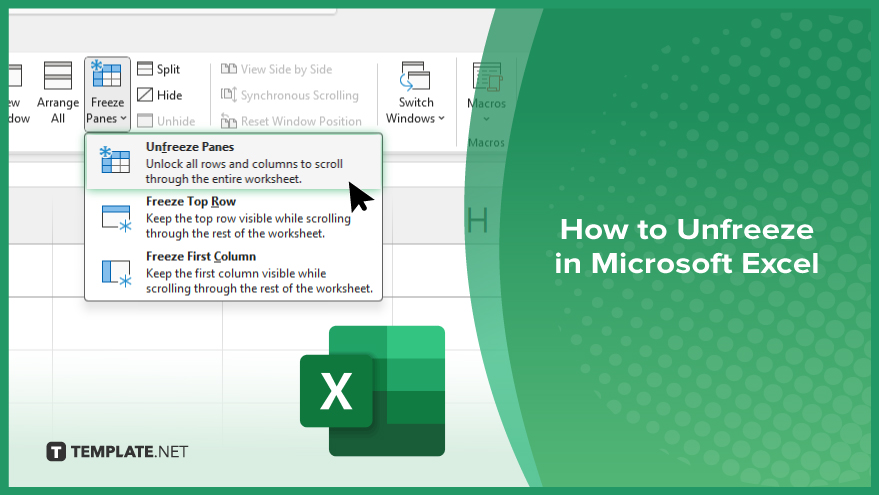
How to Unfreeze in Microsoft Excel
In Microsoft Excel, unfreezing rows and columns is vital for seamless data navigation and enhanced productivity If you’re interested, here’s how:
-
Step 1. Identify Frozen Pane
Open your Excel sheet. Look for frozen panes, typically denoted by a solid line separating rows and/or columns.
-
Step 2. Access the Freeze Panes Option
Navigate to the “View” tab on the Excel ribbon. Locate the “Window” group.
-
Step 3. Unfreeze Rows and Column
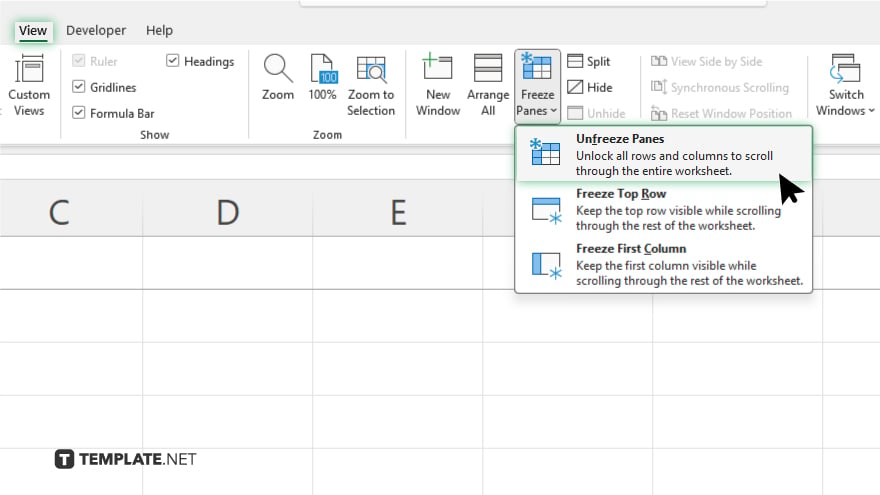
Click on the “Freeze Panes” dropdown menu. From the options, select “Unfreeze Panes.”
-
Step 4. Confirm Unfreezing
Verify that the frozen panes have disappeared, allowing rows and columns to move freely. After completing the unfreezing process, remember to save your Excel file to preserve the changes.
You may also find valuable insights in the following articles offering tips for Microsoft Excel:
FAQs
How do I identify frozen panes in Excel?
Frozen panes are indicated by solid lines separating rows and/or columns in Excel.
Where can I find the Freeze Panes option in Excel?
The Freeze Panes option is located within the “View” tab on the Excel ribbon.
Can I unfreeze rows and columns simultaneously?
Yes, you can unfreeze both rows and columns simultaneously in Excel.
Is it possible to undo the unfreezing action?
Unfortunately, Excel doesn’t provide an undo option specifically for unfreezing panes.
Will my data be affected when I unfreeze the panes?
Unfreezing panes only affect the visual layout of your spreadsheet; your data remains intact.






