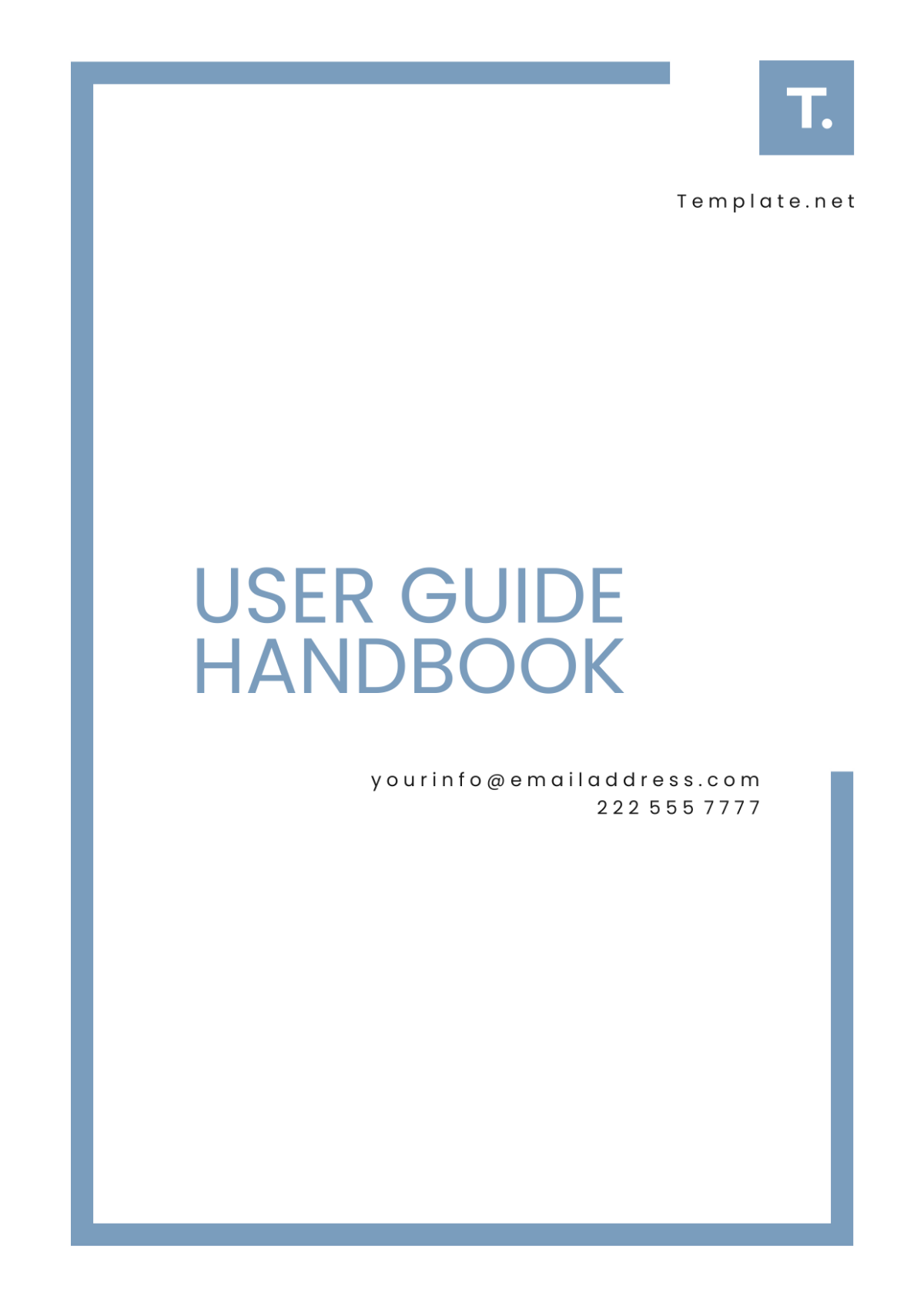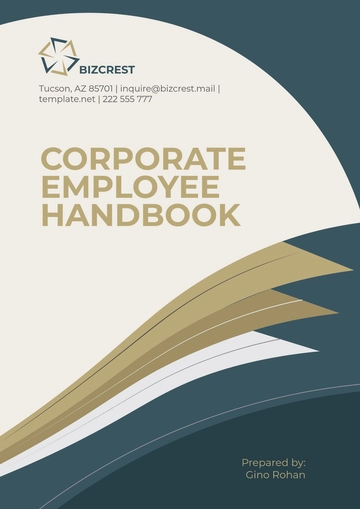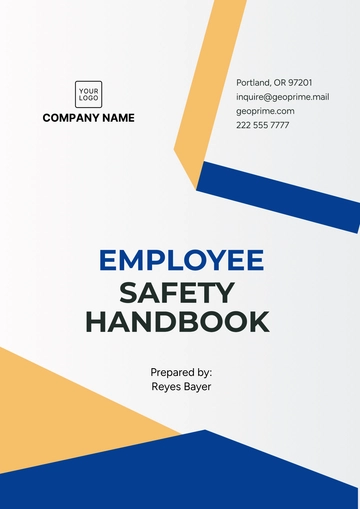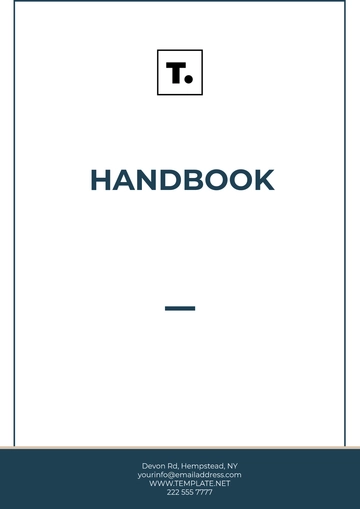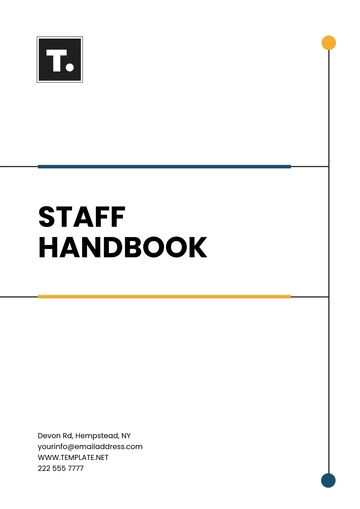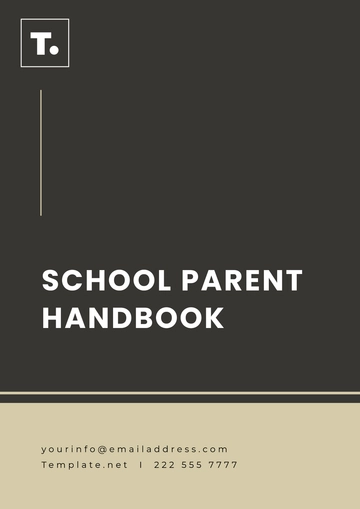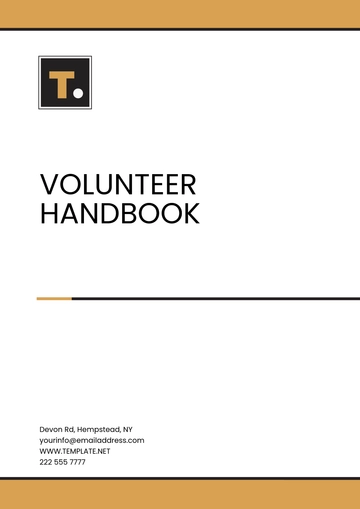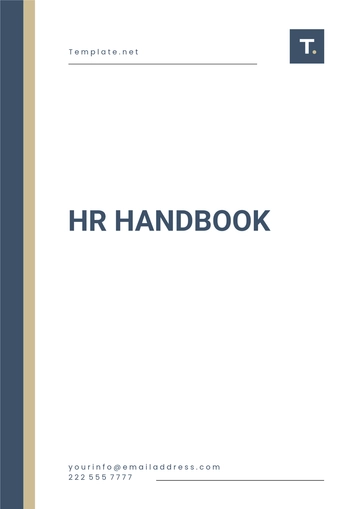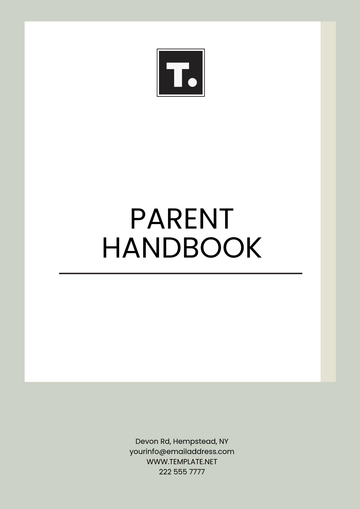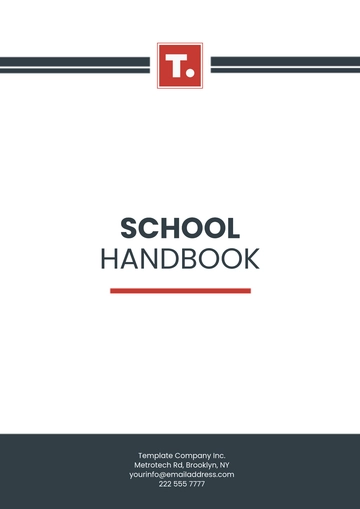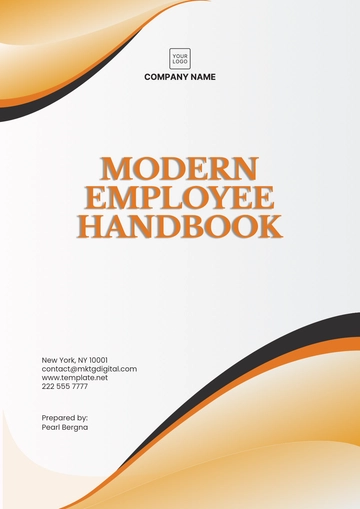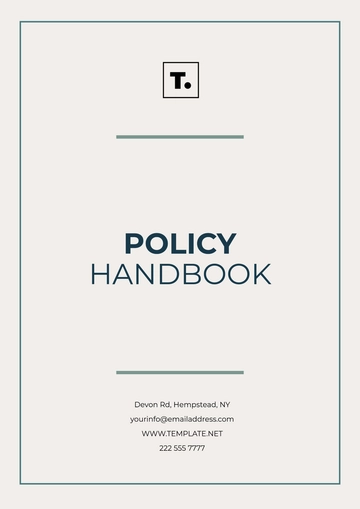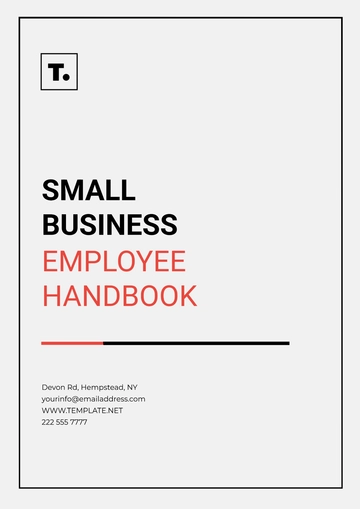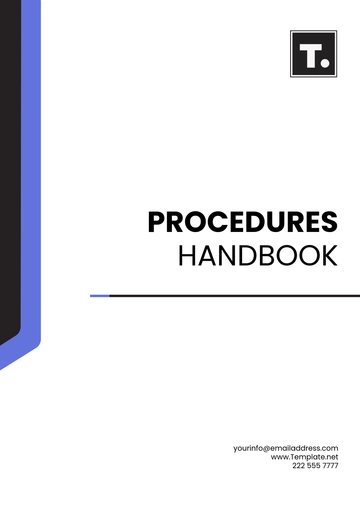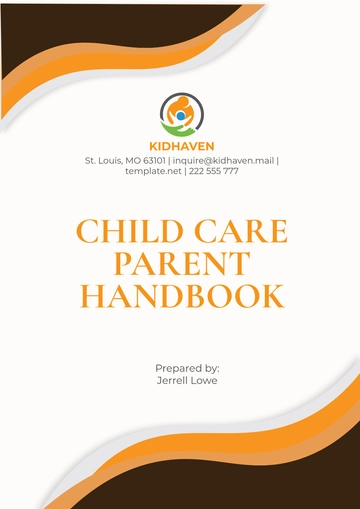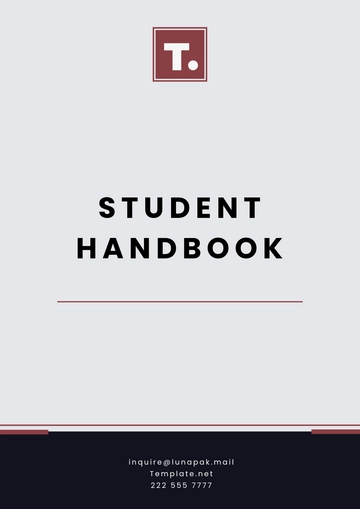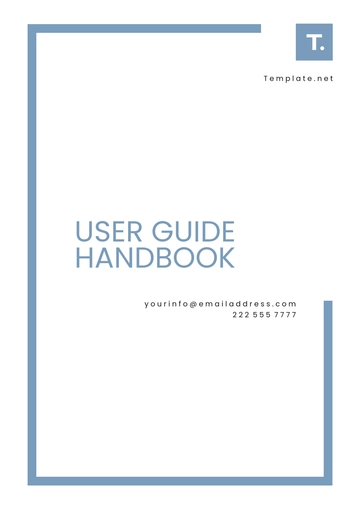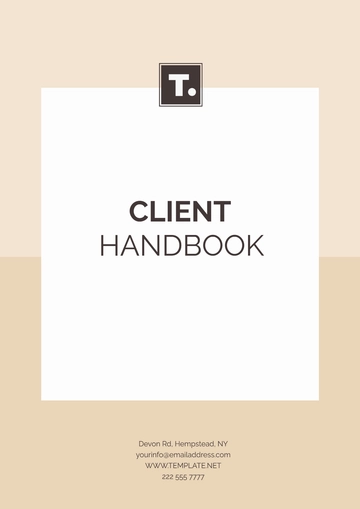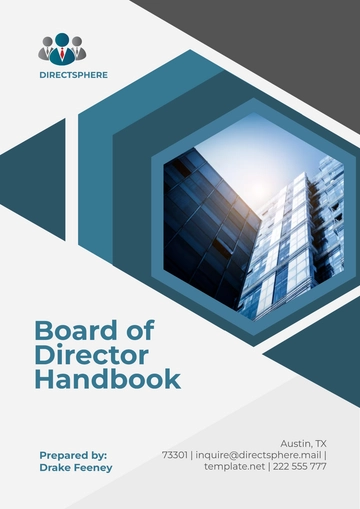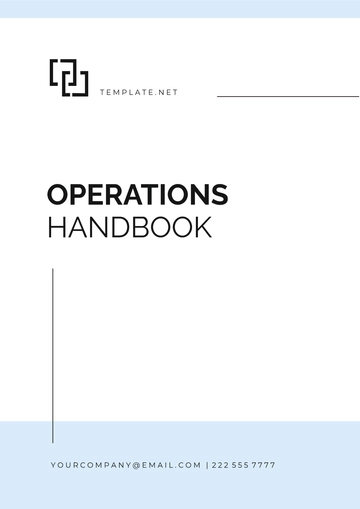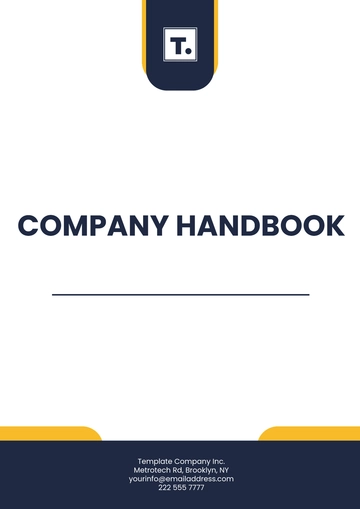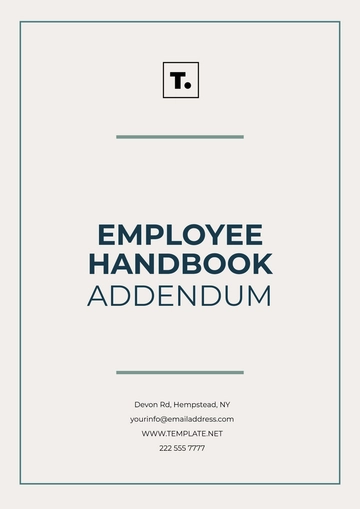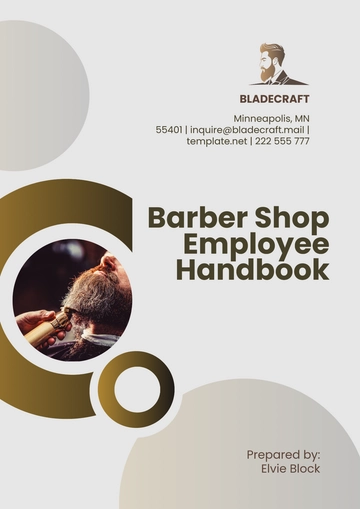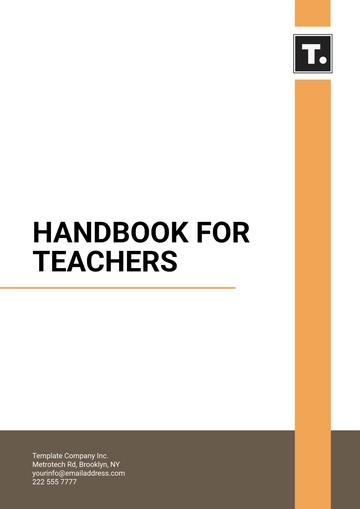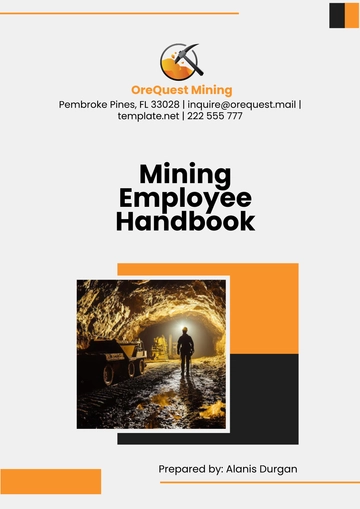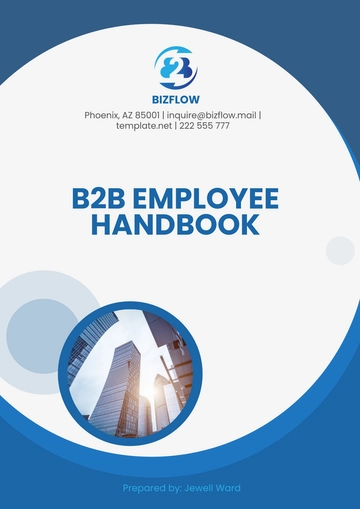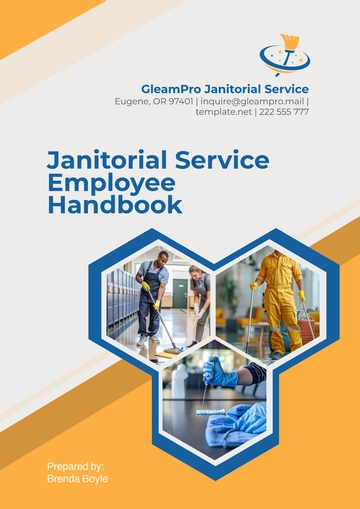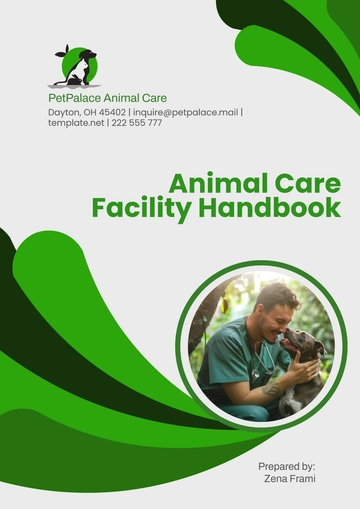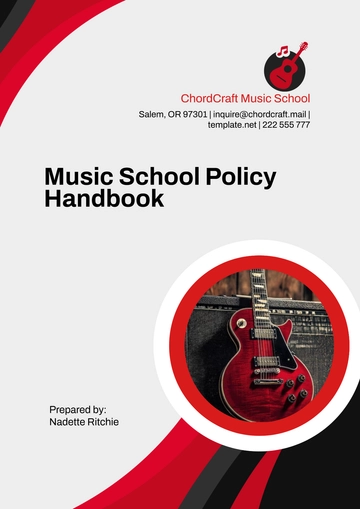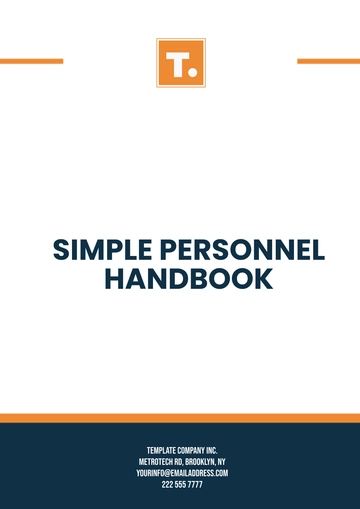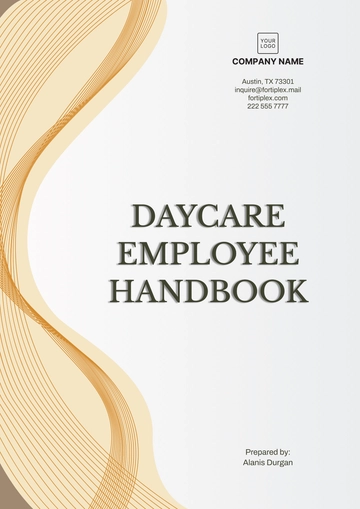User Guide Handbook
Prepared by: [Your Name]
I. Introduction
A. Purpose
This User Guide Handbook provides comprehensive instructions for using the SmartHome Hub by [Your Company Name]. It is designed to help users understand and maximize the features and benefits of the product.
B. Scope
The handbook covers installation, setup, operation, troubleshooting, and maintenance of the SmartHome Hub.
C. Audience
This guide is intended for end-users who need assistance in operating the SmartHome Hub.
II. Getting Started
A. Product Overview
The SmartHome Hub is designed to centralize and control your smart home devices. Key features include voice control, remote access, and integration with popular smart home platforms.
B. System Requirements
Hardware: Smartphone or tablet with iOS 12.0+ or Android 8.0+
Software: SmartHome Hub App, available on the App Store and Google Play
Network: Wi-Fi network (2.4 GHz or 5 GHz)
C. Installation
1. Unboxing
Open the package and ensure all components are present: SmartHome Hub, power adapter, Ethernet cable, and quick start guide.
Remove protective coverings from each component.
2. Setup
Step 1: Connect the SmartHome Hub to your router using the provided Ethernet cable.
Step 2: Power on the device by plugging in the power adapter.
Step 3: Download and install the SmartHome Hub App on your smartphone or tablet. Follow the on-screen instructions to complete the setup.
D. Initial Configuration
III. Operating Instructions
A. Basic Functions
1. Voice Control
How to Use: Use voice commands to control connected devices by saying "Hey [Device Name], turn on the lights."
Example: Say "Hey SmartHome Hub, set the thermostat to 72 degrees."
2. Remote Access
B. Advanced Features
1. Automation
How to Access: Open the SmartHome Hub App, go to the Automation section, and create new automation rules.
Usage: Set up automation to turn on the lights when you enter a room.
2. Integration with Other Platforms
How to Access: Go to the Integrations section in the SmartHome Hub App and link your accounts with platforms like Google Home or Amazon Alexa.
Usage: Use voice assistants to control your SmartHome Hub-connected devices.
IV. Troubleshooting
A. Common Issues
1. Issue: Device Not Connecting to Wi-Fi
Symptom: The SmartHome Hub does not connect to your Wi-Fi network.
Solution: Ensure your Wi-Fi network is functioning correctly and that the SmartHome Hub is within range. Restart the device and try reconnecting.
2. Issue: App Not Responding
B. Contact Support
If the issue persists, contact our support team at [Your Company Email] or visit our support website at [Your Company Website].
V. Maintenance
A. Regular Maintenance
Cleaning: Wipe the SmartHome Hub with a soft, dry cloth. Avoid using liquids or abrasive materials.
Updates: Check for and install firmware updates through the SmartHome Hub App.
B. Storage
Storage Conditions: Store the SmartHome Hub in a dry, cool place when not in use.
Handling: Handle with care to avoid damage to the device.
VI. Safety and Compliance
A. Safety Precautions
B. Compliance Information
FCC Compliance: This device complies with part 15 of the FCC Rules. Operation is subject to the following two conditions: (1) this device may not cause harmful interference, and (2) this device must accept any interference received, including interference that may cause undesired operation.
VII. Frequently Asked Questions (FAQs)
A. How do I reset the SmartHome Hub?
B. Can I use the SmartHome Hub without an internet connection?
VIII. Glossary
A. Automation
B. Integration
IX. Index
App: See "Operating Instructions"
Automation: See "Advanced Features"
Troubleshooting: See "Troubleshooting"
Voice Control: See "Basic Functions"
X. Appendices
A. Appendix A: Technical Specifications
B. Appendix B: Warranty Information
Warranty Terms: The SmartHome Hub comes with a one-year limited warranty covering defects in materials and workmanship.
Claim Process: To make a warranty claim, contact our support team with proof of purchase.