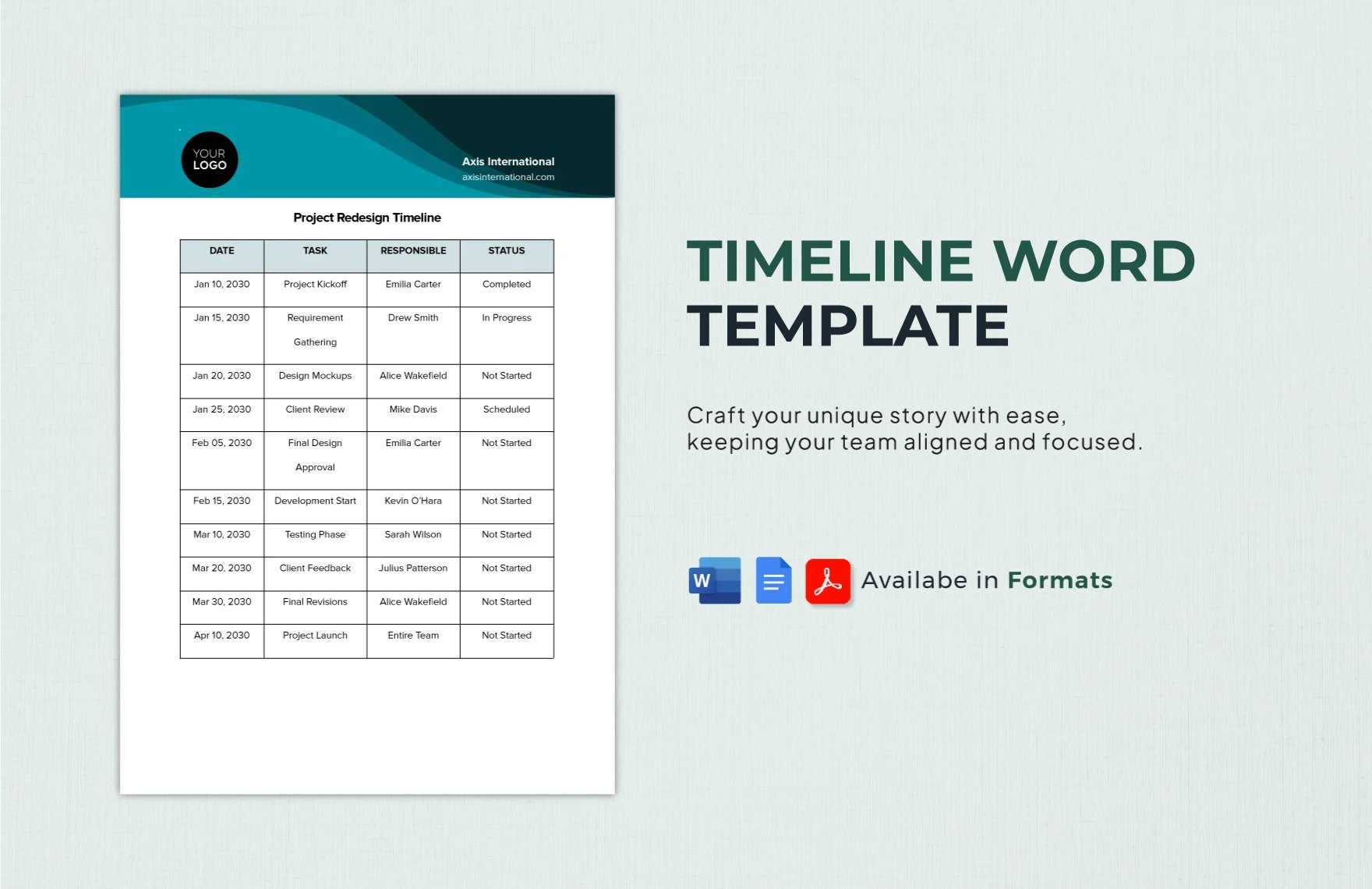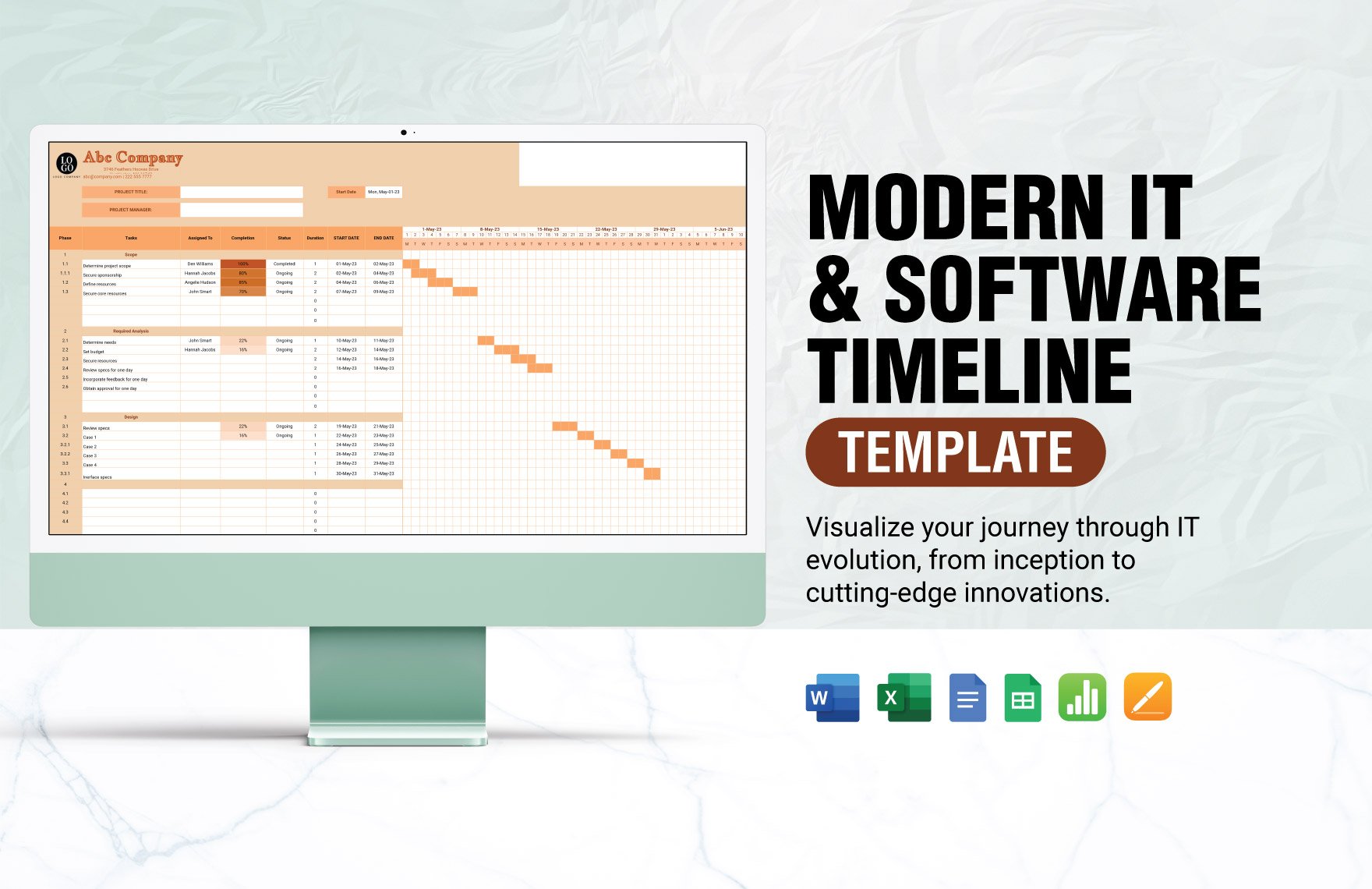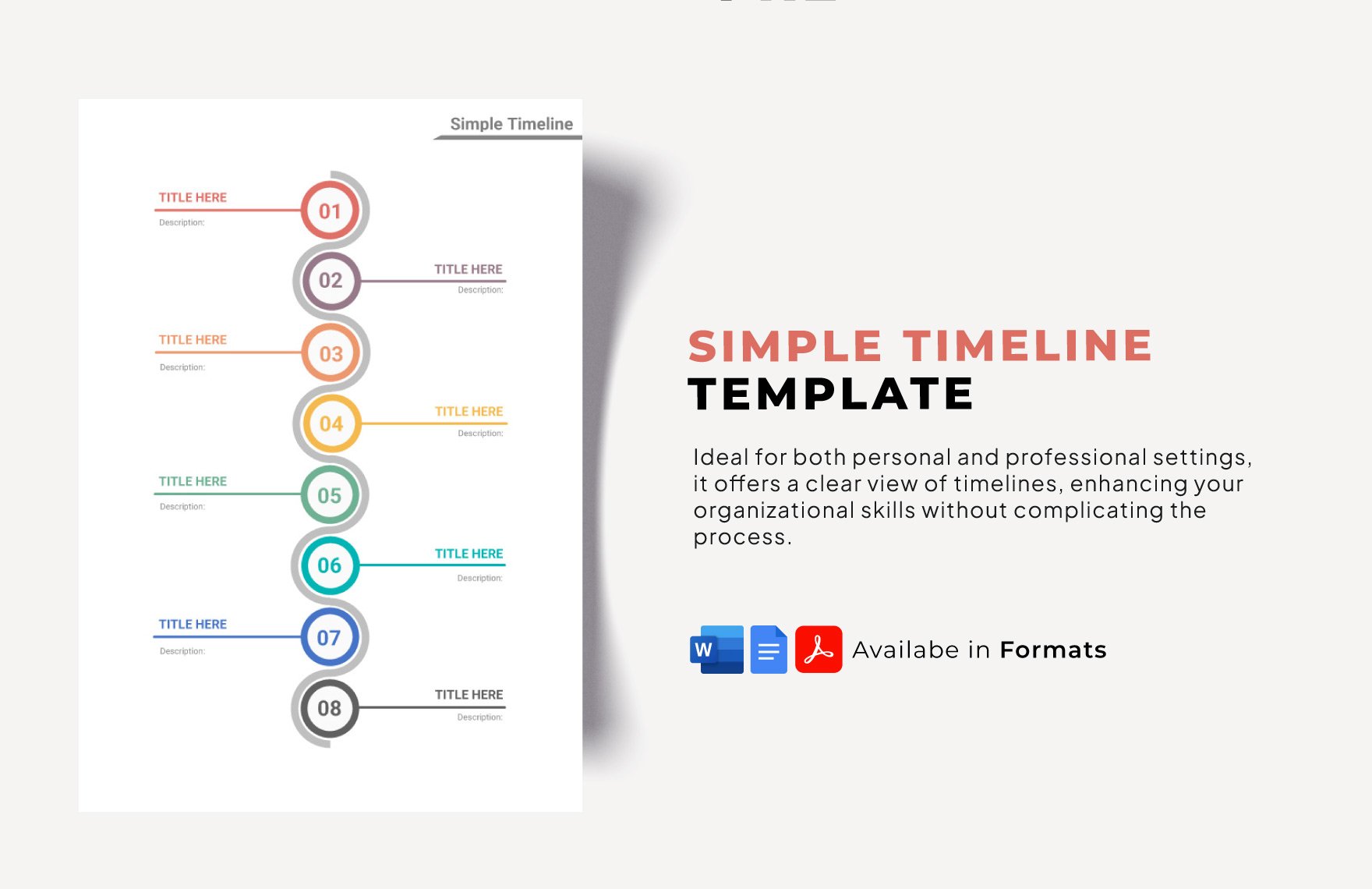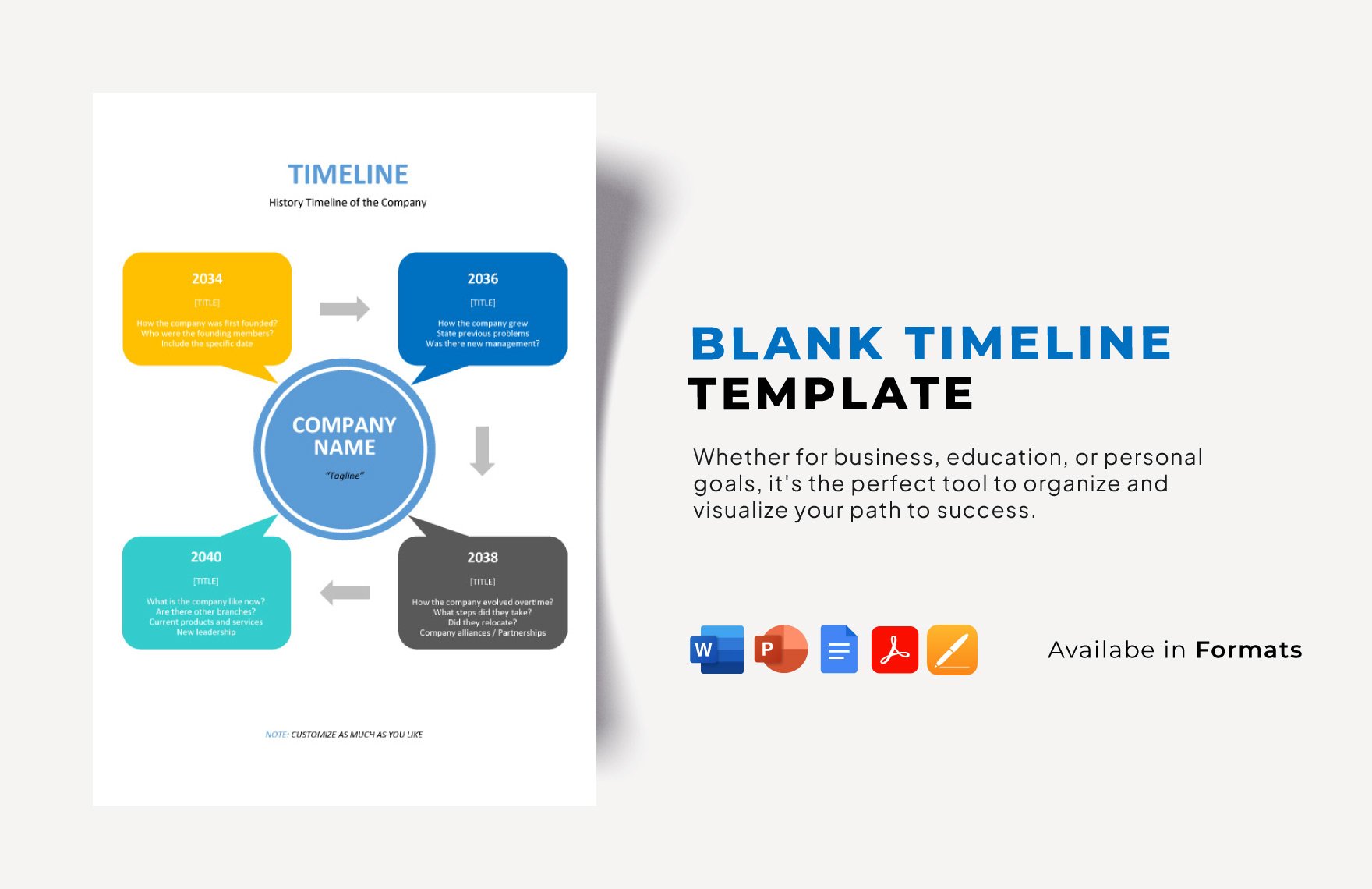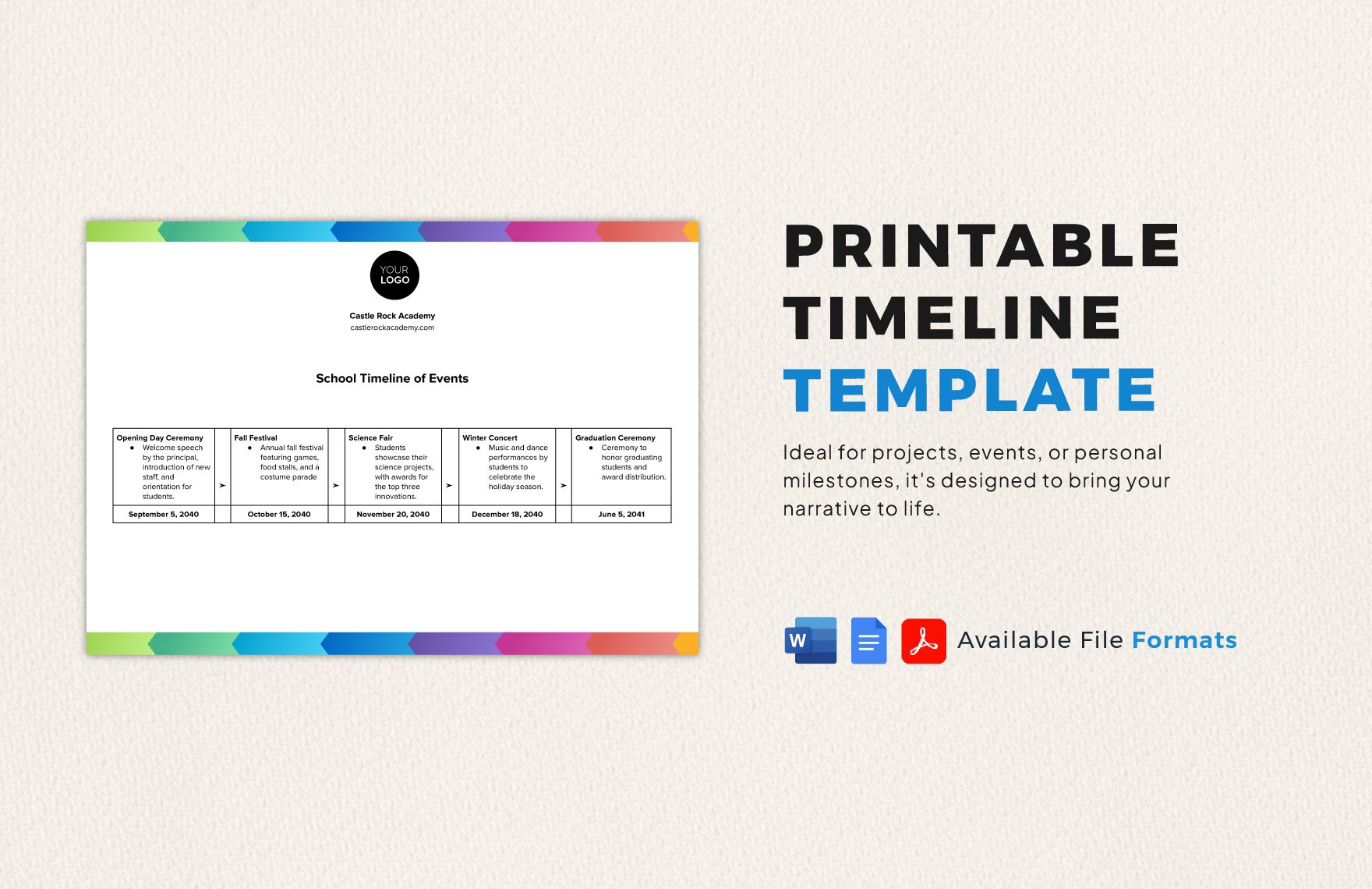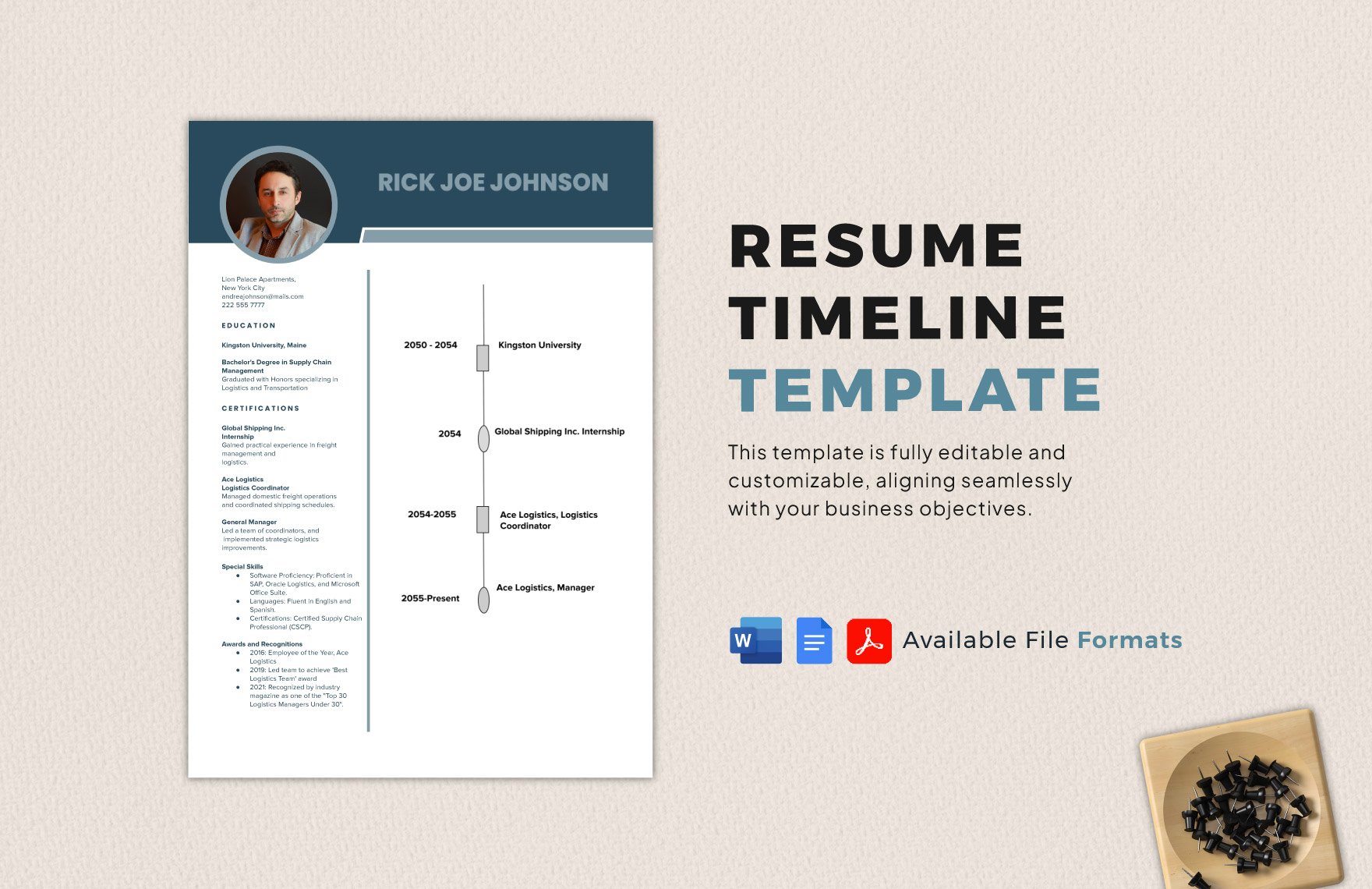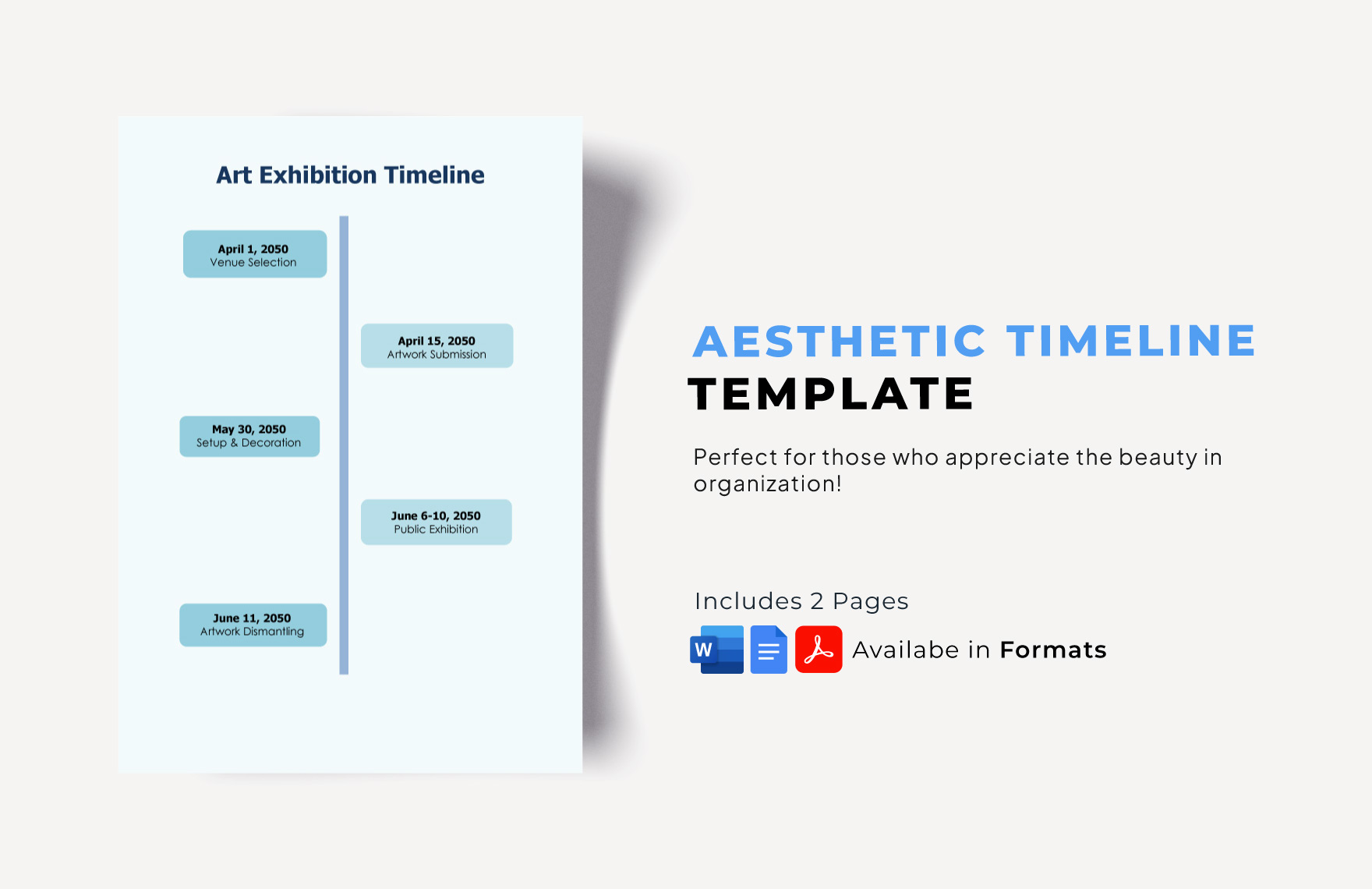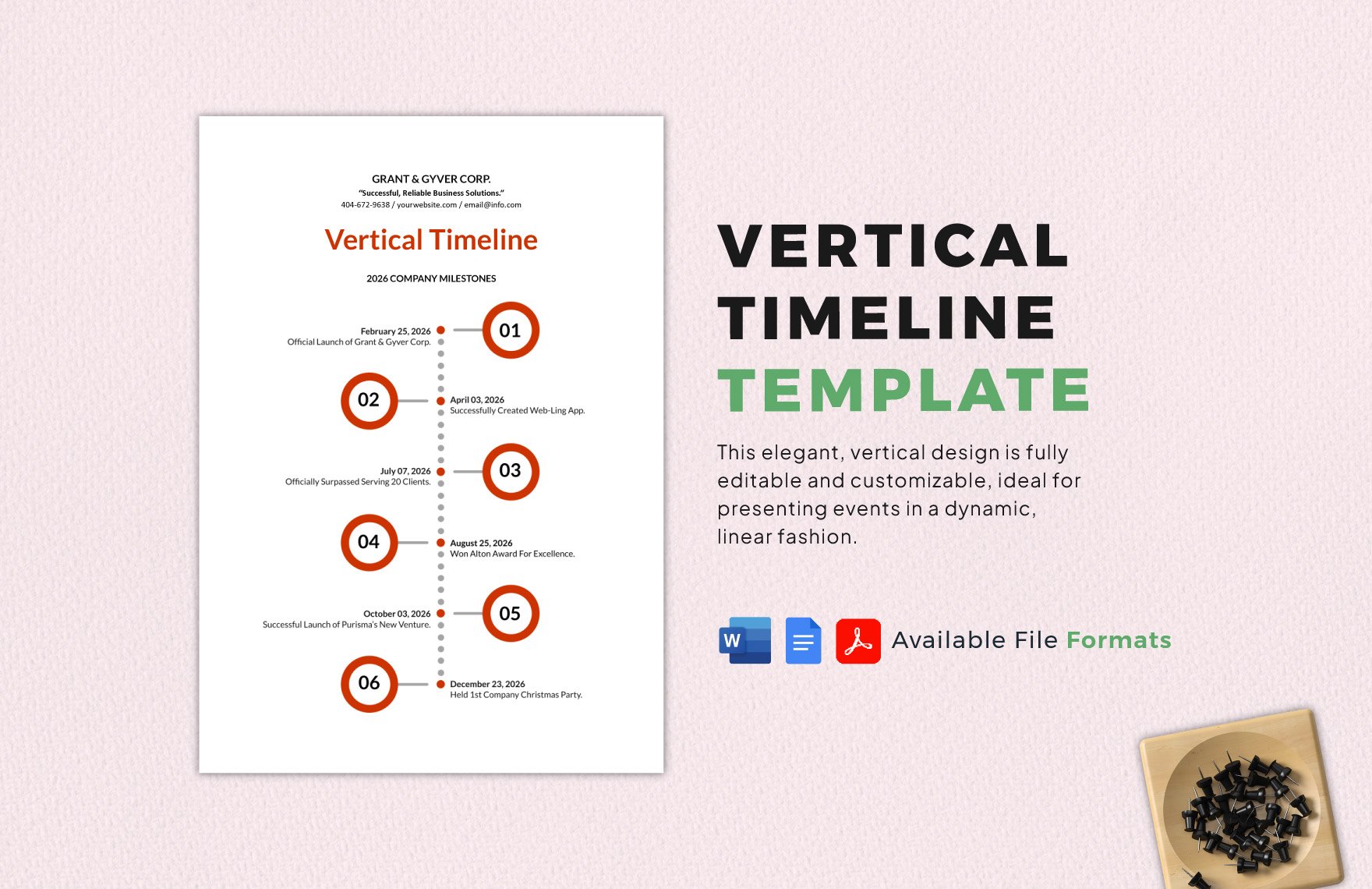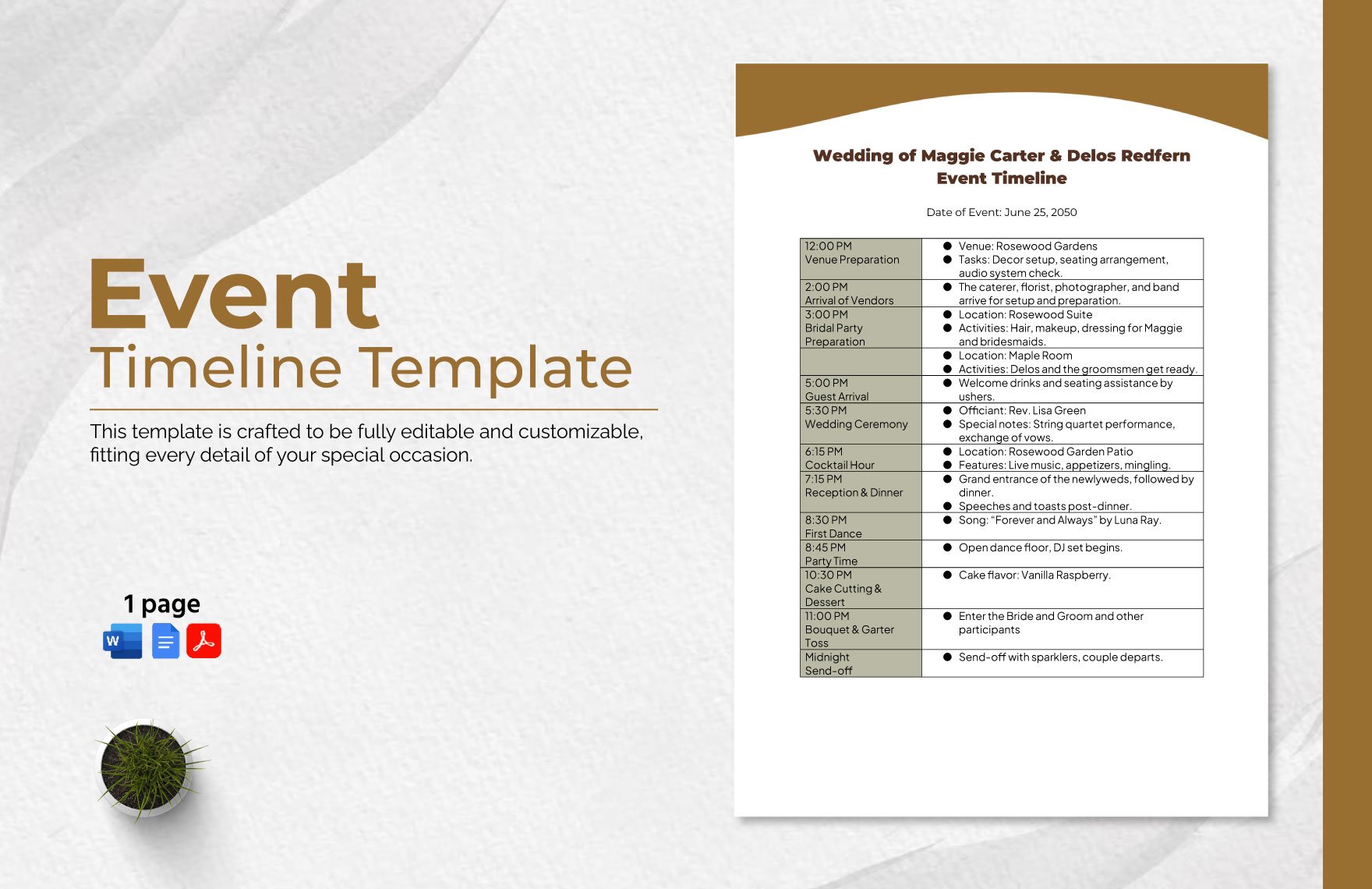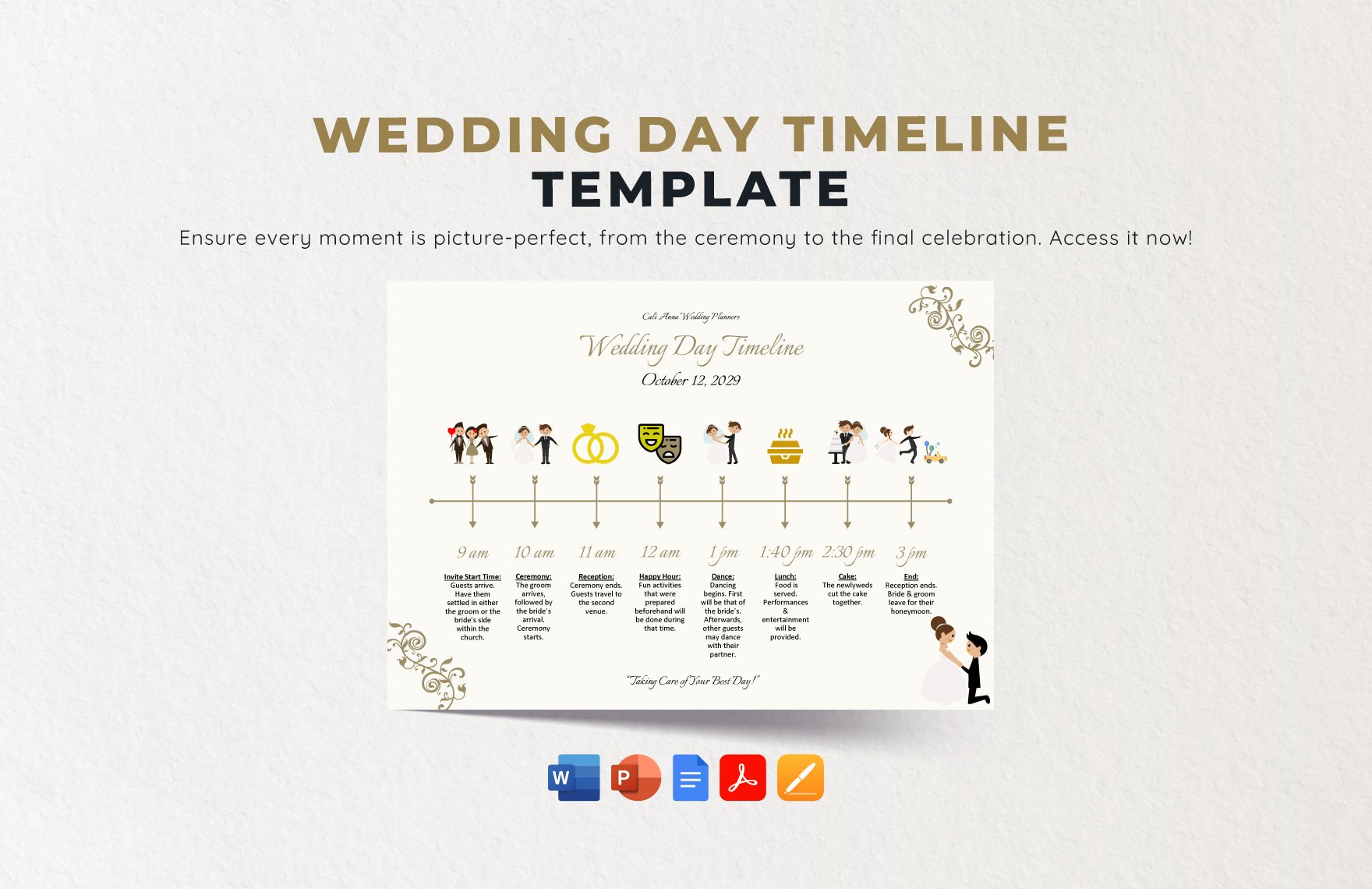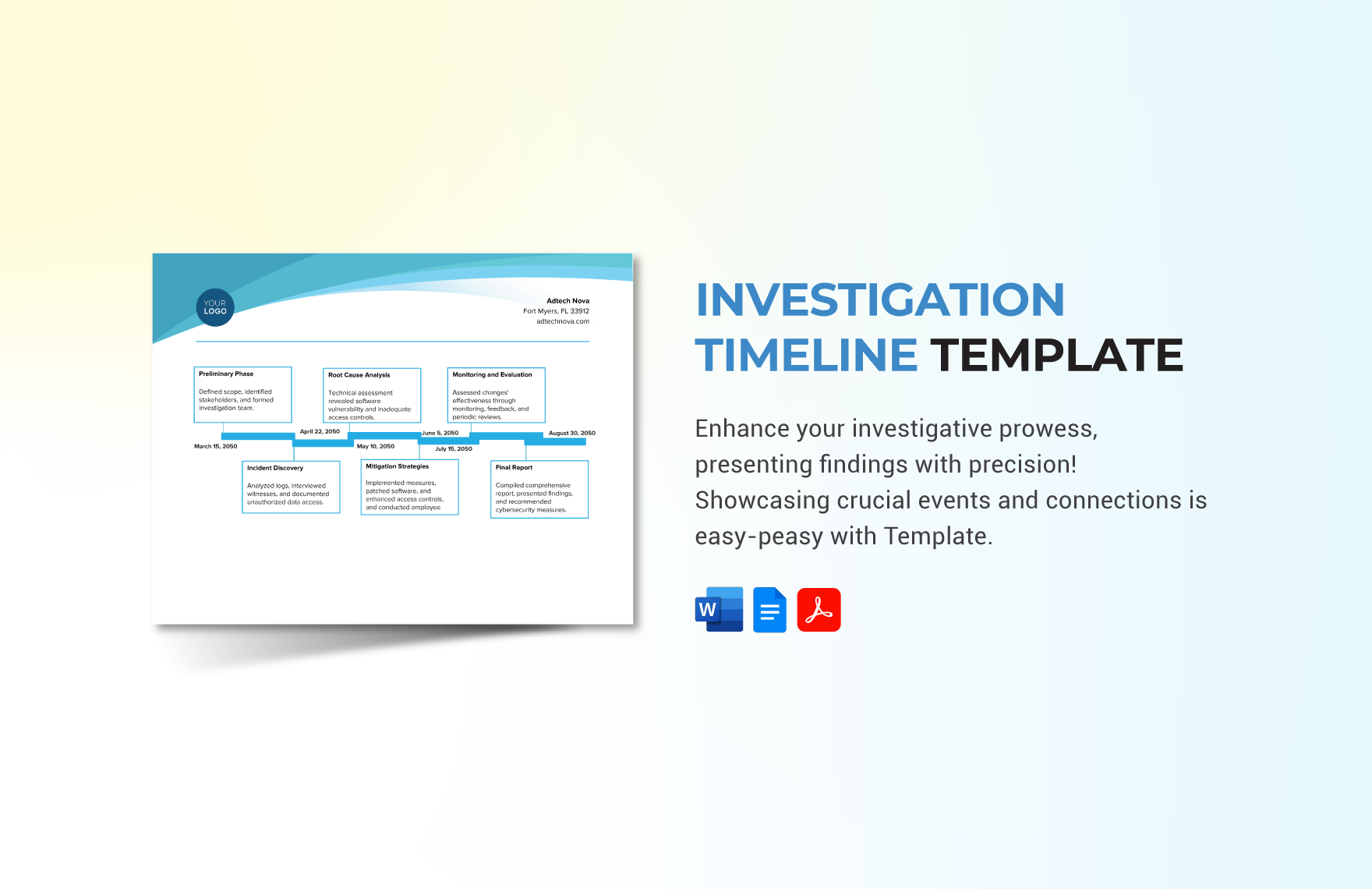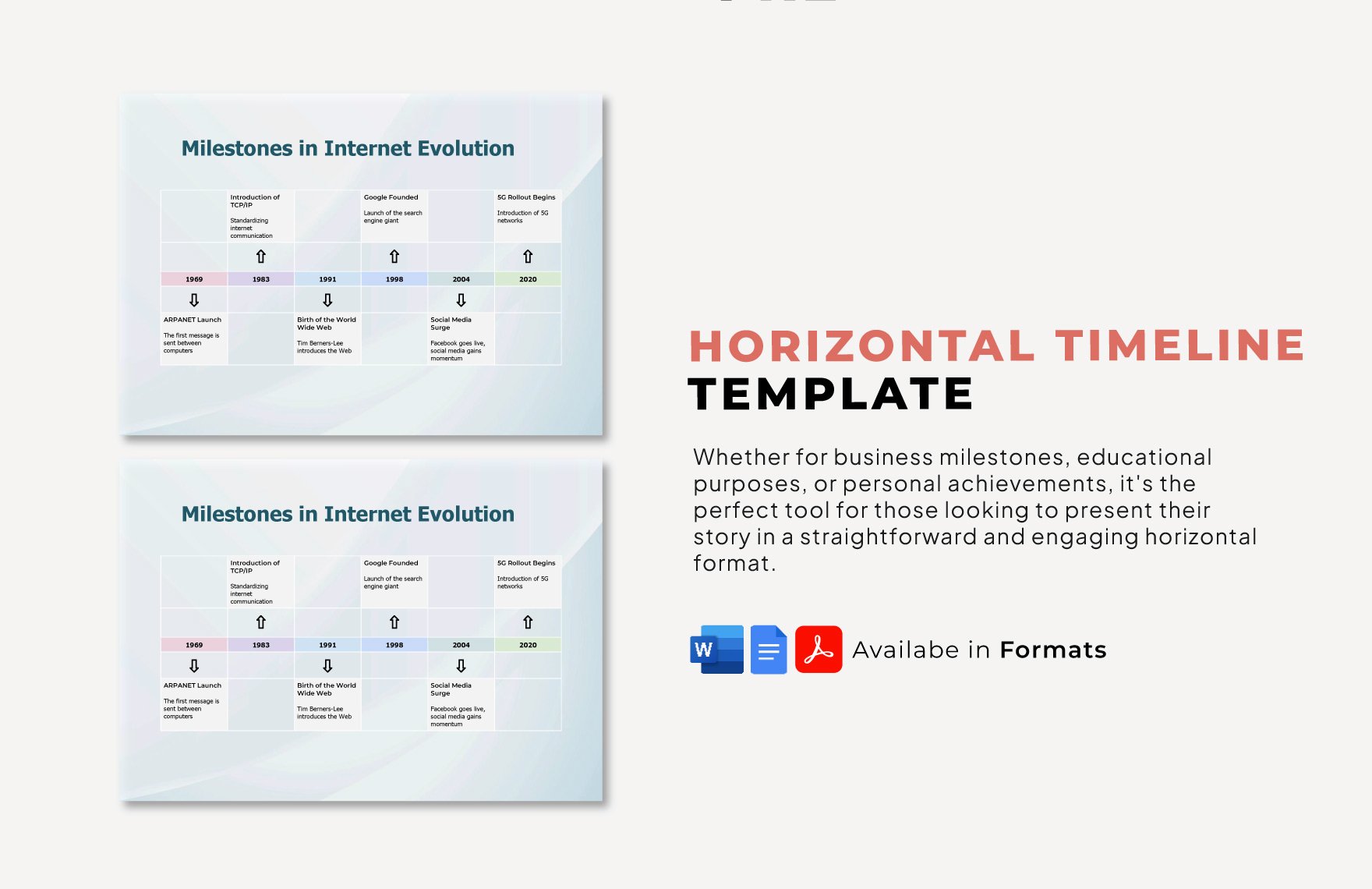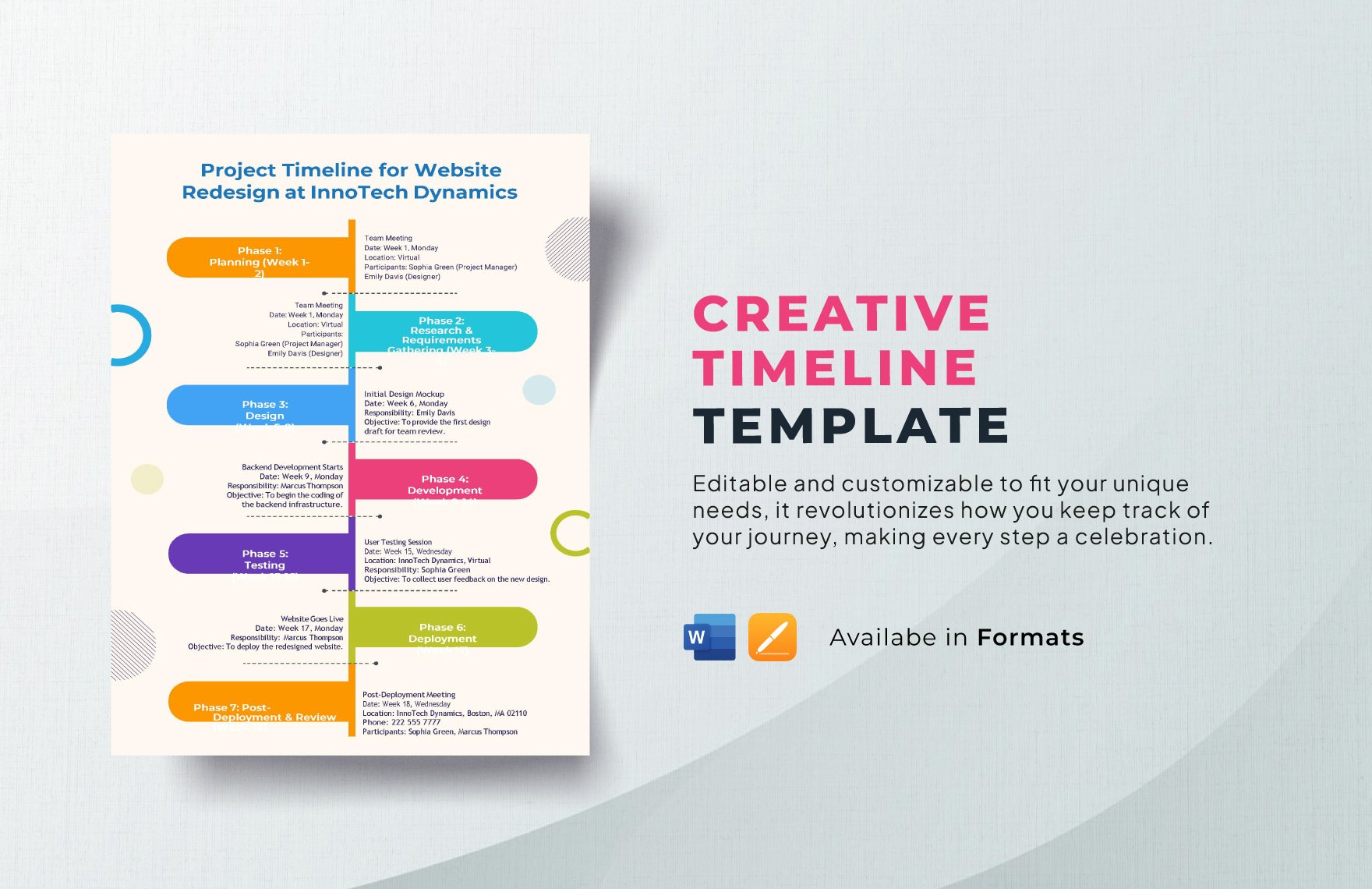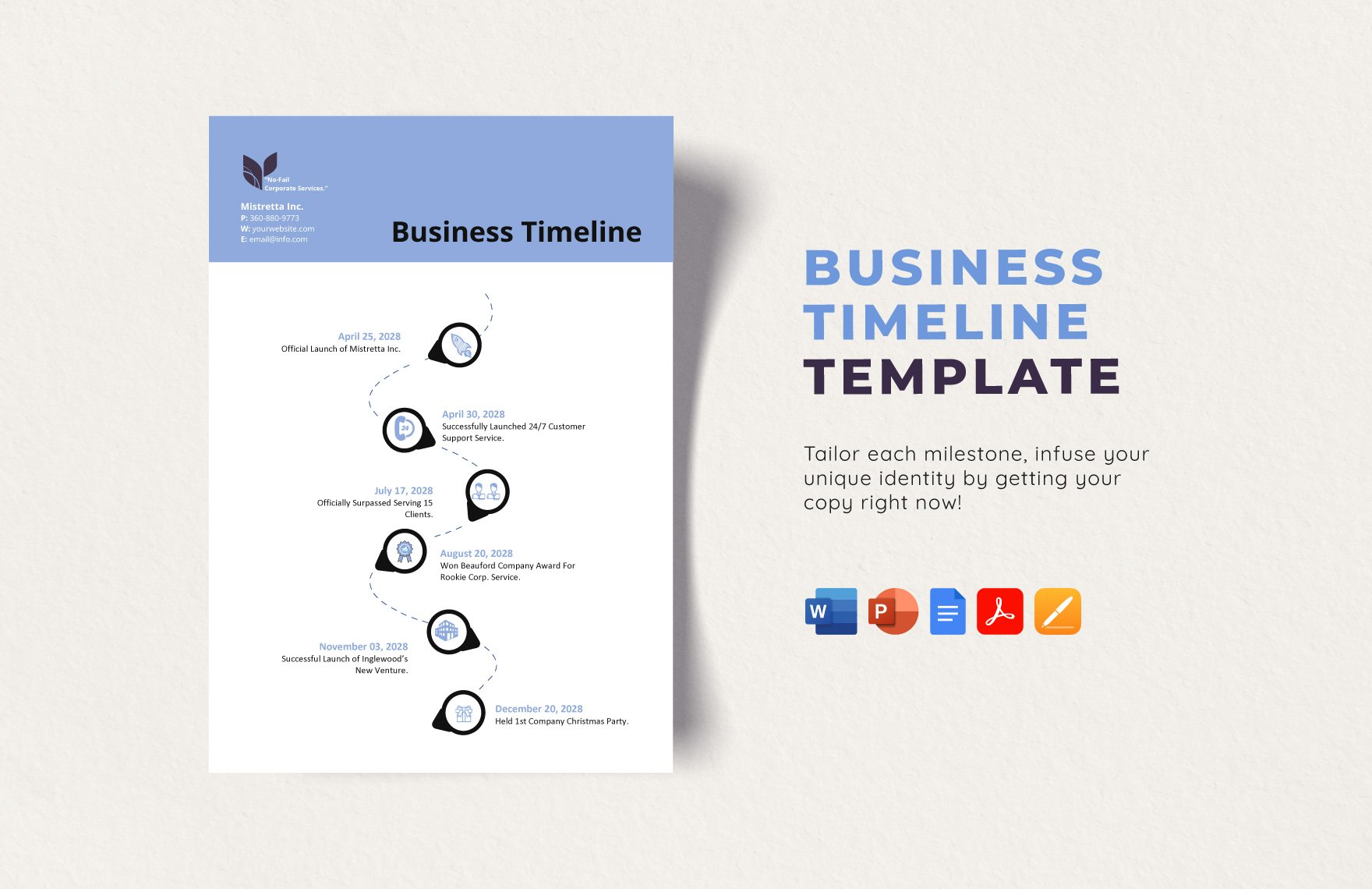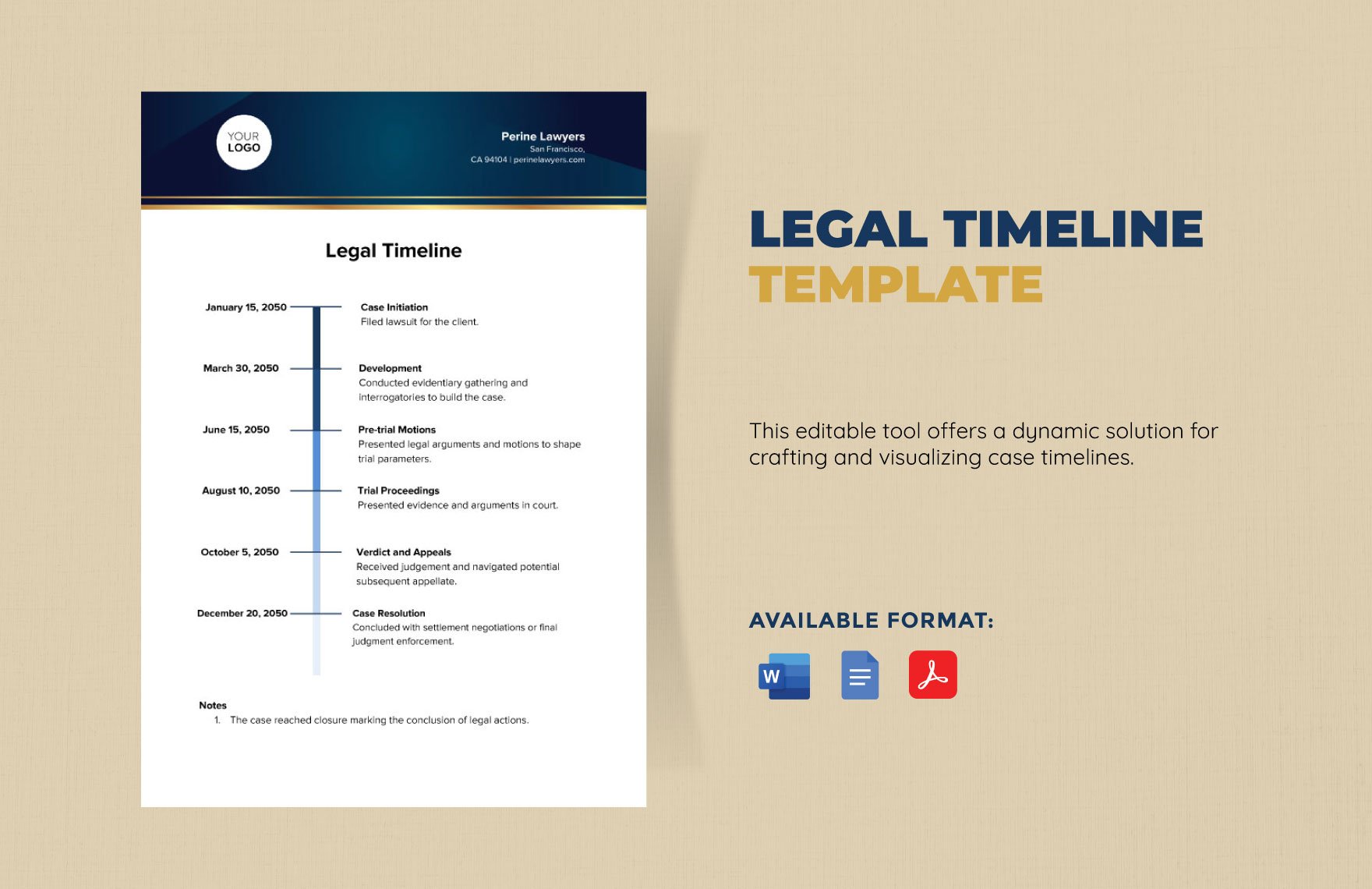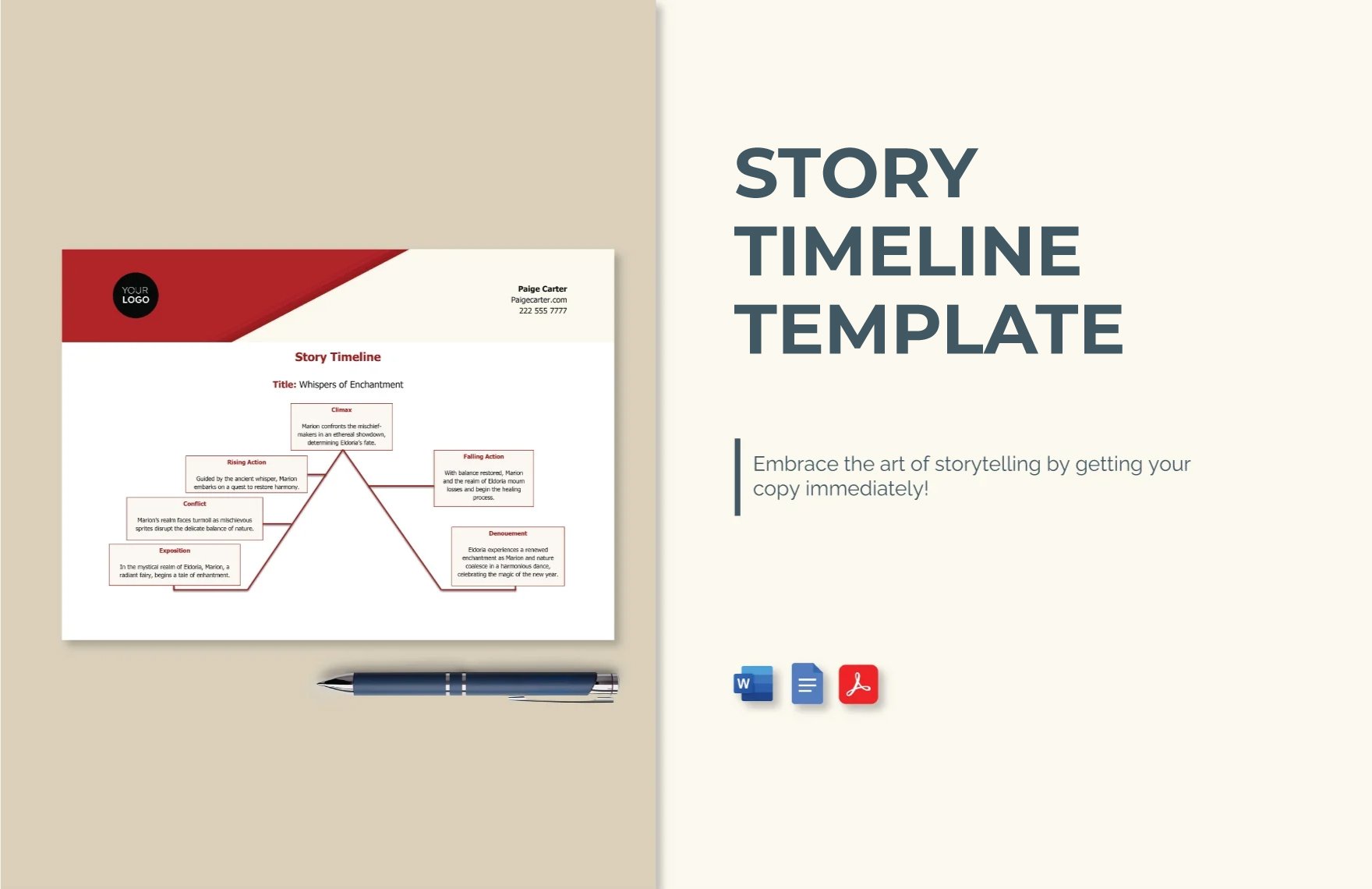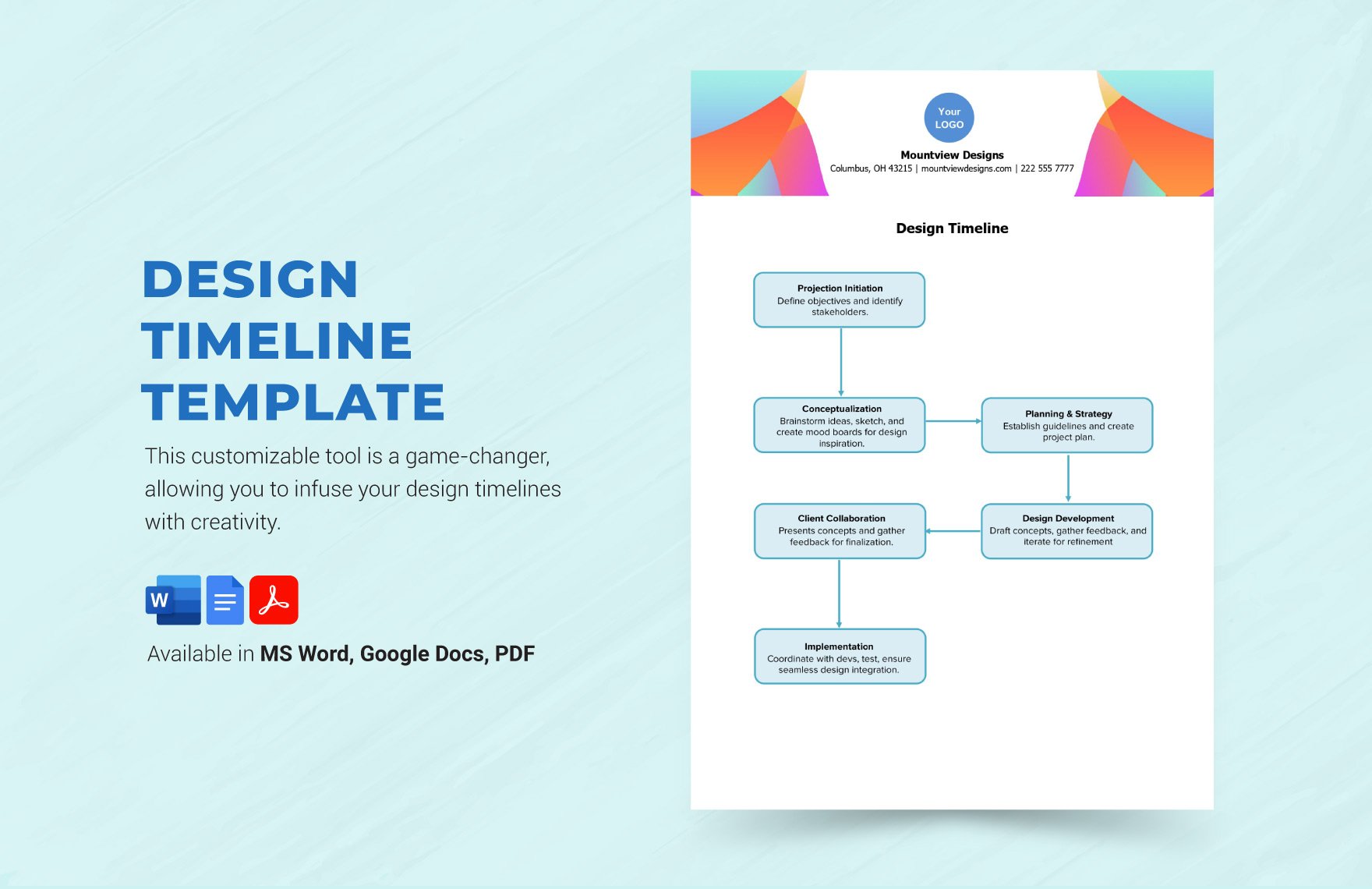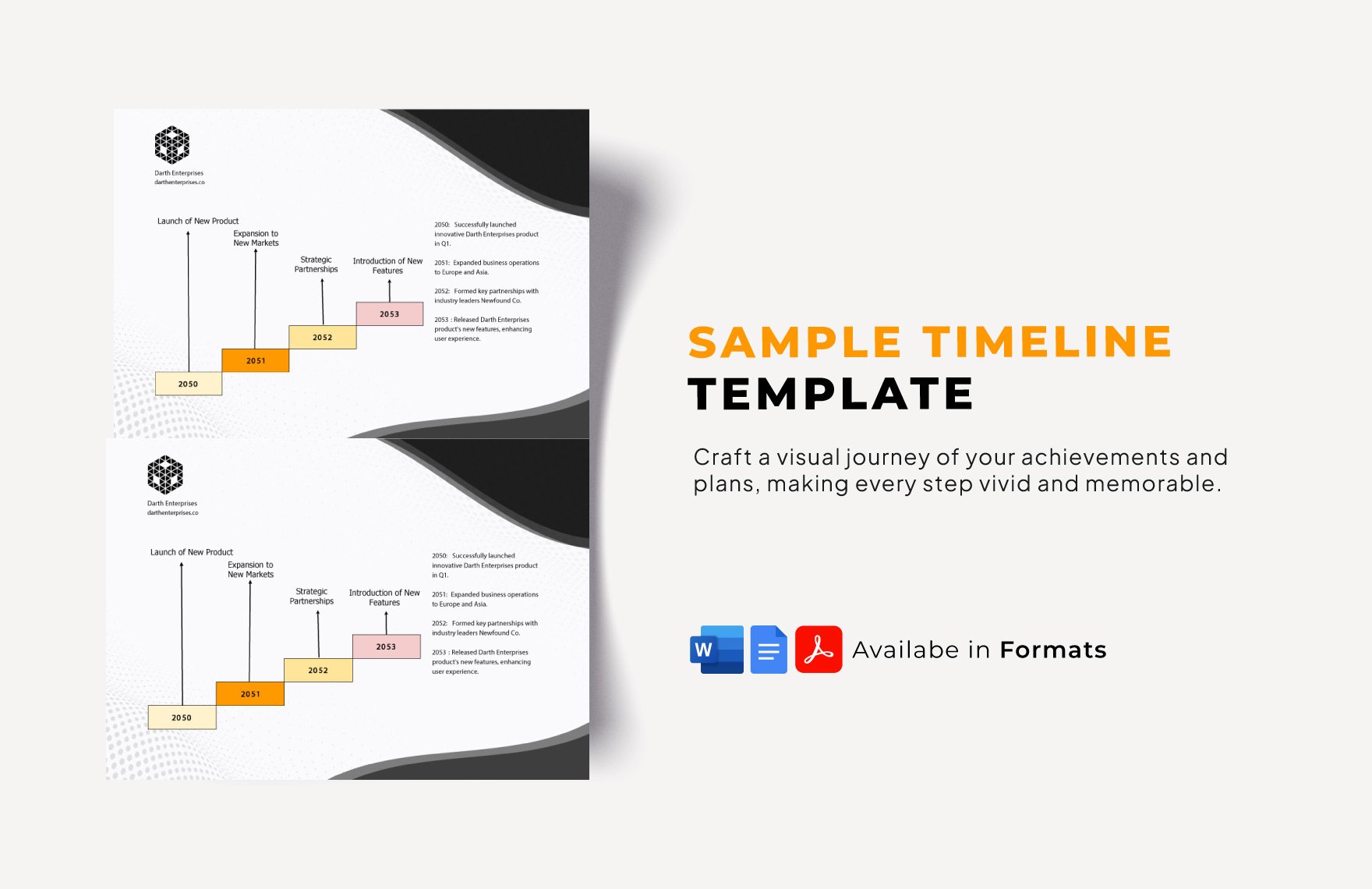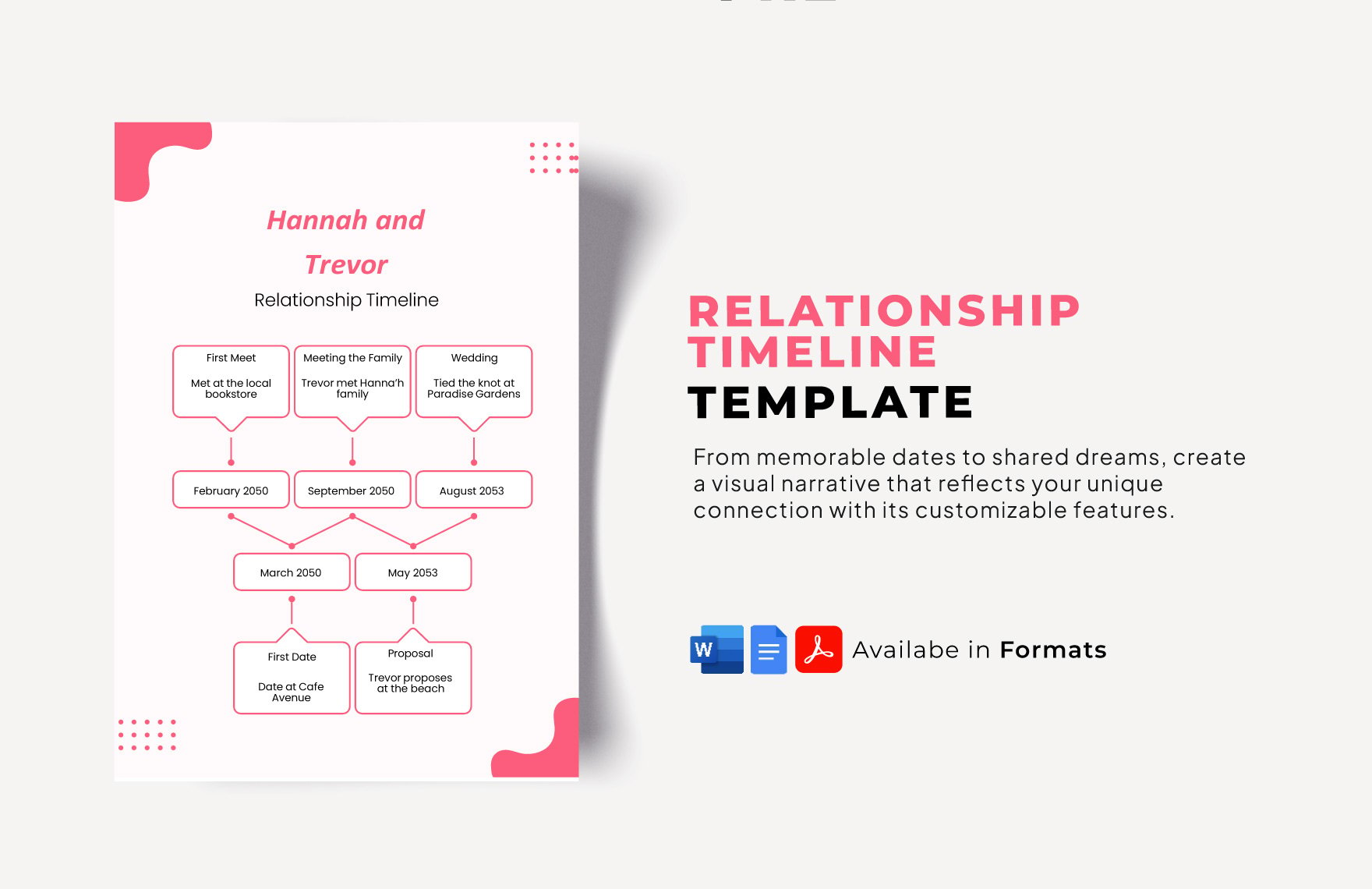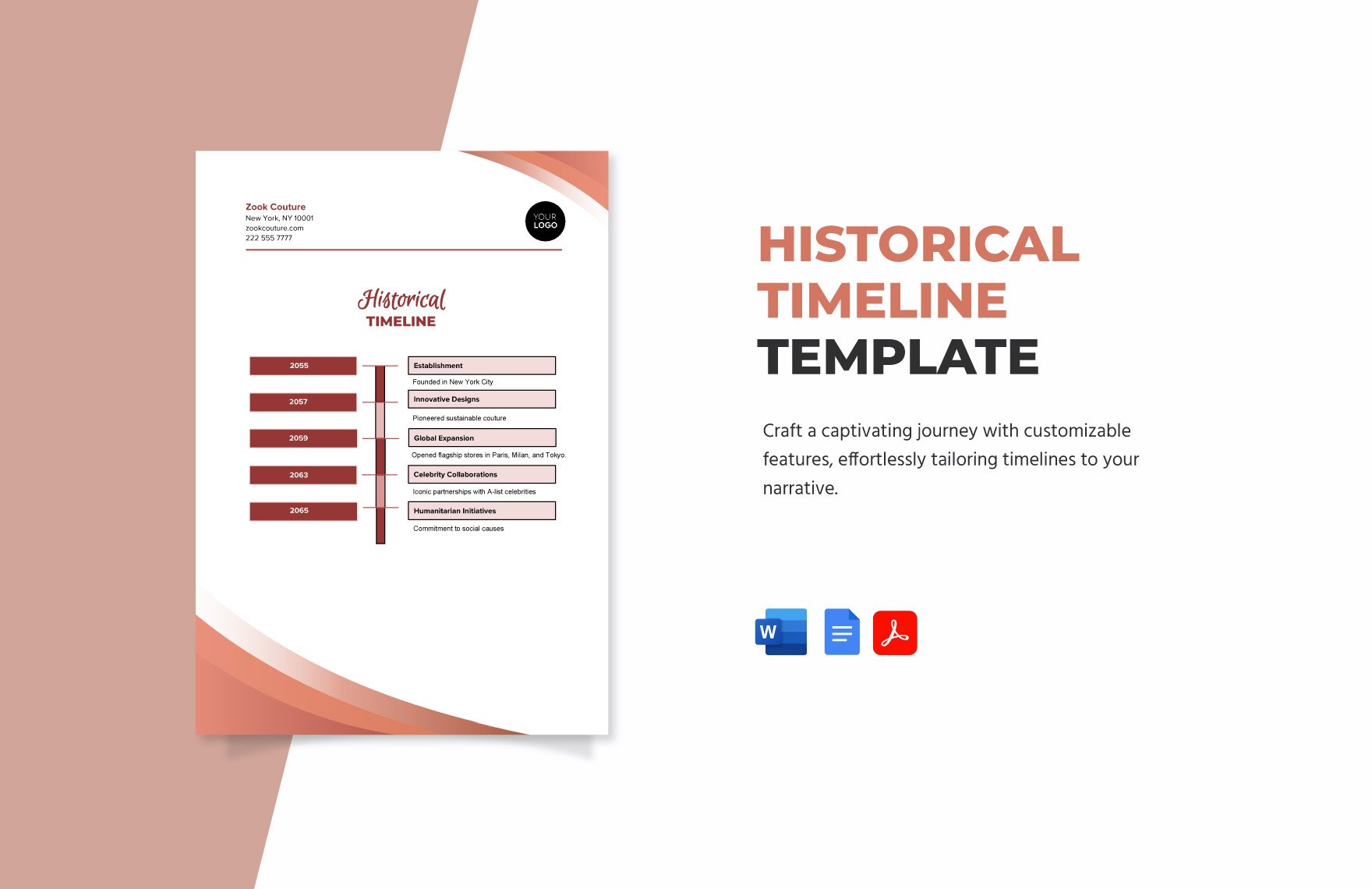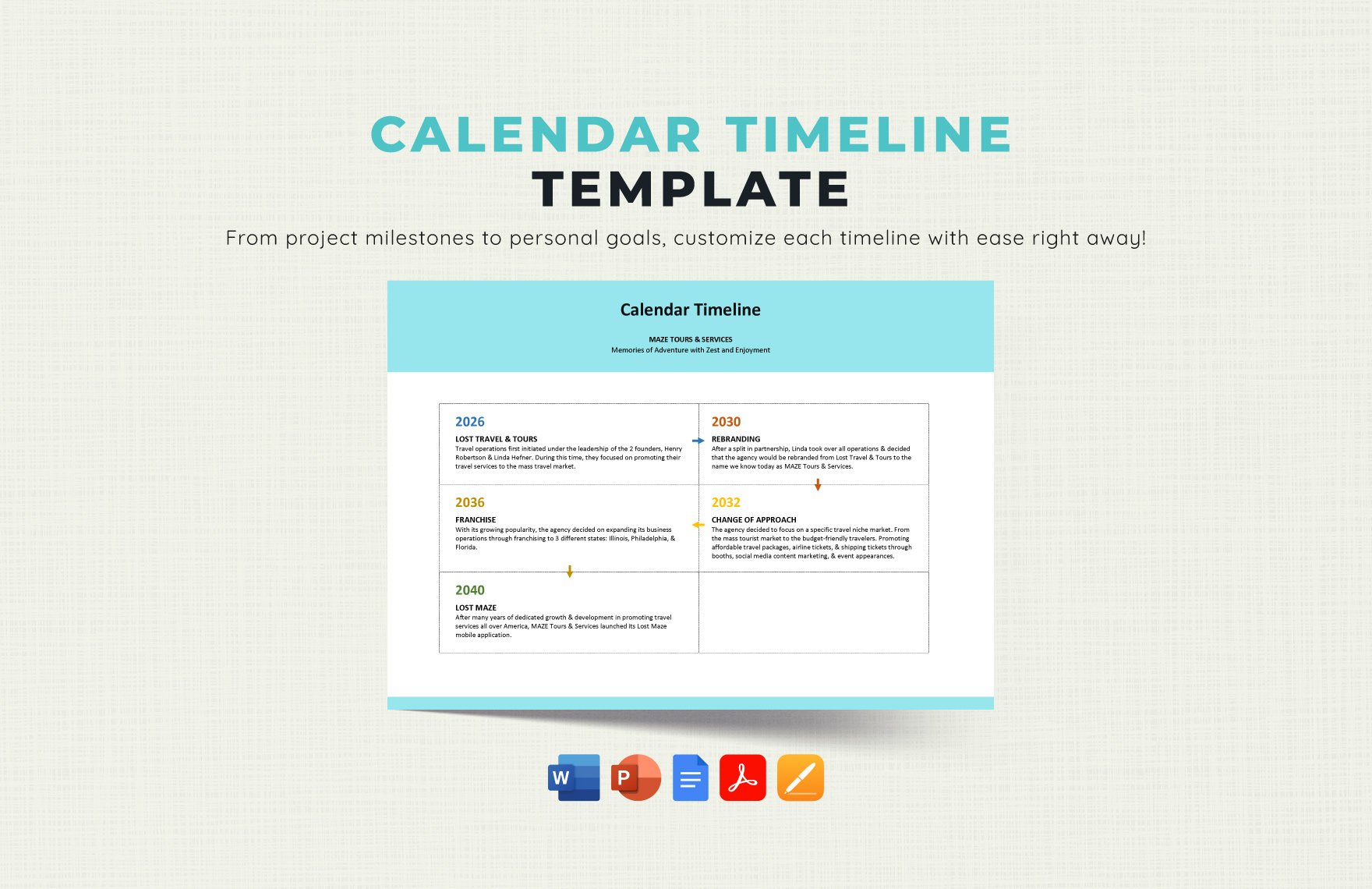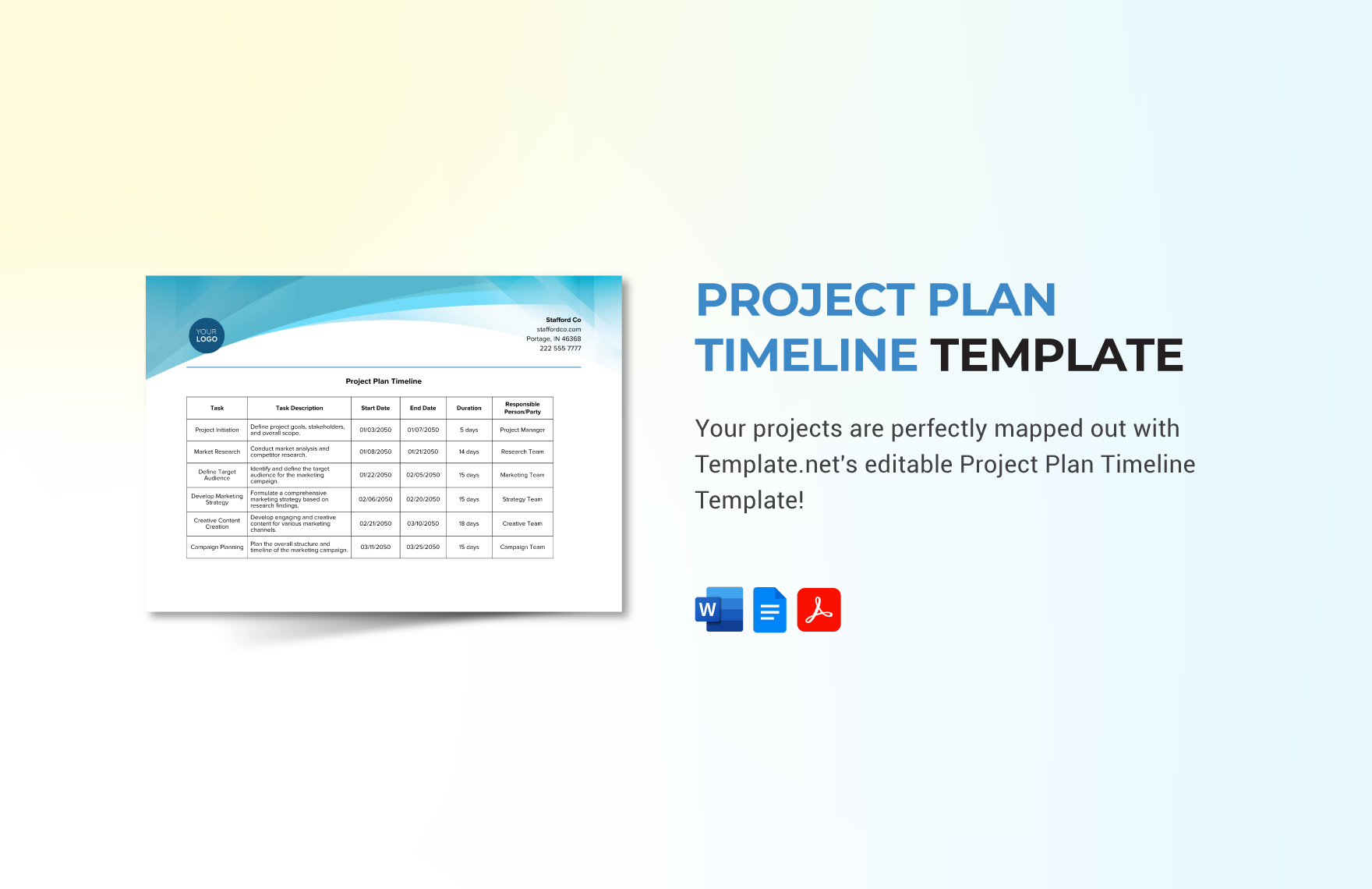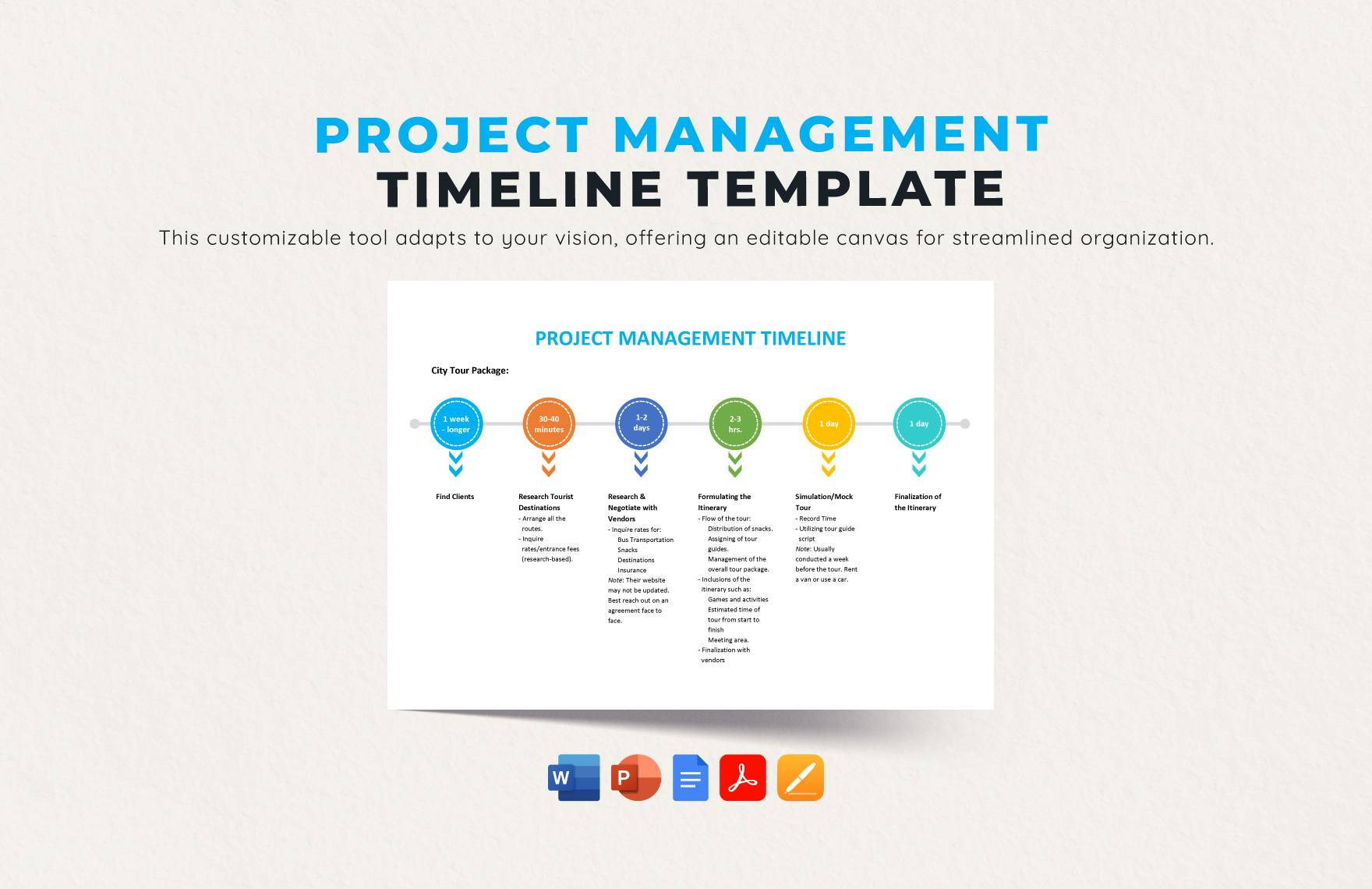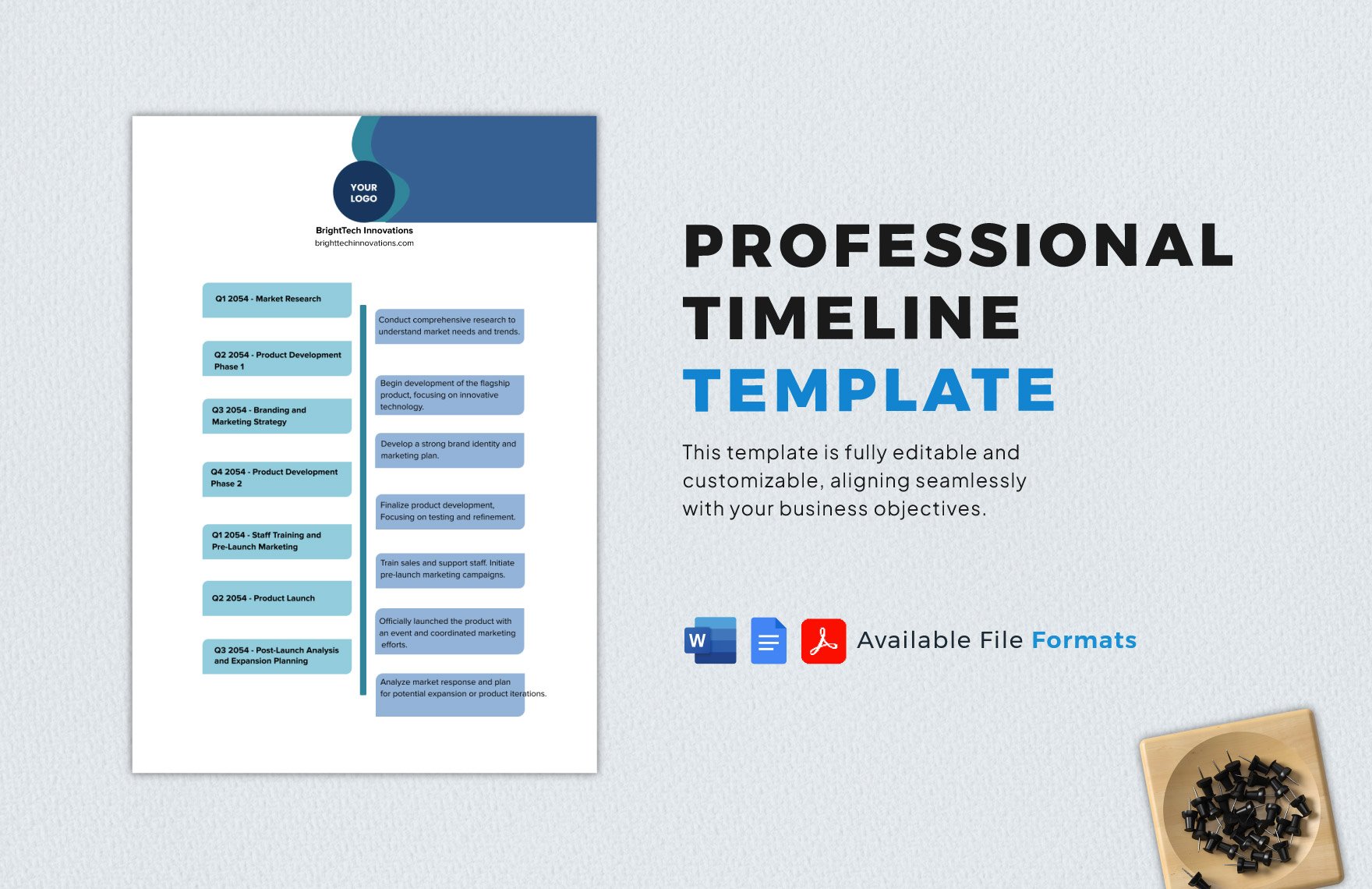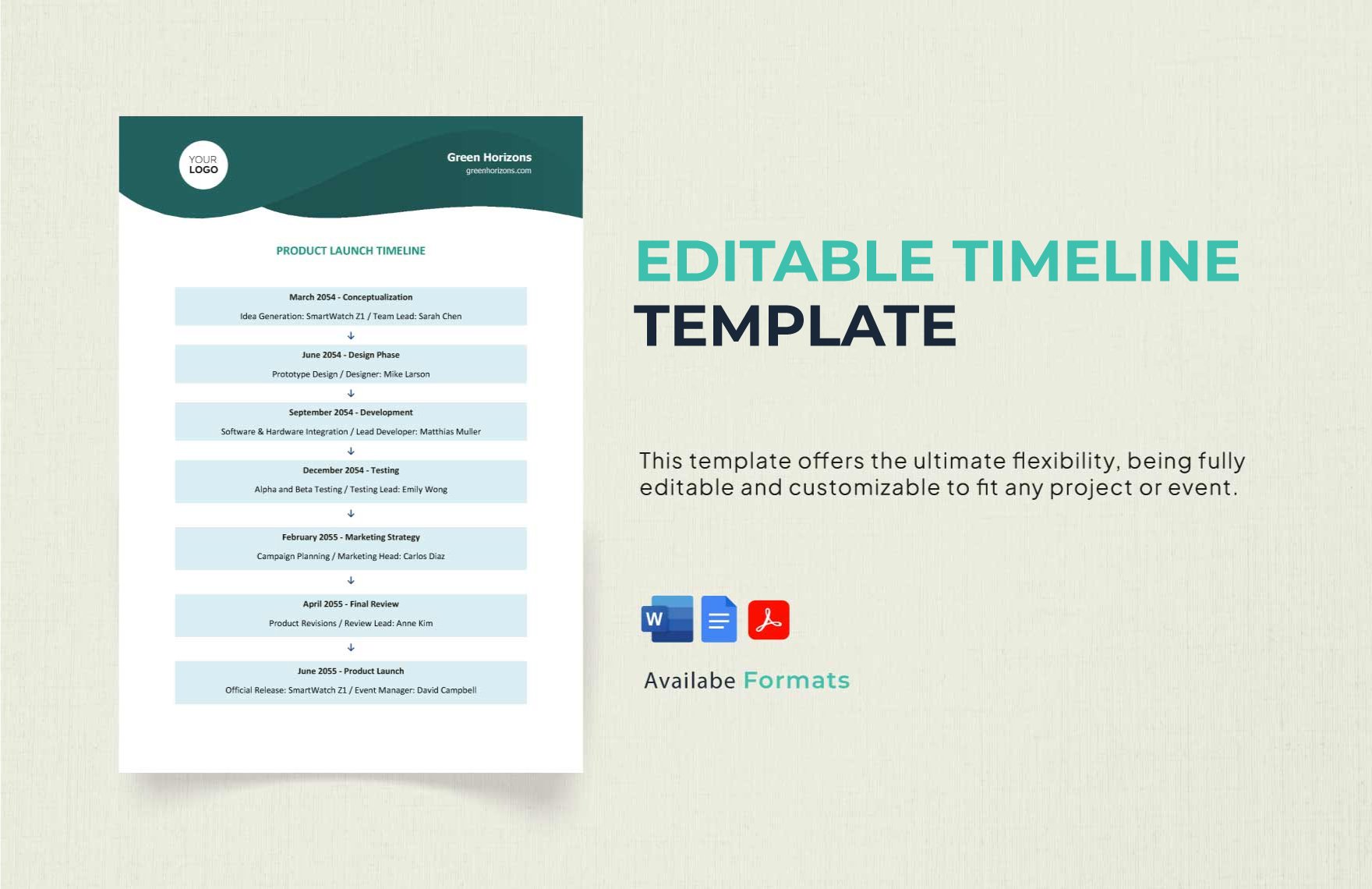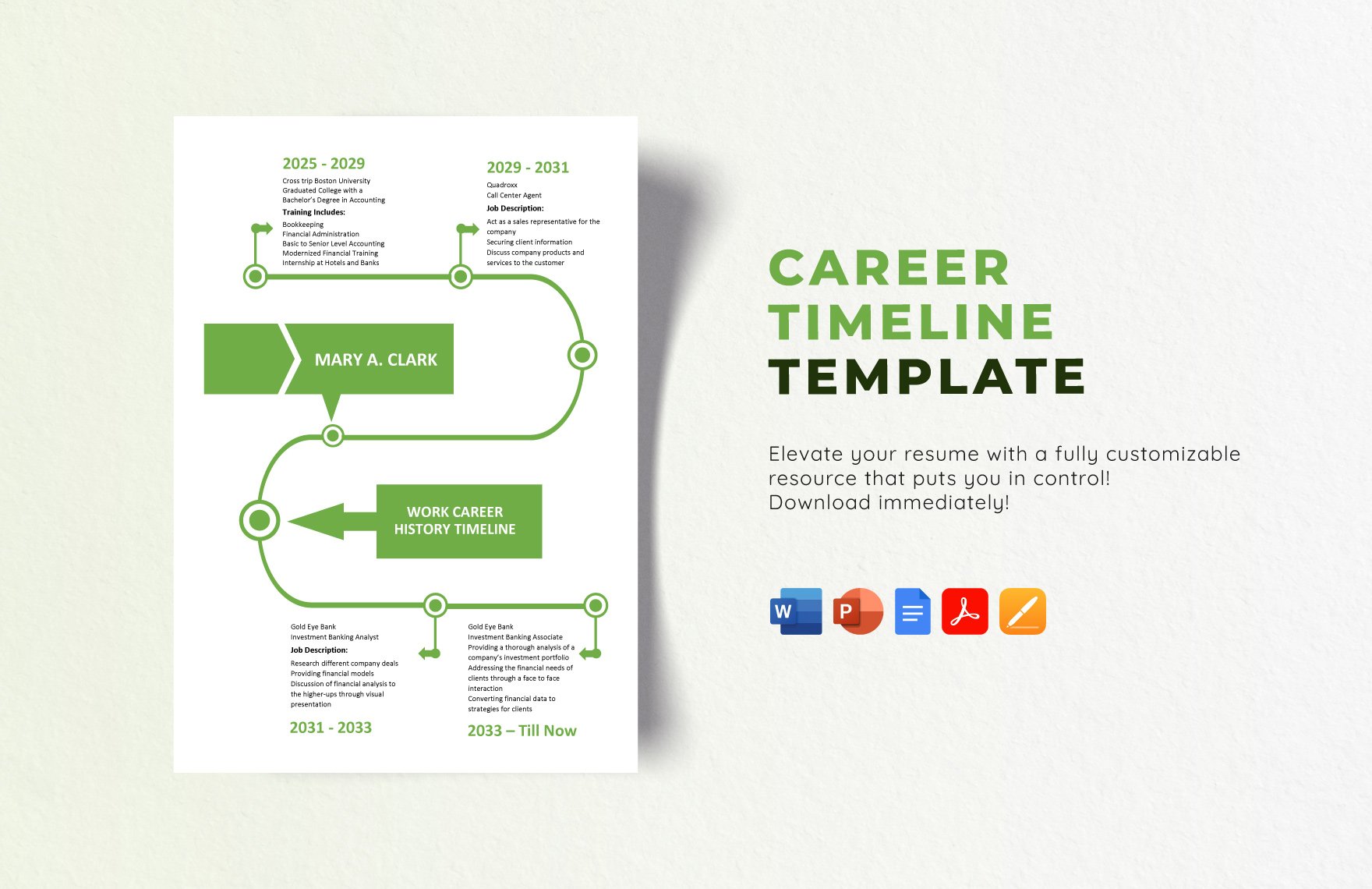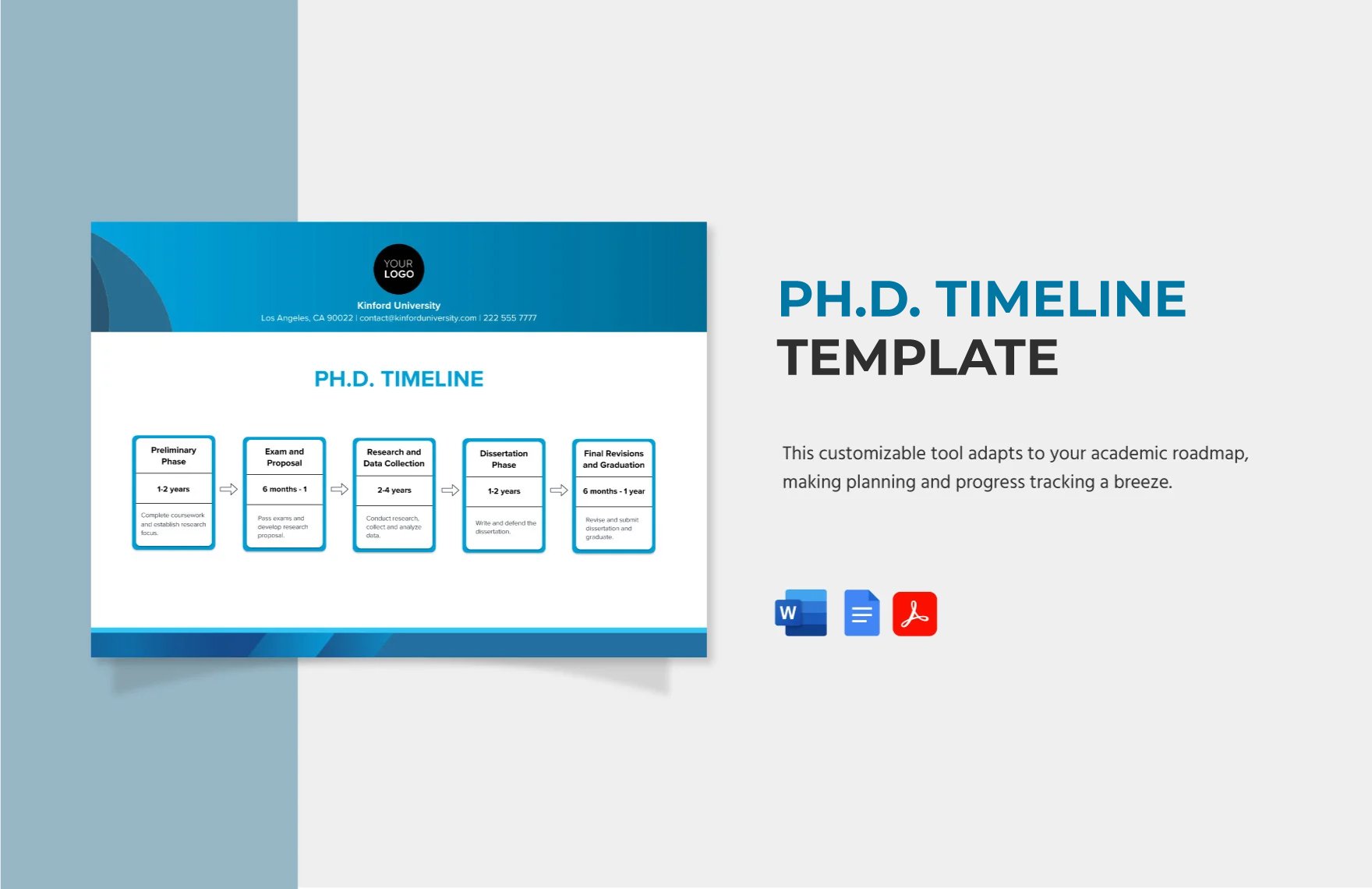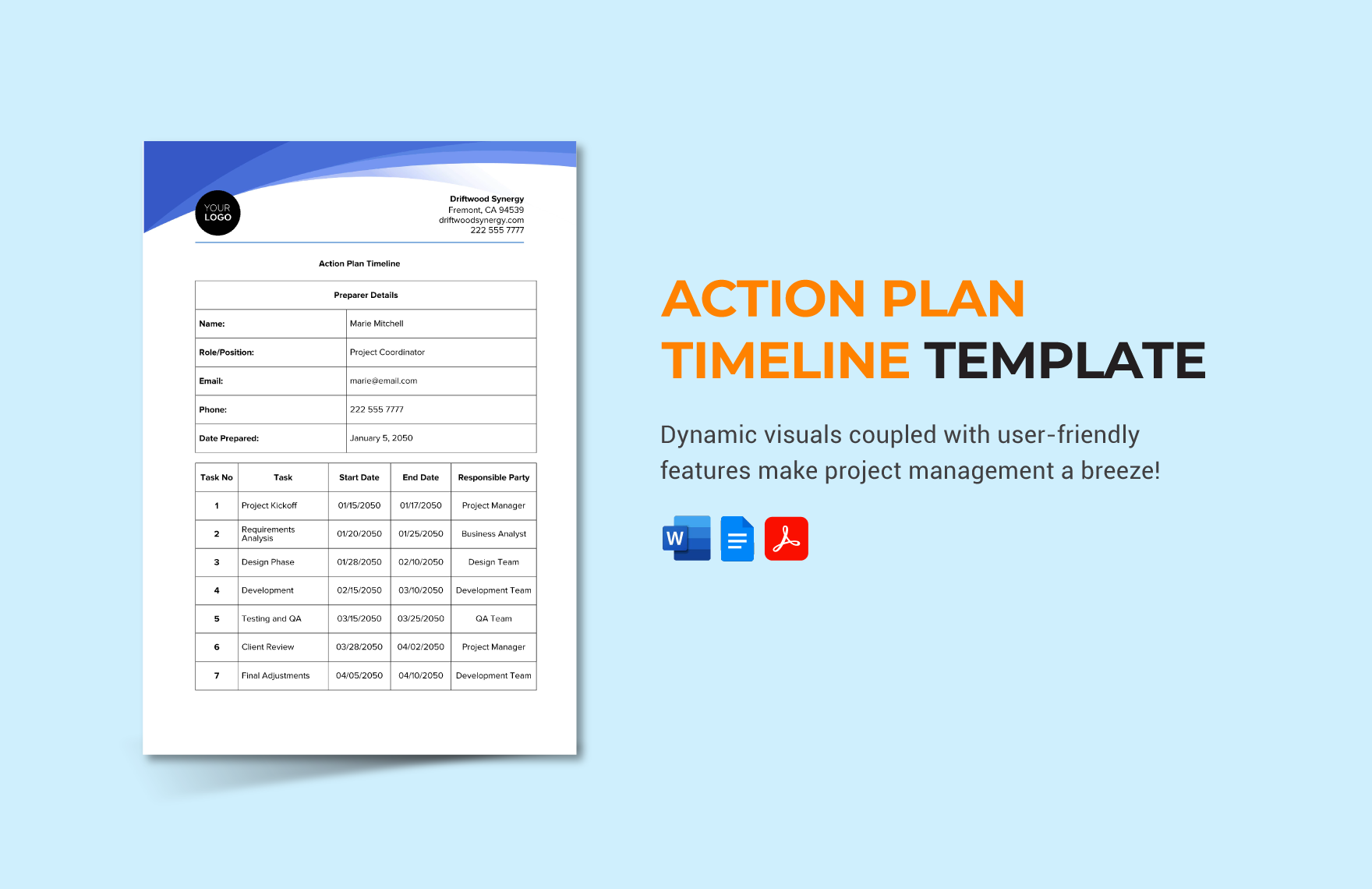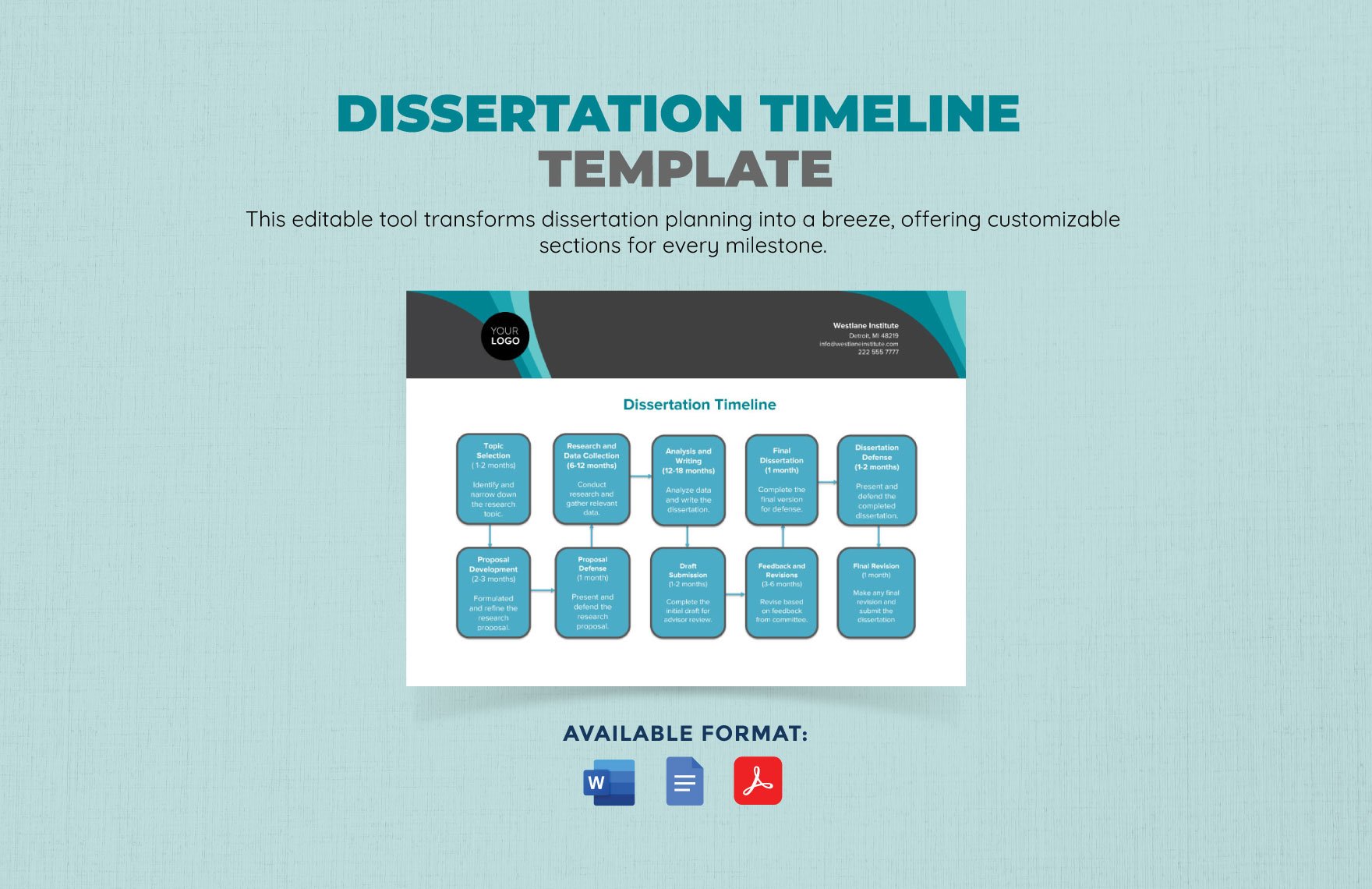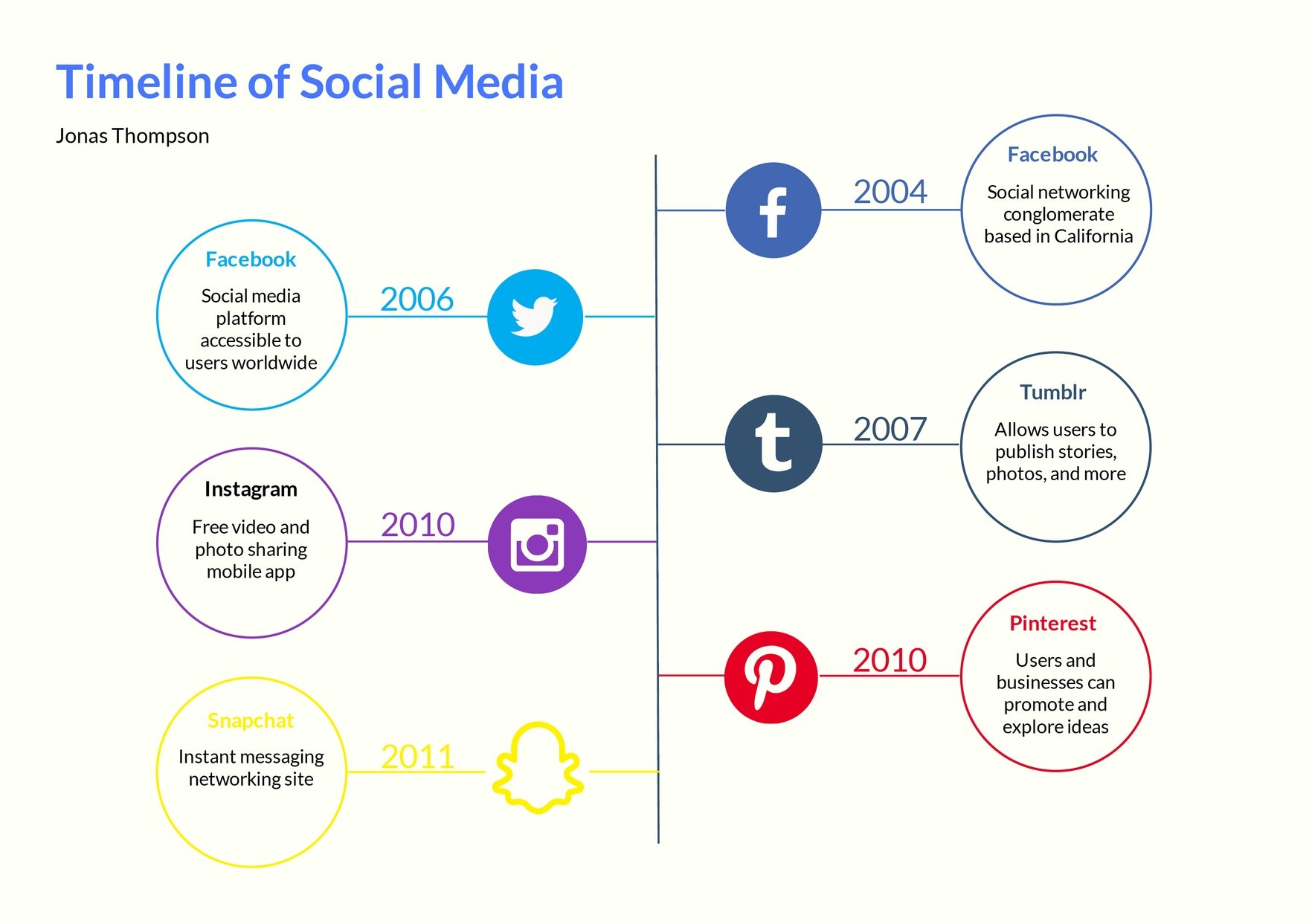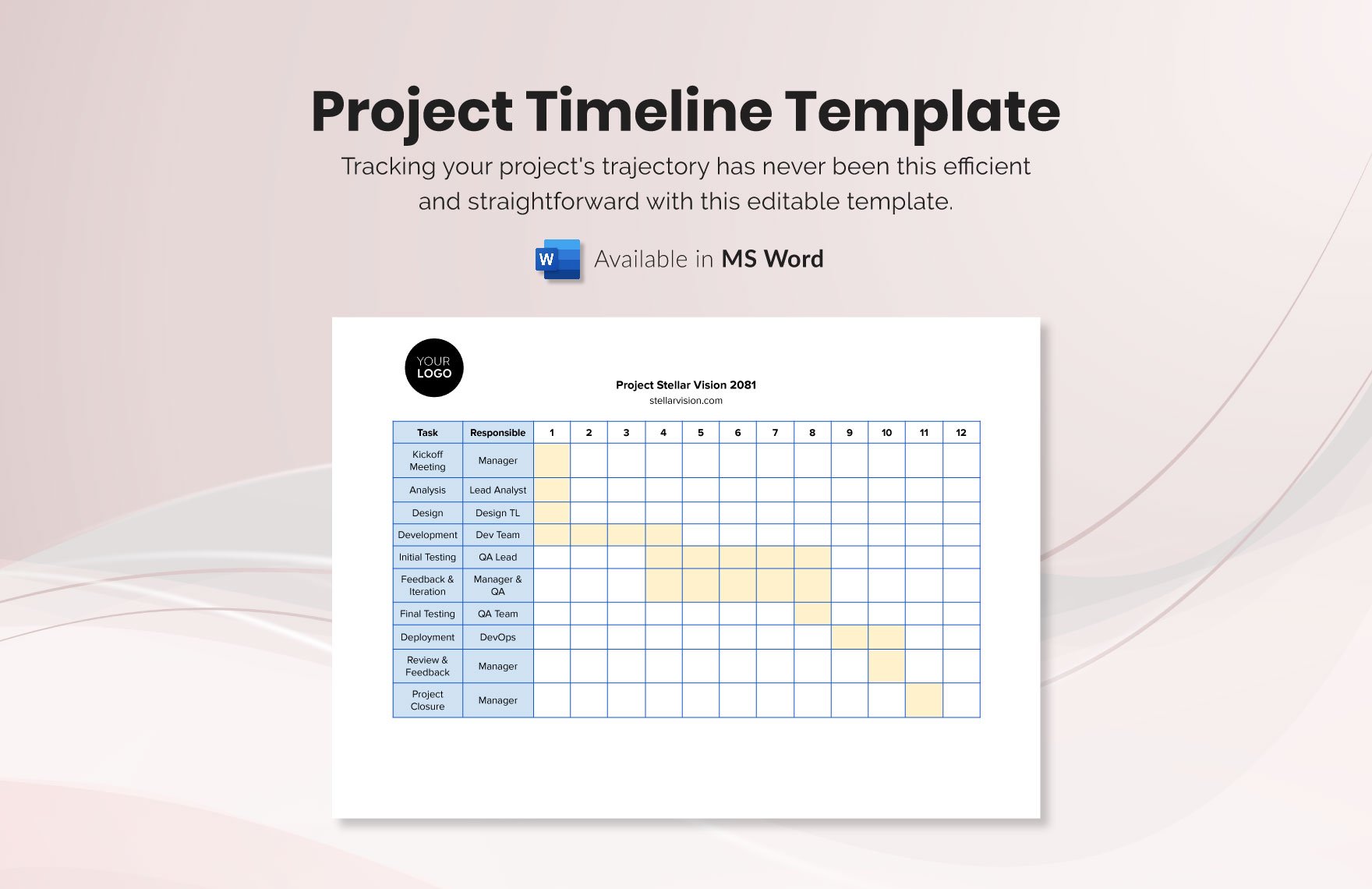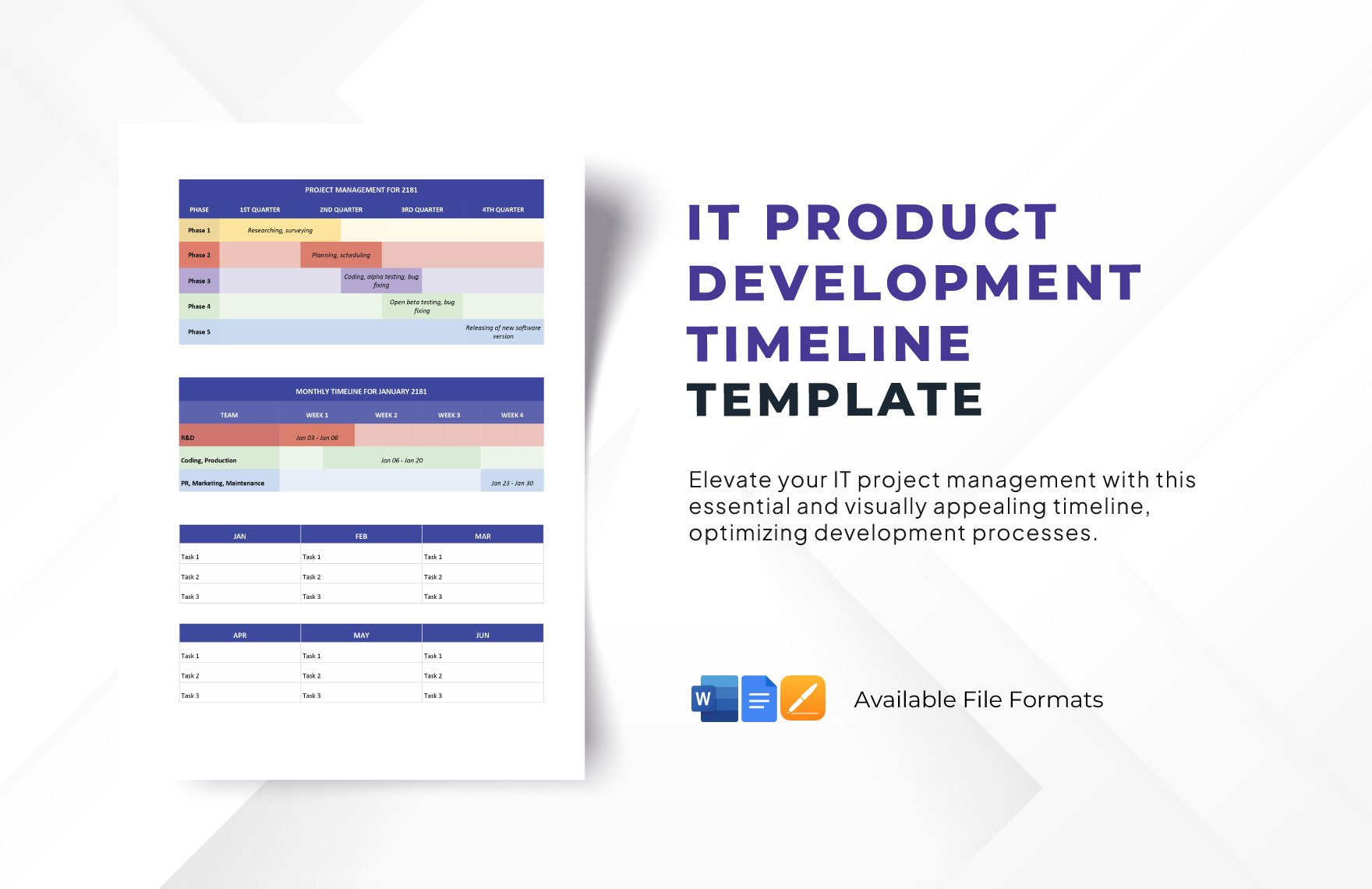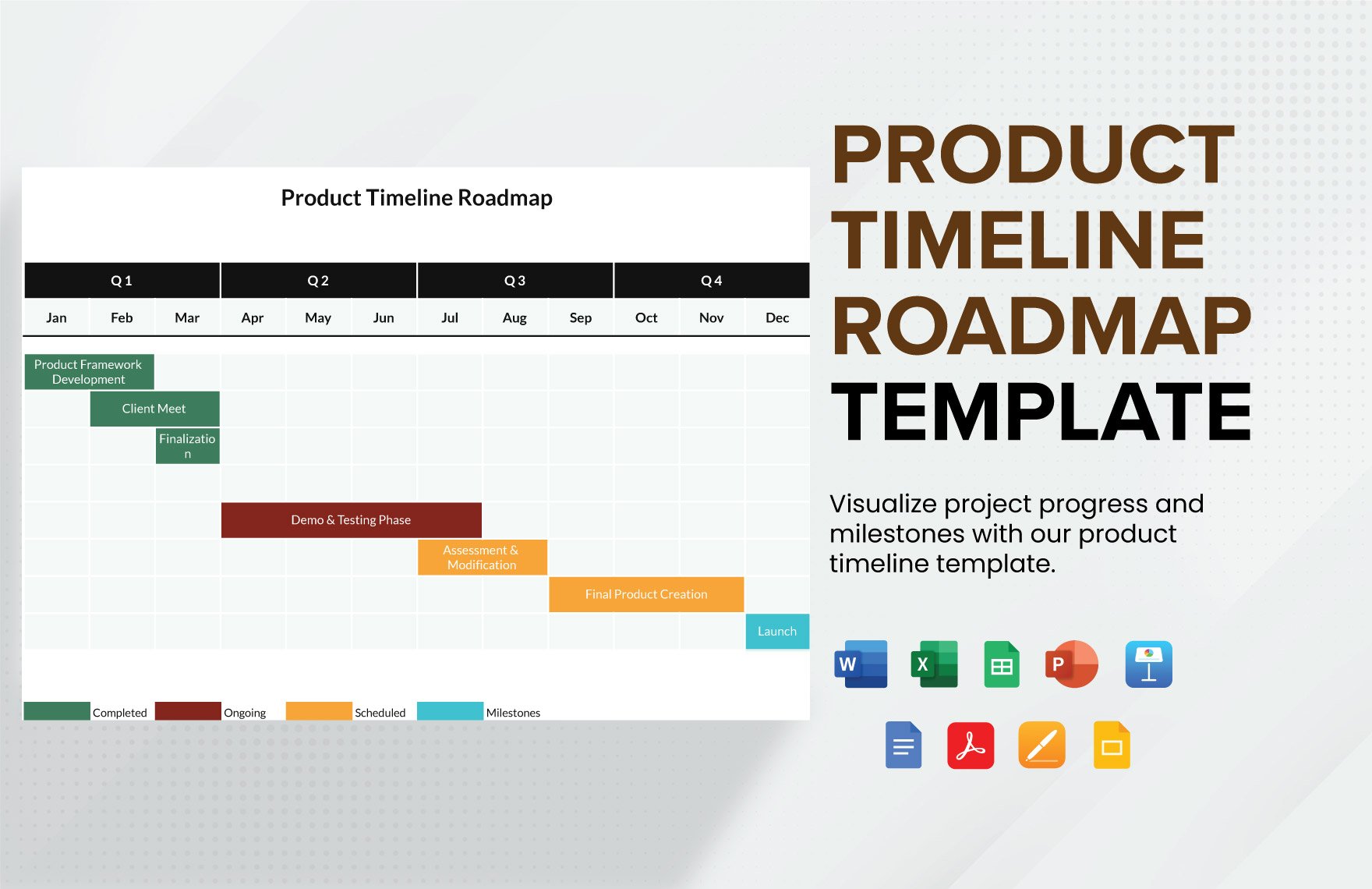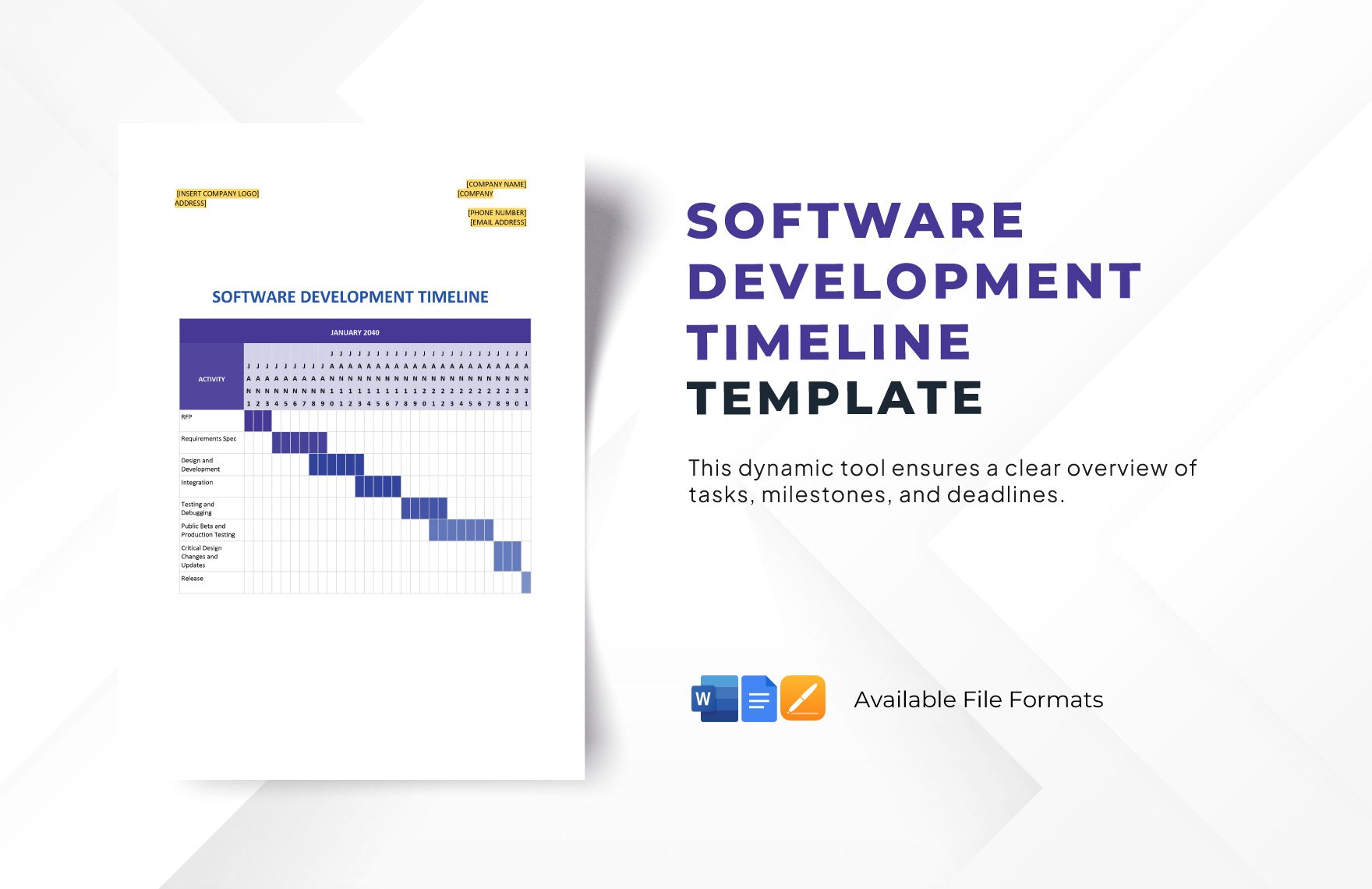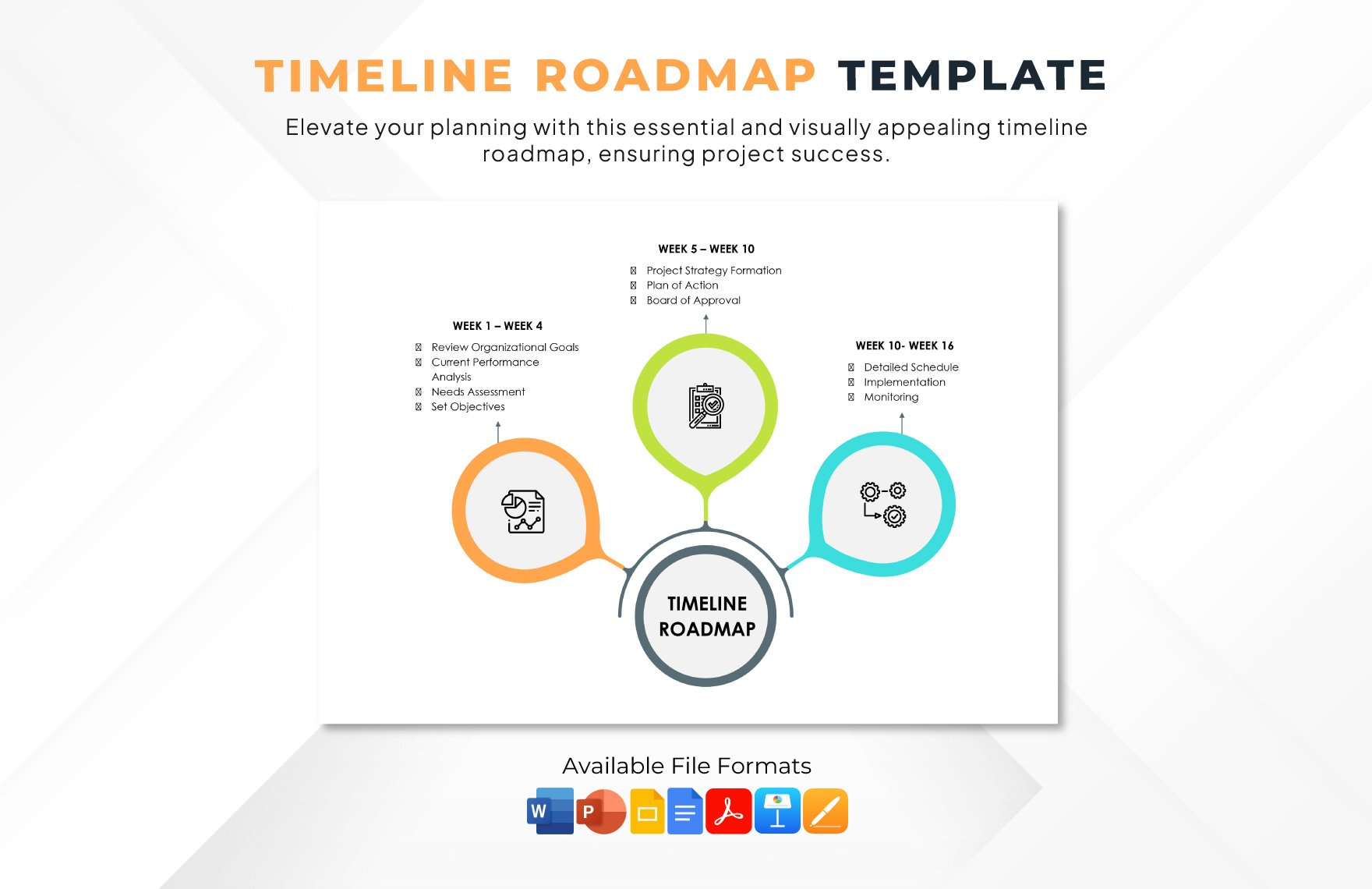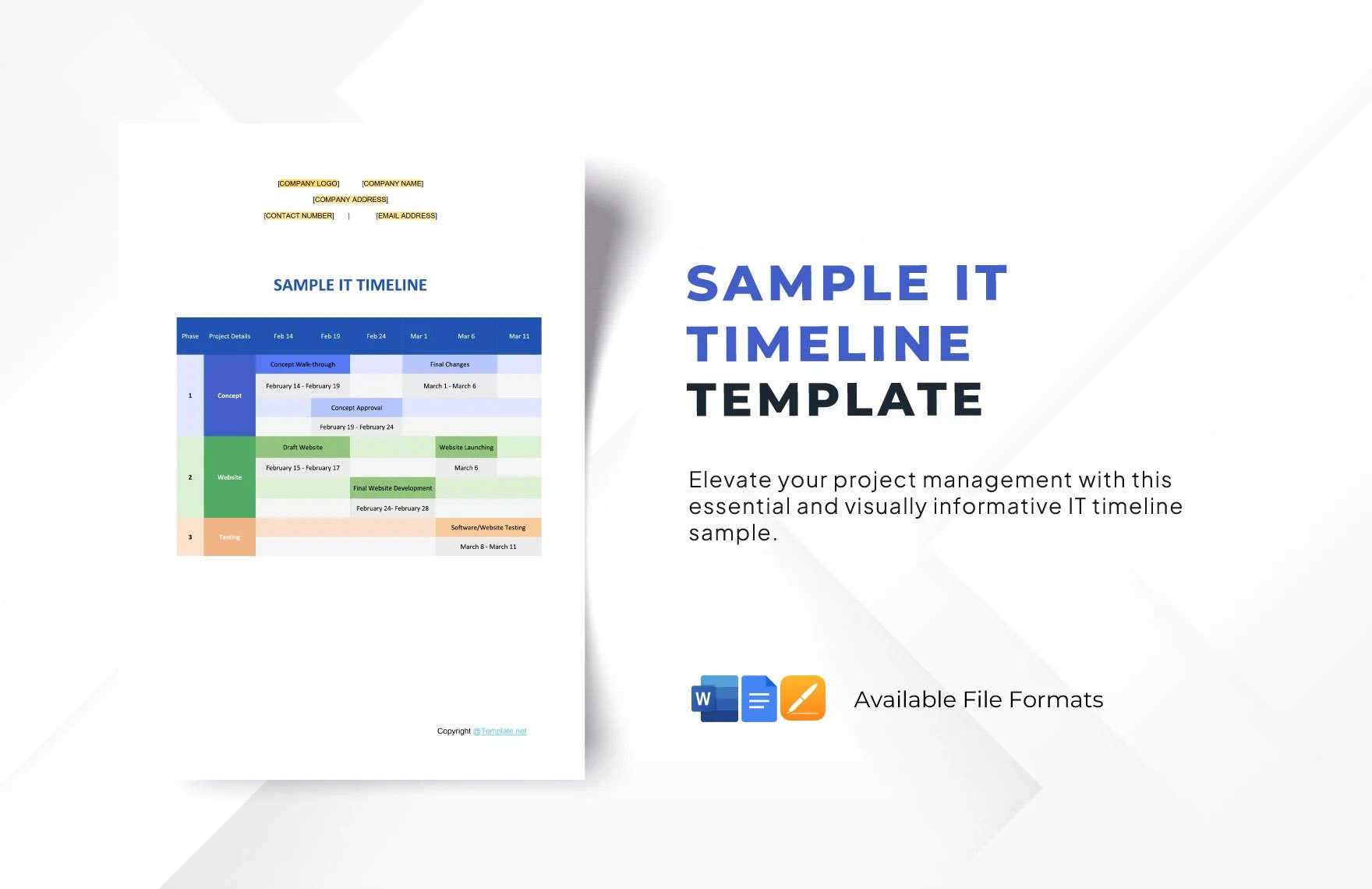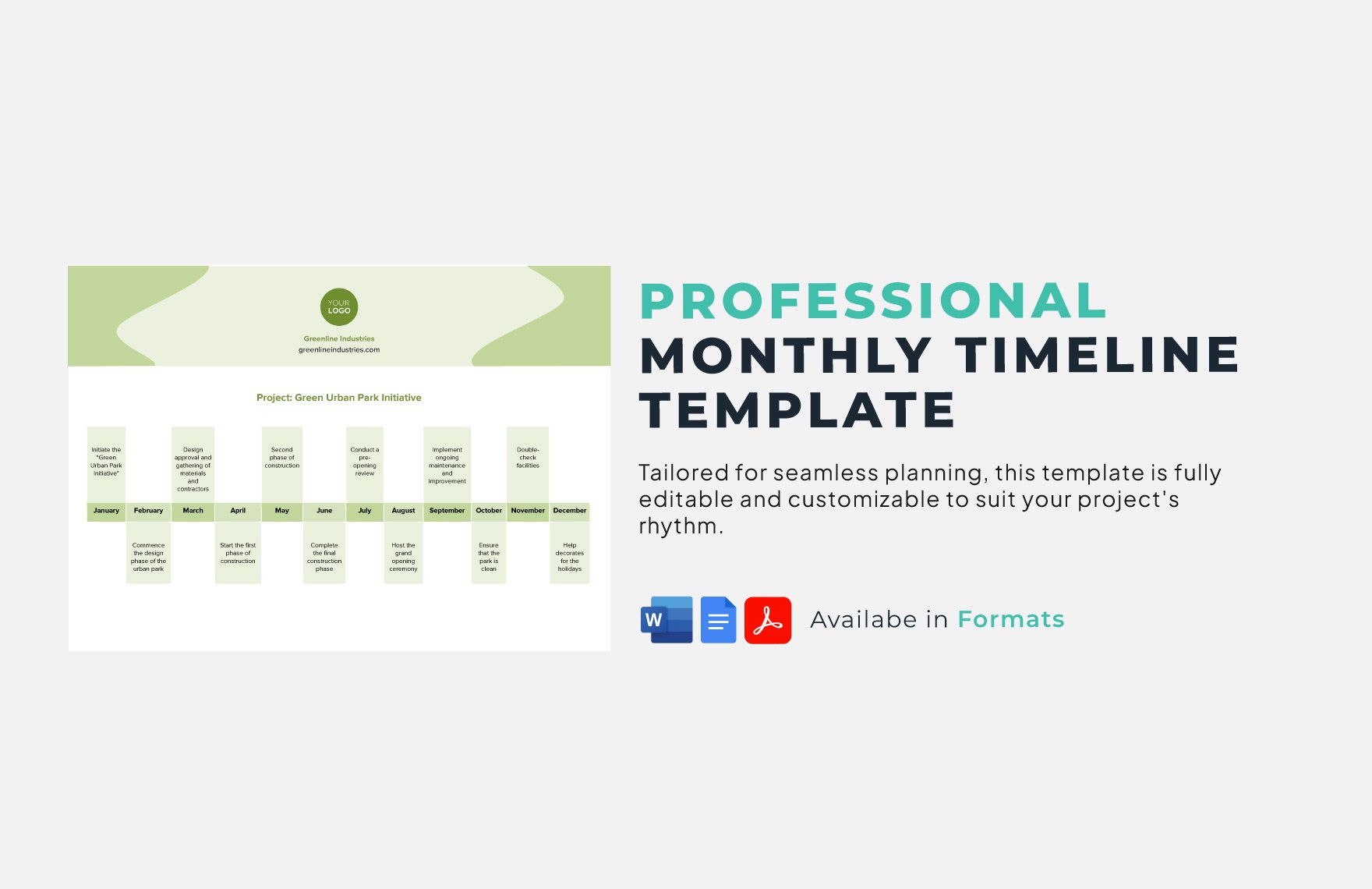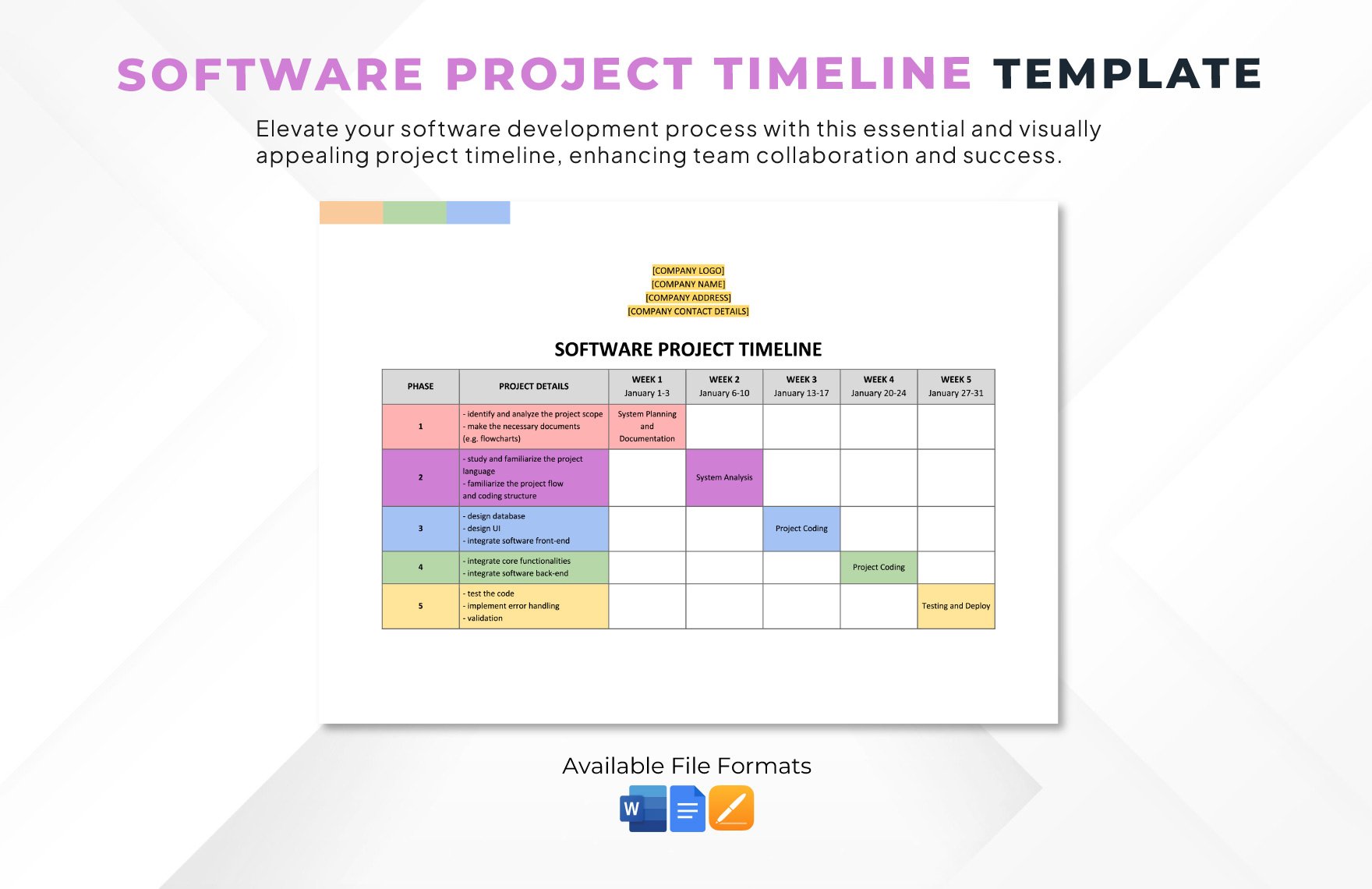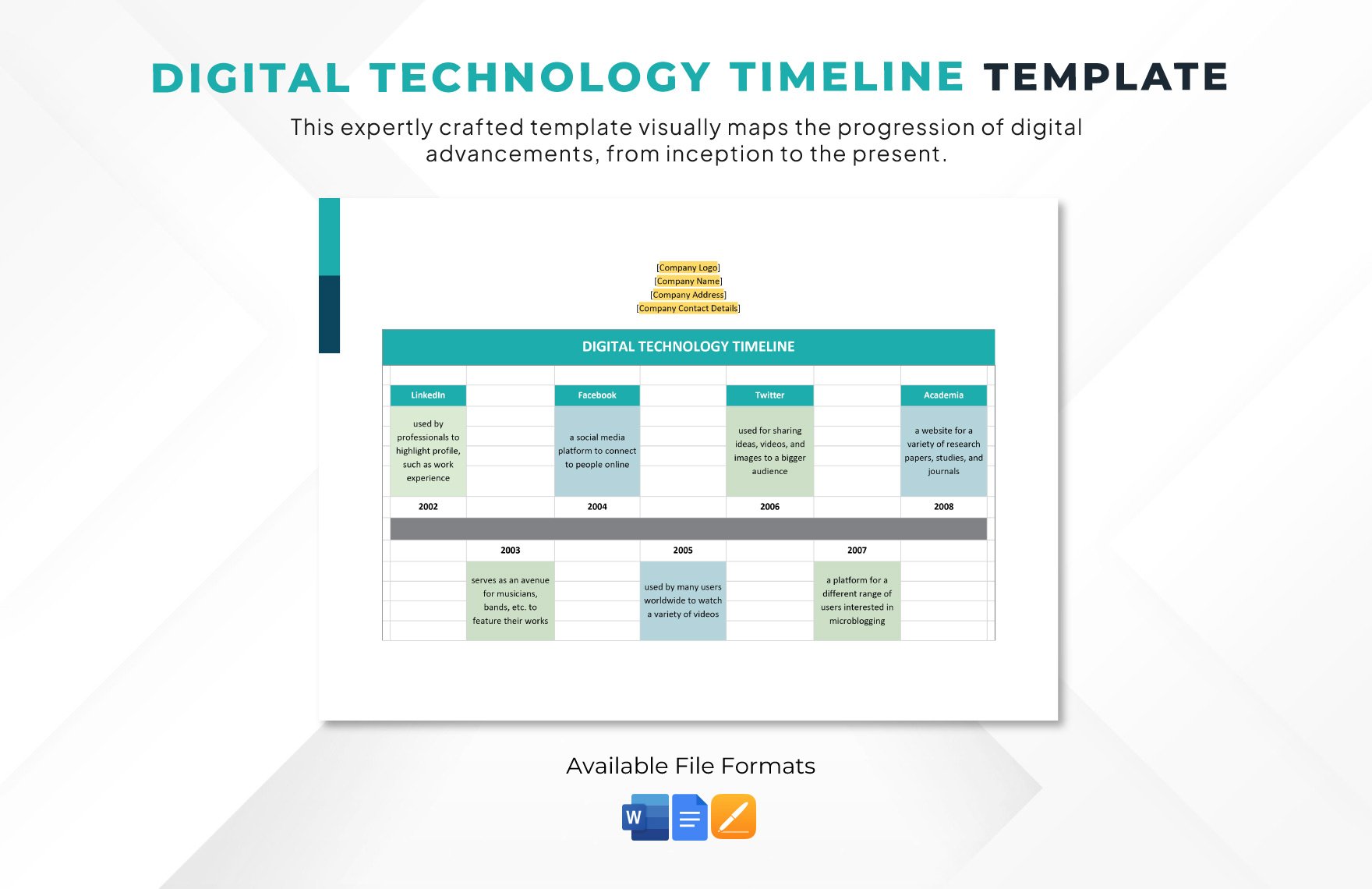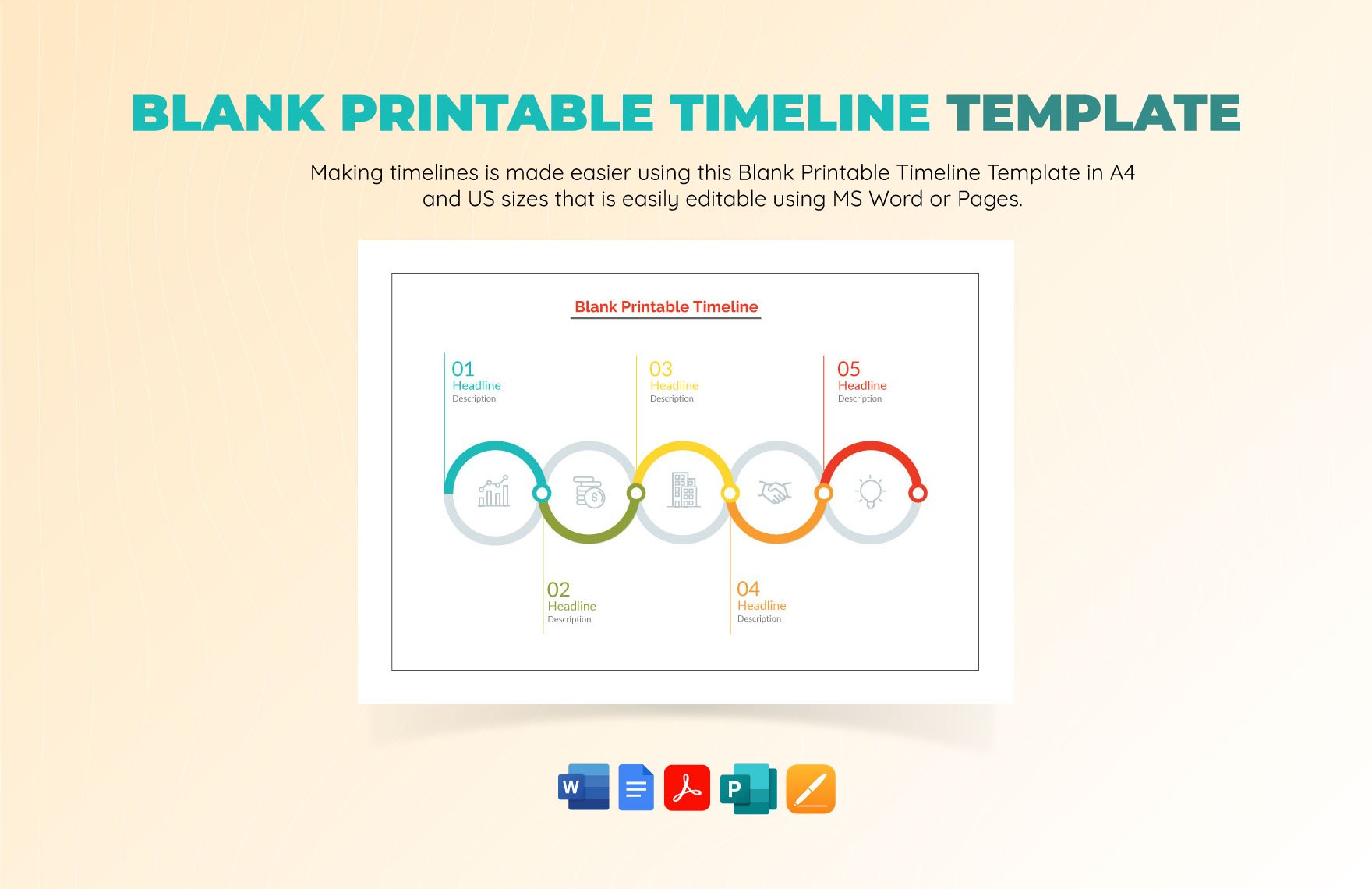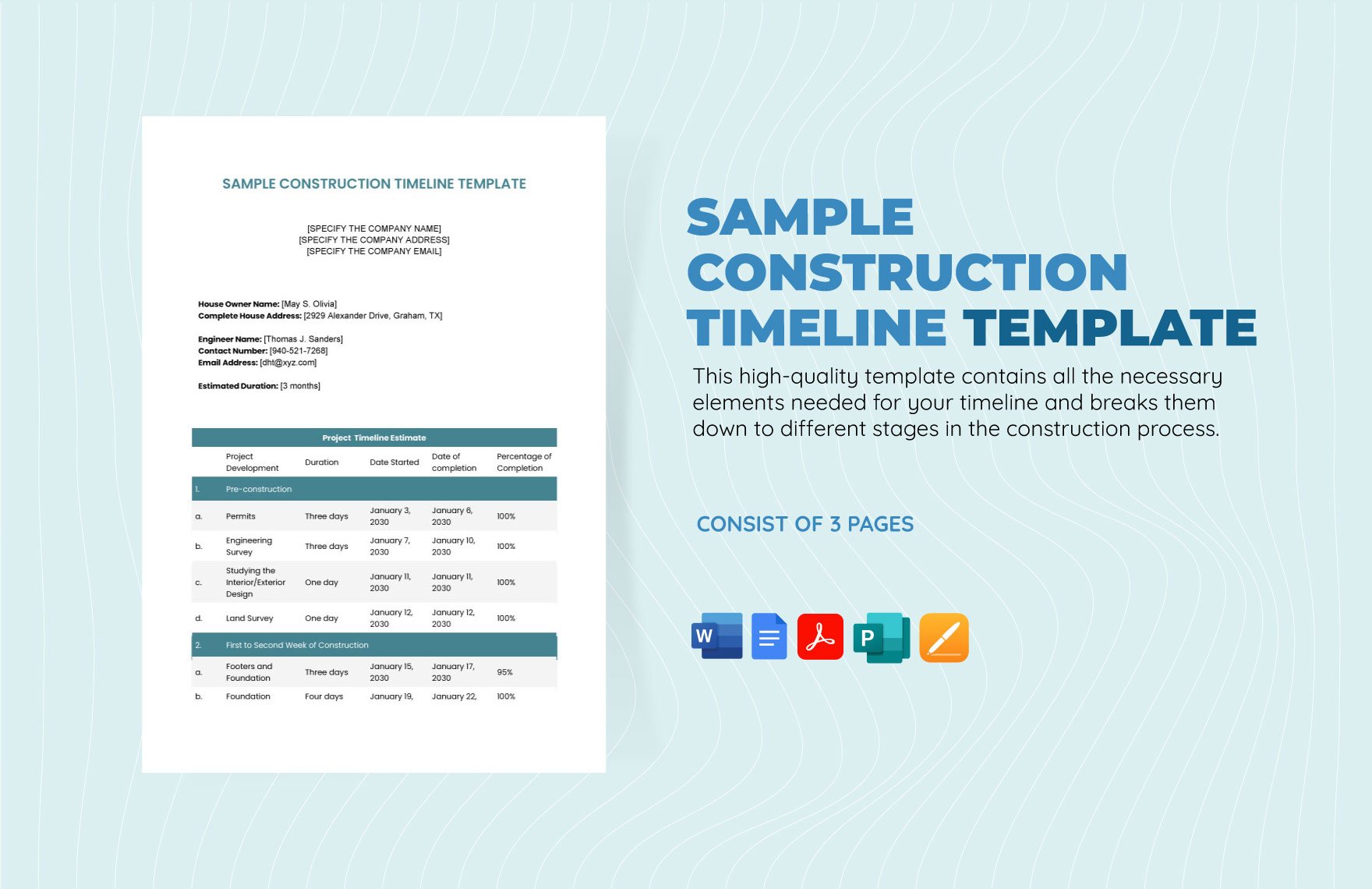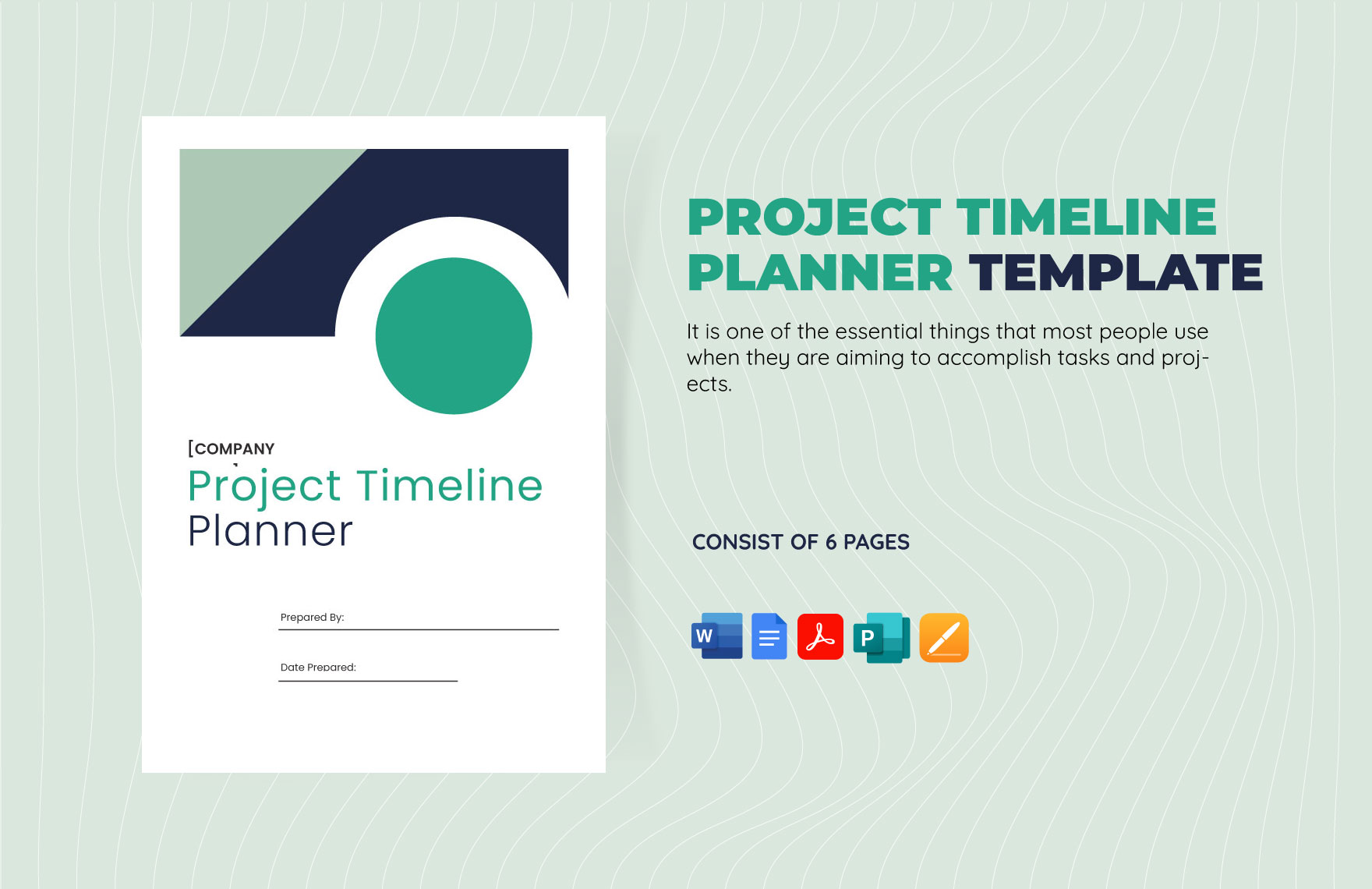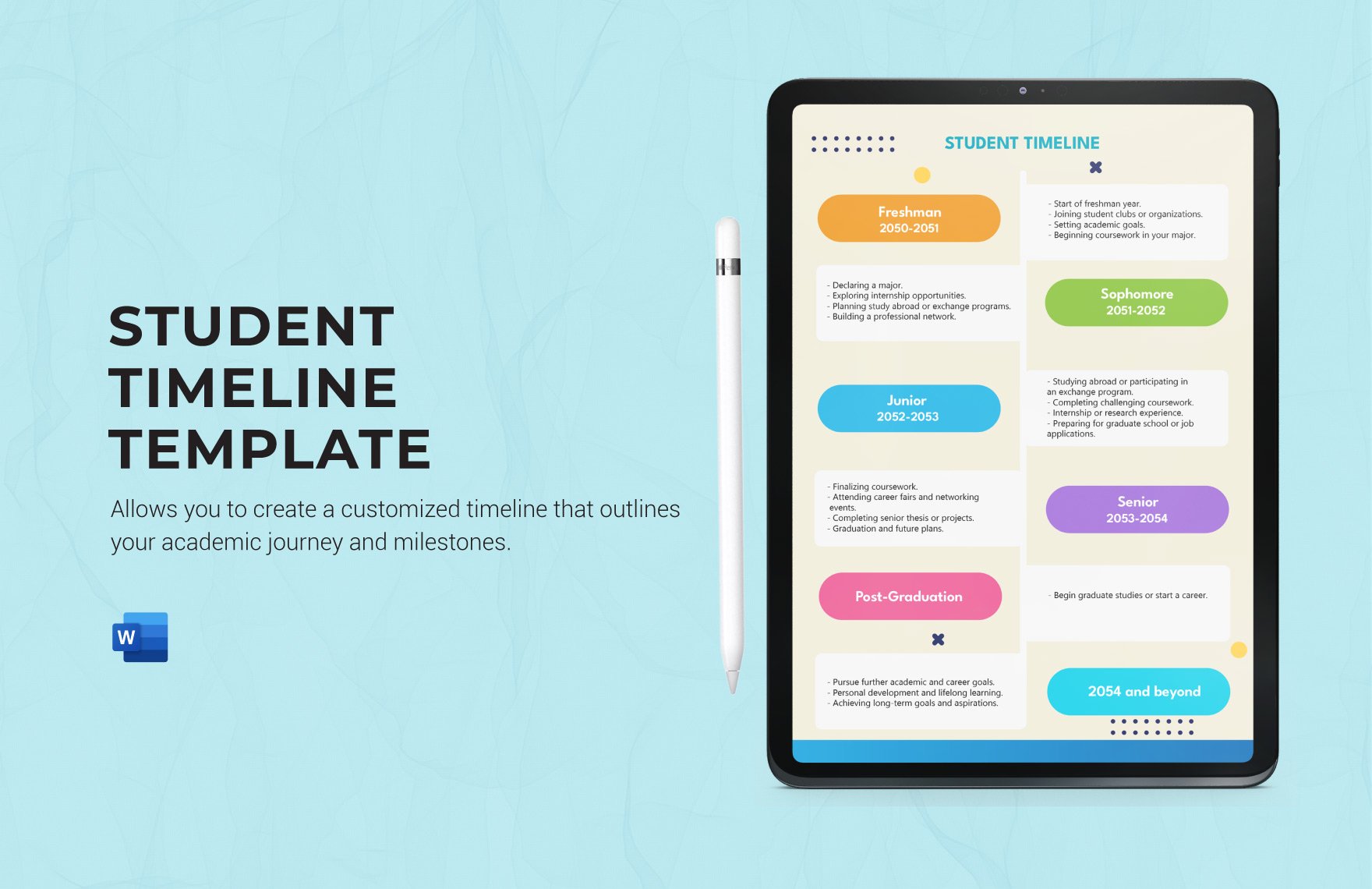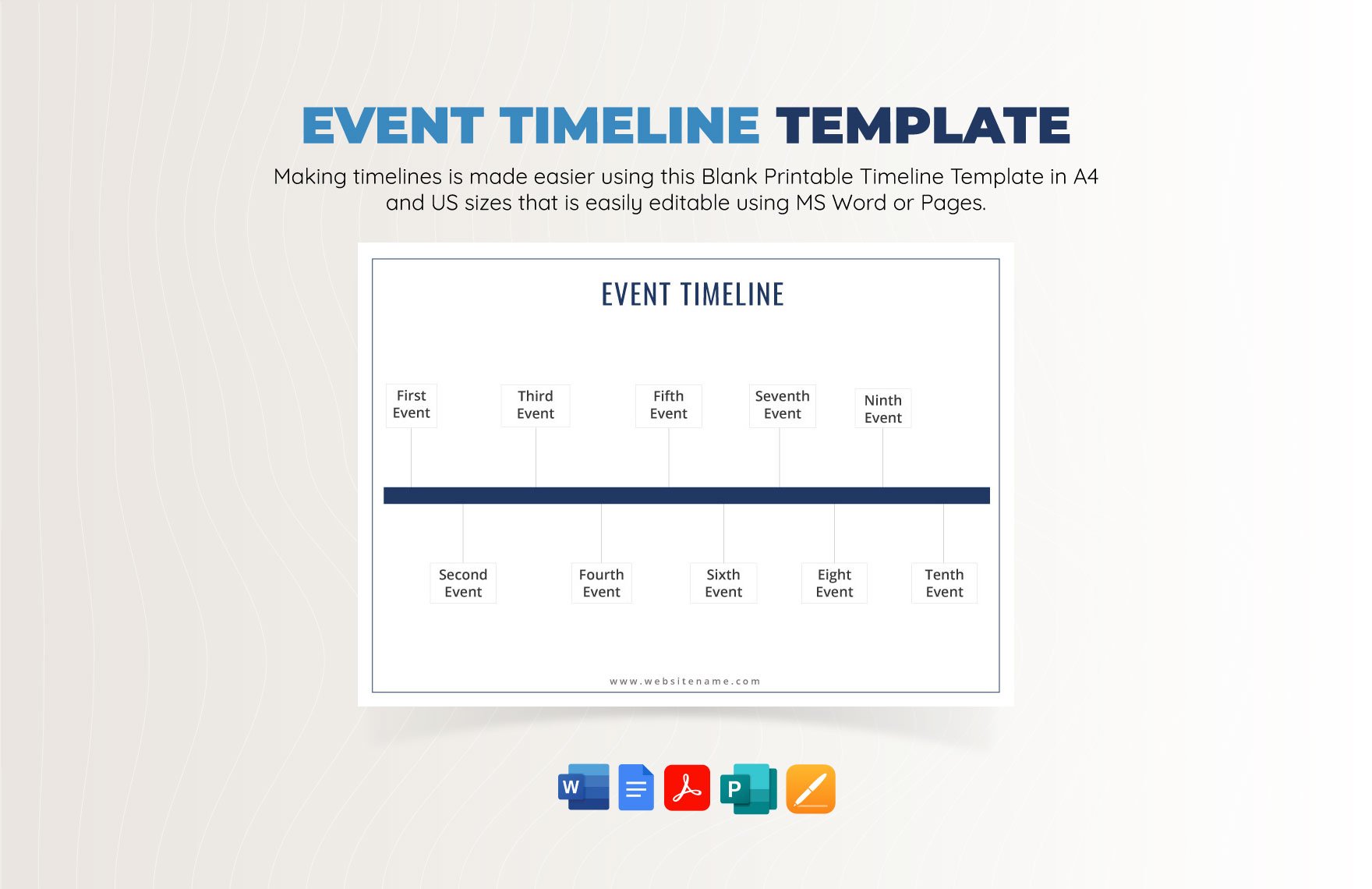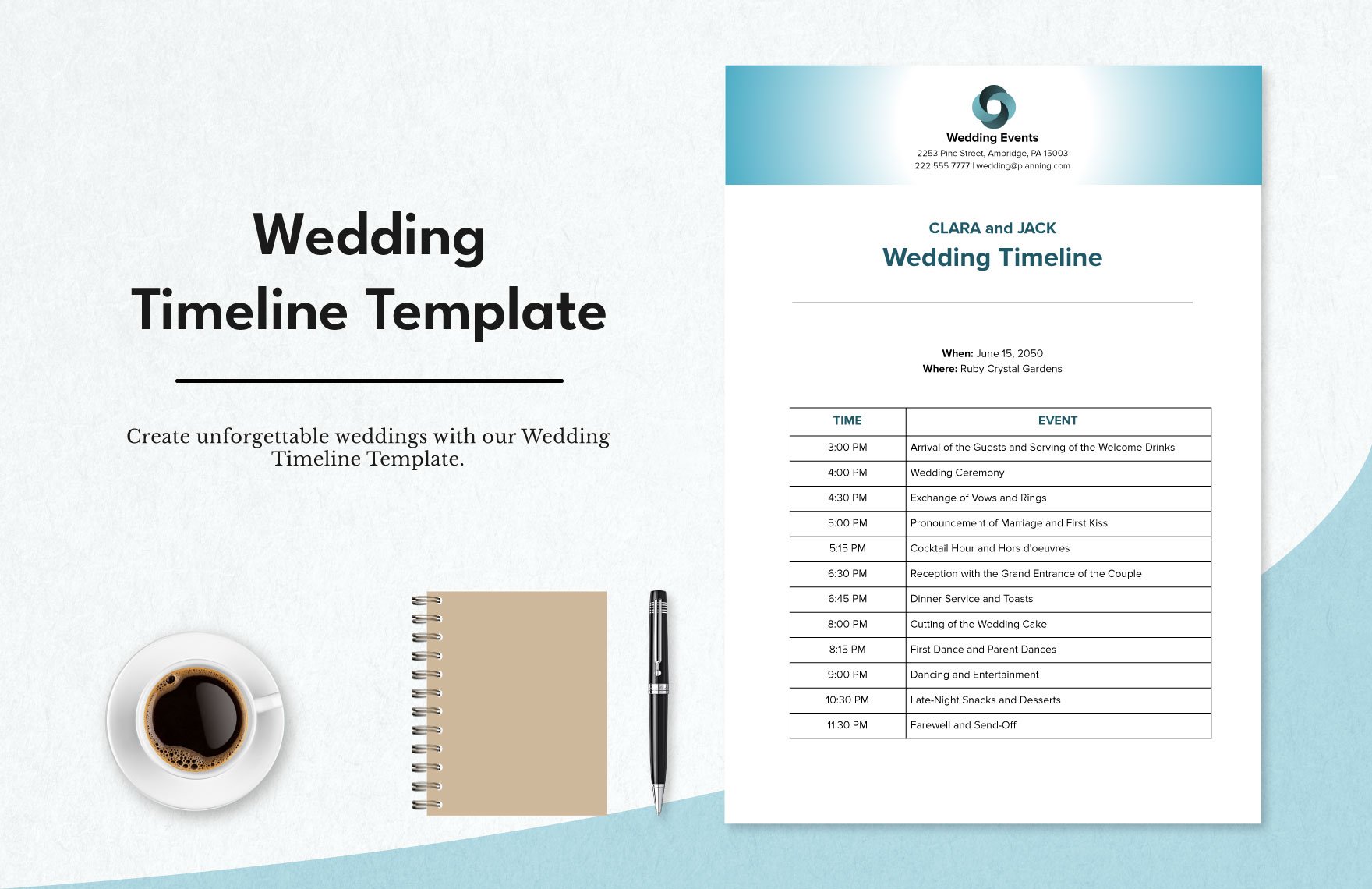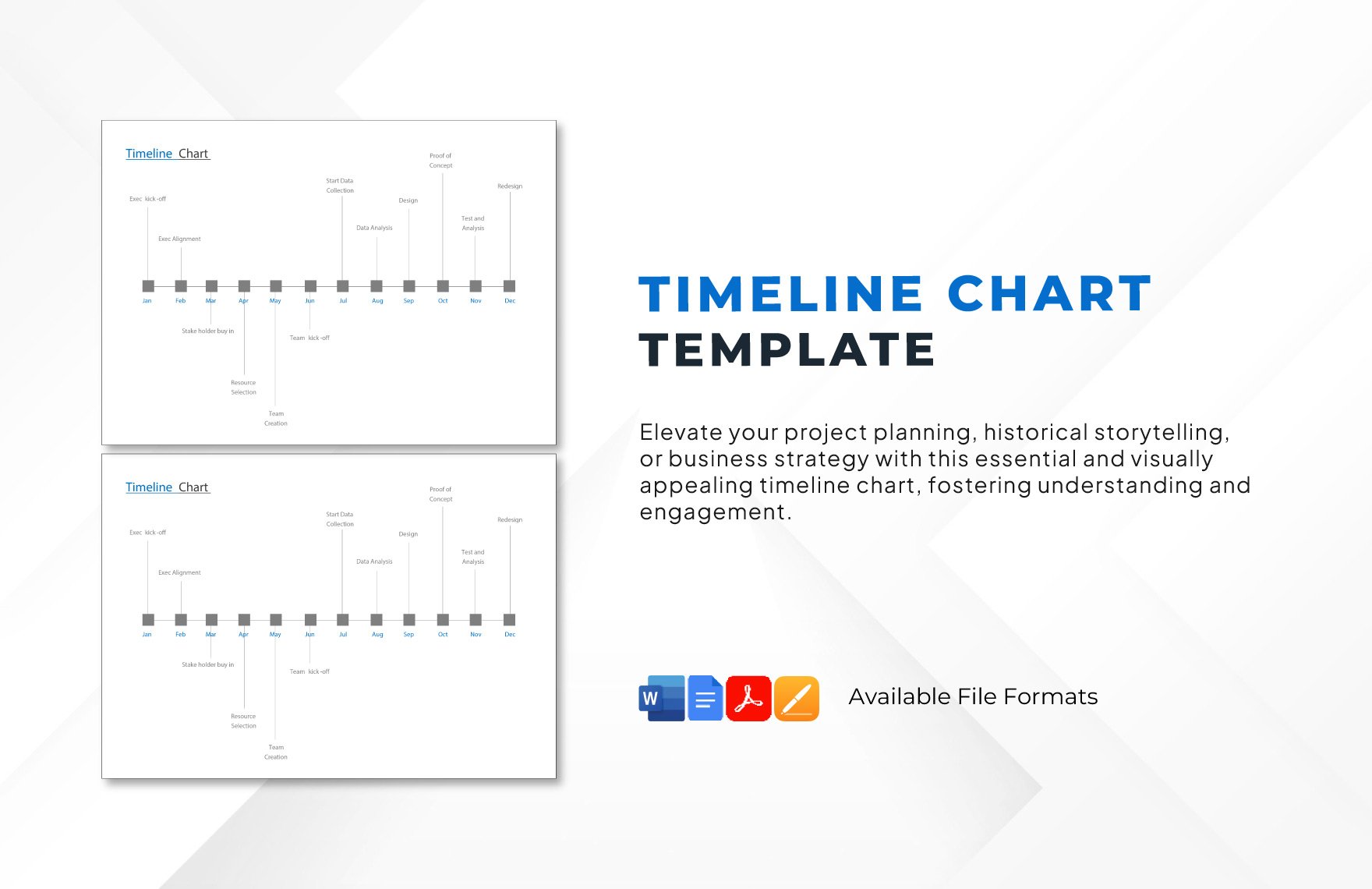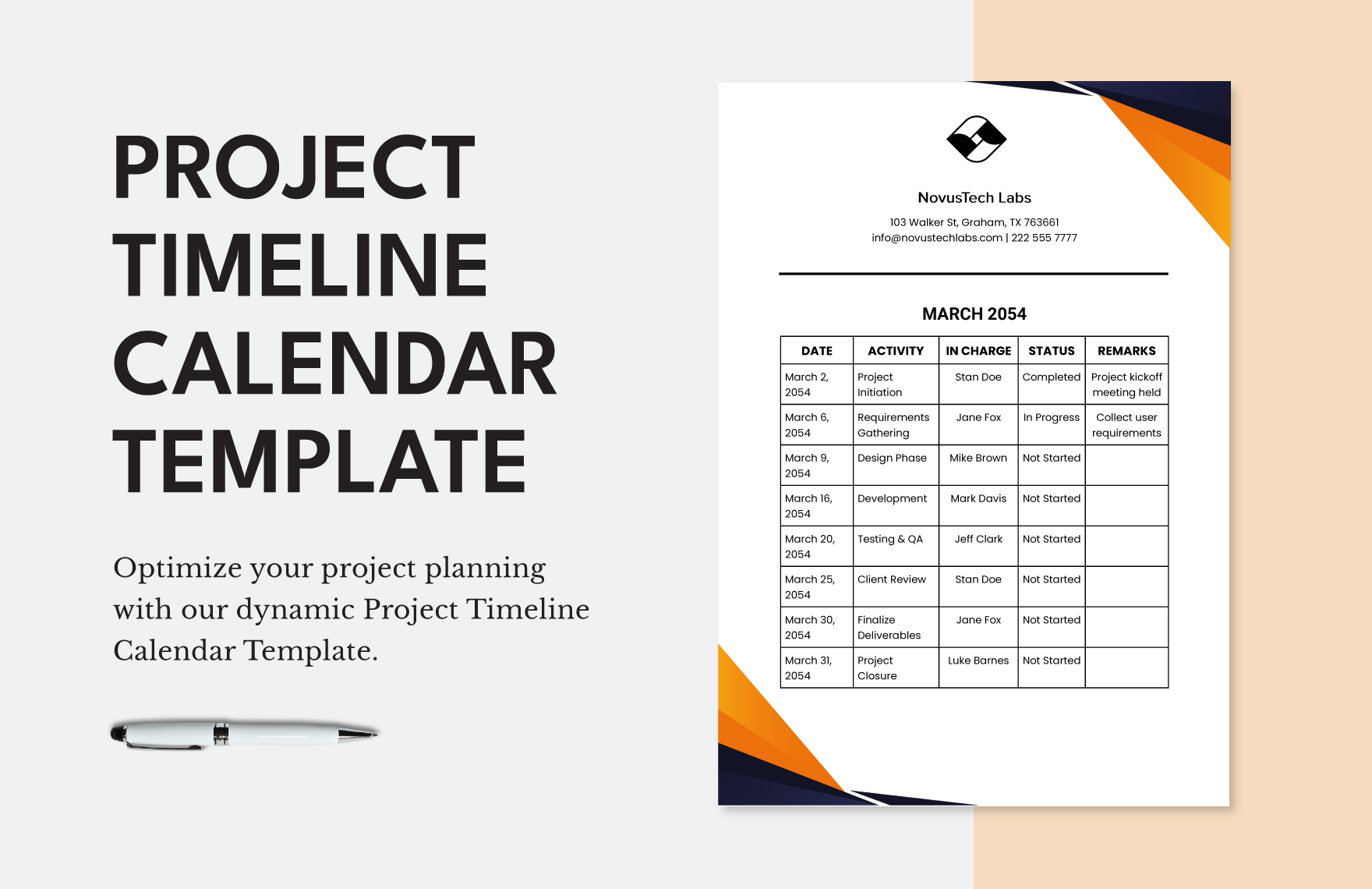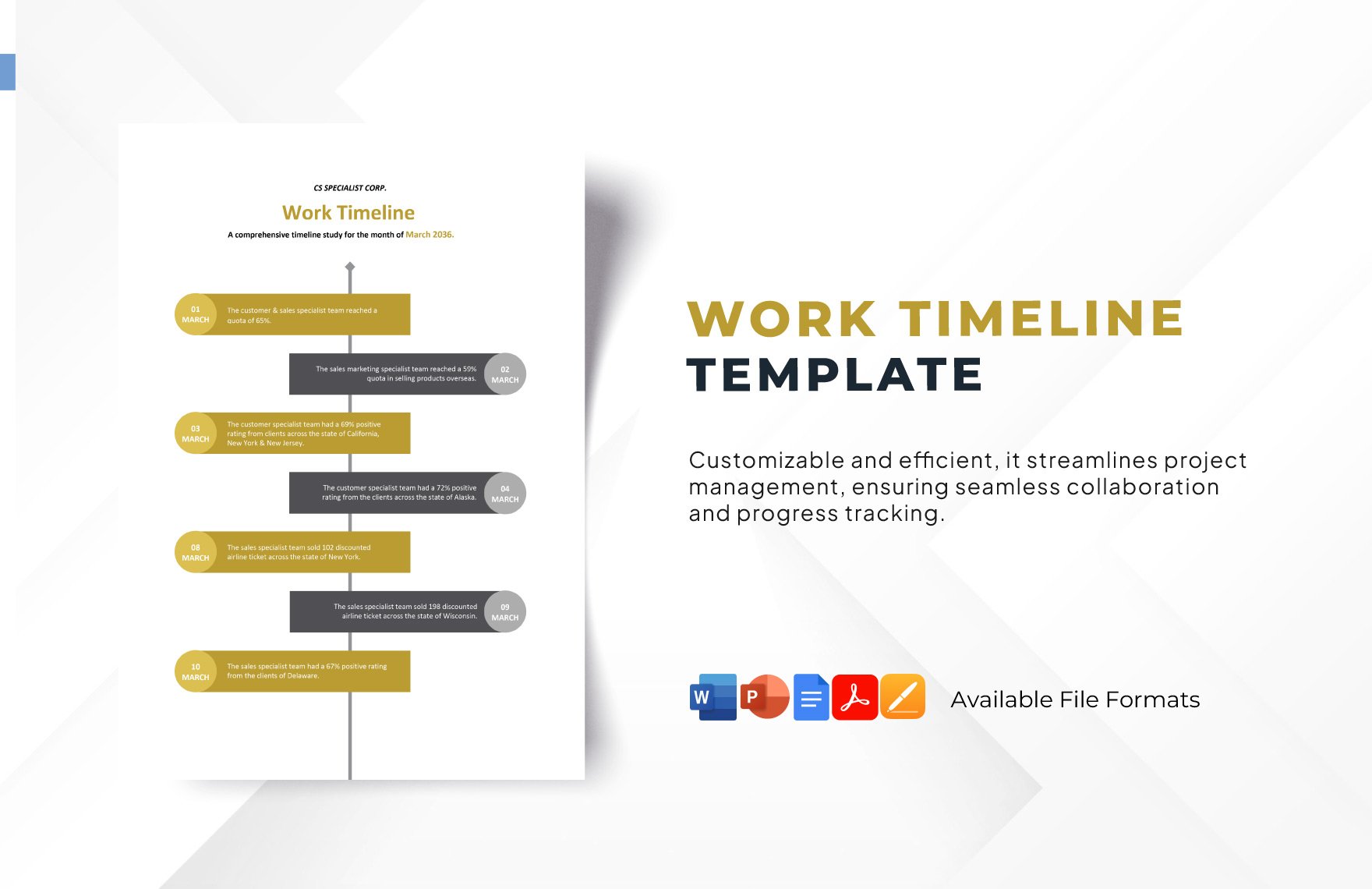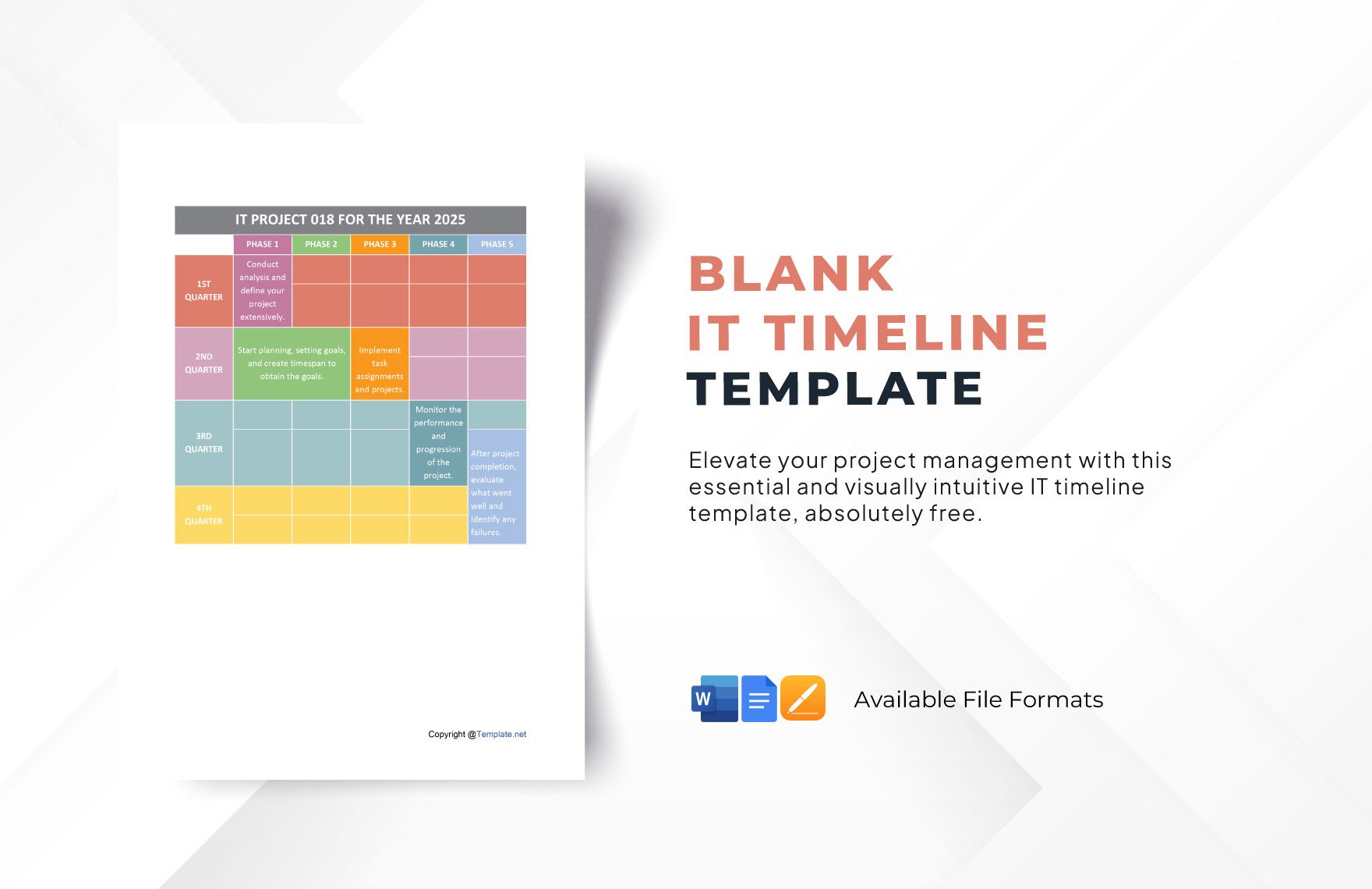Elevate Your Project Planning with Professional Timeline Templates in Microsoft Word by Template.net
Unlock the potential of your projects with professional Timeline Templates in Microsoft Word by Template.net, designed to streamline your project management. Ideal for project managers, business owners, or educators, these templates allow you to create comprehensive timelines quickly and effortlessly, with no extensive design experience needed. Whether you’re planning a corporate event or outlining a student project, our pre-designed templates simplify the process. Gain access to an array of Free templates, ensuring you have unique designs that are both downloadable and printable. Seamlessly integrate into your workflow without the hassle of complex design software, thanks to the beautiful pre-designed templates available in customizable formats for social media and digital distribution.
Explore the extensive collection of Timeline Templates, showcasing an impressive variety of styles and designs to meet diverse project needs. Regular updates ensure your selection remains fresh and cutting-edge, providing new designs that keep your timelines both relevant and visually appealing. Effortlessly share your timelines by downloading or exporting them via email or link, broadening your project’s reach with ease. Leverage both Free and Premium templates to enhance your planning with maximum flexibility, guaranteeing you always have the right look for any project. Discover how quickly you can elevate your project timelines with these versatile tools, ensuring your plans stand out and communicate clearly.