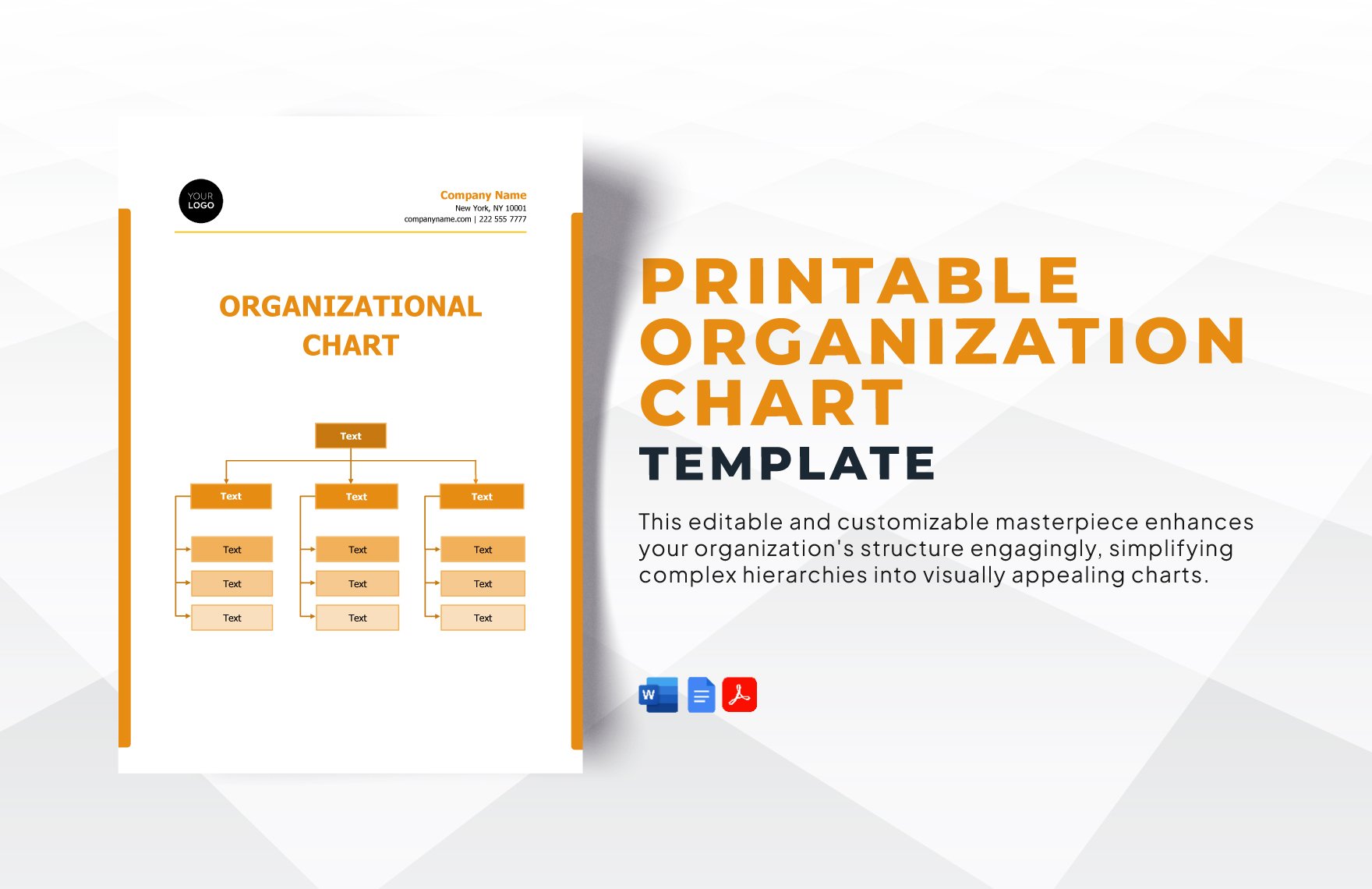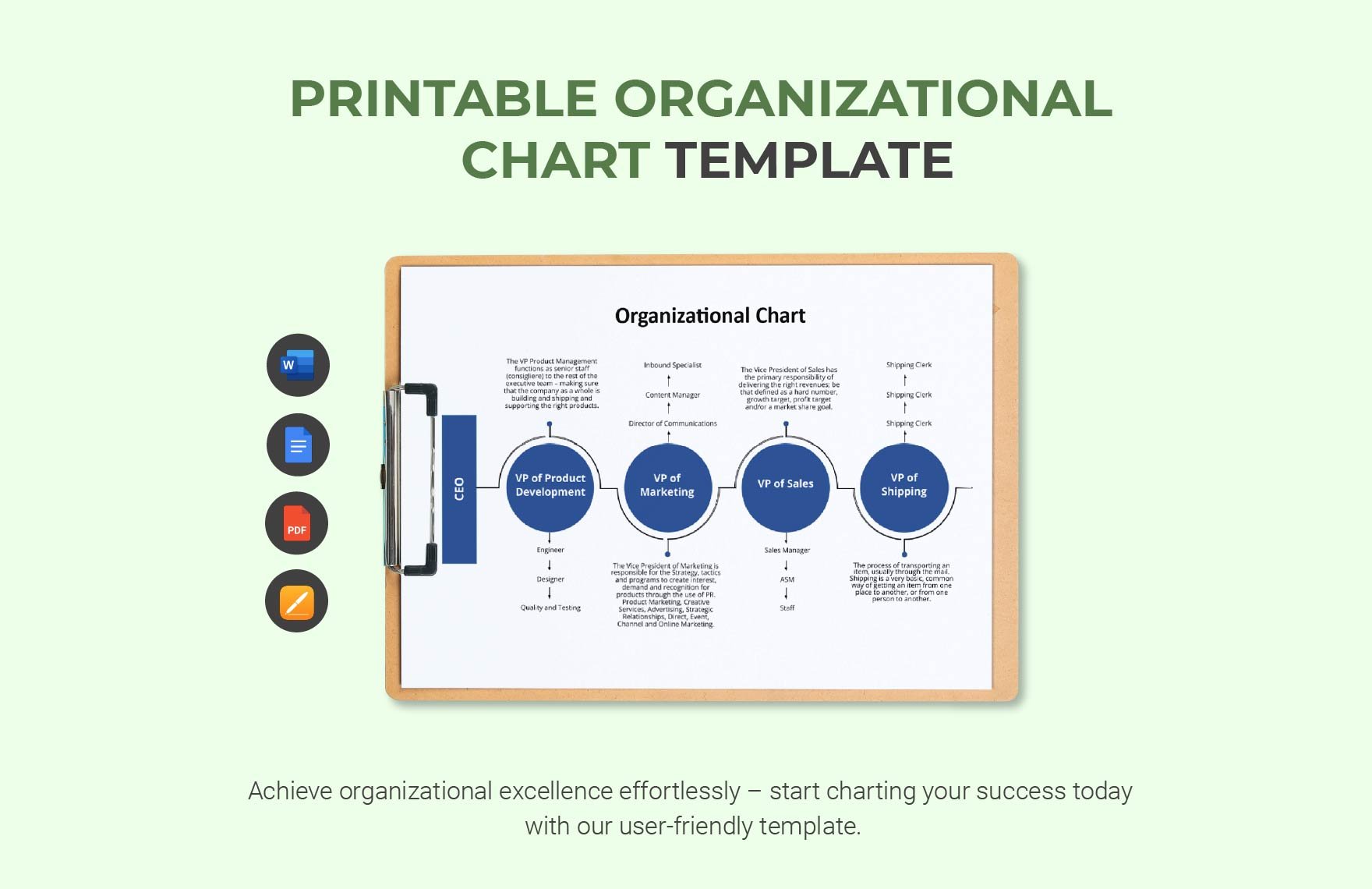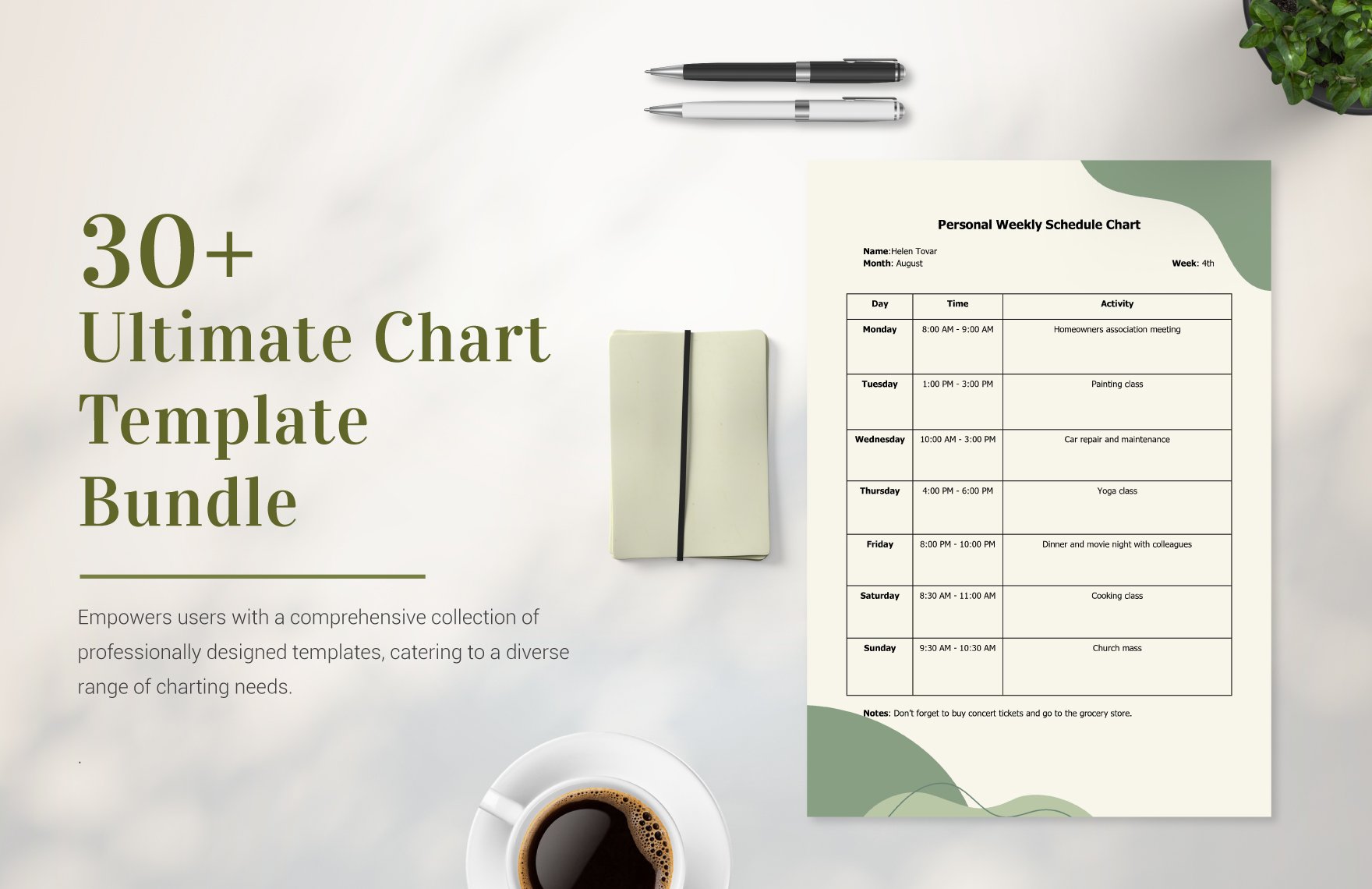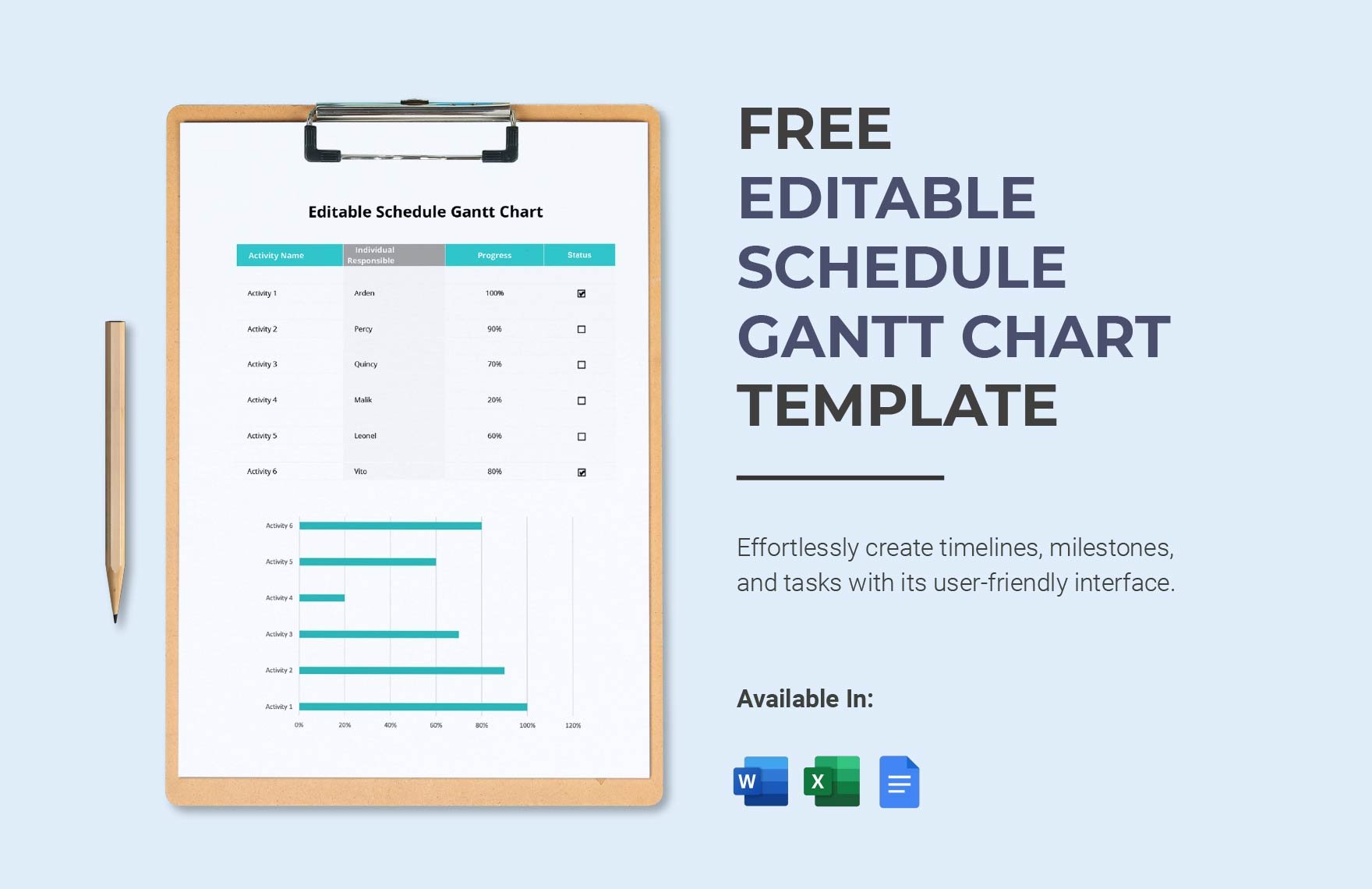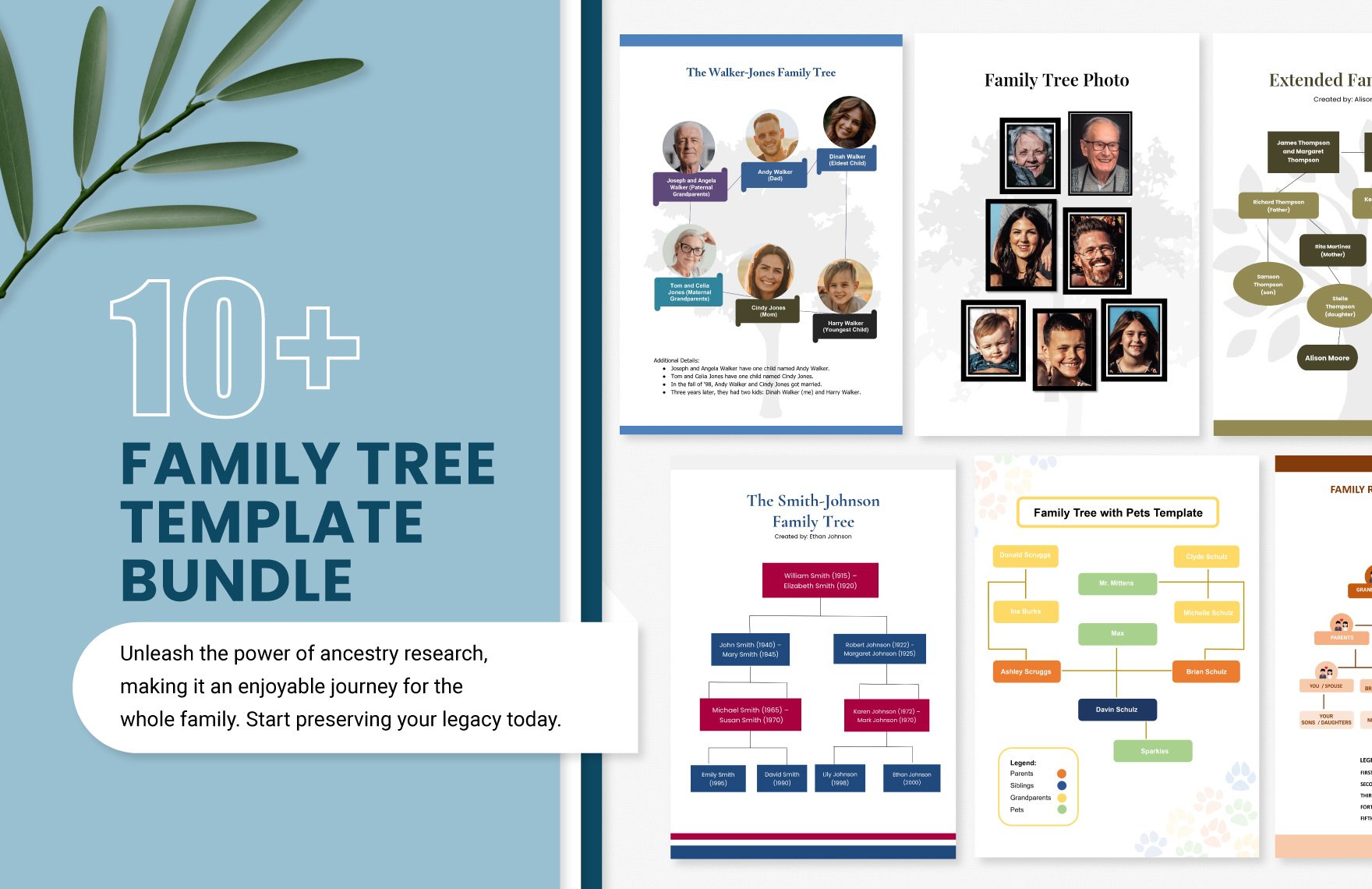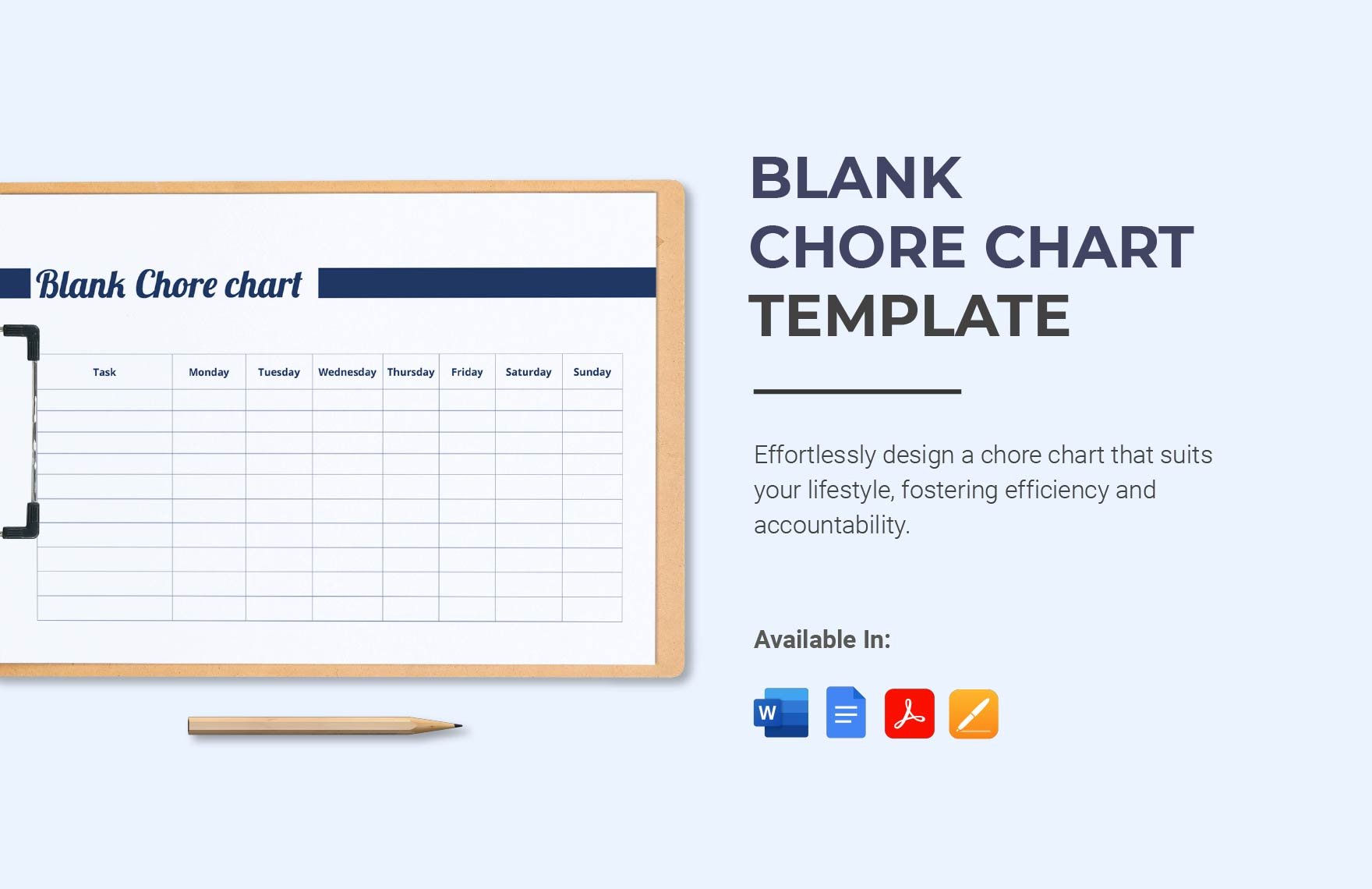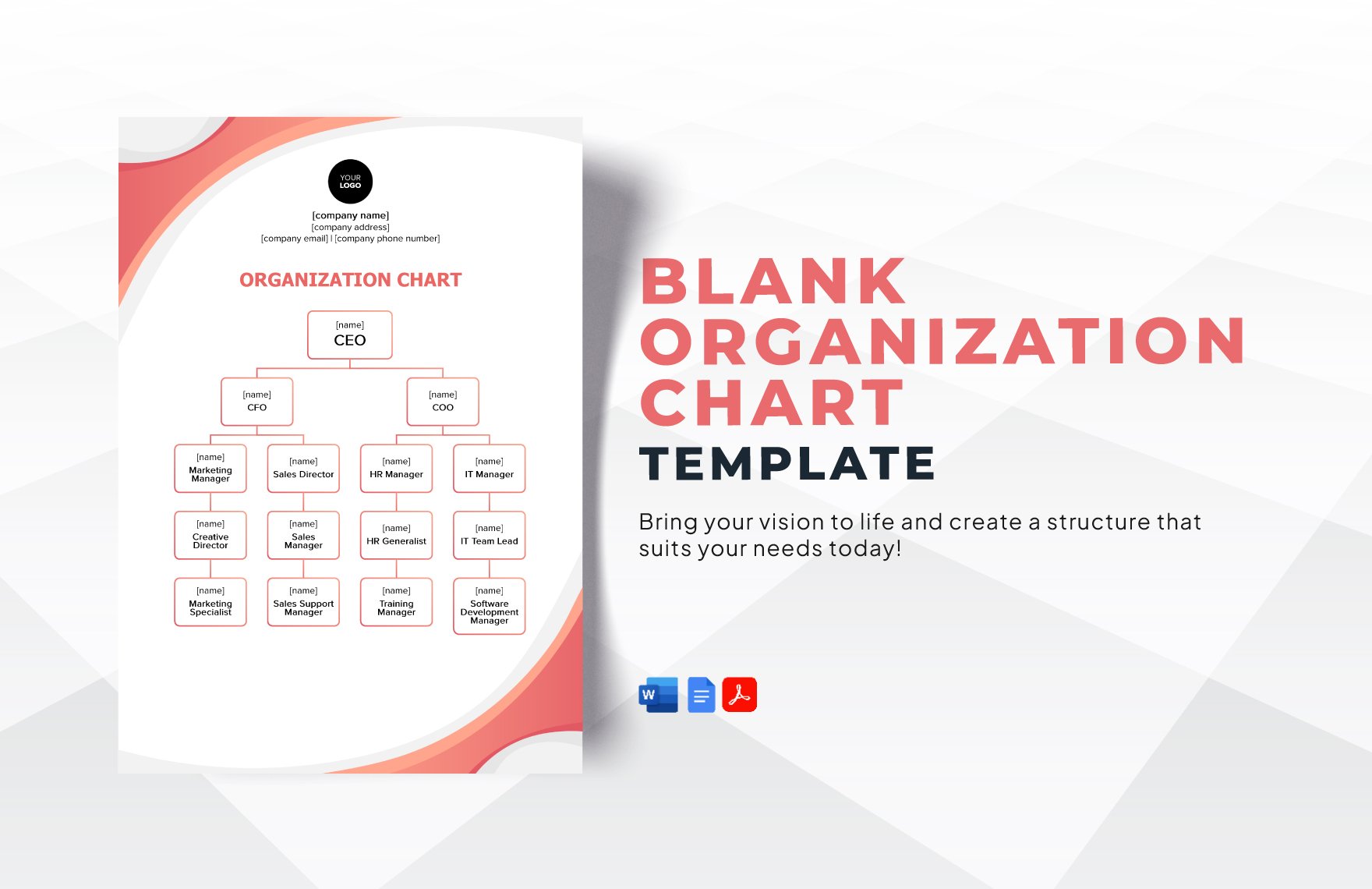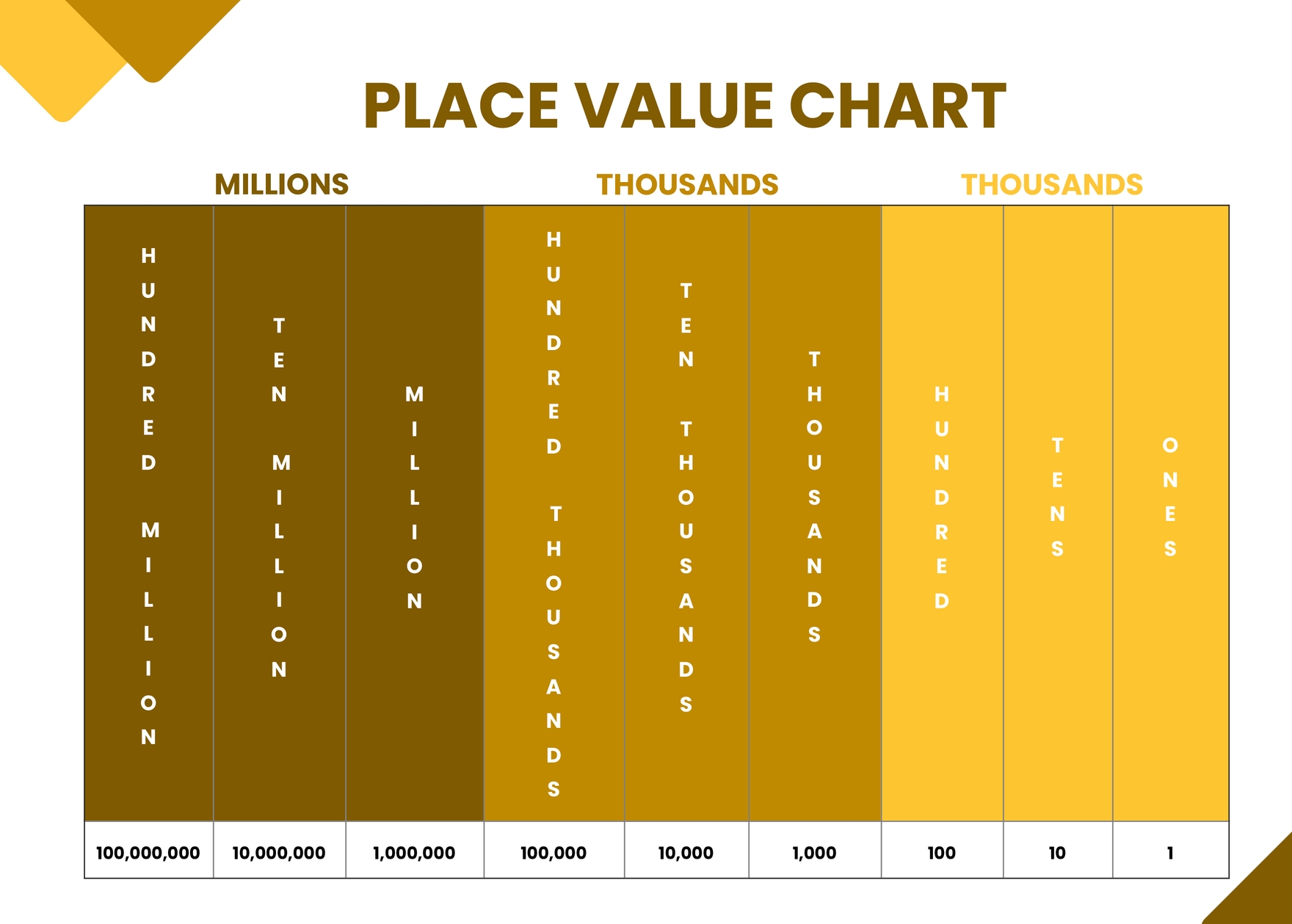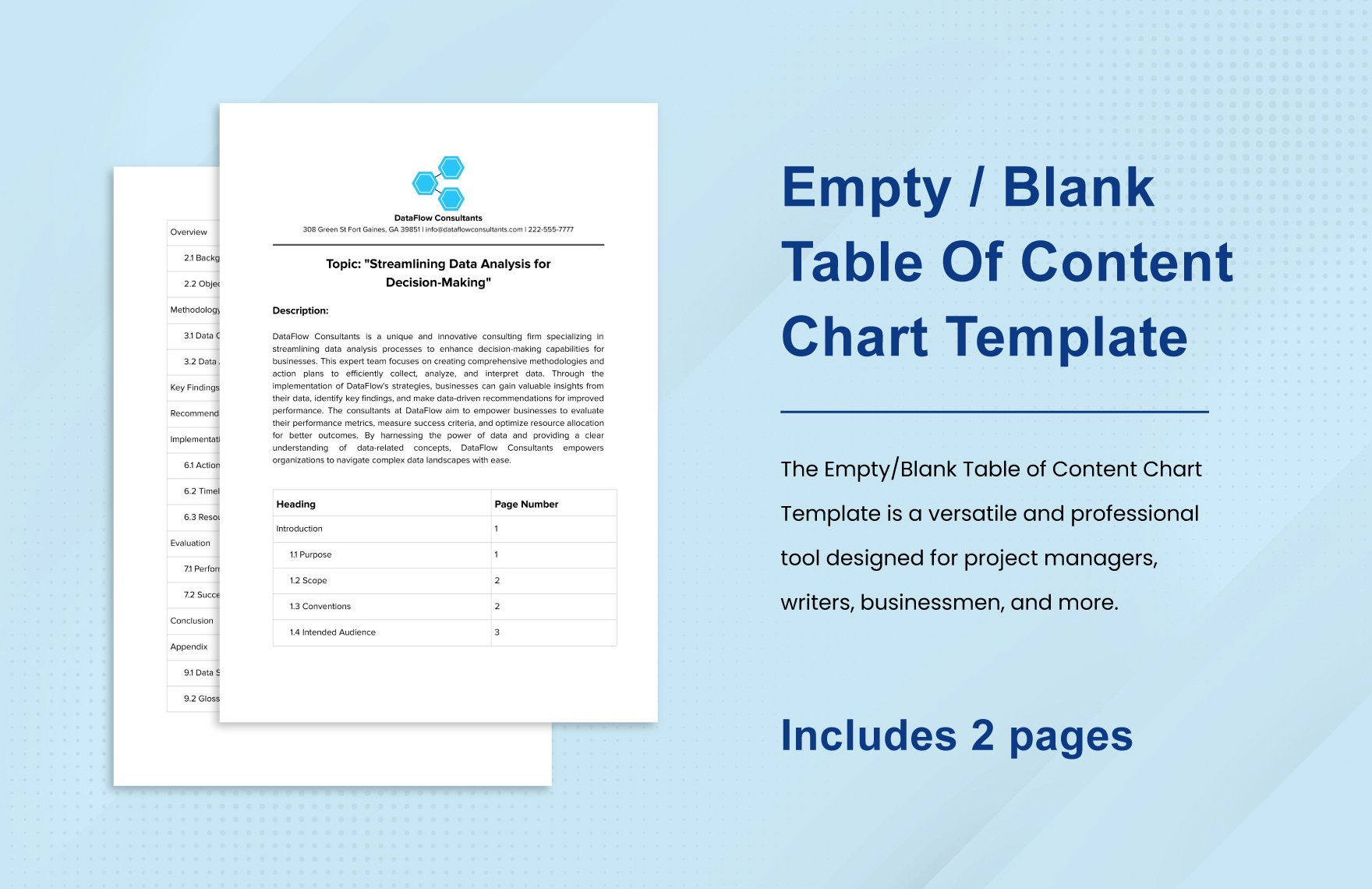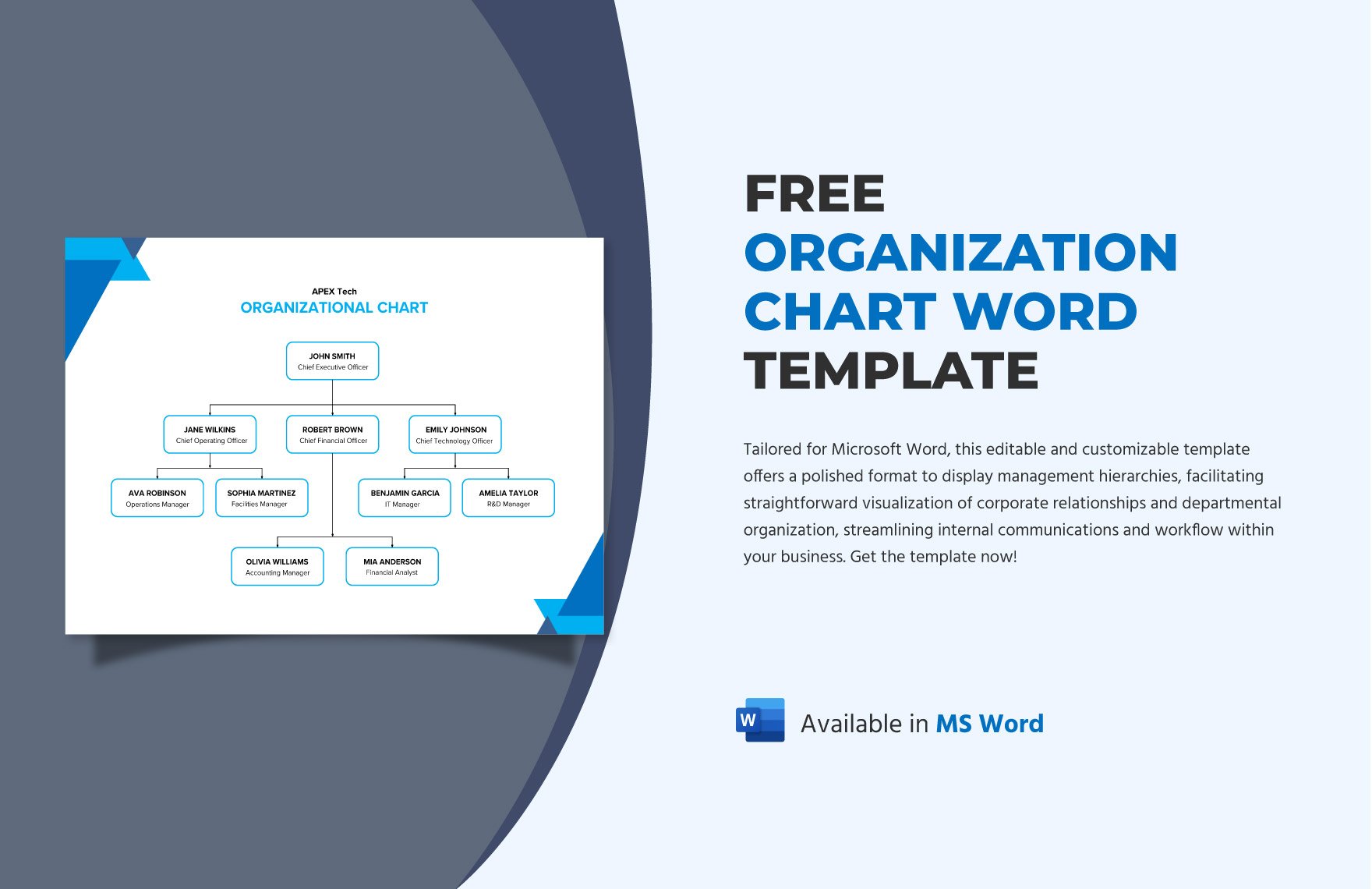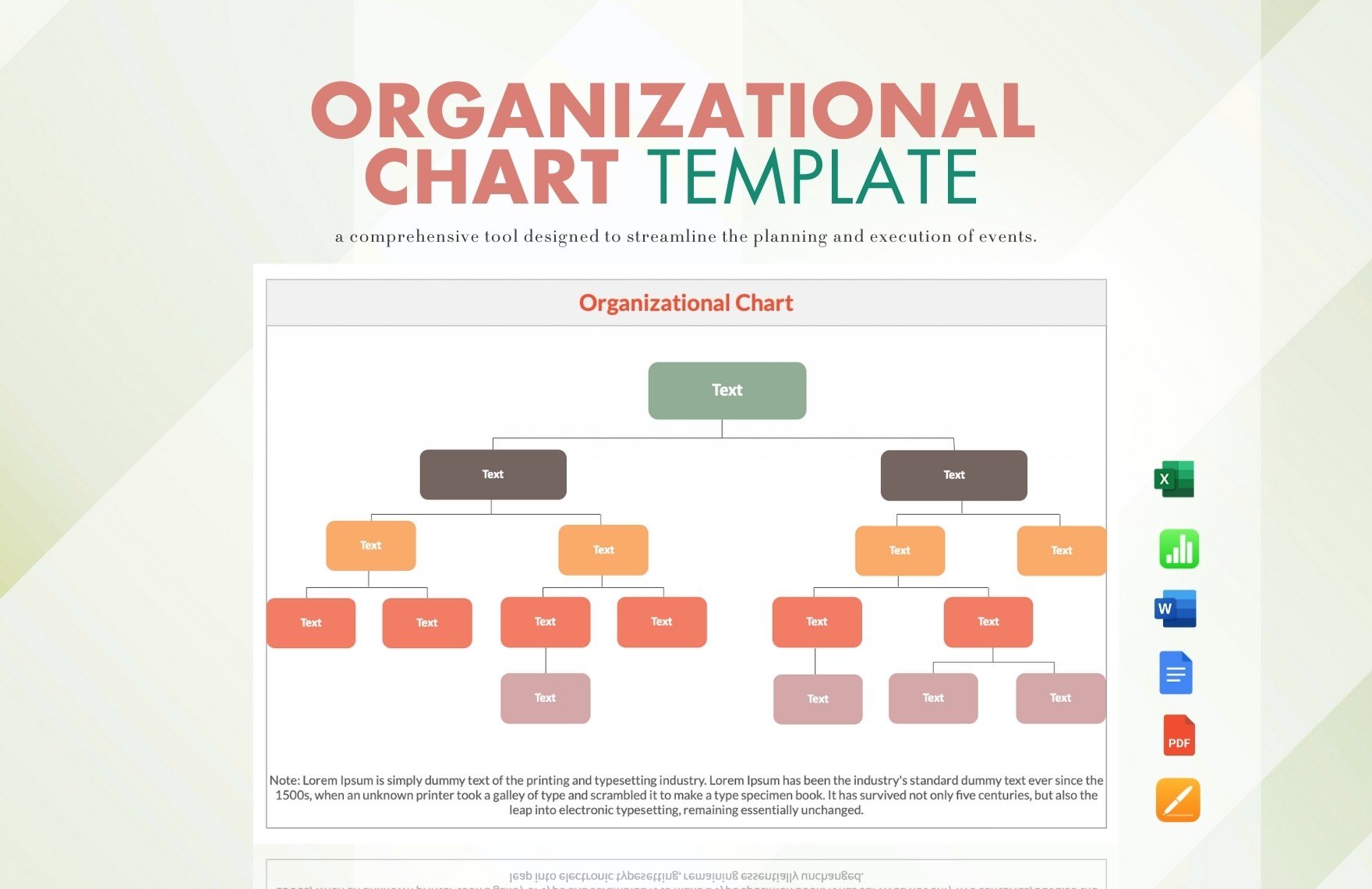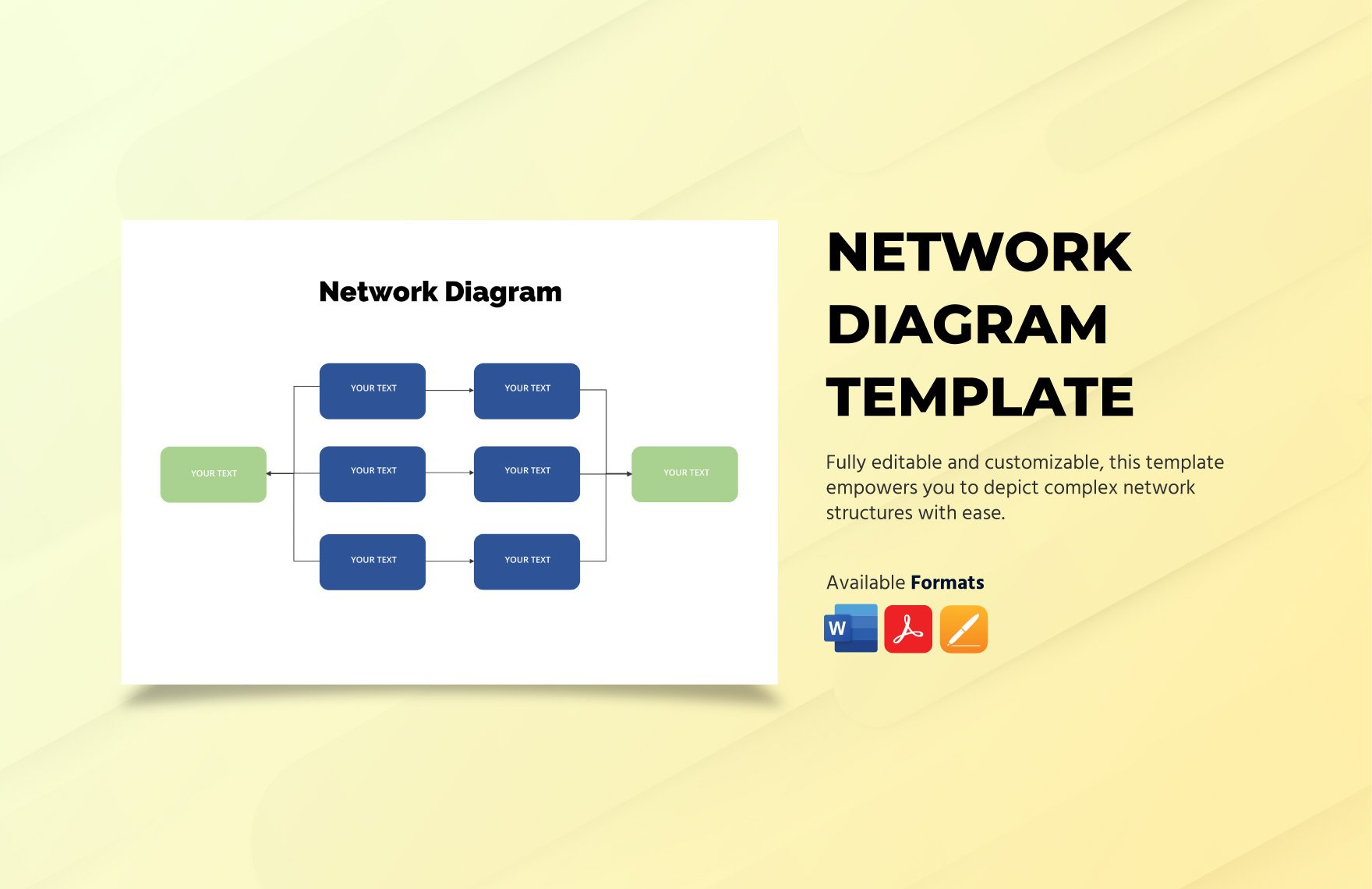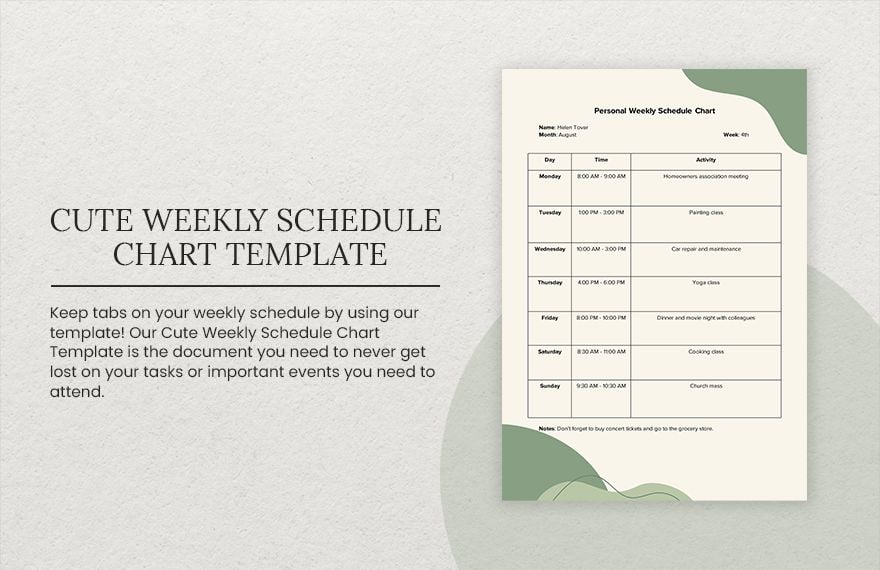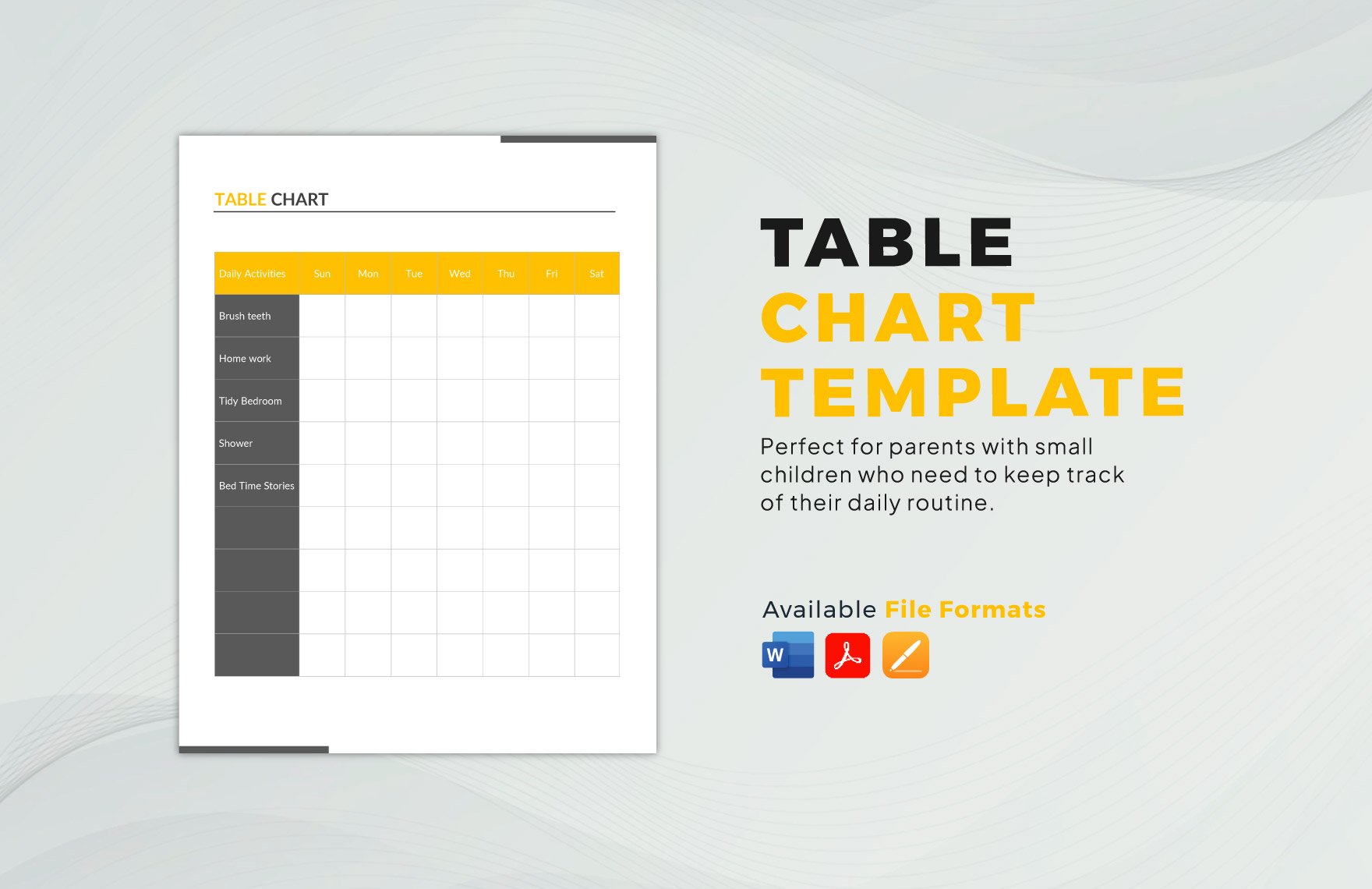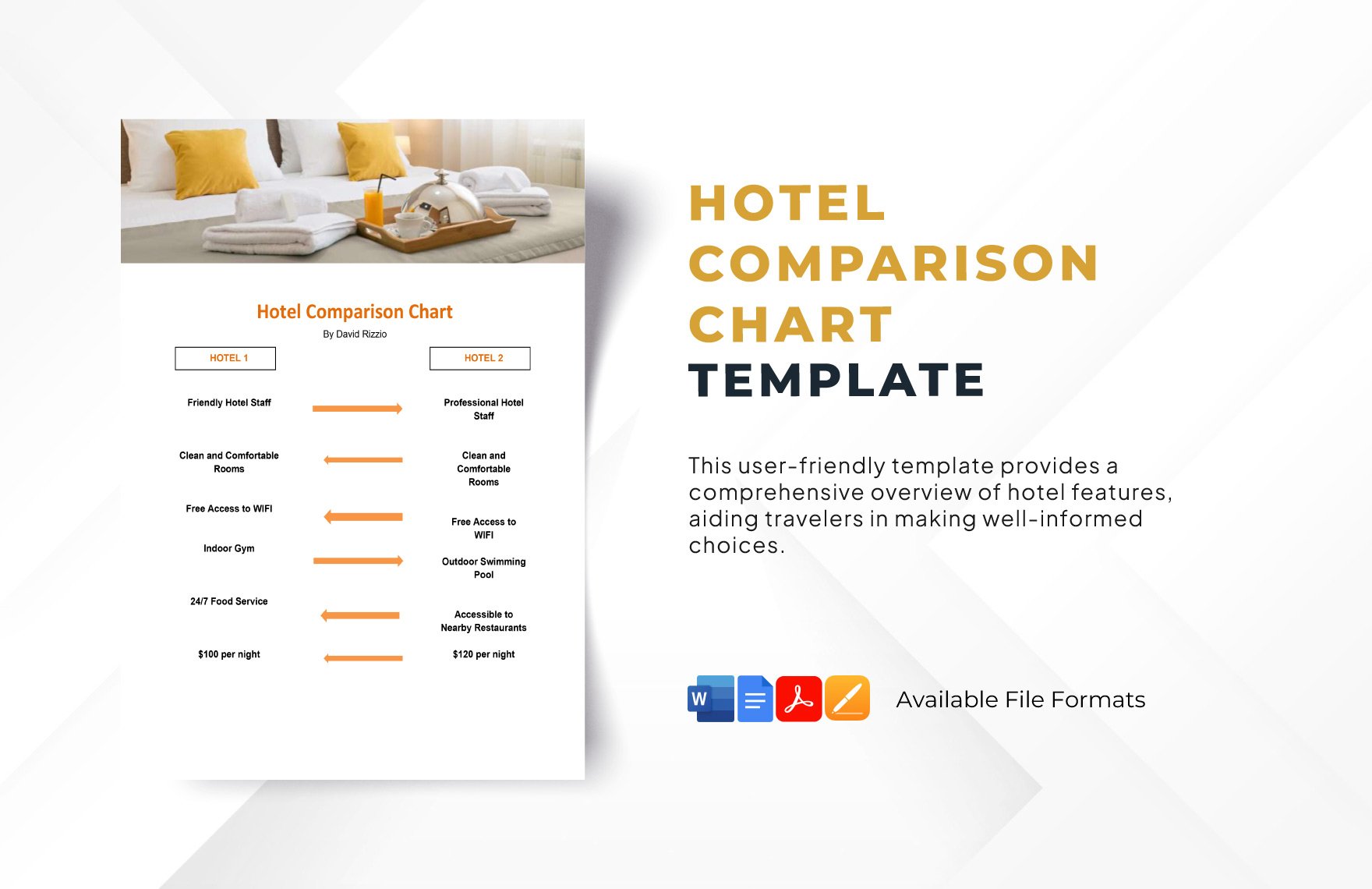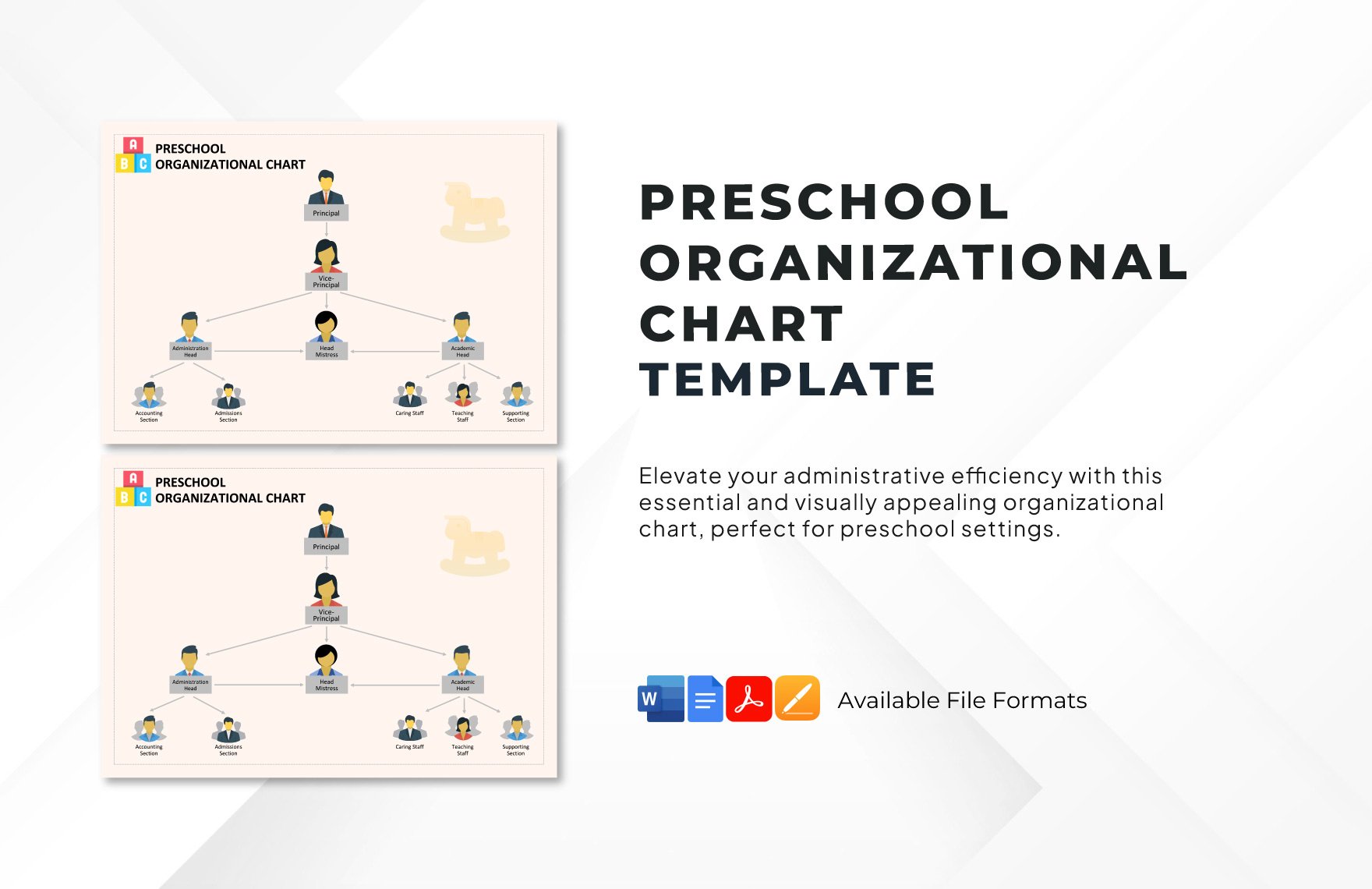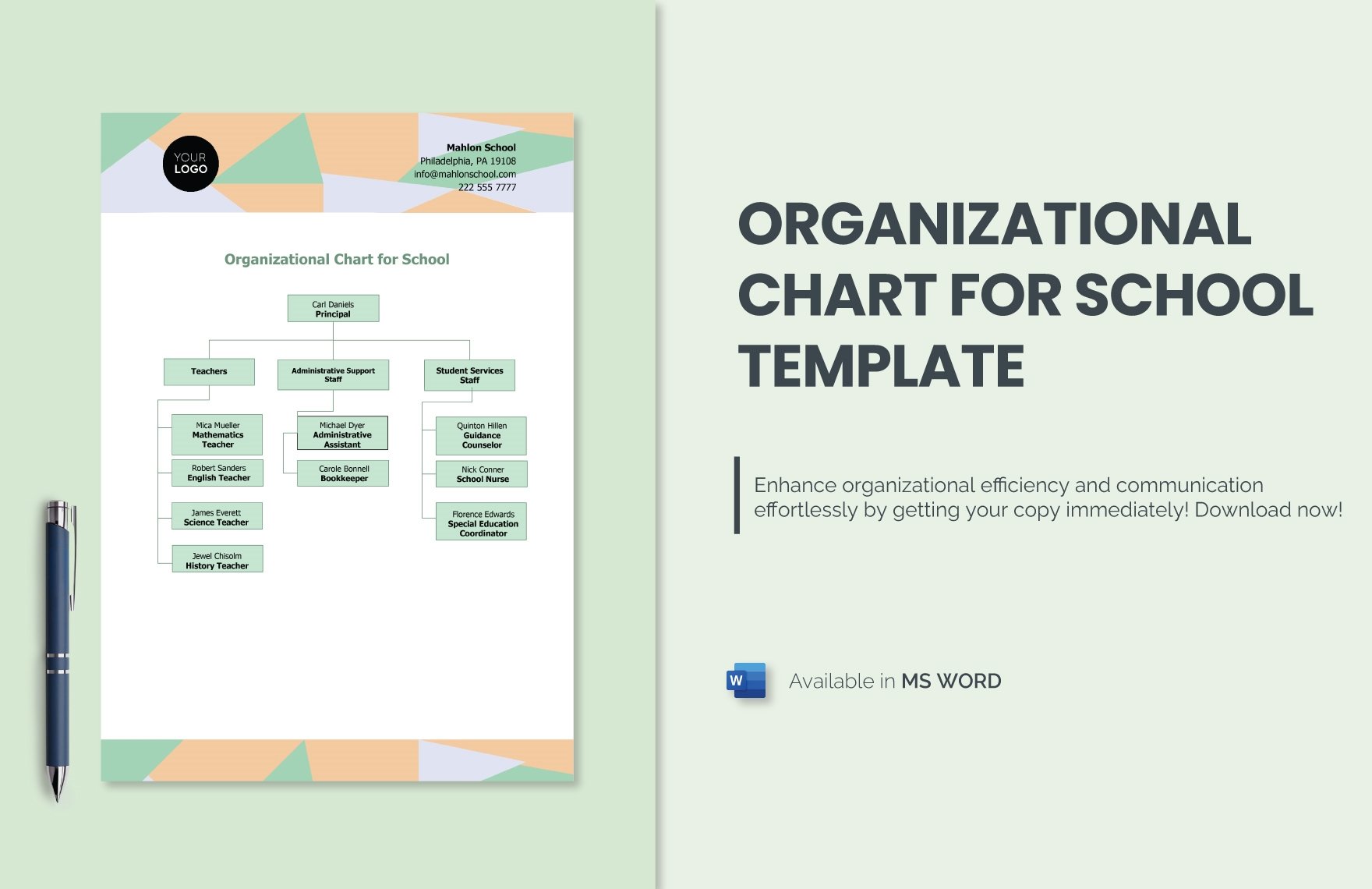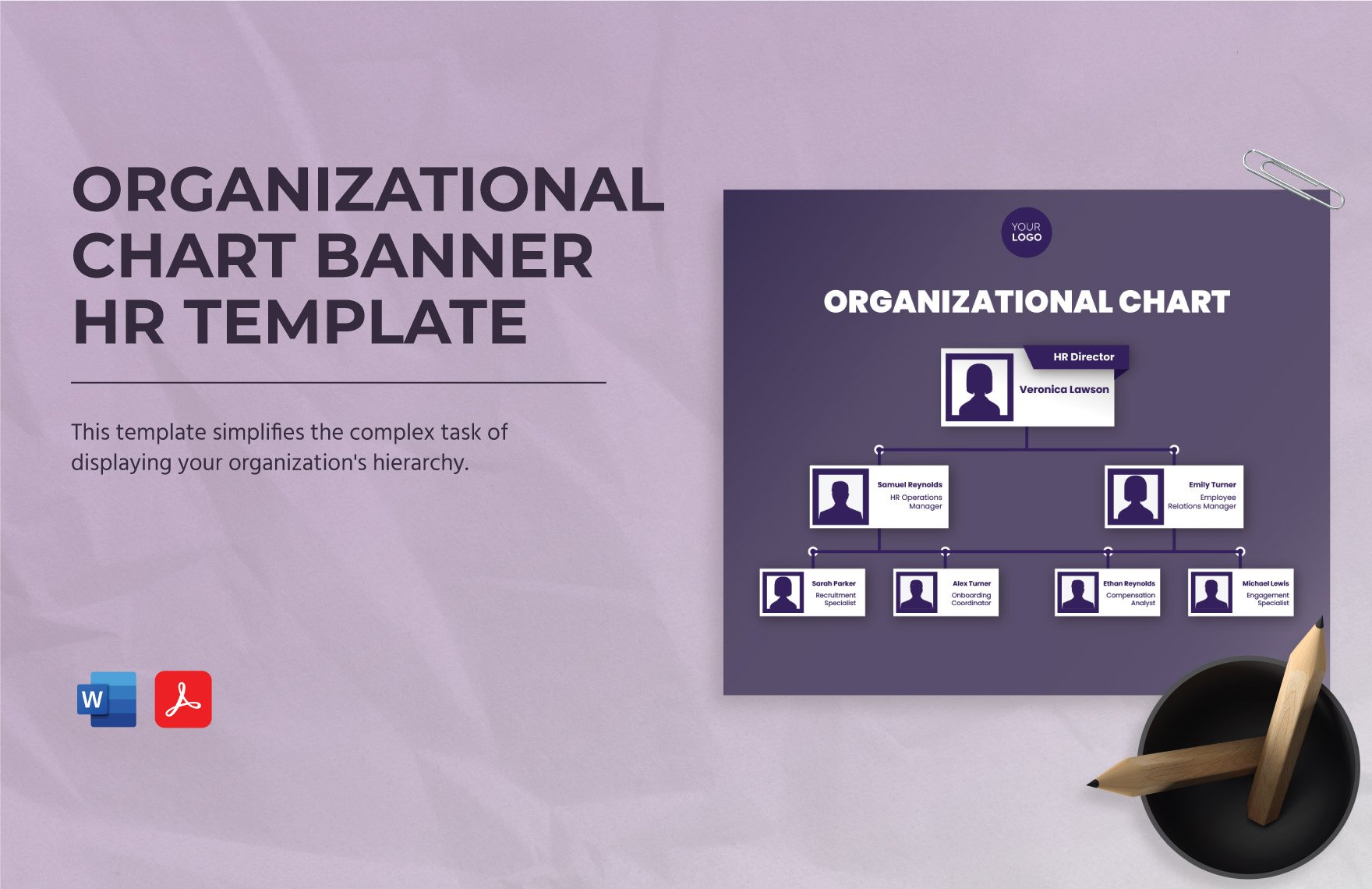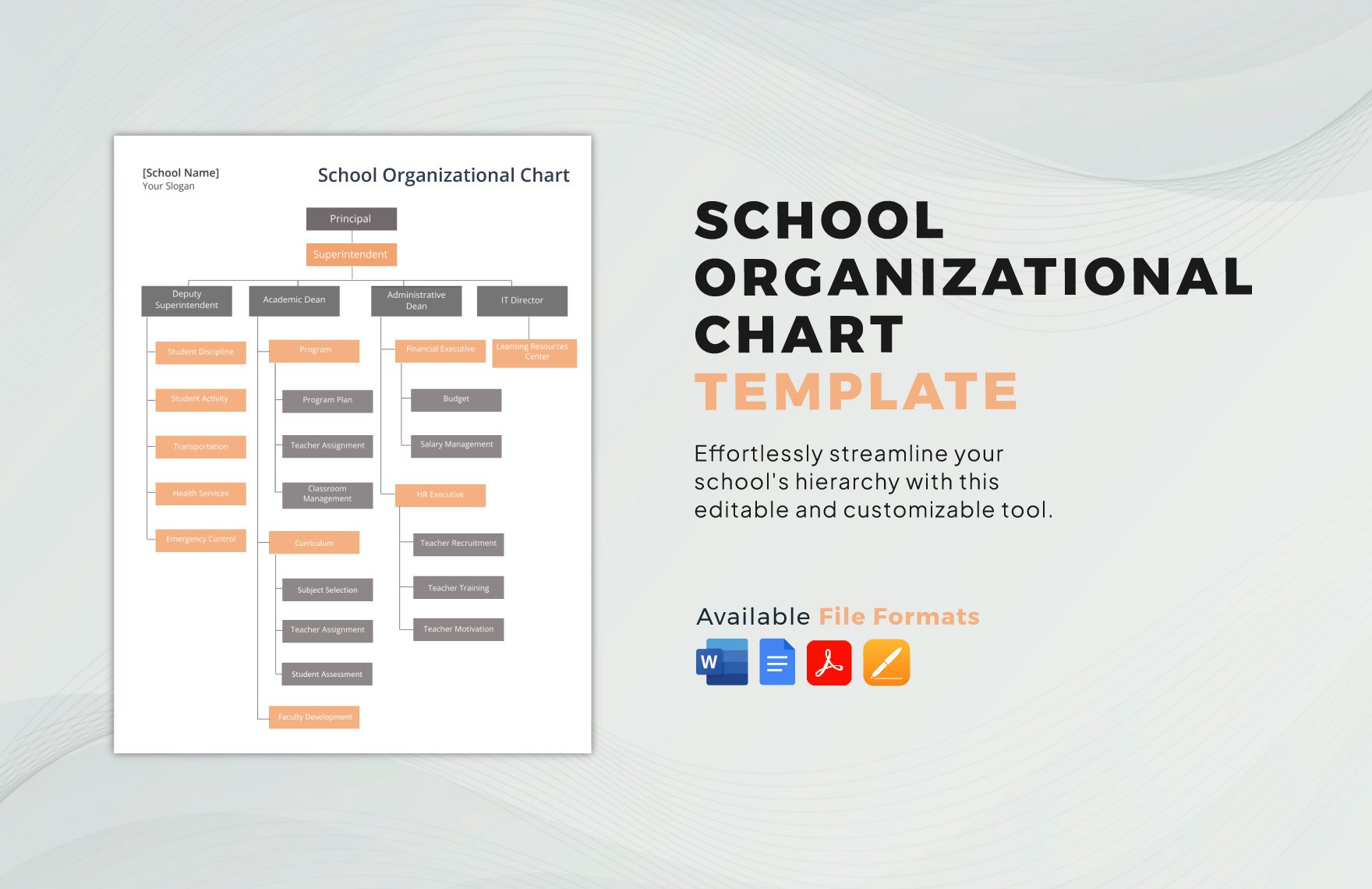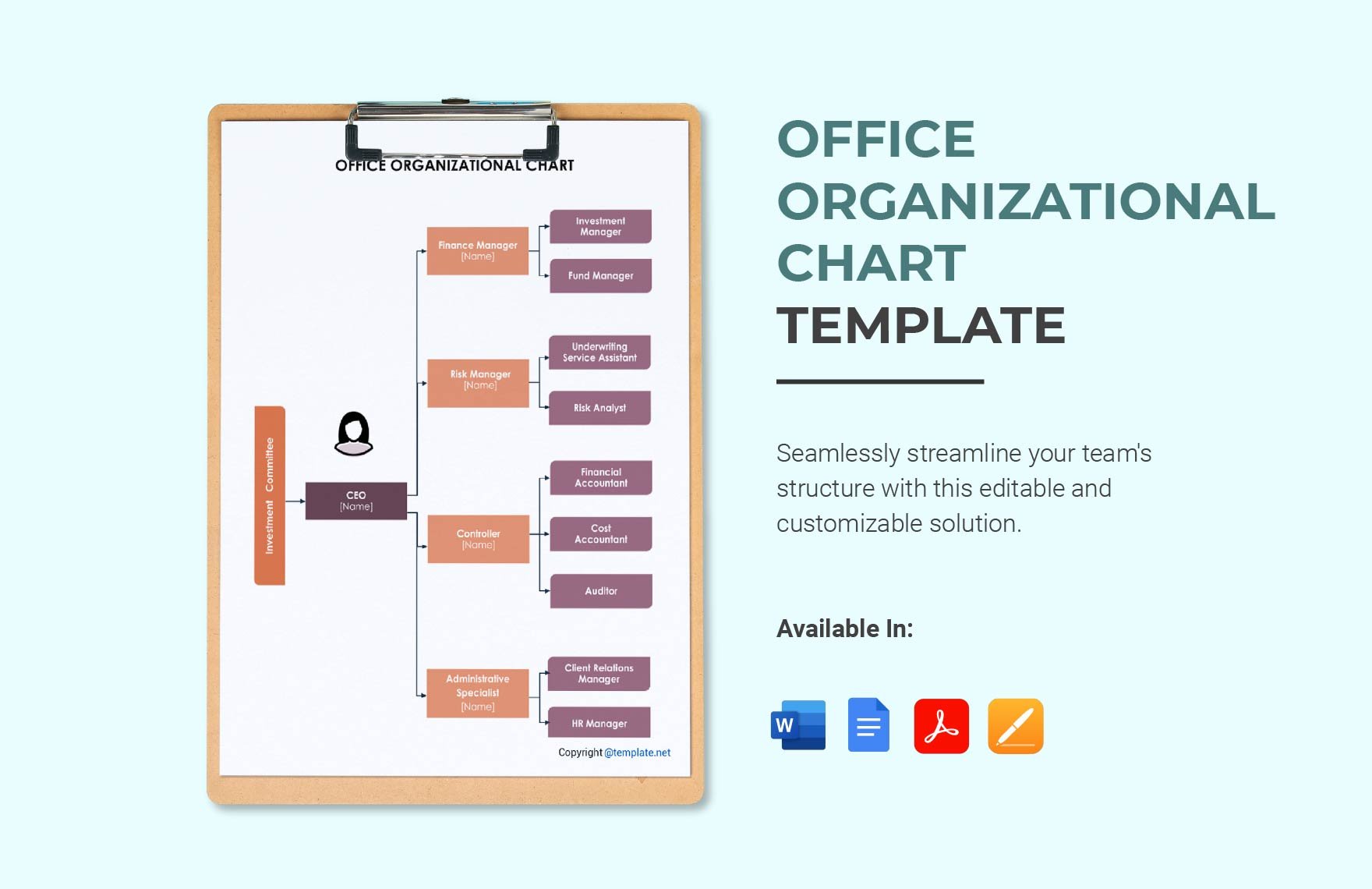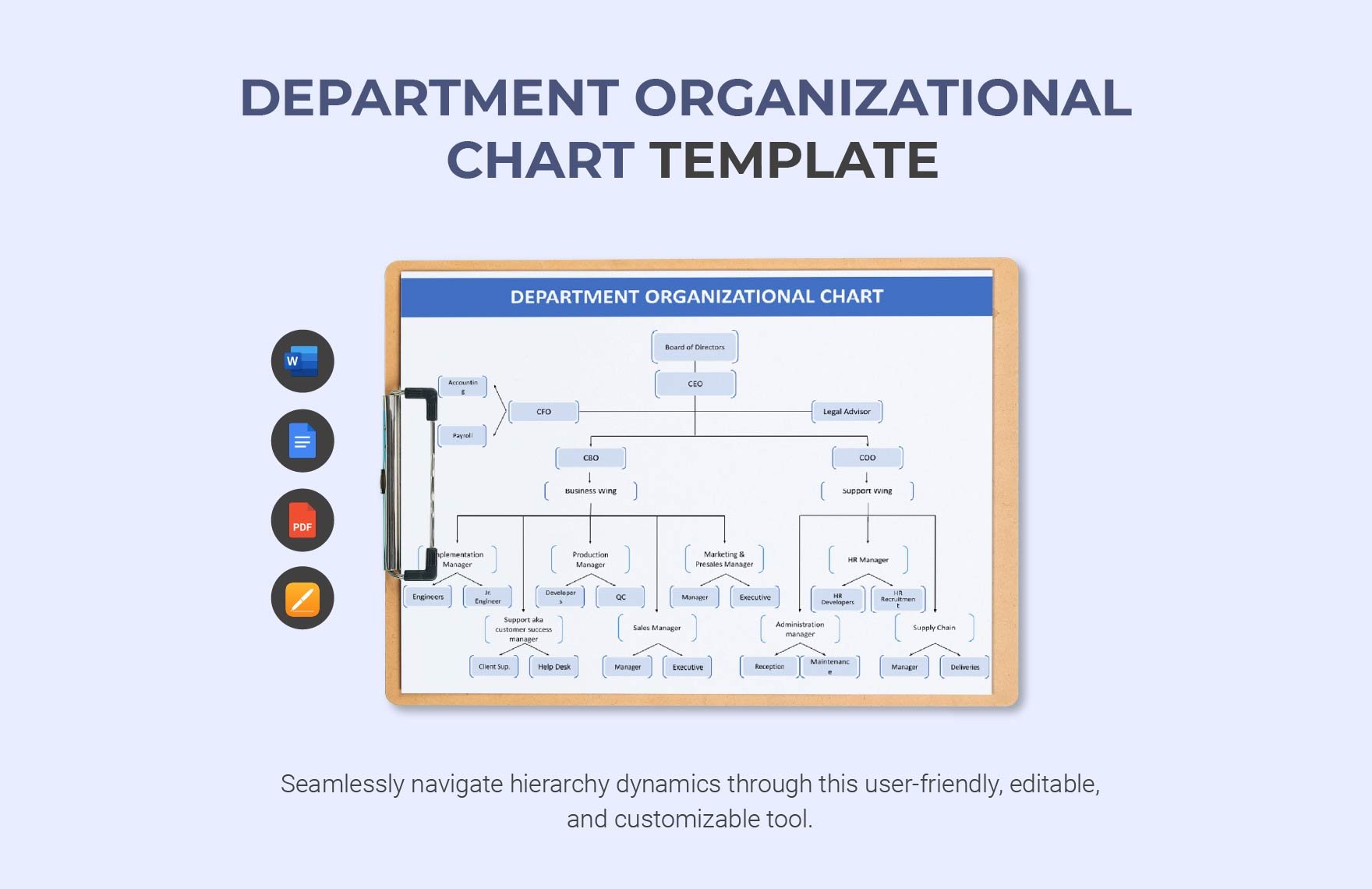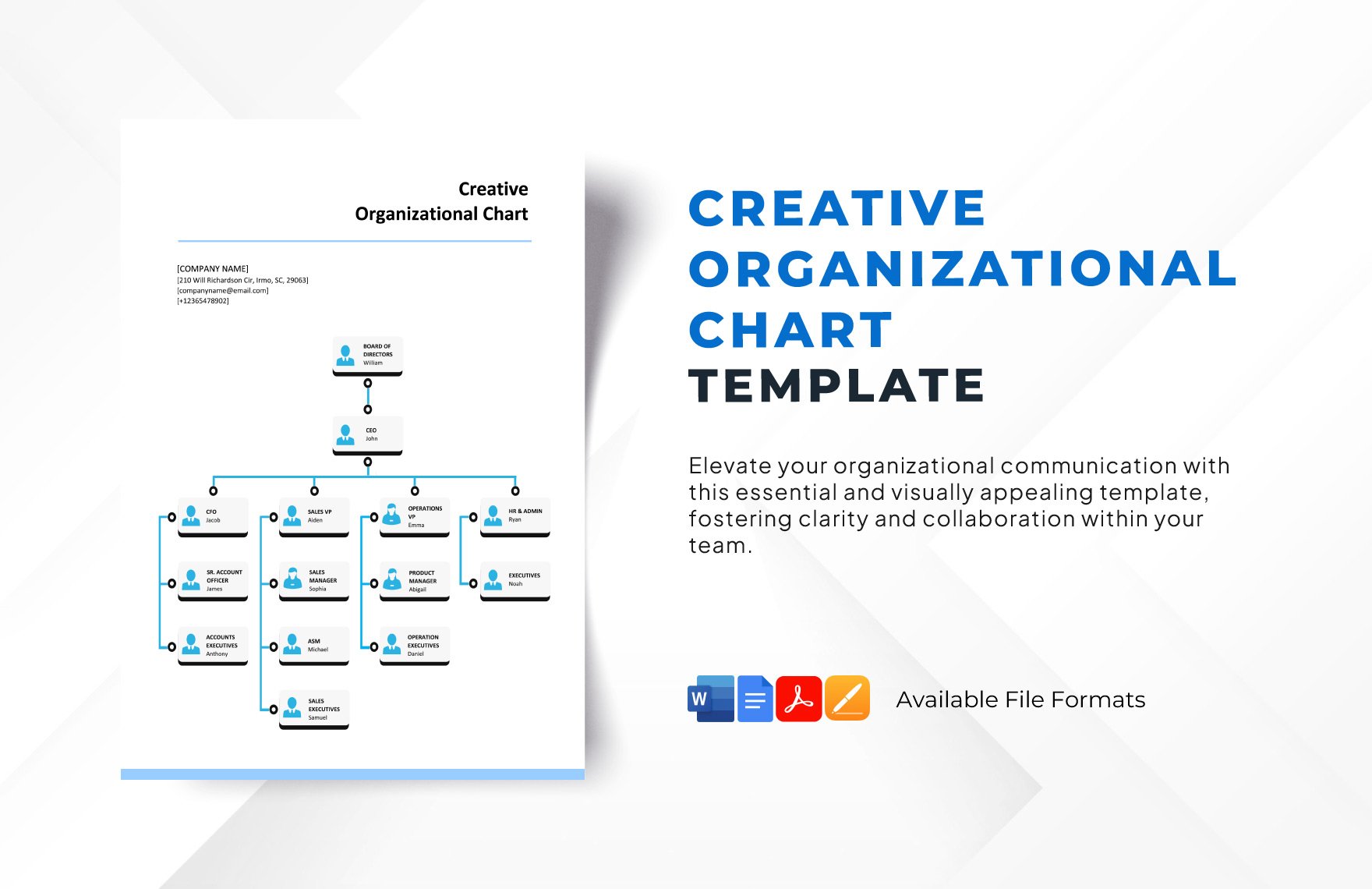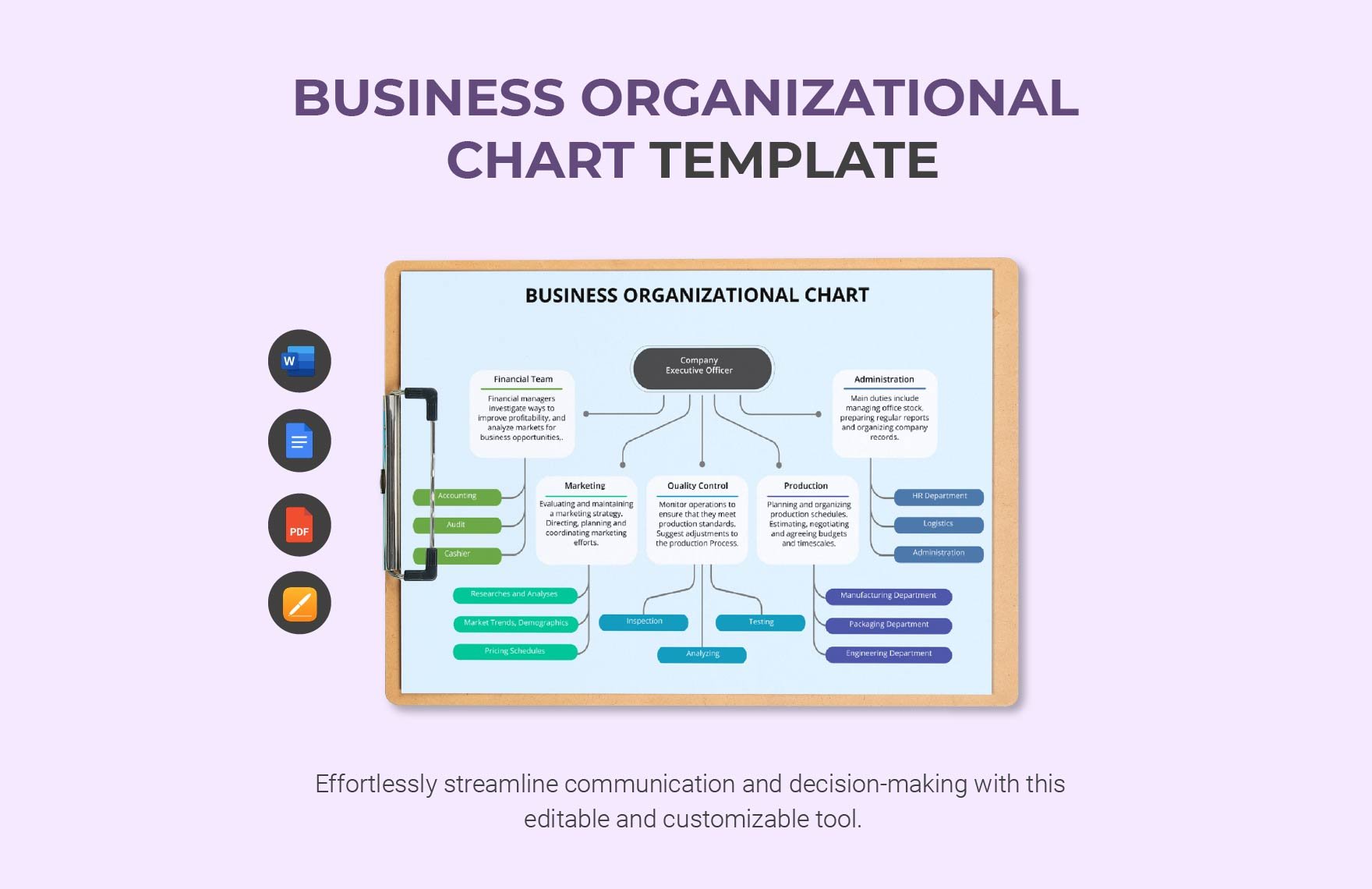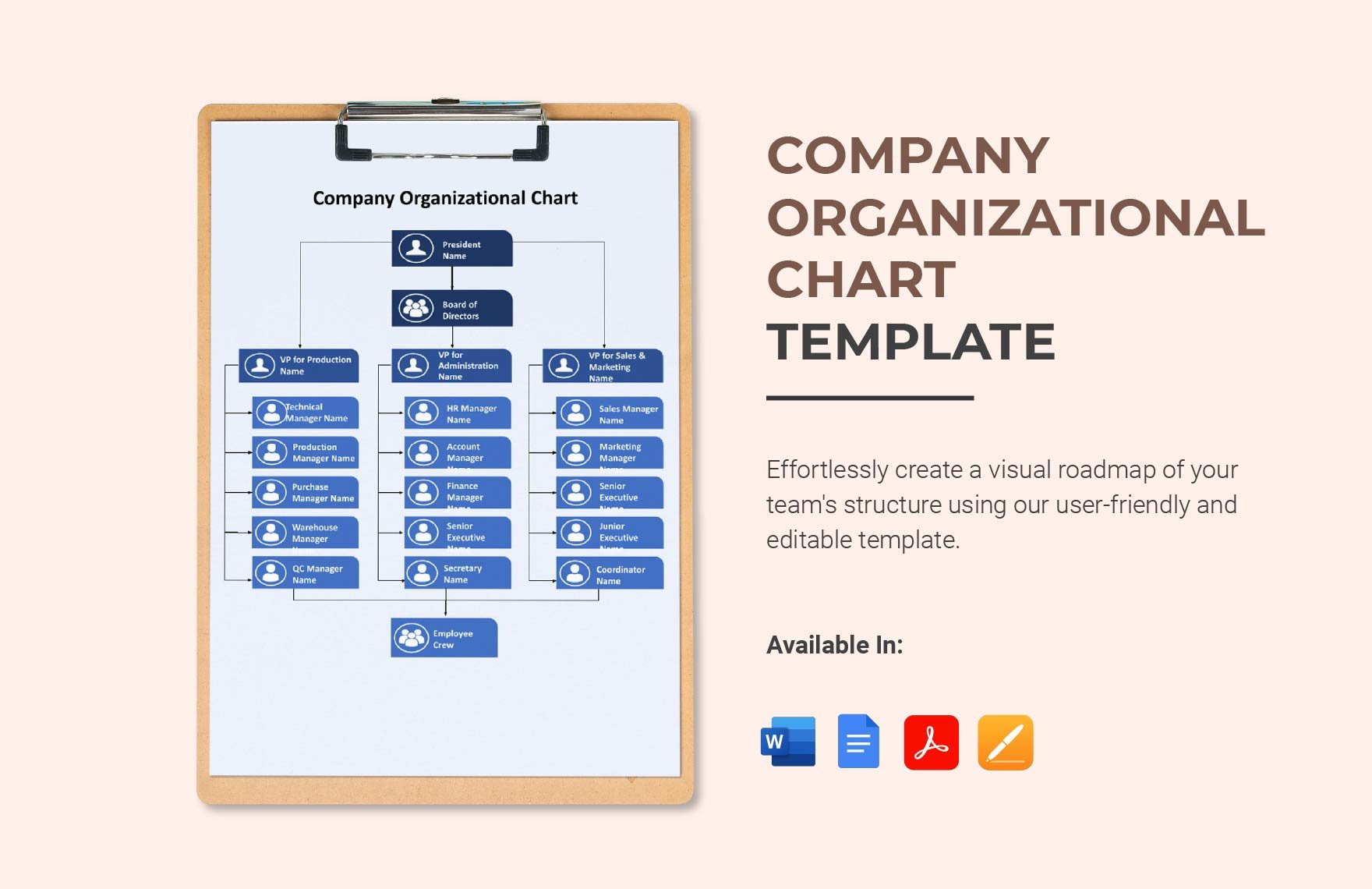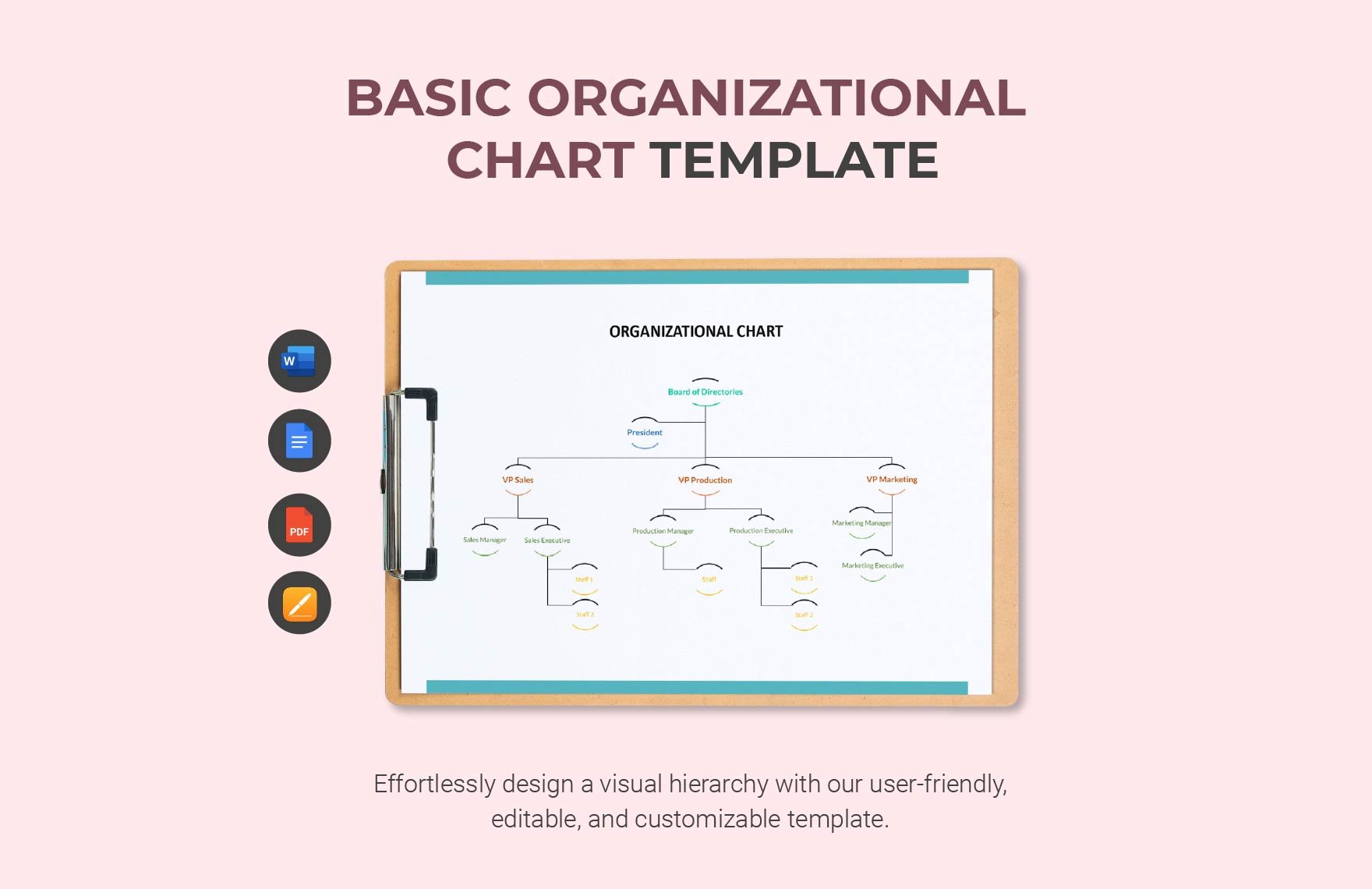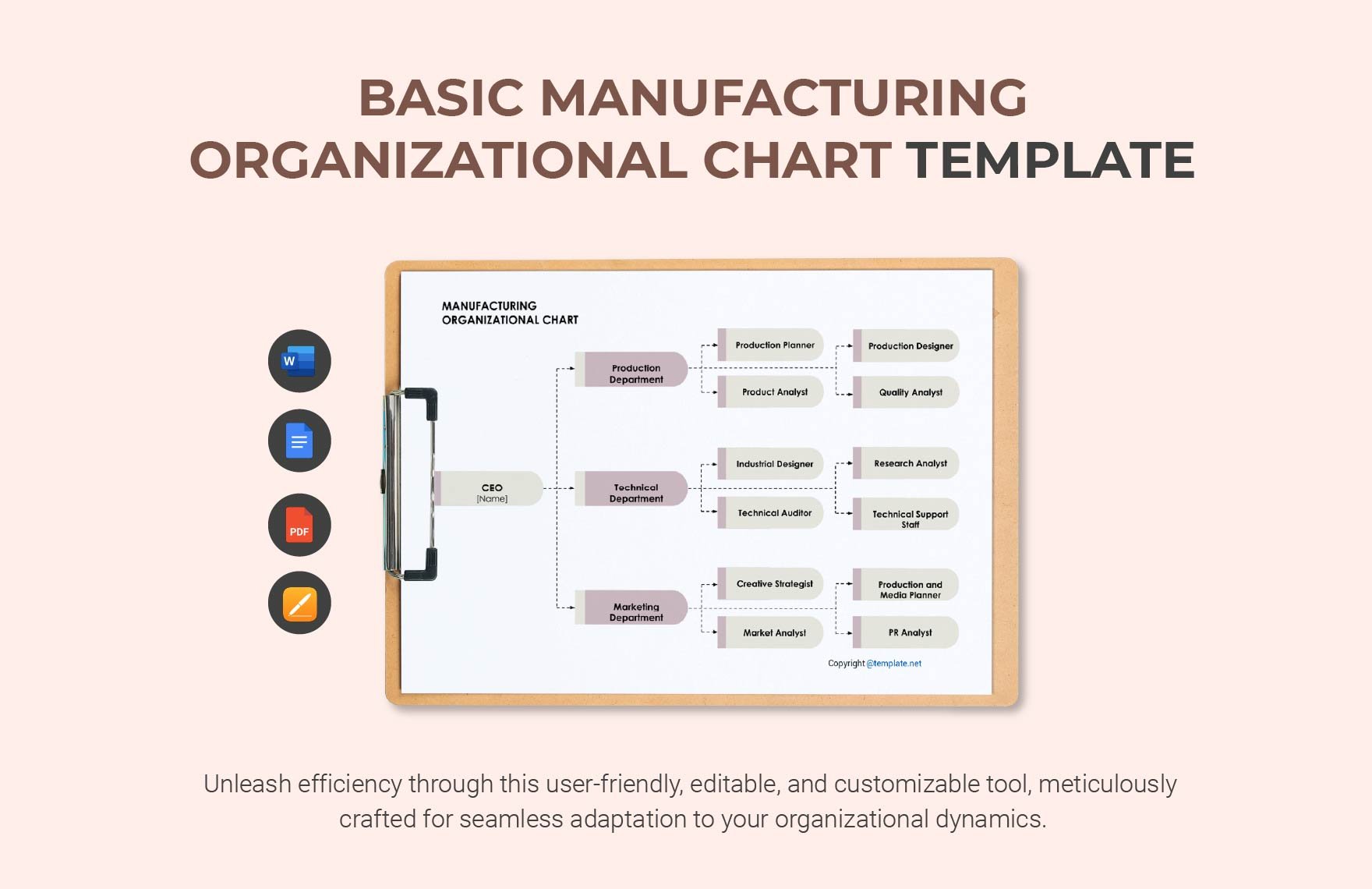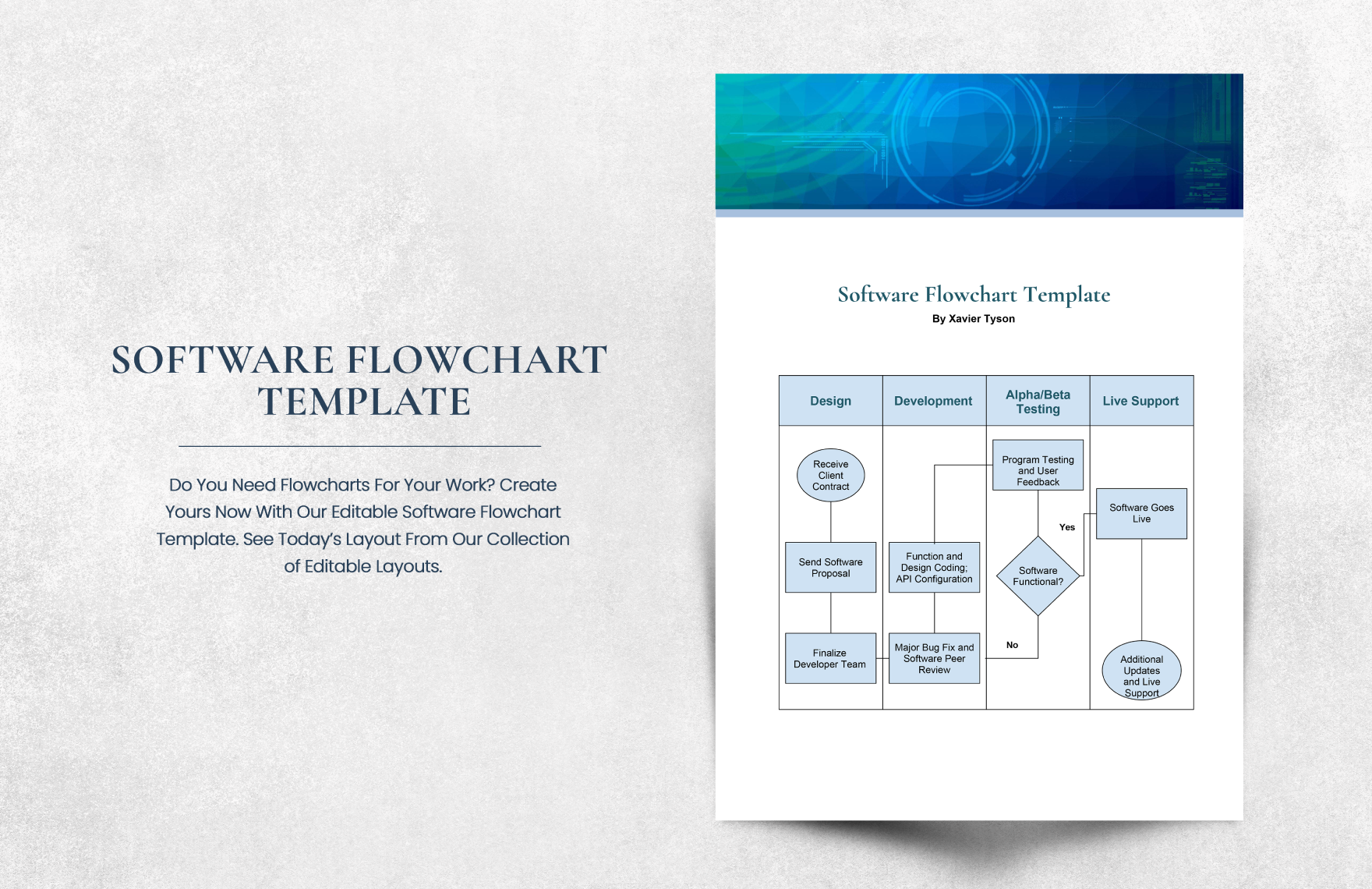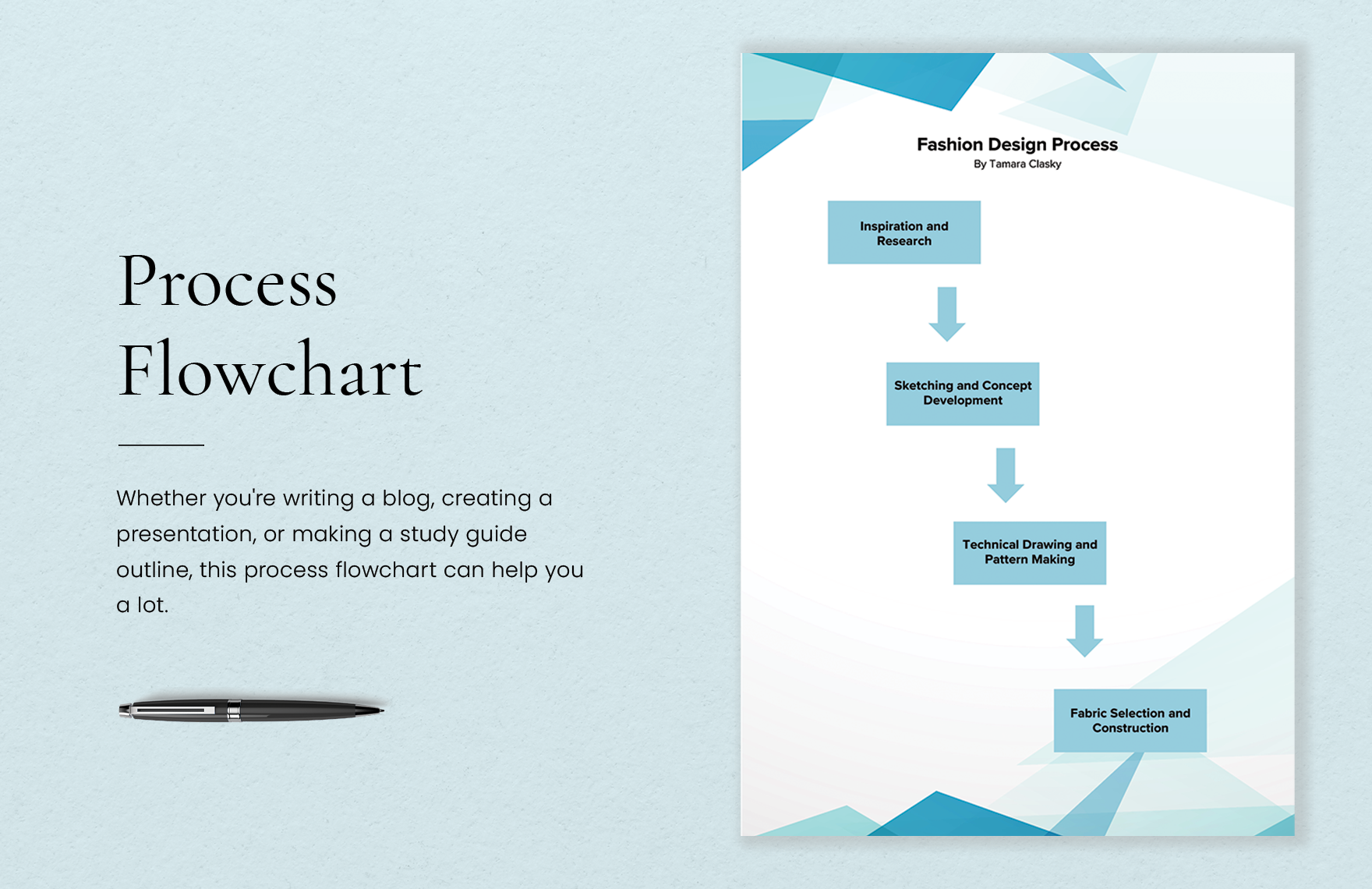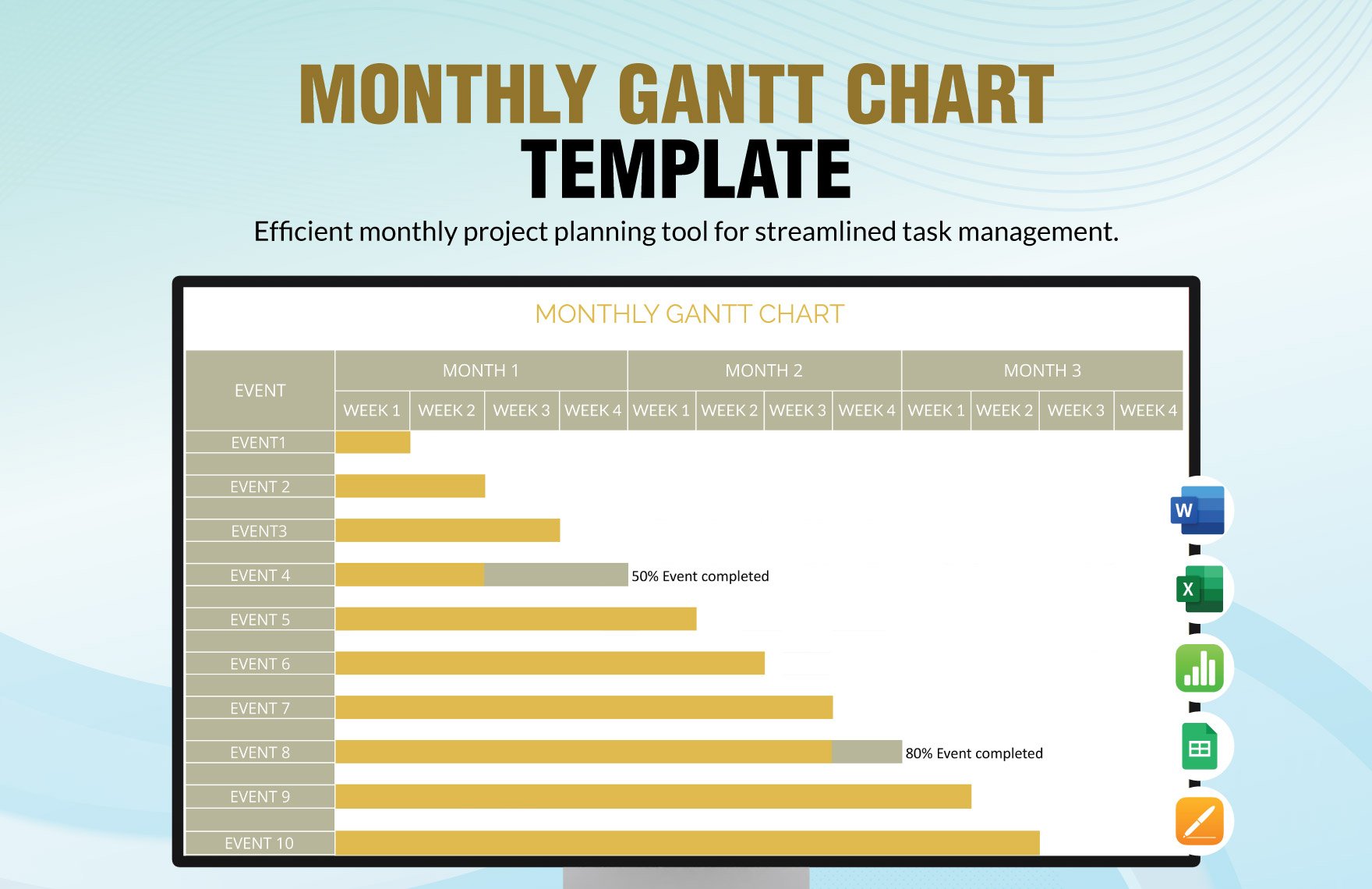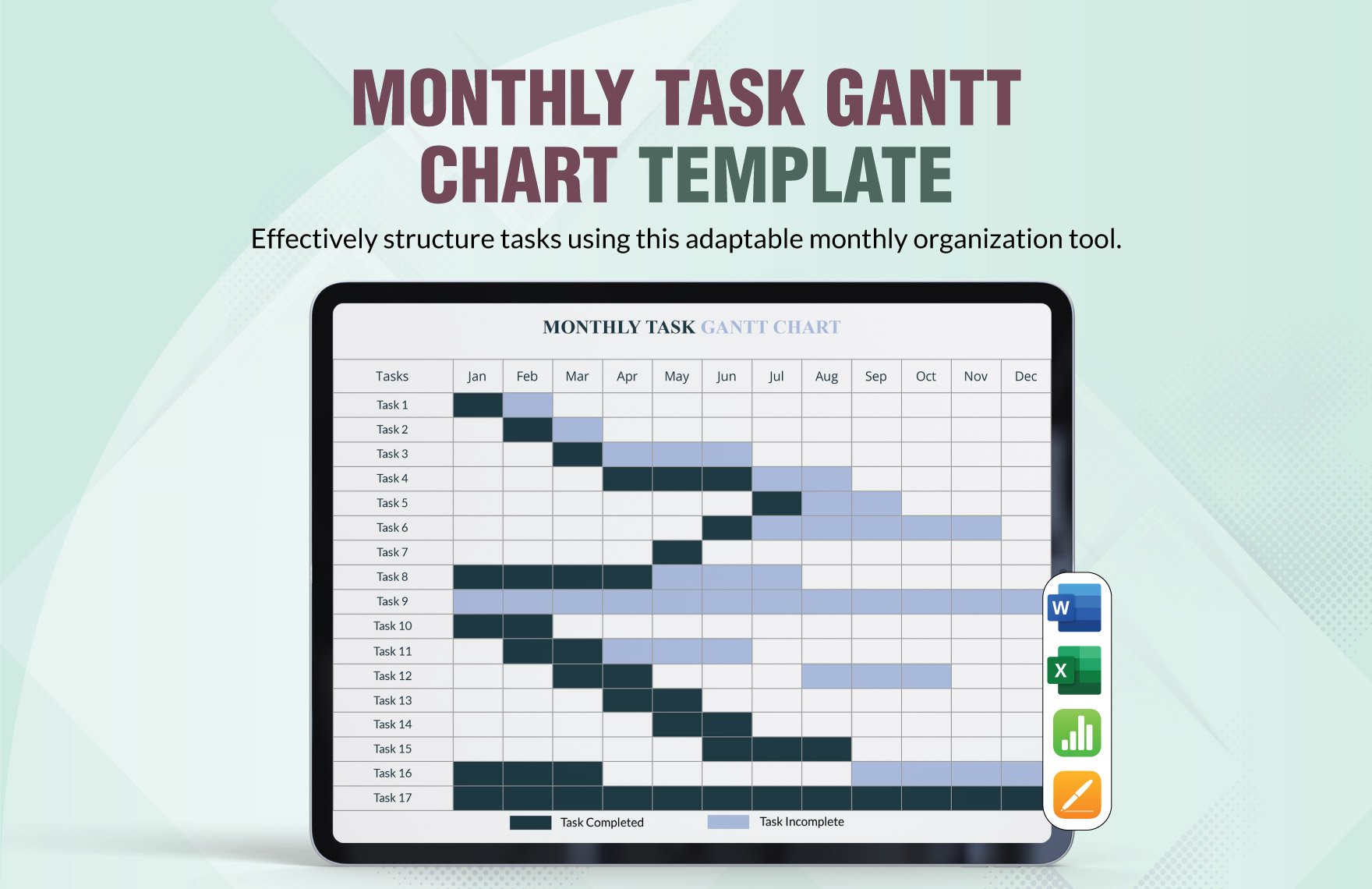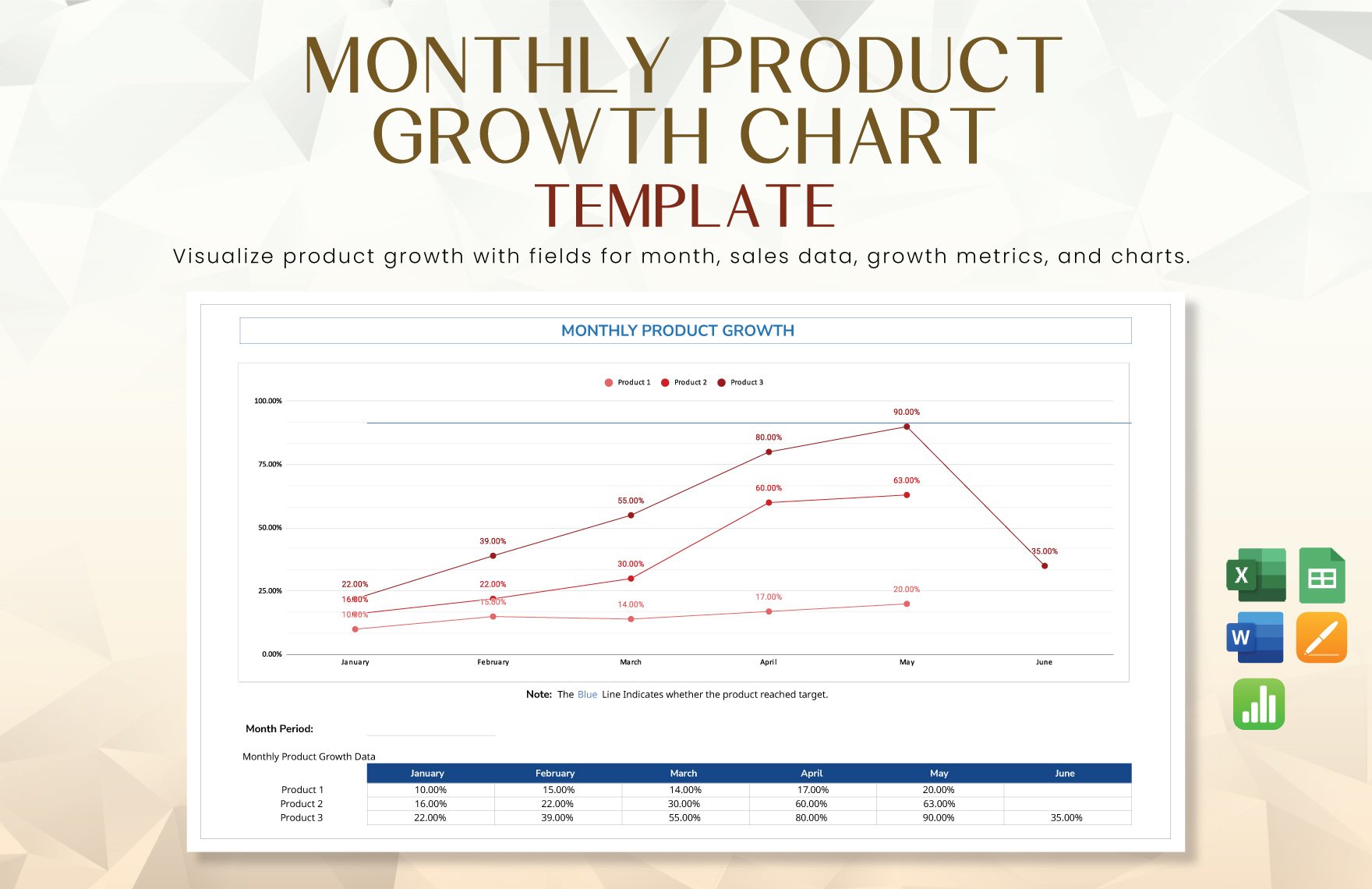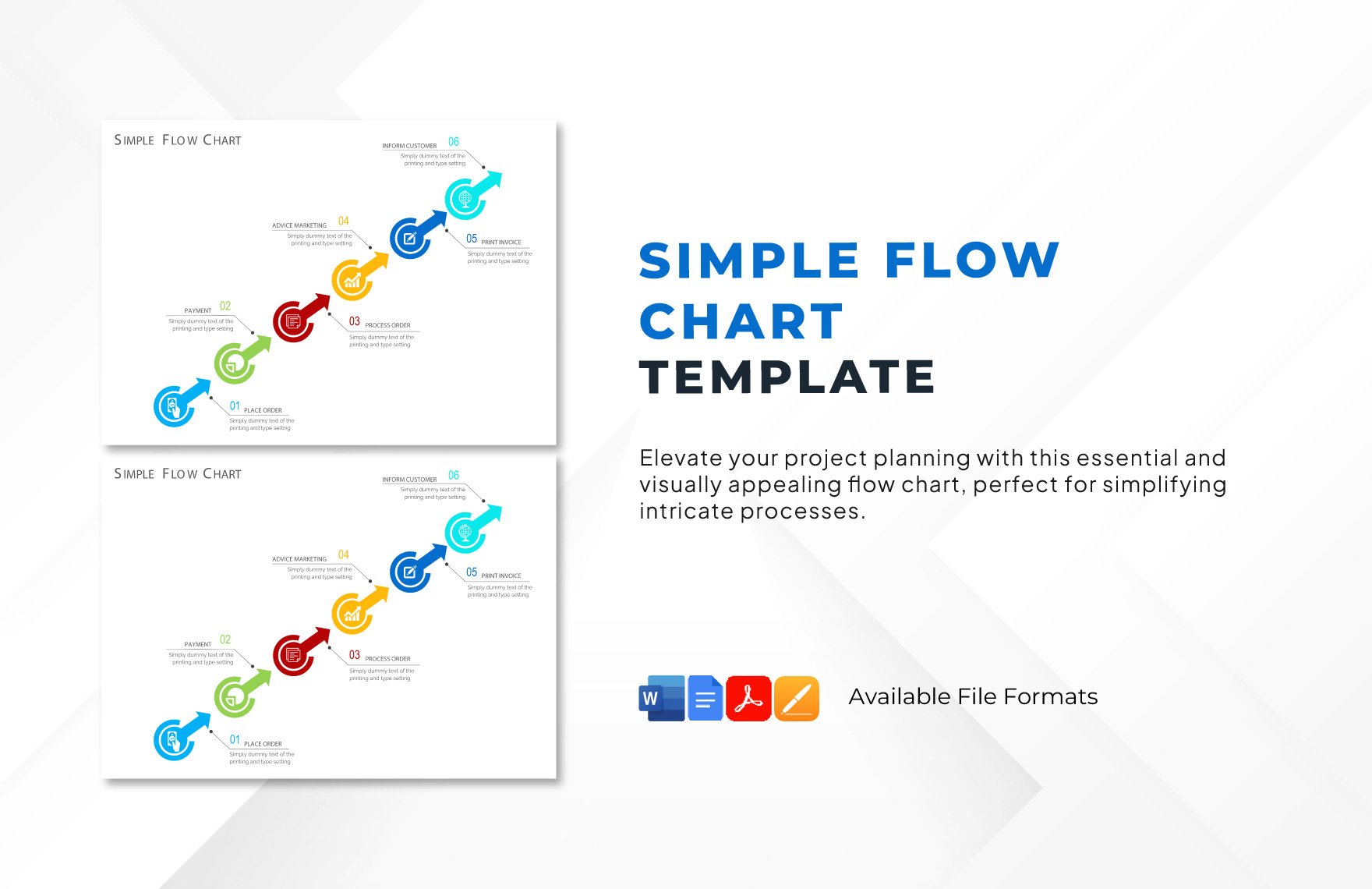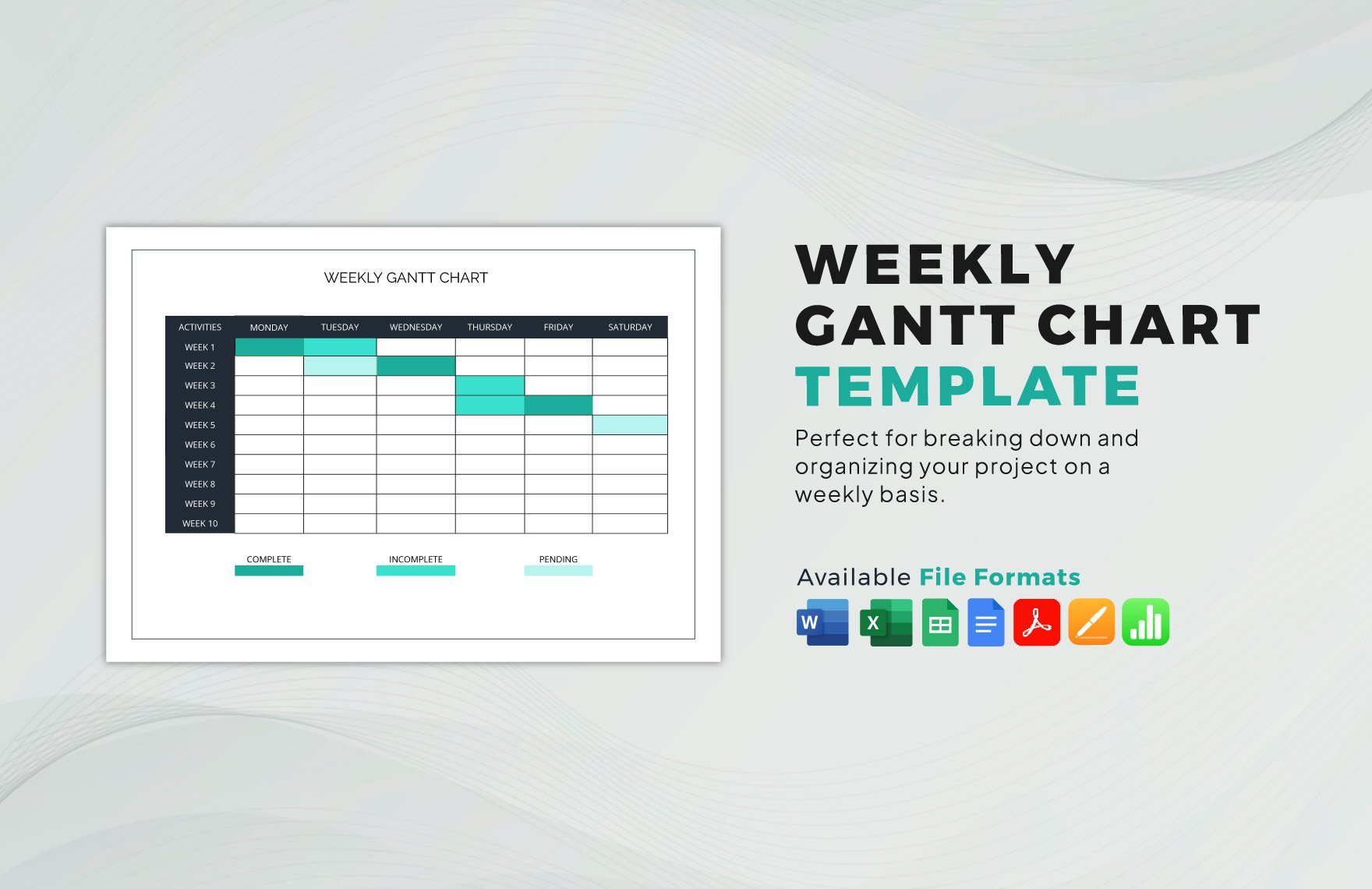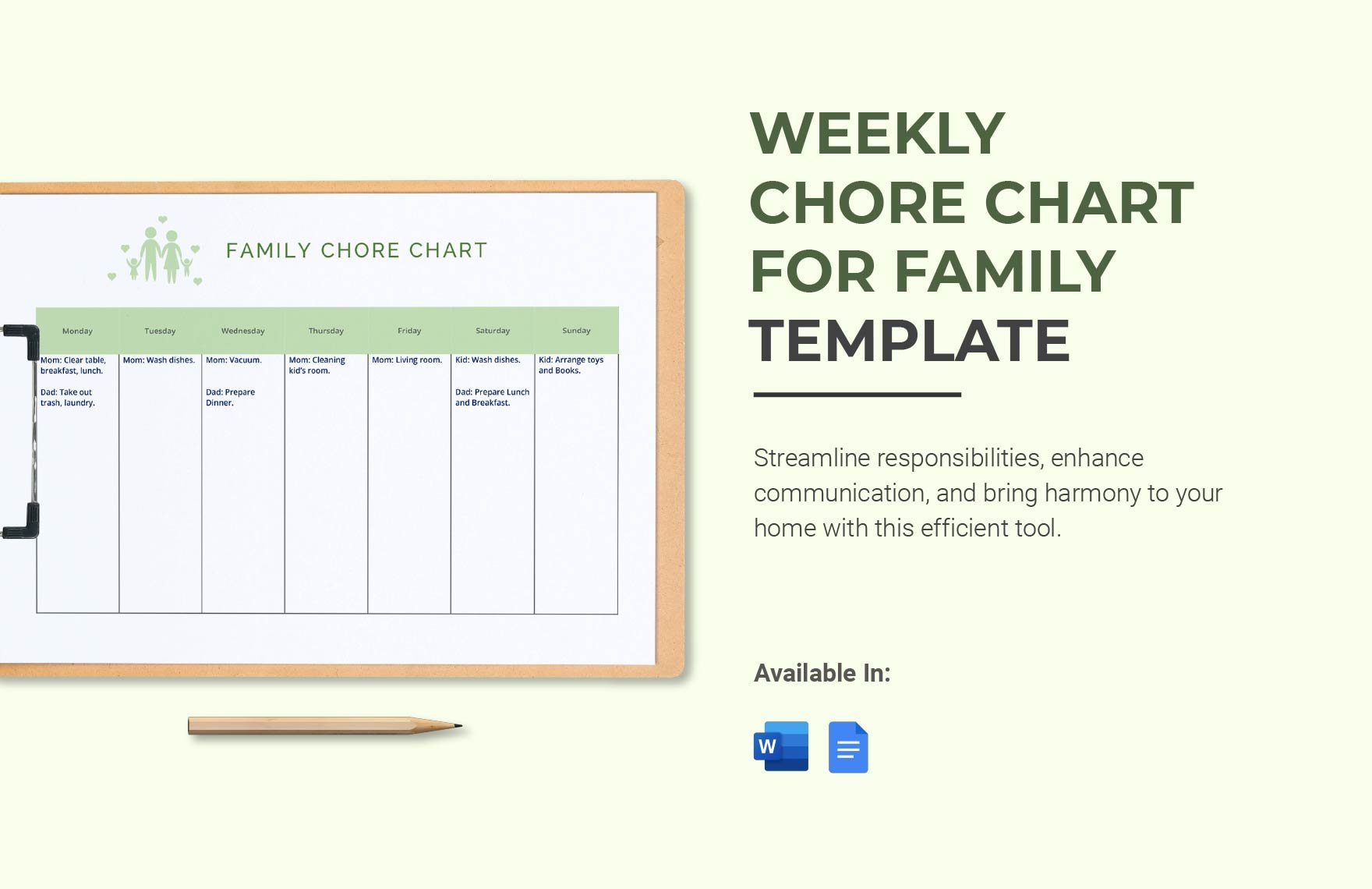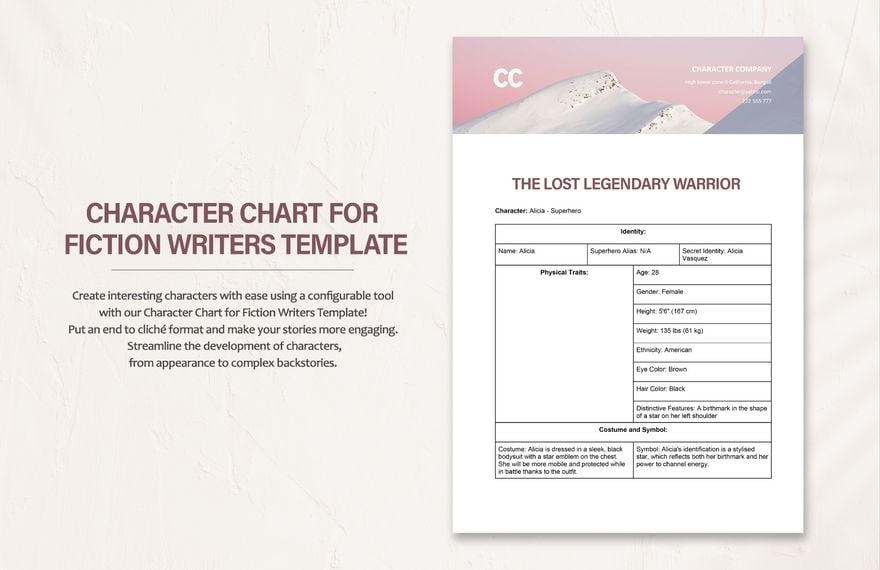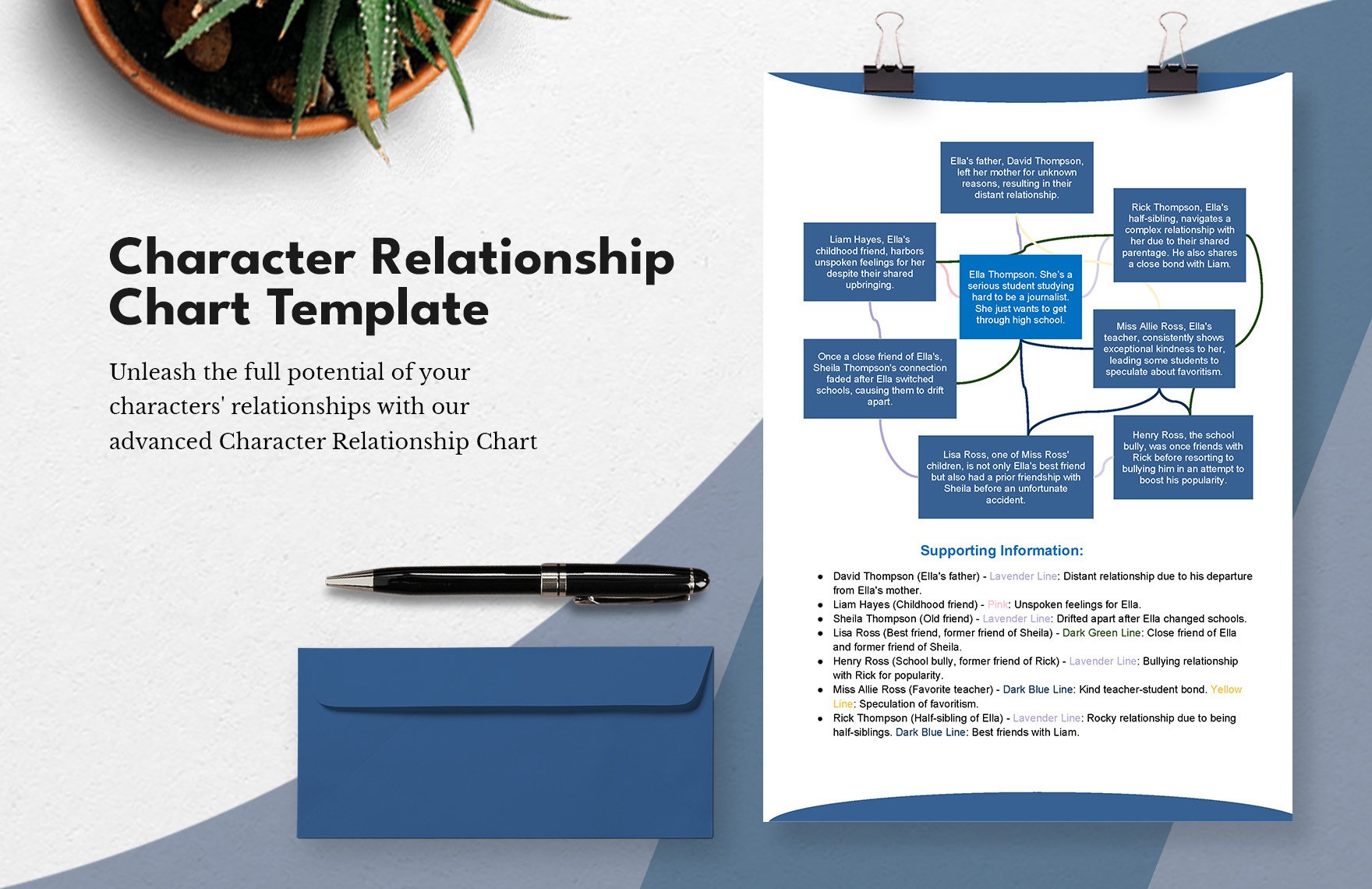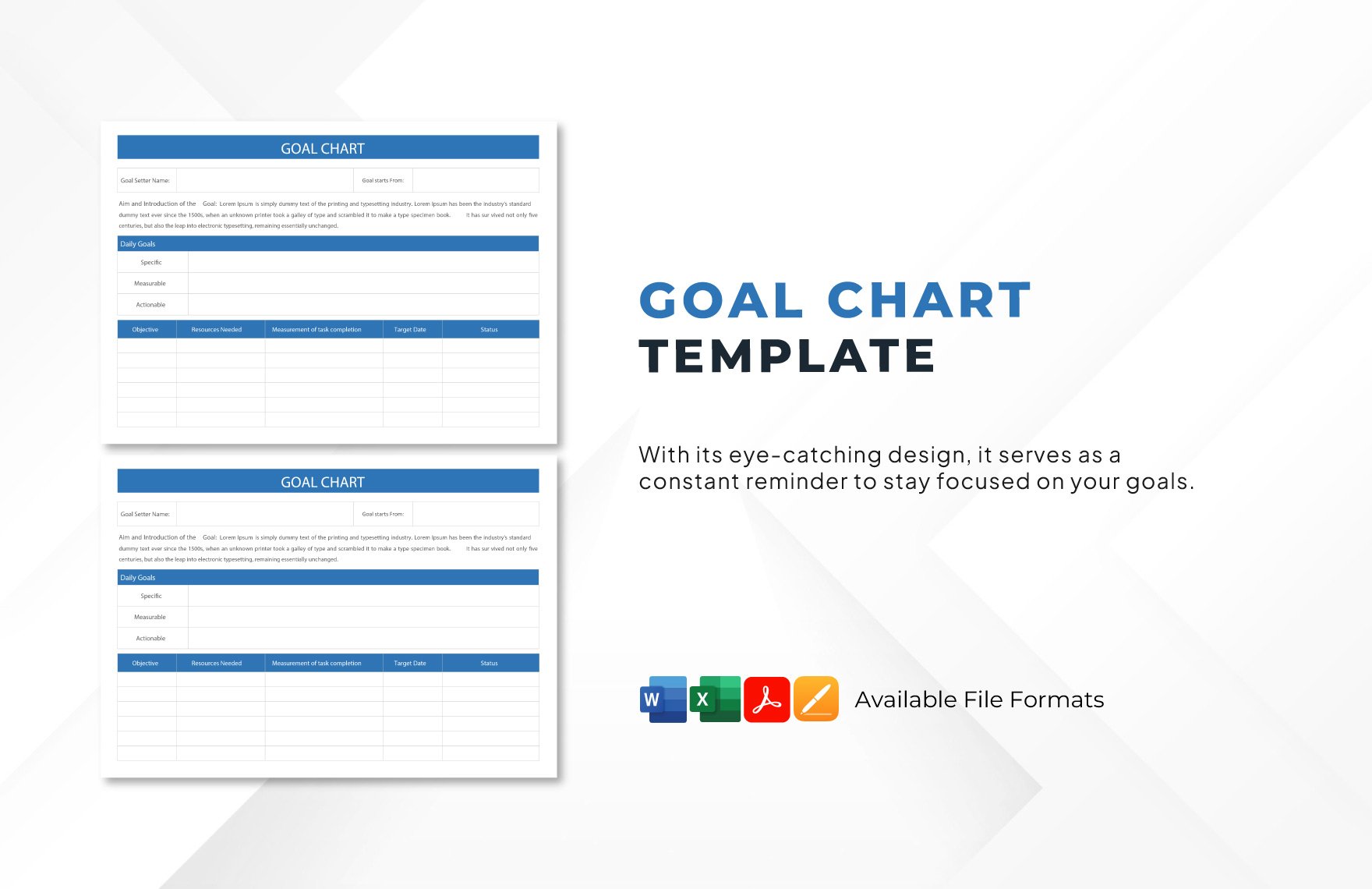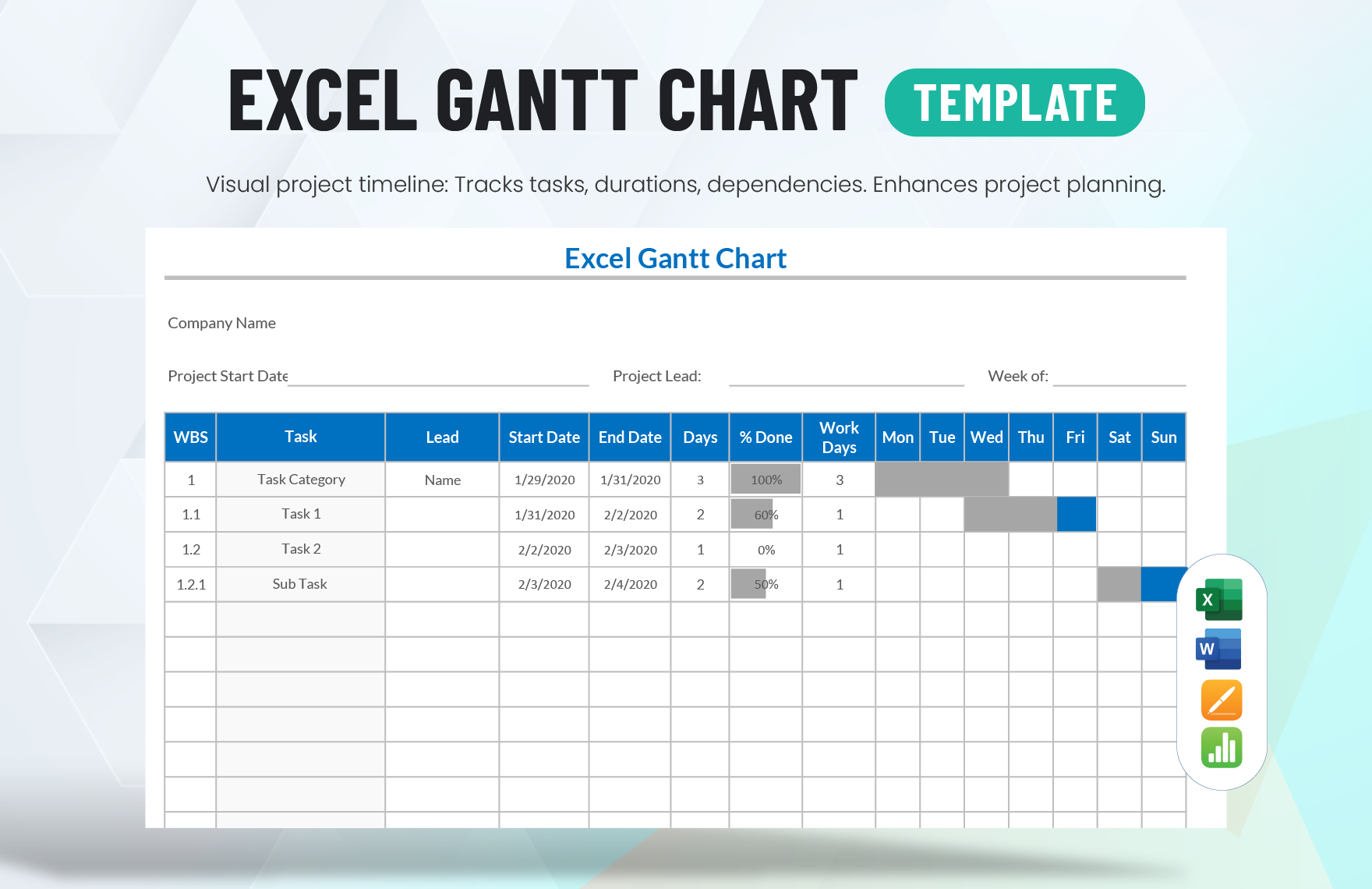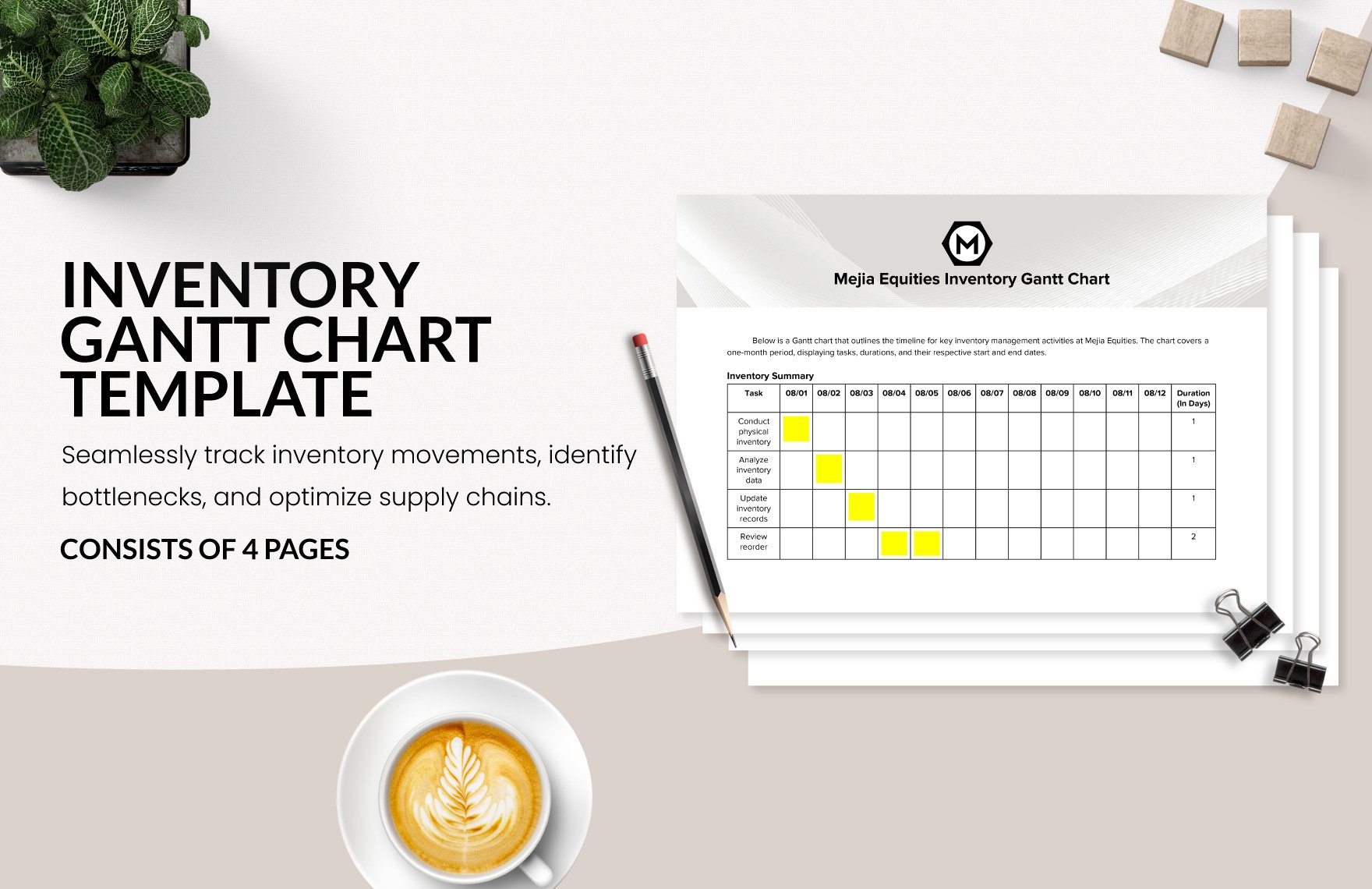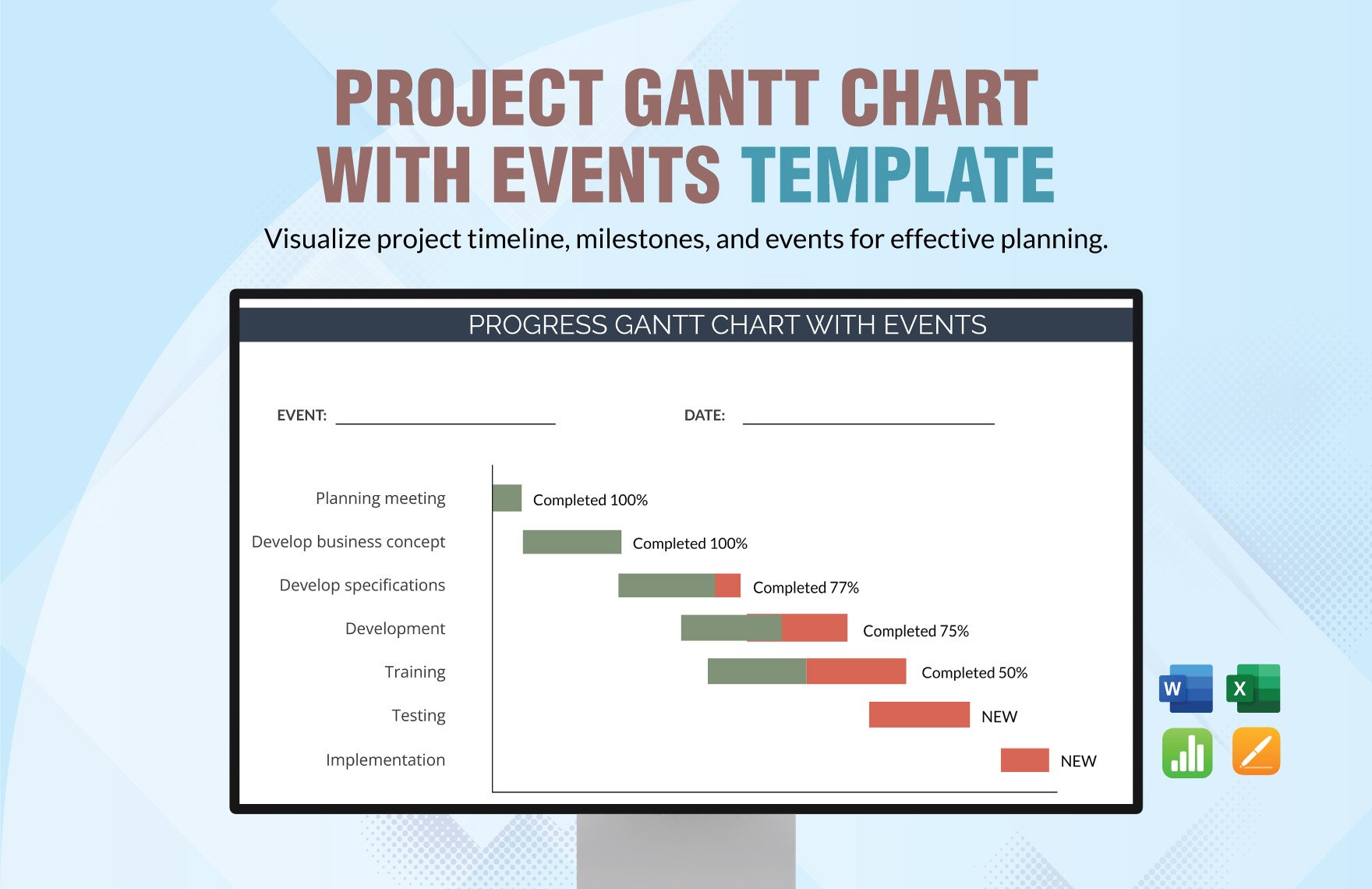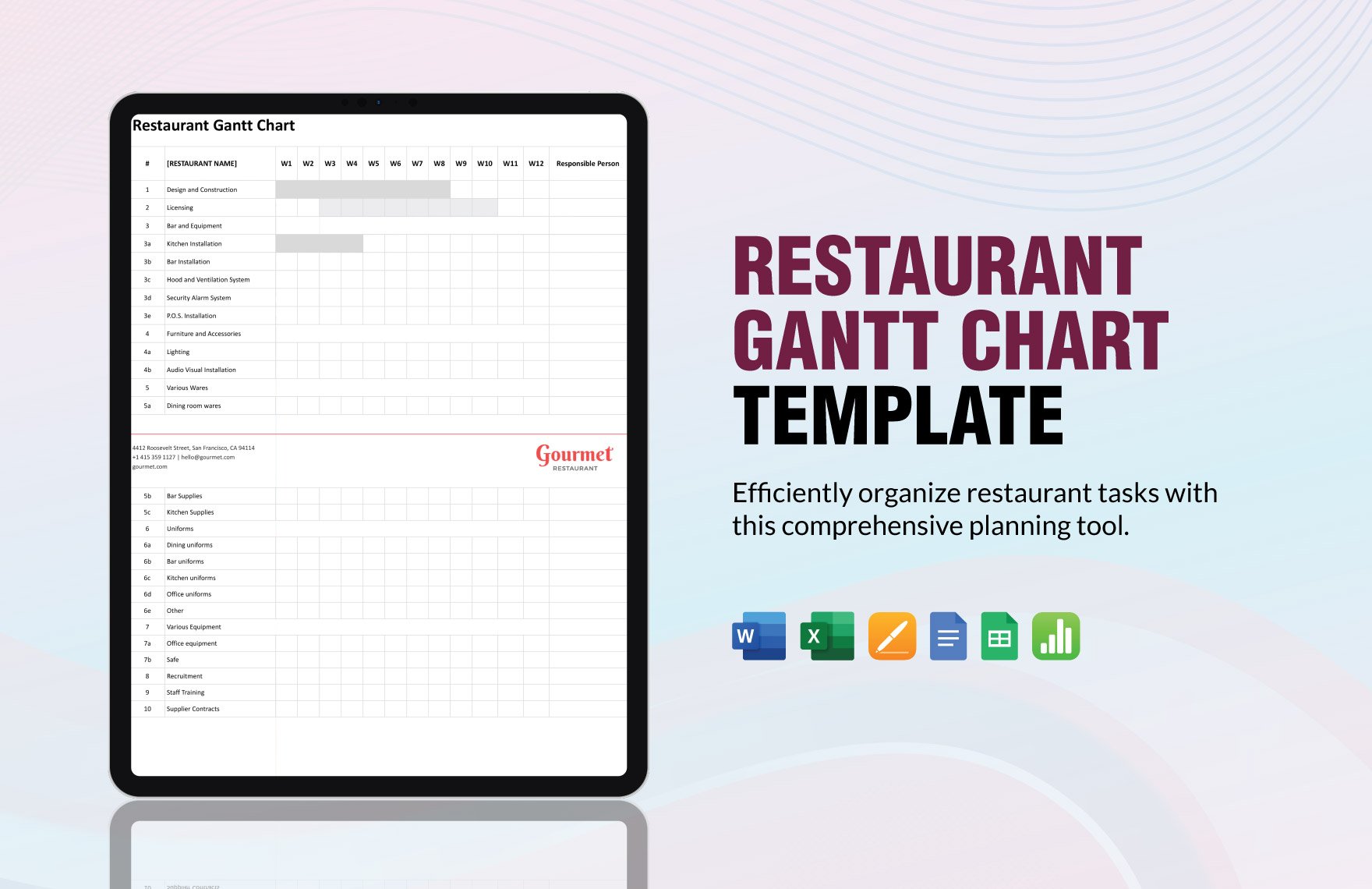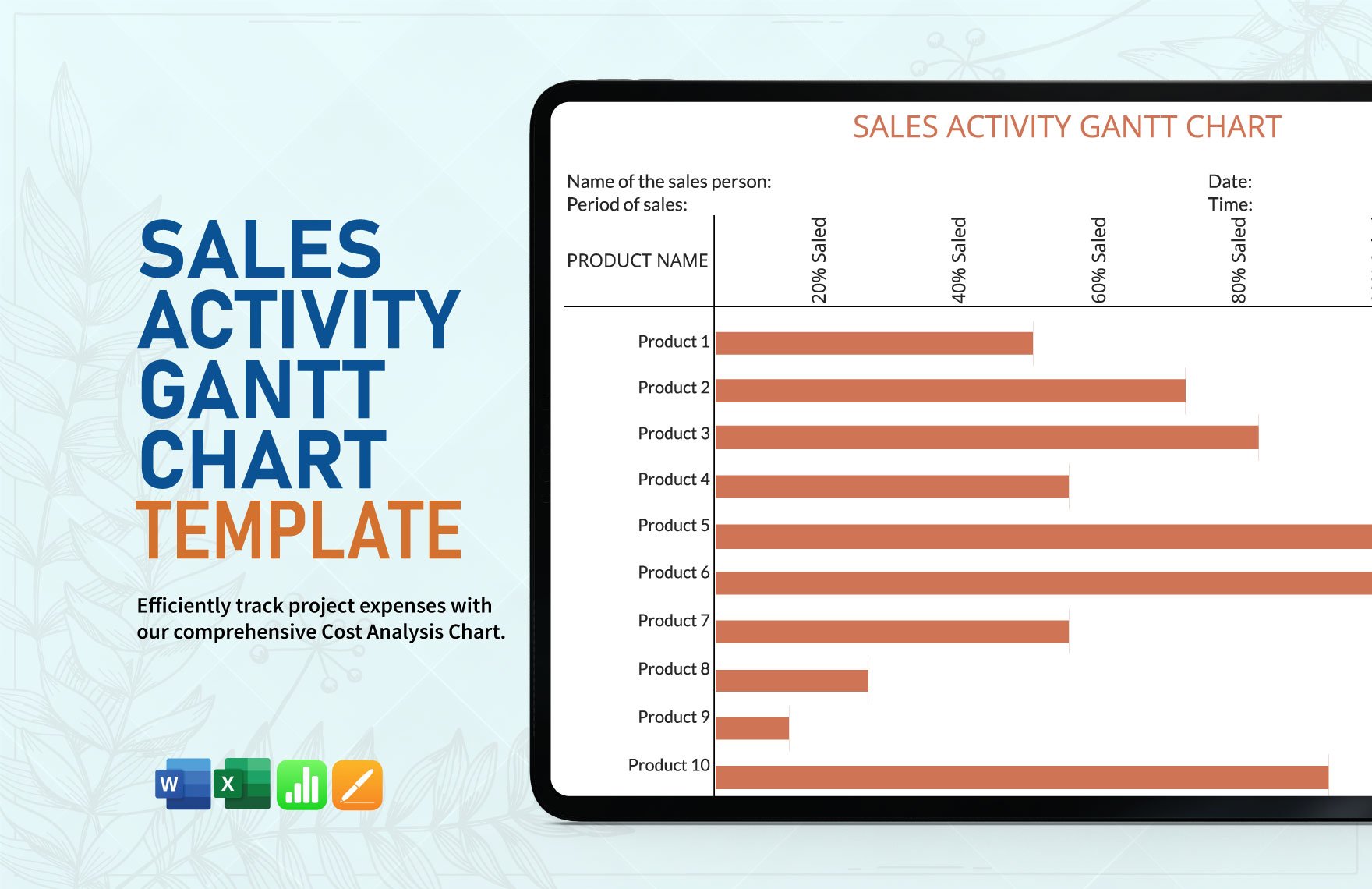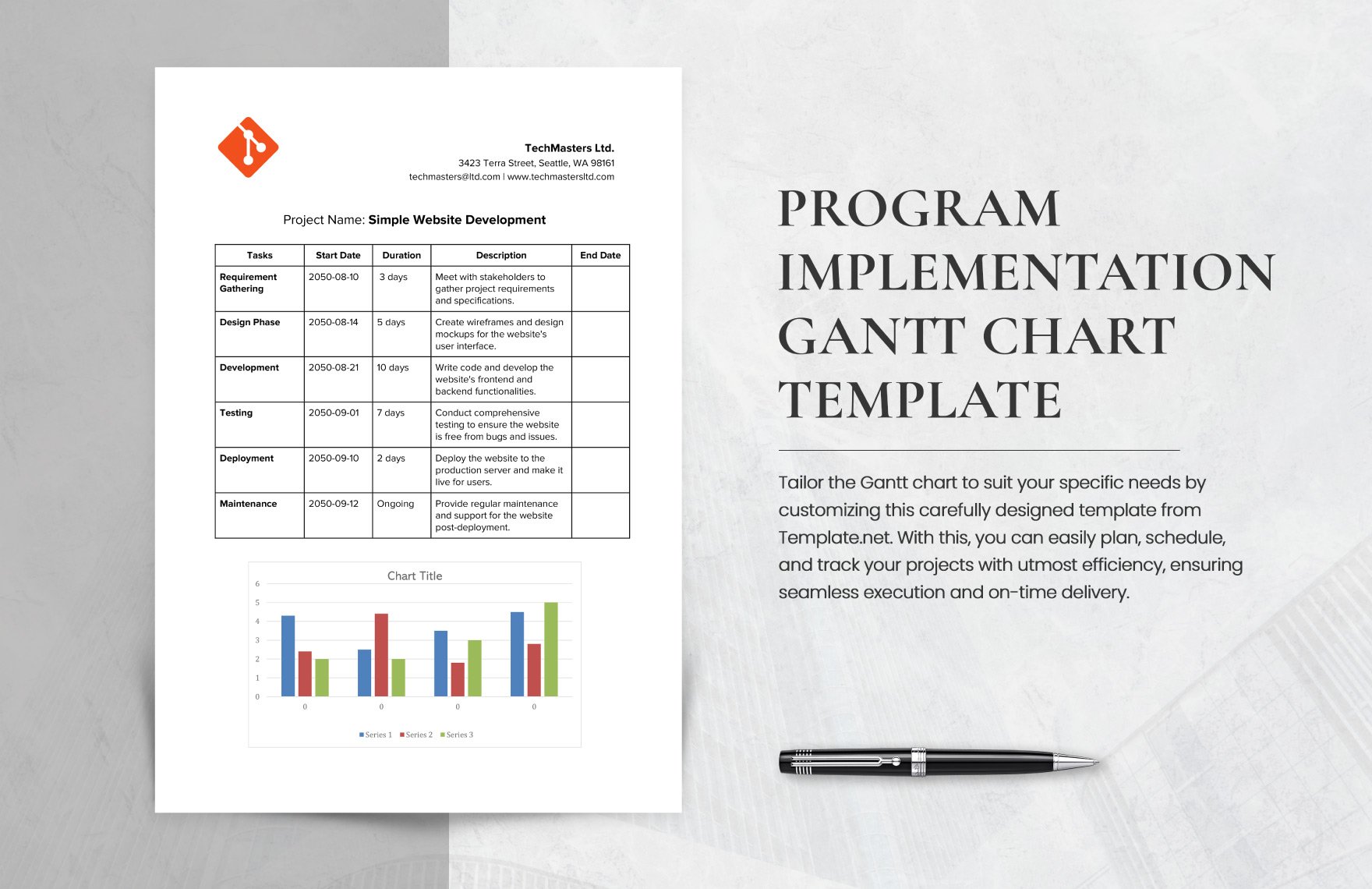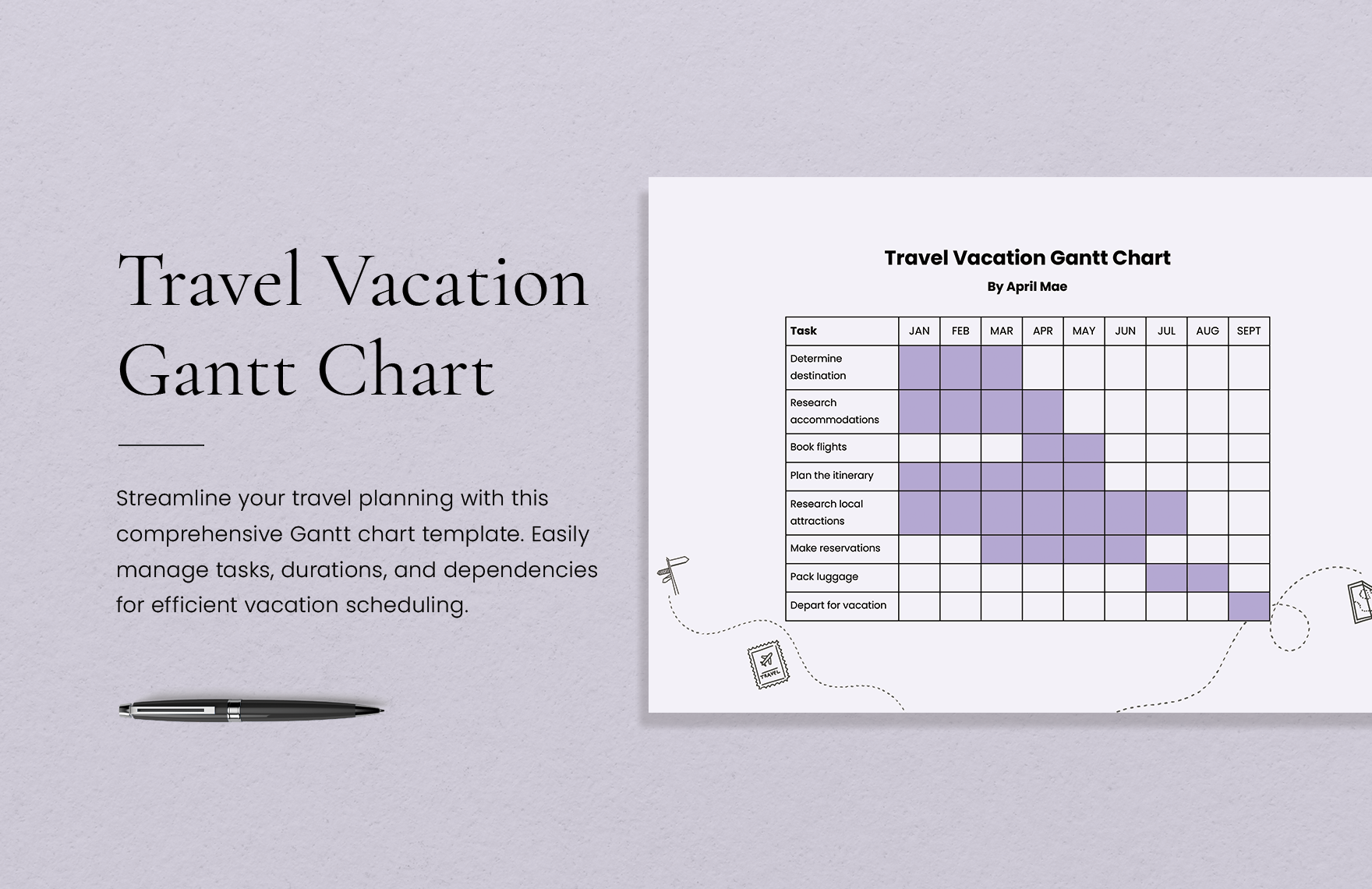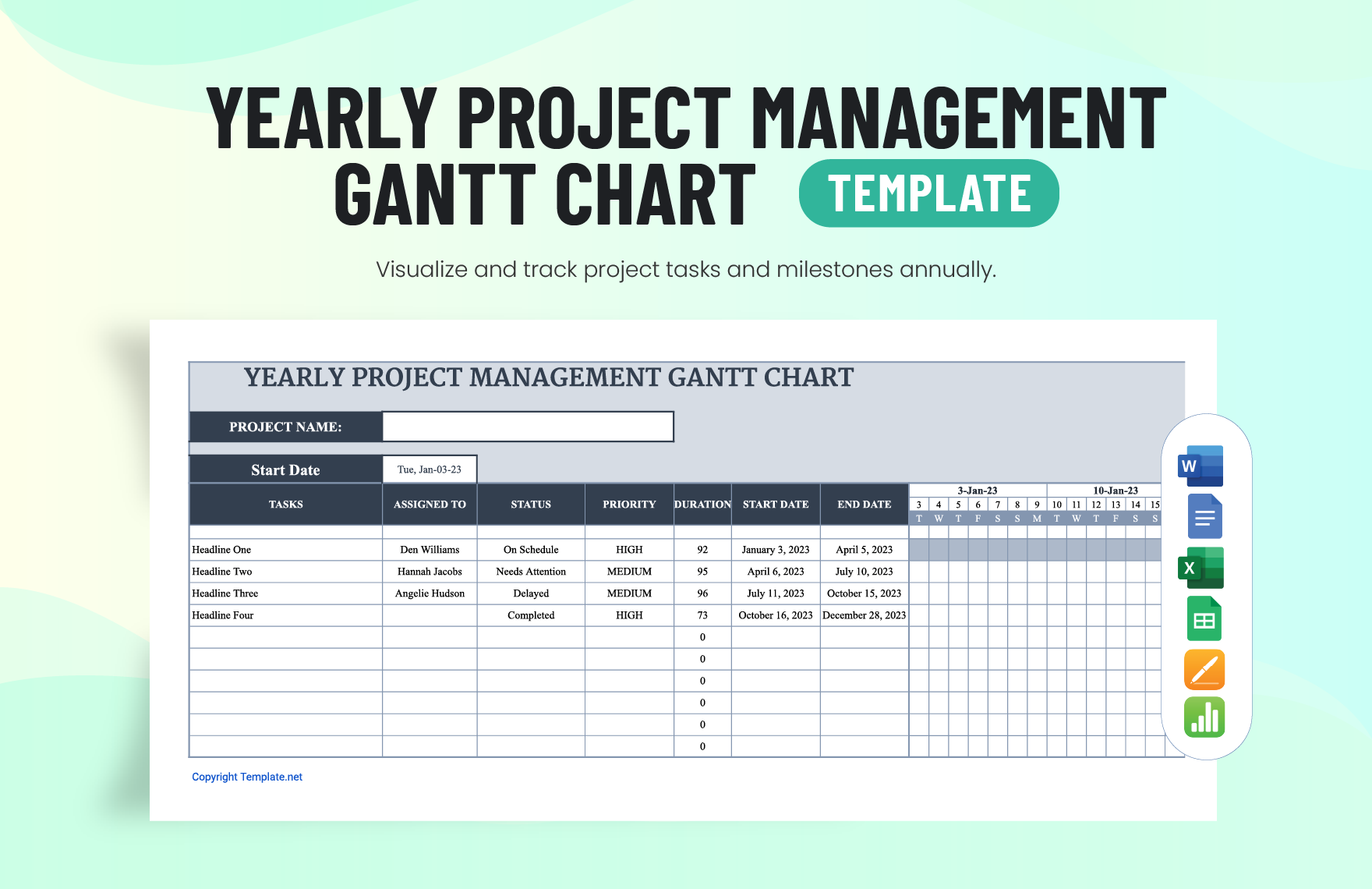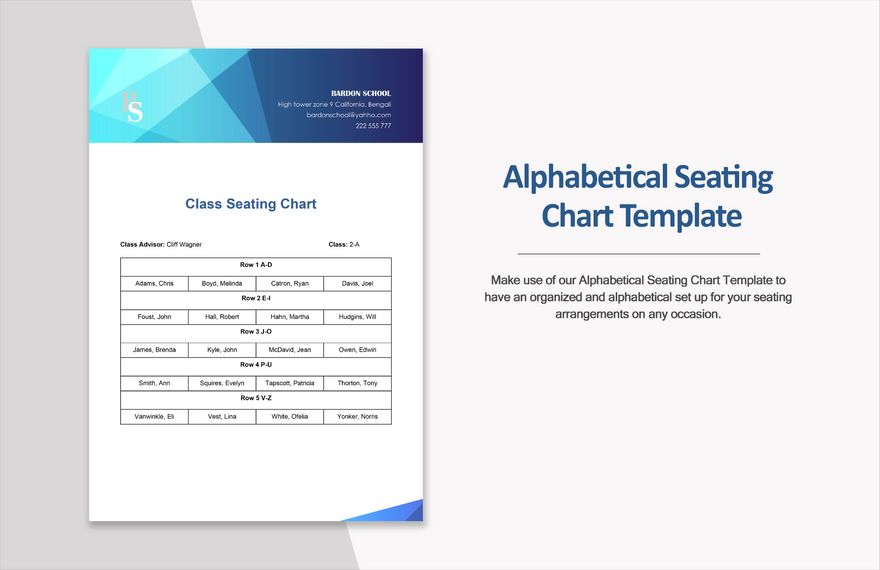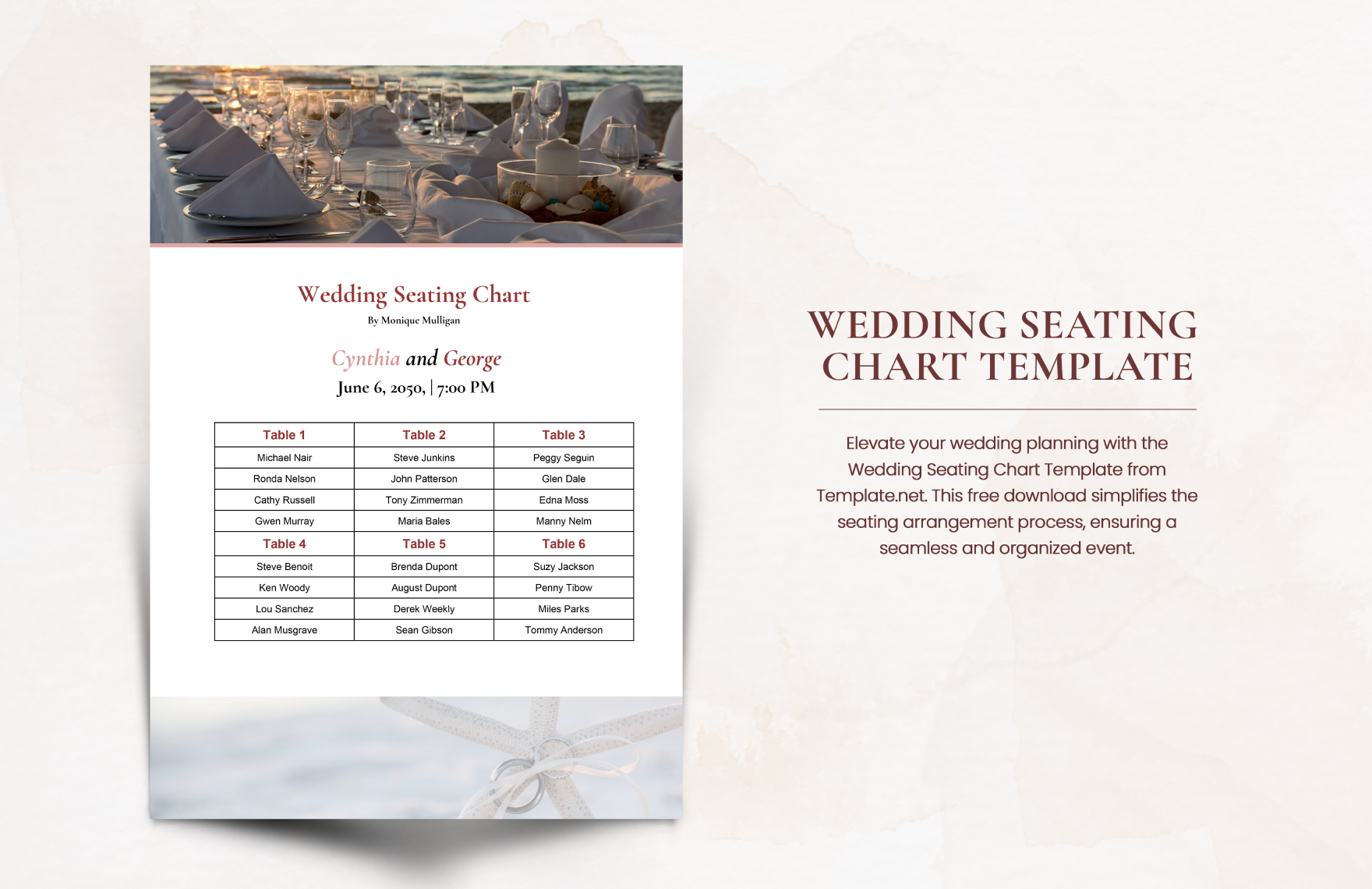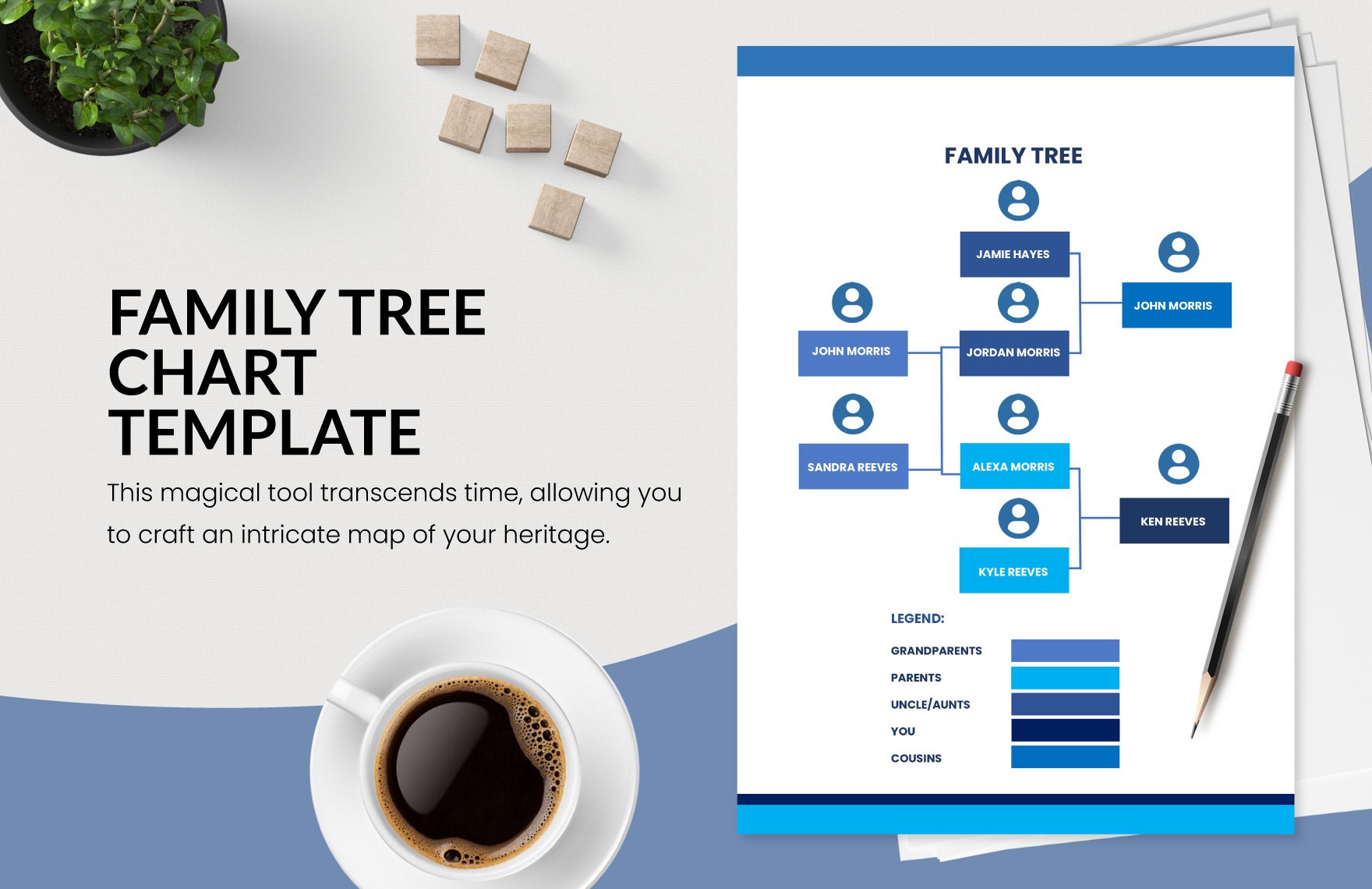Transform Your Data Presentation with Pre-Designed Chart Templates in Microsoft Word by Template.net
Unlock the power of visual communication with pre-designed Chart Templates in Microsoft Word by Template.net. Whether you're a business analyst or a teacher, you can create professional-grade charts quickly and effortlessly, with no design experience needed. Use these charts to effectively communicate complex data in meetings or bring clarity to classroom lessons. With free pre-designed templates available, you can choose from a variety of downloadable and printable files in Microsoft Word format. These beautifully crafted templates make it easy to create stunning visuals that are both customizable for social media and perfect for print and digital distribution.
Explore more of Template.net's gallery and discover an array of Chart Templates that cater to every need, from business presentations to educational tools. With regular updates to the library, you'll find fresh designs to match the latest trends. Once you've selected or modified a design, you can download or share your chart effortlessly via link, print, or email, ensuring maximum reach and impact. For more flexibility, consider utilizing both free and premium templates, providing you with a broad spectrum of options that suit any project or occasion.