How to Delete Infinite Columns in Microsoft Excel
In Microsoft Excel, dealing with infinite columns can be a headache, cluttering your workspace and slowing your workflow. But fear not! This guide will show you the simple steps to swiftly delete those endless columns, allowing you to tidy up your spreadsheet and boost productivity.
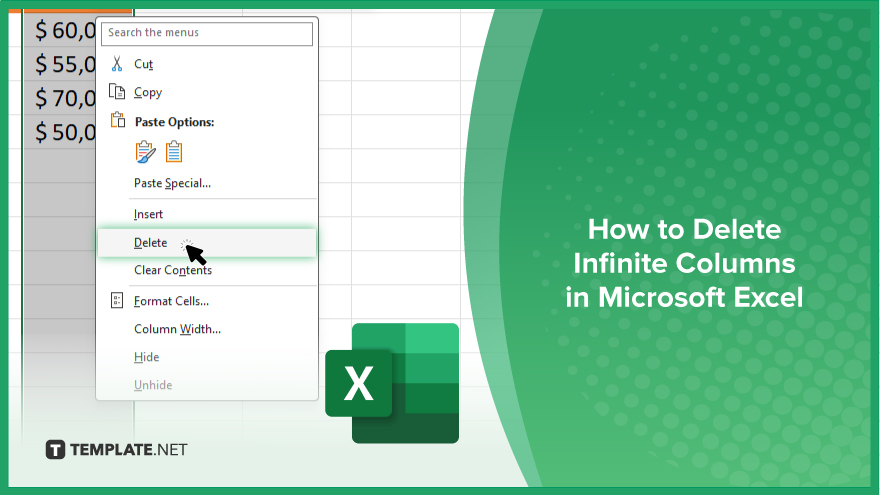
How to Delete Infinite Columns in Microsoft Excel
Managing Excel sheets efficiently involves tidying up clutter, including those pesky infinite columns. If you’re interested, here’s how:
-
Step 1. Identify the Last Column
Locate the last column containing data in your Excel sheet. This will be the column immediately before the infinite columns.
-
Step 2. Select Columns
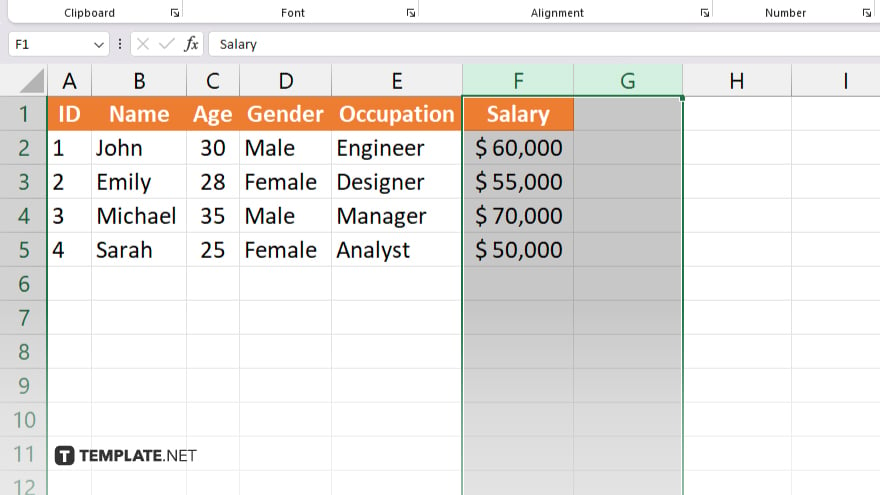
Click on the header of the last column to select it. Then, while holding down the Shift key, click on the column header next to it to select all columns between them.
-
Step 3. Delete Columns
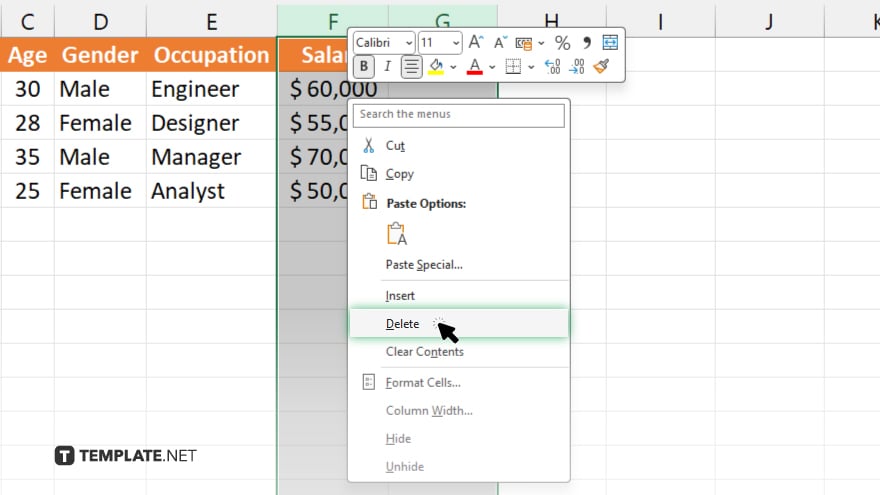
With the columns selected, right-click on any of the selected column headers. From the context menu, choose “Delete.” Excel will remove all the selected columns, including the infinite ones.
-
Step 4. Confirm Deletion
Excel will prompt you to confirm the deletion. Click “OK” to proceed. Ensure you’ve selected the correct columns before confirming.
-
Step 5. Review and Adjust
After deletion, review your Excel sheet to ensure that only the intended columns were removed. Make any necessary adjustments to your data layout if needed.
You may also find valuable insights in the following articles offering tips for Microsoft Excel:
FAQs
How do I identify infinite columns in Excel?
Look for the last column containing data, which precedes the infinite ones.
Can I delete infinite columns without affecting my data?
Yes, by selecting and deleting columns adjacent to the last data-filled column.
What if I accidentally delete the wrong columns?
Excel prompts for confirmation before deletion, allowing you to verify your selection.
Is there a shortcut to delete multiple columns at once?
Yes, by selecting multiple columns and using the “Delete” option from the right-click menu.
How can I ensure I’ve deleted only the infinite columns?
Review your Excel sheet post-deletion to confirm that only excess columns were removed.






