How to Embed a Document in Microsoft Excel
With its powerful embedding feature, Microsoft Excel makes document management a breeze, enabling effortless integration with other applications and dynamic data updates. This guide will show you how to embed documents into your Excel spreadsheets effortlessly.
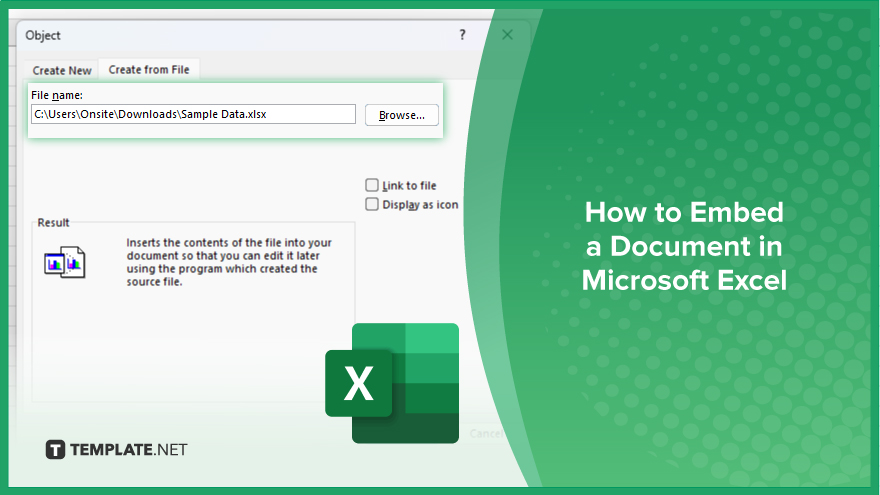
How to Embed a Document in Microsoft Excel
Embedding documents in Microsoft Excel can streamline your workflow and make accessing related files easier. If you’re interested, here’s how:
-
Step 1. Open Your Excel Spreadsheet
Launch Microsoft Excel and open the spreadsheet where you want to embed the document.
-
Step 2. Click on the Cell Where You Want to Embed the Document
Navigate to the cell where you want the document to appear within your sheet.
-
Step 3. Go to the ‘Insert’ Tab
Locate and click on the “Insert” tab in the Excel ribbon at the top of the window.
-
Step 4. Click on ‘Object’
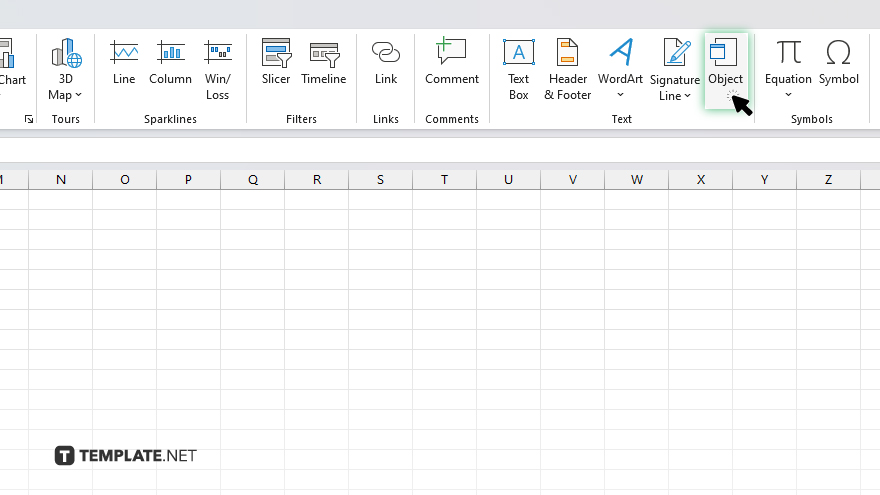
Under the ‘Insert’ tab, find and click on the ‘Object’ button. This will open a dialog box.
-
Step 5. Select ‘Create from File’

In the dialog box, select the ‘Create from File’ tab. After, click on the ‘Browse’ button and navigate to the document you want to embed. Select the file and click ‘OK.’
You may also find valuable insights in the following articles offering tips for Microsoft Excel:
FAQs
Can I embed any document in Excel?
Yes, Excel allows you to embed various document types including Word documents, PDFs, and images.
Will the embedded document remain linked to its original file?
Yes, embedding a document in Excel maintains a link to the original file, ensuring any changes made to the source document are reflected in the embedded version.
Can I resize the embedded document within Excel?
Yes, you can resize the embedded document by clicking and dragging its borders to adjust its dimensions.
Is it possible to embed multiple documents in one Excel spreadsheet?
Yes, you can embed multiple documents in different cells within the same Excel spreadsheet.
Can I edit the embedded document directly within Excel?
No, editing the embedded document requires opening the source file in its respective application.






