How to Remove #DIV/0 in Microsoft Excel
Microsoft Excel often displays the #DIV/0! error when a formula attempts to divide a number by zero, which is undefined. This common issue can disrupt the presentation and analysis of your data, making understanding and resolving these errors crucial for anyone using Excel. Learn how to eliminate the #DIV/0! error, enhancing the integrity and readability of your spreadsheets.
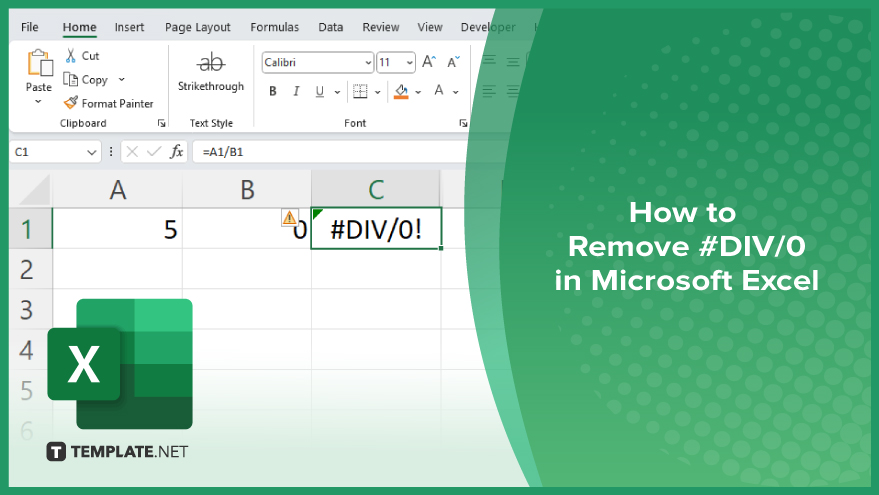
How to Remove #DIV/0 in Microsoft Excel
Removing the #DIV/0! error in Microsoft Excel is essential for maintaining clean and accurate worksheets. Follow these steps to handle this common issue:
-
Step 1. Identify the Error
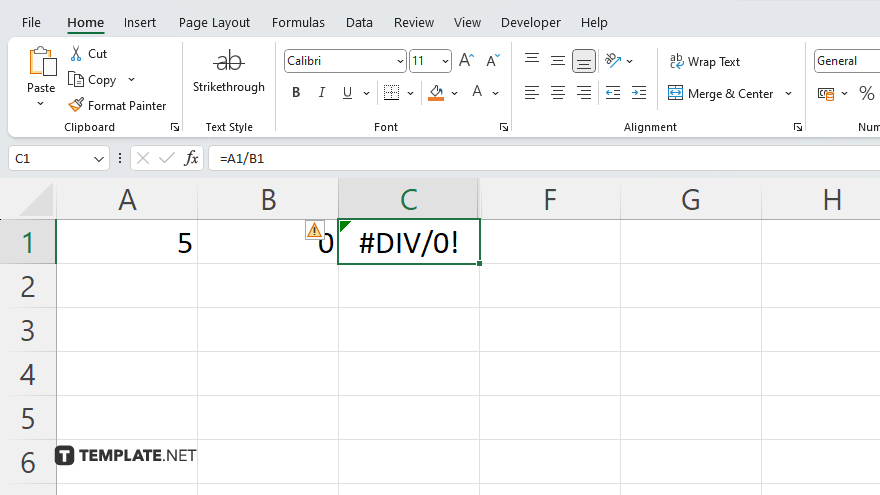
Start by identifying the cells that display the #DIV/0! error. This error occurs when a formula tries to divide a number by zero or an empty cell.
-
Step 2. Modify the Formula to Prevent Division by Zero
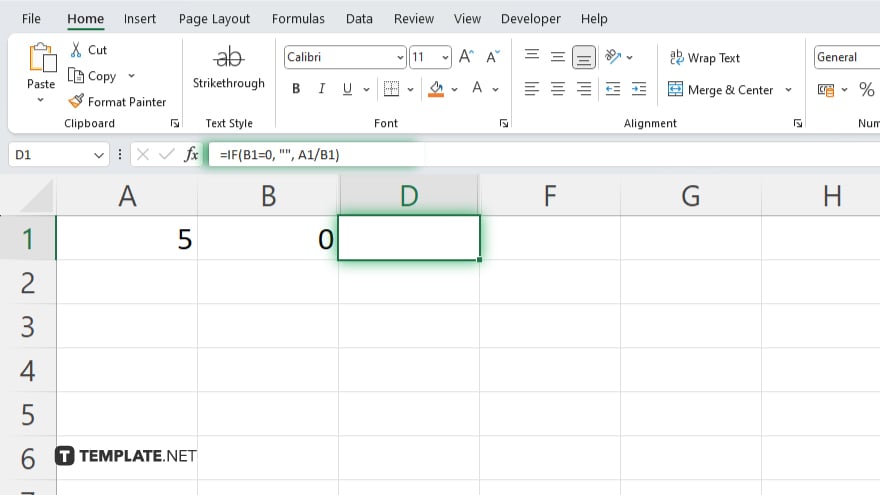
Adjust the formula to include a condition that checks for zero before performing division. You can use the IF function to do this. For example, change your formula from “=A1/B1” to “=IF(B1=0, “”, A1/B1).” This modification will return an empty string instead of an error if the denominator is zero.
-
Step 3. Use the IFERROR Function
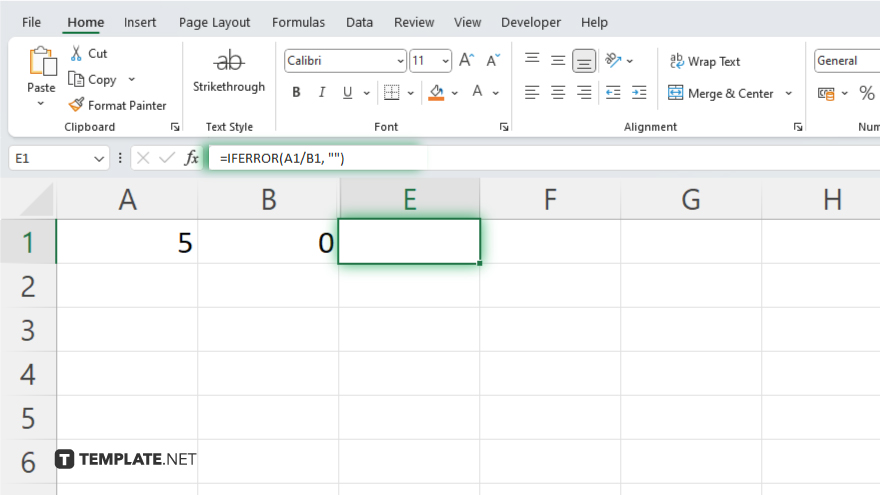
Alternatively, you can use the IFERROR function to catch and handle errors. Replace your formula with “=IFERROR(A1/B1, “”)” to return an empty string if an error occurs, which in this case is specifically for handling the #DIV/0! error.
-
Step 4. Check Your Data
Ensure that the data used in your calculations is correct and that no cells expected to have values are empty, especially those involved in divisions.
-
Step 5. Apply the Solution Across Your Data
Once you’ve adjusted the formulas for error handling, copy the corrected formula to other relevant cells in your spreadsheet. This will help maintain consistency and prevent #DIV/0! errors in other parts of your data.
You may also find valuable insights in the following articles offering tips for Microsoft Excel:
FAQs
What does the #DIV/0! error signify in Excel?
The #DIV/0! error occurs when a formula tries to divide a number by zero, which is mathematically undefined.
Is there a way to handle all types of errors, not just #DIV/0!, in a formula?
Yes, you can use the IFERROR function to handle any type of error in a formula, returning a specified value instead of an error message.
Can conditional formatting be used to highlight #DIV/0! errors?
Yes, you can use conditional formatting to highlight cells that contain the #DIV/0! error, making them easier to identify and correct.
Does fixing #DIV/0! errors improve the performance of my Excel workbook?
Removing errors like #DIV/0! can help improve the readability of your data but it generally does not impact the performance of your workbook.
What should I put in place of the error when using IFERROR or IF to handle #DIV/0!?
Common replacements for the error include a specific value like 0, a text string such as “Undefined” or an empty string, depending on how you want to present your data.






