How to Add a Calendar Drop Down in Microsoft Excel
In Microsoft Excel, simplifying data entry just got easier with calendar drop-downs. Learn how to integrate this feature into your spreadsheets to boost efficiency seamlessly.
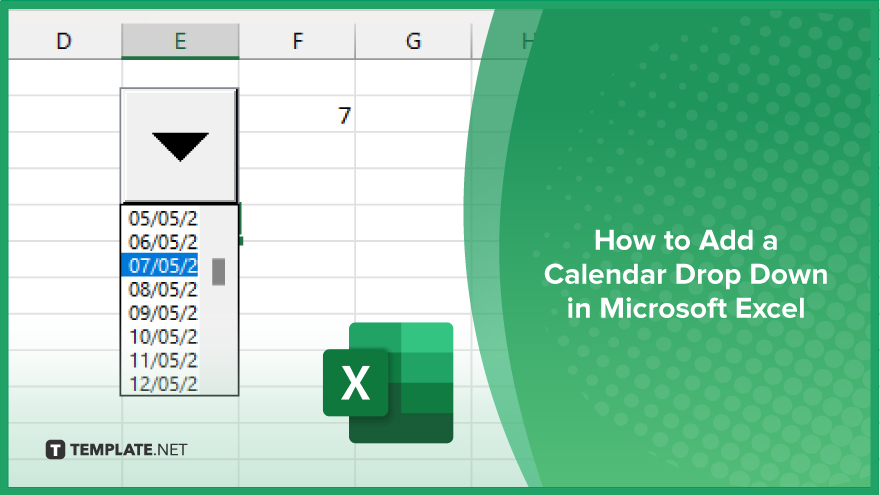
How to Add a Calendar Drop Down in Microsoft Excel
A calendar drop-down in Microsoft Excel can significantly enhance your productivity by simplifying date entry tasks. Follow these steps to integrate this feature seamlessly into your sheets.
-
Step 1. Insert Developer Tab
Open Excel and navigate to “File” > “Options.” Select “Customize Ribbon” from the left pane in the Excel Options dialog box. Check the “Developer” option in the list of main tabs on the right side, then click “OK” to apply the changes.
-
Step 2. Design Form Control
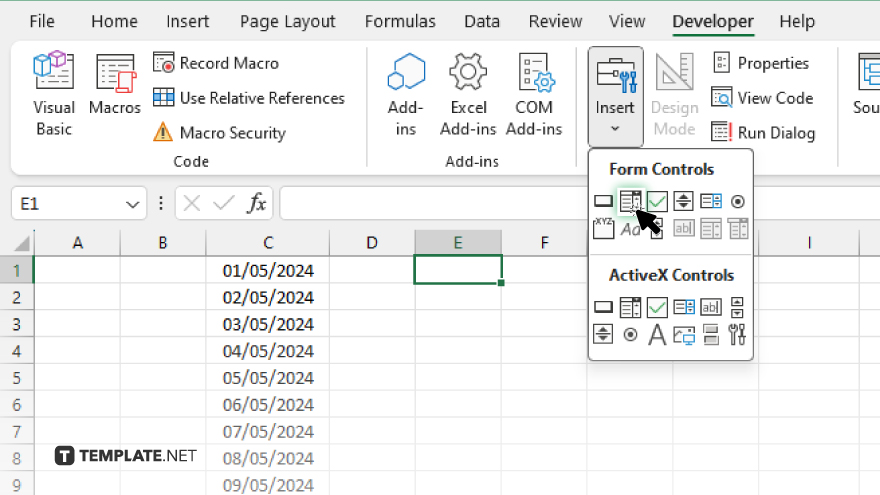
Go to the Developer tab on the Excel ribbon, then click on “Insert” and select “Combo Box (Form Control)” from the menu. Draw the combo box in the desired location on your worksheet.
-
Step 3. Assign Cell Link
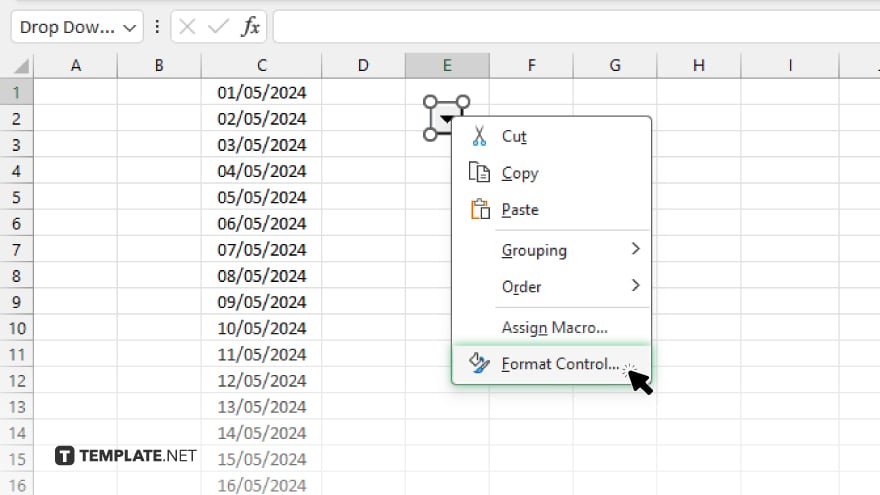
Right-click the inserted combo box and choose “Format Control.” Go to the “Control” tab in the Format Control dialog box.
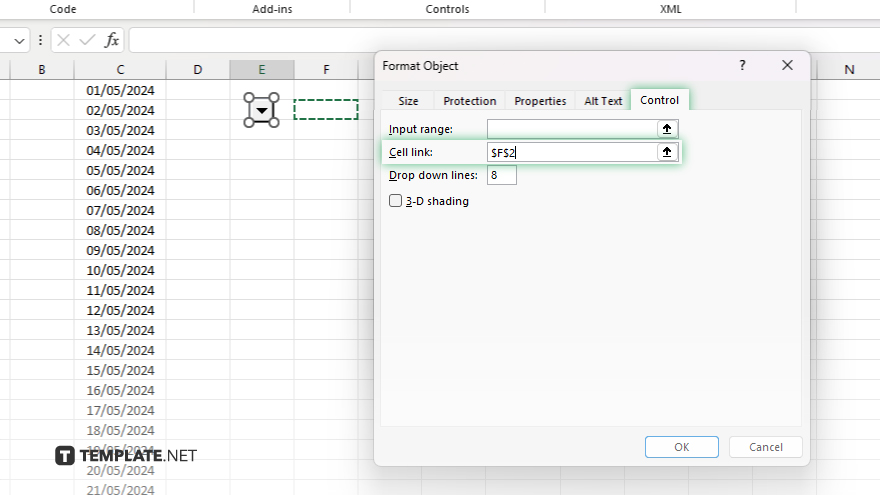
Enter the cell reference where you want the selected date to appear in the “Cell link” field.
-
Step 4. Add Calendar Drop-Down
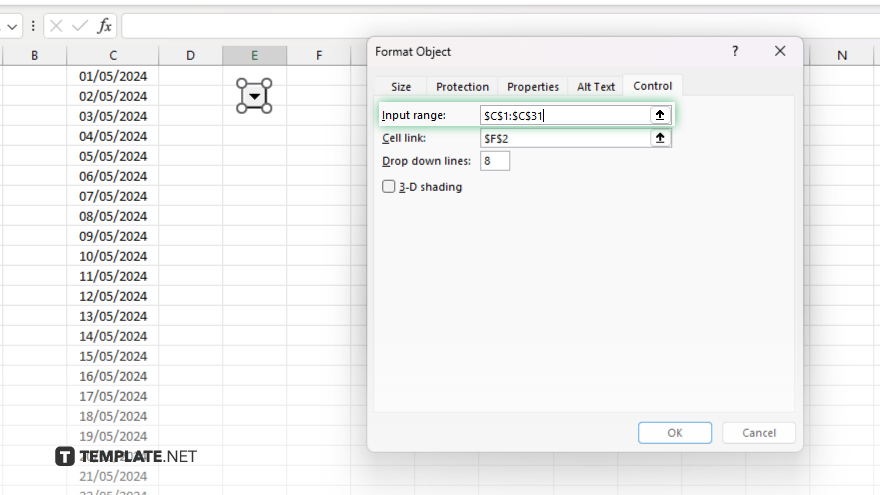
Select the combo box, then click the small arrow icon to open the drop-down list. Enter the range of dates you want to display in the drop-down list under “Input range,” then click “OK” to save the changes.
-
Step 5. Test the Calendar Drop-Down
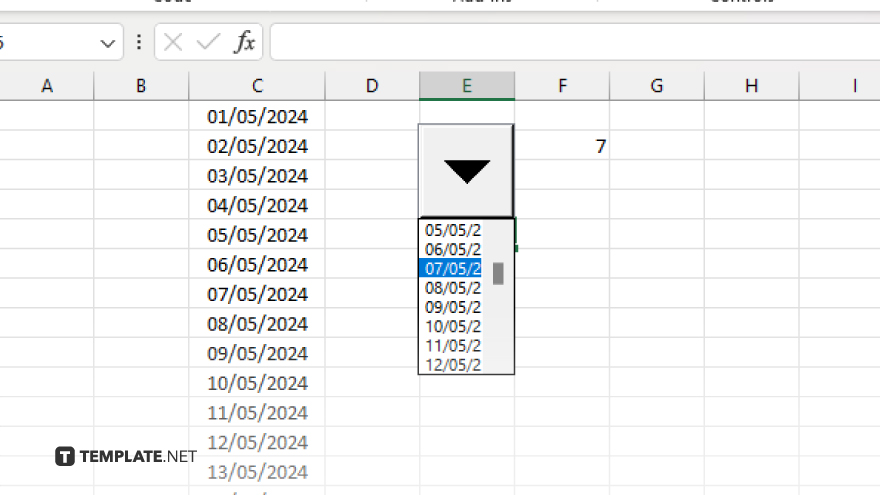
Click on the combo box to activate it. Use the arrow keys or click the drop-down arrow to select a date from the calendar. The selected date will automatically appear in the linked cell.
You may also find valuable insights in the following articles offering tips for Microsoft Excel:
FAQs
How do I access the Developer tab in Excel?
Go to “File” > “Options,” then select “Customize Ribbon” and check the “Developer” option.
Can I customize the appearance of the calendar drop-down?
You can adjust the formatting by right-clicking the combo box and selecting “Format Control.”
Is it possible to link the selected date to a specific cell?
Absolutely, specify the cell reference in the “Cell Link” field under “Format Control.”
Can I restrict the range of dates available in the drop-down?
Define the range under “Input range” in the “Format Control” dialog box.
How do I activate and use the calendar drop-down in Excel?
Click on the combo box to activate it, then select a date from the drop-down or use the arrow keys to navigate.






