How To Add a Legend in Microsoft Excel
Microsoft Excel simplifies data visualization, but understanding how to add a legend enhances clarity. In this guide, we’ll show you how to effortlessly include legends in your Excel charts. Follow along to master this essential skill and elevate your spreadsheet presentations with ease.
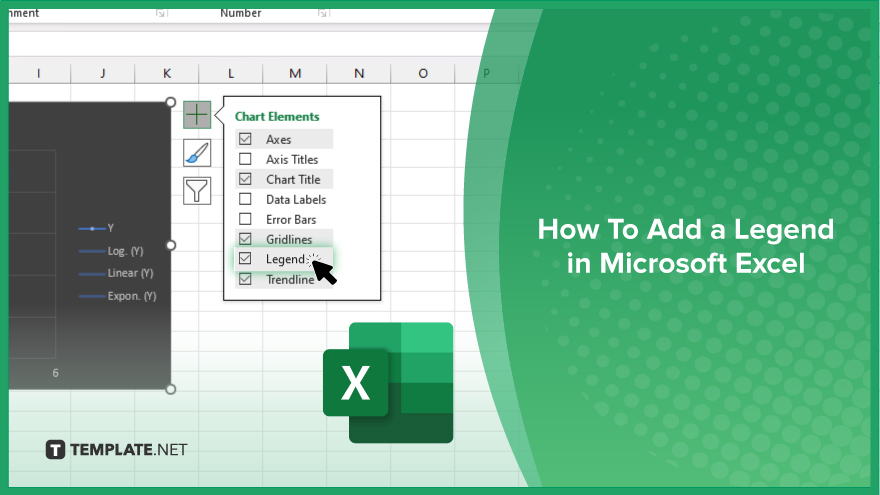
How To Add a Legend in Microsoft Excel
Mastering the art of adding legends in Microsoft Excel charts enhances clarity and understanding in your data presentations. Here’s how to add a Legend in Excel:
-
Step 1. Open Your Excel Spreadsheet
Launch Microsoft Excel and open the sheet containing the chart to which you want to add a legend.
-
Step 2. Select Your Chart
Click on the chart to select it. This action will activate the Chart Tools menu at the top of the Excel window.
-
Step 3. Access Chart Elements
Within the Chart Tools menu, locate and click on the “Chart Elements” button, typically represented by a plus sign icon.
-
Step 4. Check the Legend Box
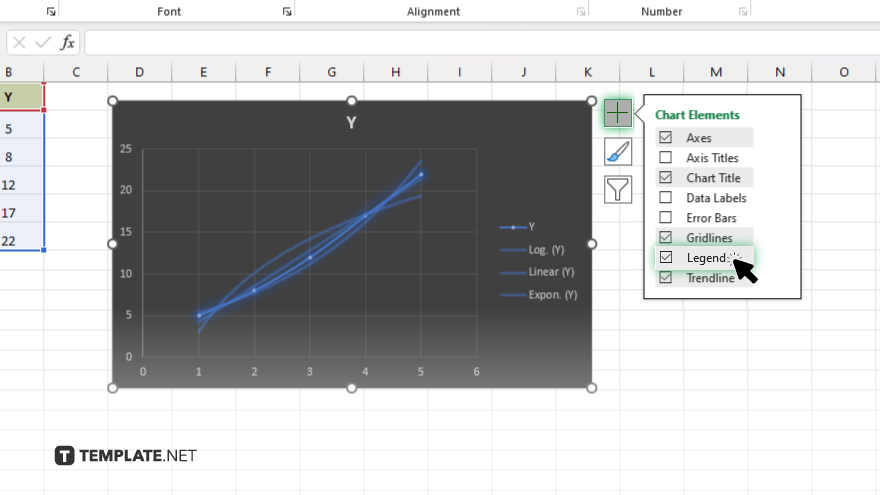
Ensure that the box next to “Legend” is checked in the Chart Elements dropdown menu. This action will display the legend on your chart.
-
Step 5. Customize Your Legend
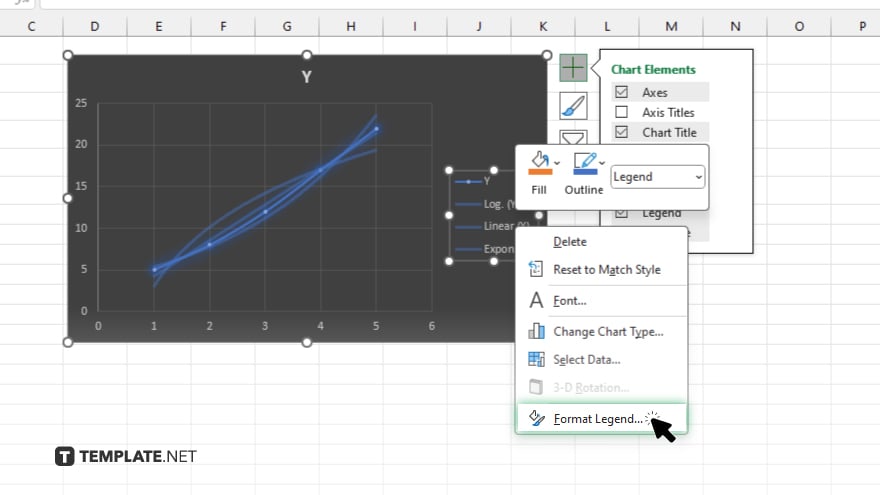
To customize the legend, right-click on it and choose “Format Legend” from the context menu. Here, you can modify various aspects such as font, size, position, and more to suit your preferences.
-
Step 6. Finalize and Save
Once satisfied with the legend’s appearance, click outside the chart area to finalize the changes. Save your Excel spreadsheet to preserve the modifications made to the chart legend.
You may also find valuable insights in the following articles offering tips for Microsoft Excel:
FAQs
Can I add a legend to an existing chart in Excel?
Yes. Select your chart, access the Chart Elements menu, and ensure the Legend box is checked.
How do I customize the legend in Excel?
Right-click on the legend, choose “Format Legend,” and adjust settings like font, size, and position to your preference.
What if I want to remove the legend from my Excel chart?
In the Chart Elements menu, uncheck the box next to “Legend” to remove it from your chart.
Can I change the order of items in the legend?
Yes. You can reorder items in the legend by rearranging the corresponding data series in your Excel spreadsheet.
Is it possible to add a title to the legend in Excel?
No, Excel does not have a built-in feature to add a title directly to the legend.






