How to Use the OR Function in Microsoft Excel
Microsoft Excel simplifies data analysis with its powerful functions, and one of the most useful is the OR function. In this guide, we’ll break down how to effectively utilize the OR function in Microsoft Excel.
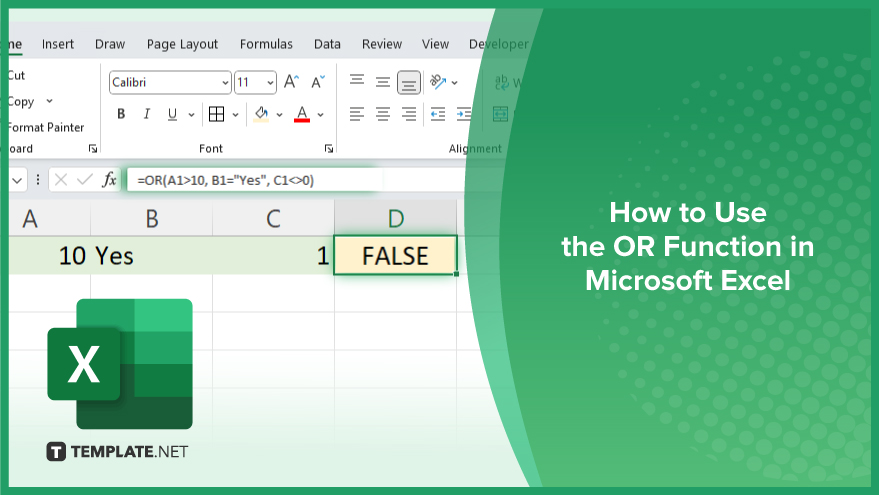
How to Use the OR Function in Microsoft Excel
The OR function in Microsoft Excel allows you to test multiple conditions at once and returns TRUE if any of the conditions are met. This makes it a valuable tool for logical operations within your sheets. Below are the simple steps to effectively use the OR function in Excel.
-
Step 1. Understanding the Syntax
The syntax of the OR function is easy. It takes one or more logical expressions as arguments and returns TRUE if at least one of the expressions evaluates to TRUE. The syntax is: =OR(logical1, [logical2], …)
-
Step 2. Entering the Function
To use the OR function, select the cell where you want the result to appear. Then, type “=OR(” followed by the logical expressions separated by commas. Remember to close the parenthesis at the end.
-
Step 3. Adding Logical Expressions

Within the OR function, input the logical expressions that you want to test. These can be comparisons, cell references, or other logical functions. For example: =OR(A1>10, B1=”Yes”, C1<>0)
-
Step 4. Evaluating the Result
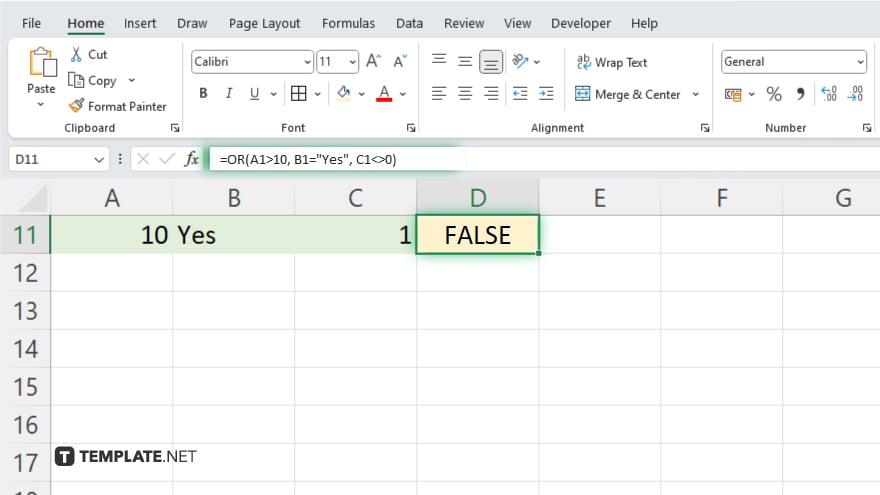
After entering the function and logical expressions, press Enter. Excel will evaluate the conditions and return either TRUE or FALSE based on whether any of the conditions are met.
-
Step 5. Using Other Functions
You can combine the OR function with other functions like IF to create more complex logical tests. This allows for dynamic decision-making within your spreadsheets.
-
Step 6. Dragging to Apply
If you need to apply the OR function to multiple cells, drag the fill handle (a small square at the bottom-right corner of the cell) to copy the formula across the desired range.
You may also find valuable insights in the following articles offering tips for Microsoft Excel:
FAQs
What does the OR function do in Excel?
The OR function checks if at least one condition is TRUE and returns TRUE if any are met.
Can I use the OR function with multiple conditions?
Yes, you can input multiple logical expressions separated by commas within the OR function.
Does the OR function support nested functions?
Yes, you can nest the OR function within other functions like IF for more complex logical tests.
Can I combine OR with other logical operators like AND?
You can combine OR with AND to create more intricate logical tests.
Does the OR function differentiate between TRUE and FALSE?
No, the OR function simply returns TRUE if at least one condition is TRUE, otherwise, it returns FALSE.






