How to Embed a Microsoft Excel File in Word
Microsoft Excel files can greatly enhance your Word documents by adding interactive elements and data visualization. Whether you’re creating a report, presentation, or project, integrating Excel spreadsheets adds depth and clarity to your work. In this guide, we’ll walk you through the simple steps to embed a Microsoft Excel file into your Word document.
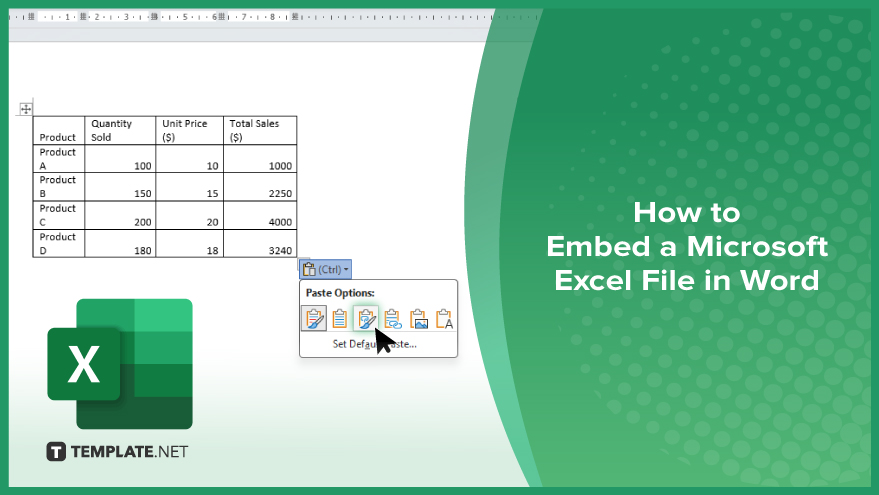
How to Embed a Microsoft Excel File in Word
Integrating Microsoft Excel files into your Word documents offers a dynamic way to present data and enhance your documents. Follow these steps to embed an Excel file seamlessly into your Word document.
-
Step 1. Open Microsoft Word and Excel
Begin by opening both Microsoft Word and Excel on your computer.
-
Step 2. Copy Excel Data
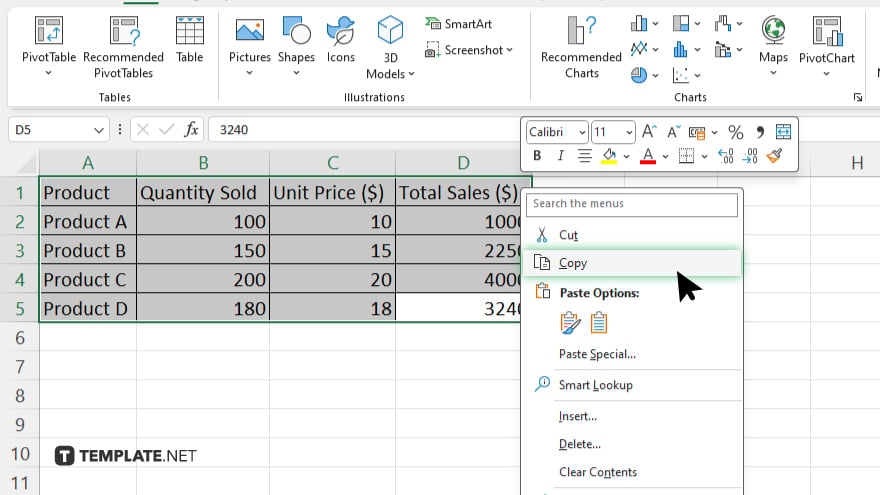
In Excel, select the data you want to embed in your Word document. Right-click and choose “Copy” or press “Ctrl + C” on your keyboard.
-
Step 3. Paste into Word
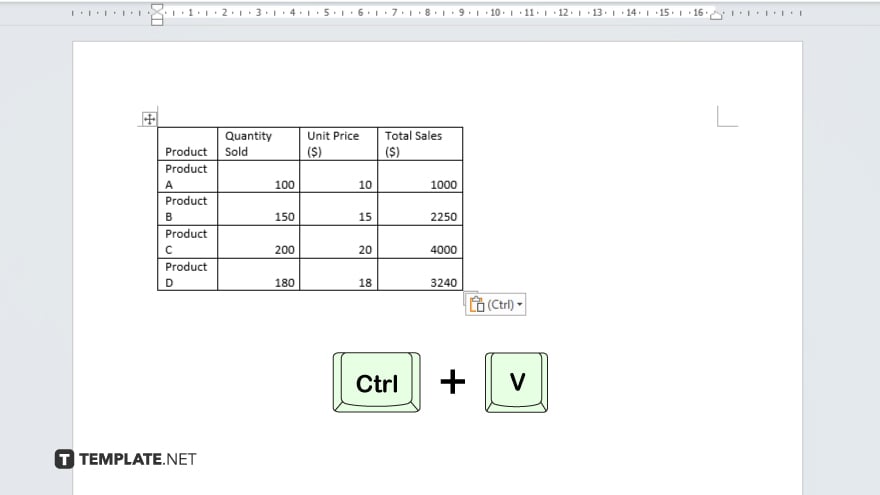
Switch to your Word document. Place your cursor where you want the Excel data to appear. Right-click and select “Paste” or press “Ctrl + V” to paste the copied Excel data into Word.
-
Step 4. Embed Excel Worksheet
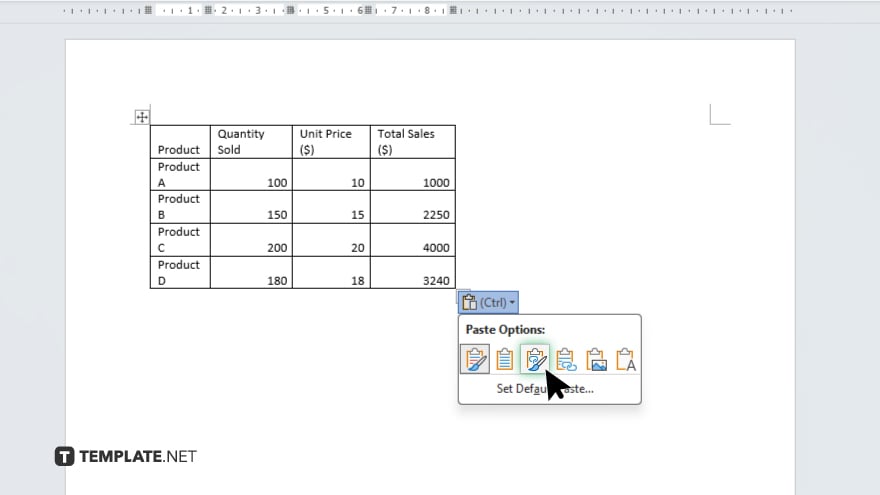
After pasting the data, you’ll notice a small “Paste Options” icon. Click on it and select “Link & Keep Source Formatting” to embed the Excel worksheet into your Word document.
-
Step 5. Resize and Adjust
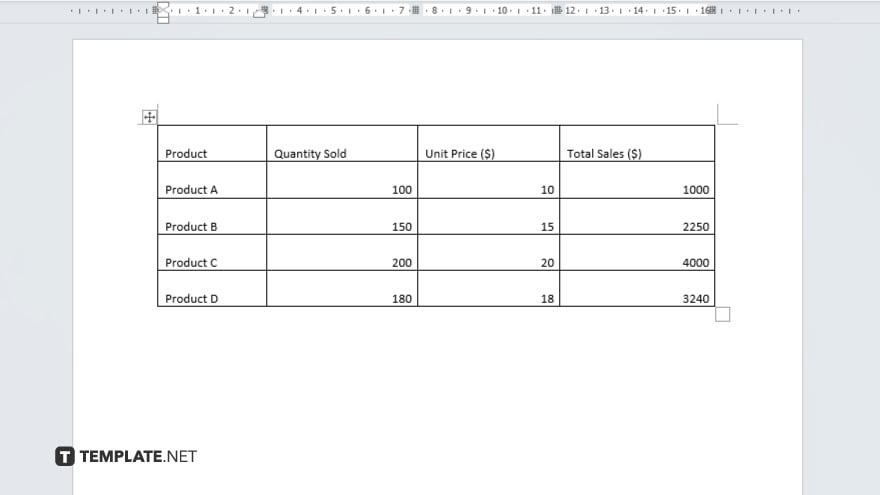
Resize and adjust the embedded Excel worksheet as needed by clicking and dragging its corners. Once you’ve embedded the Excel file into your Word document and made any necessary adjustments, save your document to retain the changes.
You may also find valuable insights in the following articles offering tips for Microsoft Excel:
FAQs
Can I edit the embedded Excel file in Word?
No, you can’t directly edit the embedded Excel file in Word, but you can double-click it to open and make changes in Excel.
Will the embedded Excel file retain its formatting in Word?
Yes, when you embed an Excel file in Word, it retains its original formatting.
Can I embed multiple Excel files in a single Word document?
Yes, you can embed multiple Excel files into a single Word document.
Can I update the embedded Excel file if the data changes?
Yes, you can update the embedded Excel file in Word if the original Excel file is updated.
Does embedding an Excel file increase the size of the Word document?
Yes, embedding an Excel file may increase the size of the Word document depending on the size of the Excel file.






