How to Refresh Formulas in Microsoft Excel
Microsoft Excel users often encounter the need to refresh formulas to maintain accuracy in their spreadsheets. This simple yet crucial task ensures that calculations reflect the most up-to-date data. In this article, we’ll explore methods to refresh formulas in Excel, empowering users of all levels to maintain precision in their work effortlessly.
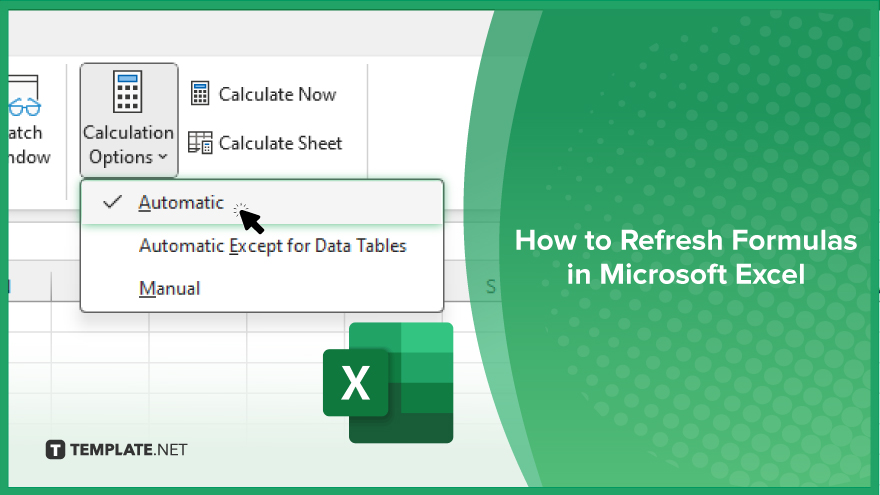
How to Refresh Formulas in Microsoft Excel
Refreshing formulas in Microsoft Excel is essential to ensure accurate calculations and data updates in your spreadsheets. Follow these simple steps to refresh formulas and maintain precision in your work.
-
Step 1. Select the Cell with the Formula
Click on the cell containing the formula that you want to refresh.
-
Step 2. Press the ‘F9’ Key
Press the “F9” key on your keyboard to refresh the formula manually.
-
Step 3. Use the ‘Calculate Now Shortcut’
Alternatively, press “Shift” + “F9” to recalculate all formulas in the workbook.
-
Step 4. Enable Automatic Calculation
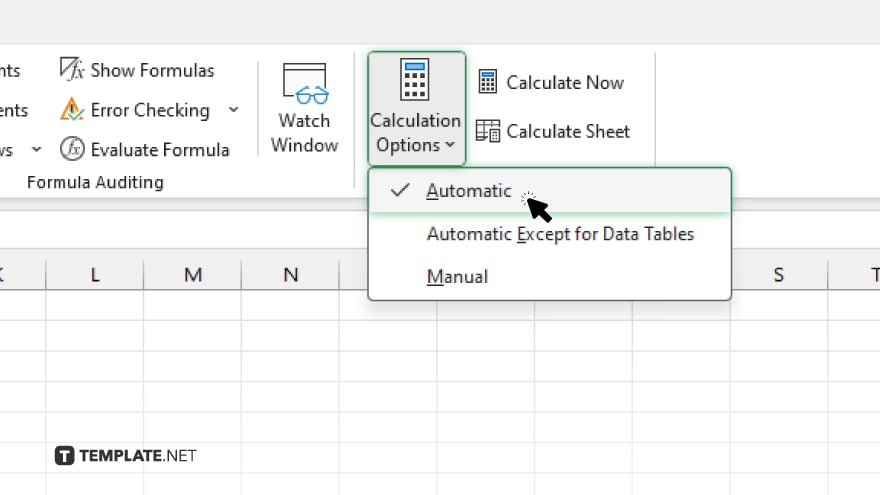
If you prefer automatic refreshing, go to the “Formulas” tab, select “Calculation Options,” and choose “Automatic.” After, check the cell to confirm that the formula has been refreshed and the updated result has been displayed.
You may also find valuable insights in the following articles offering tips for Microsoft Excel:
FAQs
Why do I need to refresh formulas in Excel?
Refreshing formulas ensure that calculations reflect the most current data in your spreadsheet.
How do I manually refresh a formula in Excel?
Select the cell with the formula and press the “F9” key on your keyboard.
Can I refresh all formulas in my workbook simultaneously?
Yes, you can press “Shift” + “F9” to recalculate the workbook’s formulas.
Is there a way to automate formula refreshing in Excel?
Yes, you can enable automatic calculation in Excel’s options to refresh formulas automatically.
How can I confirm that a formula has been refreshed?
Verify the updated results by checking the cell to ensure it displays the most recent calculation.






