How To Get Rid Of Duplicates in Microsoft Excel

For Microsoft Excel users who are tired of dealing with duplicate entries cluttering up their spreadsheets, there’s a way to efficiently eliminate duplicates in Microsoft Excel with simple steps that even 7th graders can grasp.
Duplicates in Microsoft Excel can clutter your data and hinder accurate analysis. Fortunately, removing them is an easy process. Follow these simple steps to efficiently eliminate duplicates and streamline your Excel spreadsheets.
Removing Duplicates in Microsoft Excel
To remove duplicates in Microsoft Excel, follow these simple steps. First, select the data range containing the duplicates you wish to eliminate.
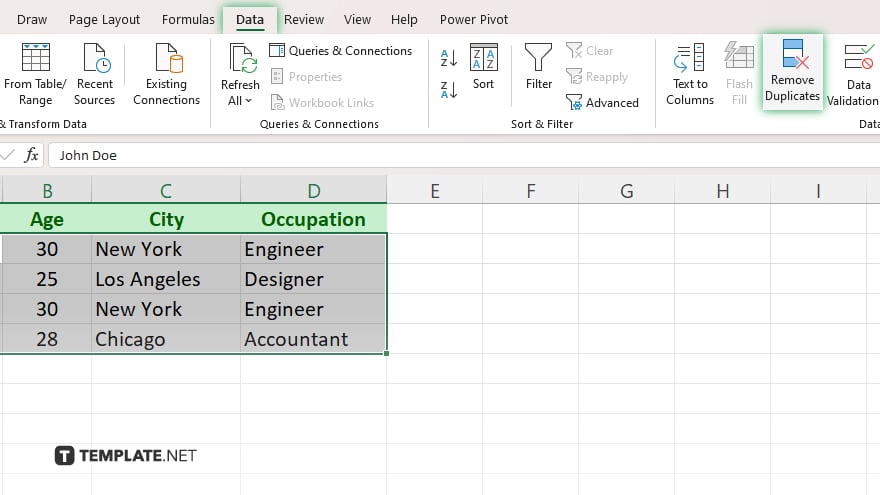
Next, navigate to the “Data” tab on the Excel ribbon and click on the “Remove Duplicates” button to open the dialog box.
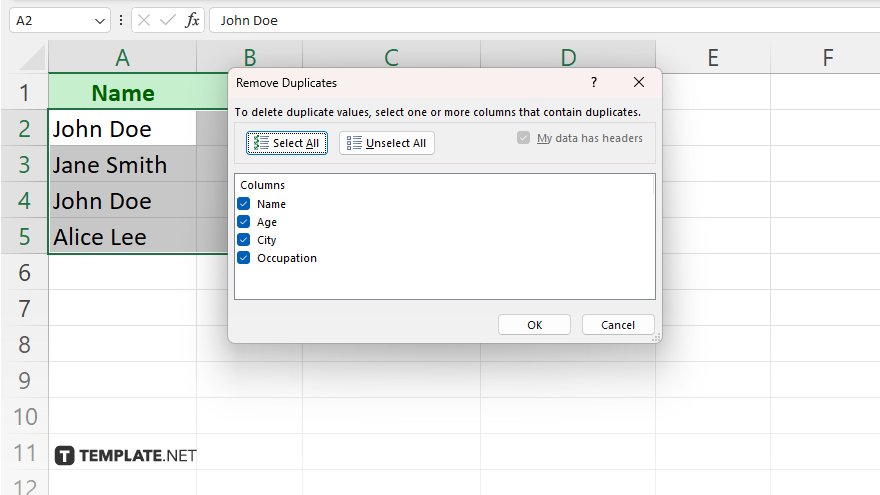
Then, choose the columns where you want Excel to search for duplicates, whether it’s one or multiple columns. Confirm the removal by clicking “OK” once you’ve made your selections. Excel will then remove the duplicate entries and provide a message indicating the number of duplicates removed. Review the results to ensure accuracy. Finally, save your spreadsheet to preserve the changes made.
You may also find valuable insights in the following articles offering tips for Microsoft Excel:
- How to Enter Data as Thousands in Microsoft Excel
- How to Change Shading with Column Value Changes in Excel
FAQs
How can I find duplicates in Excel?
Excel has a built-in feature called “Remove Duplicates” under the “Data” tab to help you identify and eliminate duplicate entries.
Can I remove duplicates from specific columns only?
Yes, you can choose the columns where you want Excel to check for duplicates during the removal process.
Will removing duplicates affect my original data?
No, the removal process in Excel only affects the duplicate entries, leaving your original data intact.
Can Excel automatically select duplicates for removal?
Excel provides options to automatically select duplicates based on your chosen criteria before removal.
Is there a way to undo the removal of duplicates?
Yes, Excel allows you to undo the removal of duplicates immediately after the process, restoring your data to its previous state.






