How to Make a Copy of a Sheet in Microsoft Excel
Microsoft Excel users often find themselves needing to replicate sheets for various purposes. Whether it’s for data backup, template creation, or analysis comparison, knowing how to duplicate a sheet is fundamental.
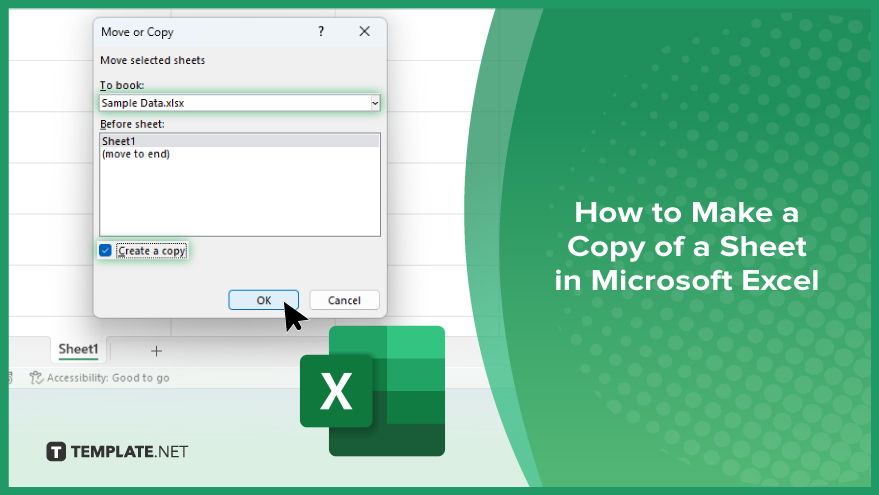
How to Make a Copy of a Sheet in Microsoft Excel
Duplicating a sheet in Microsoft Excel is a process that can save you time and effort, especially when working on complex projects or data analysis tasks. Follow these simple steps to make a copy of a sheet in Excel.
-
Step 1. Select the Sheet
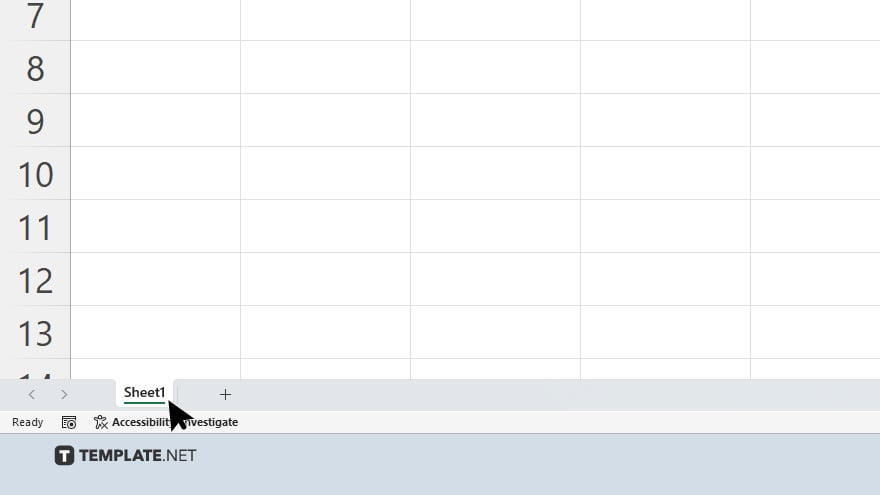
Open your Excel workbook and navigate to the sheet you want to duplicate. Click on the sheet tab at the bottom of the Excel window to select it.
-
Step 2. Copy the Sheet
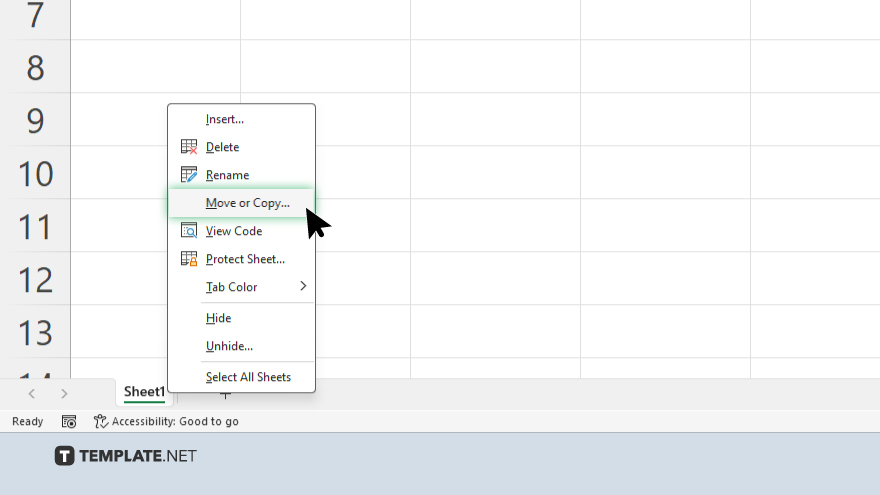
Right-click on the selected sheet tab to open the context menu. From the menu, choose the “Move or Copy…” option.
-
Step 3. Choose Destination
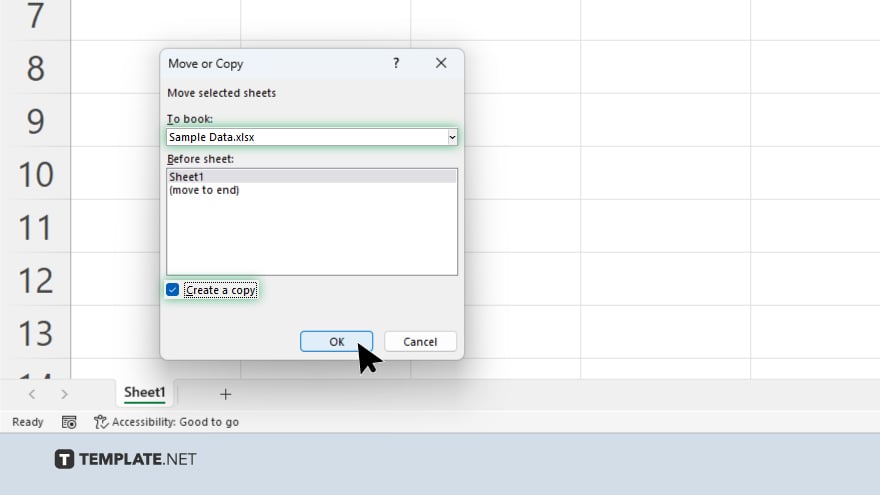
In the “Move or Copy” dialog box that appears, select the location where you want to place the copied sheet. You can choose to place it within the same workbook or another workbook. If placing it in the same workbook, select the “Create a copy” checkbox. Once you’ve selected the destination, click on the “OK” button to complete the duplication process. Excel will create a copy of the selected sheet and place it in the specified location.
You may also find valuable insights in the following articles offering tips for Microsoft Excel:
FAQs
How do I duplicate a sheet in Excel?
Right-click on the sheet tab, select “Move or Copy,” choose the destination, and click “OK.”
Can I copy a sheet to a different workbook?
Yes, select the destination workbook in the “Move or Copy” dialog box.
What if I want to create a copy within the same workbook?
Check the “Create a copy” checkbox before selecting the destination.
Is there a keyboard shortcut for copying sheets?
Yes, you can use the shortcut “Ctrl” + “Drag” to copy the sheet tab.
Can I rename the copied sheet during the duplication process?
No, you’ll need to rename it after the copy is created.






