How to Insert Numbers in Microsoft Excel
Microsoft Excel, the ubiquitous spreadsheet software, offers powerful data management and analysis tools. Whether you’re a beginner or seeking to enhance your skills, mastering the art of numerical input is fundamental.
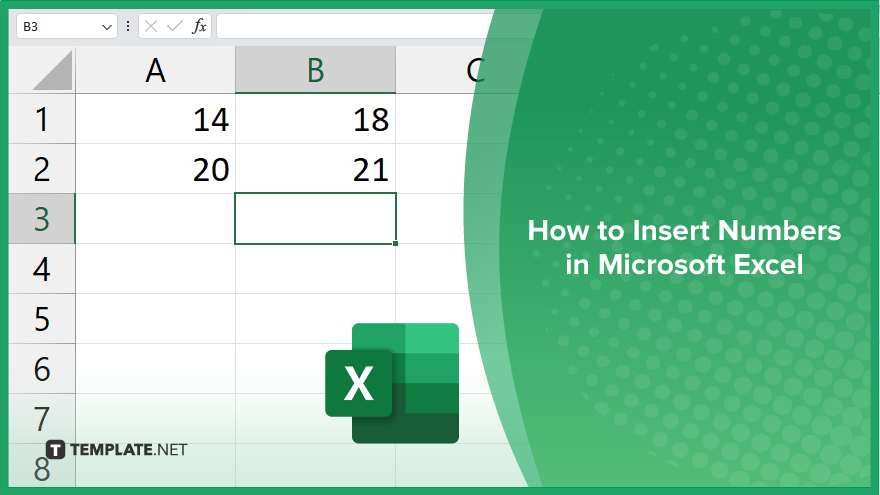
How to Insert Numbers in Microsoft Excel
Inserting numbers into Excel is a fundamental task for creating effective spreadsheets. Follow these simple steps to insert numbers in Microsoft Excel accurately.
-
Step 1. Open Microsoft Excel
Launch Microsoft Excel on your computer. You can find it in the Start menu on Windows or the Applications folder on Mac.
-
Step 2. Navigate to a Cell
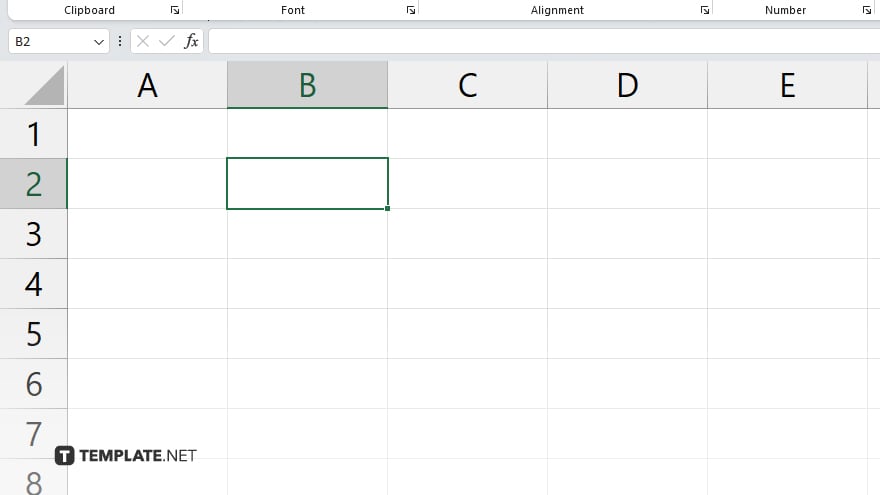
Click on the cell where you want to insert a number. Cells are the individual boxes in an Excel spreadsheet where data is entered.
-
Step 3. Type the Number
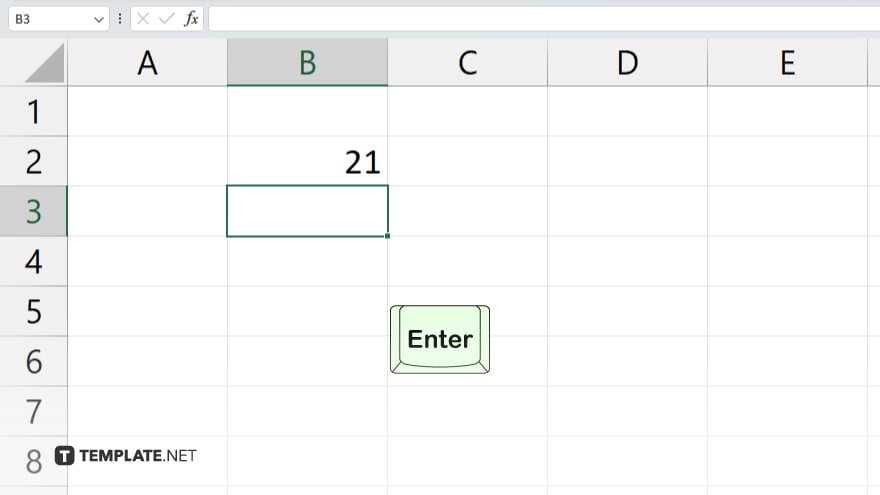
Once you’ve selected the cell, type the number you want to insert. You can use the number keys on your keyboard to enter the digits. After typing the number, press the Enter key on your keyboard. This will confirm the entry, and the cursor will be moved to the next cell below (if you’re entering numbers in a column) or to the cell on the right.
-
Step 4. Repeat as Needed
Continue these steps to insert numbers into additional cells as required for your spreadsheet. You can move to different cells by clicking on them or using the arrow keys on your keyboard. Don’t forget to save your Excel spreadsheet regularly to ensure you don’t lose any data. You can save by clicking on the File menu and selecting “Save” or by using the keyboard shortcut Ctrl + S.
You may also find valuable insights in the following articles offering tips for Microsoft Excel:
FAQs
How do I input numbers into Excel?
Click on the desired cell and type the number, then press Enter.
Can I insert numbers into multiple cells at once?
Yes, you can select a range of cells and input numbers simultaneously.
What if I need to insert decimal numbers?
Just type the decimal point followed by the digits of the decimal number.
Is there a way to insert numbers using the keyboard only?
You can absolutely use the numeric keypad or number keys for quick input.
Can I copy and paste numbers from other sources into Excel?
You can copy numbers from other documents or websites and paste them directly into Excel cells.






