How to Add a “Draft” Watermark to Your Word Document
Microsoft Word features an intuitive and user-friendly interface, making it accessible to users of various skill levels. Adding a “DRAFT” watermark in Microsoft Word is a feature that allows users to superimpose transparent, faded text onto the pages of their documents. We’ll quickly learn how to add a “DRAFT” watermark to your document.
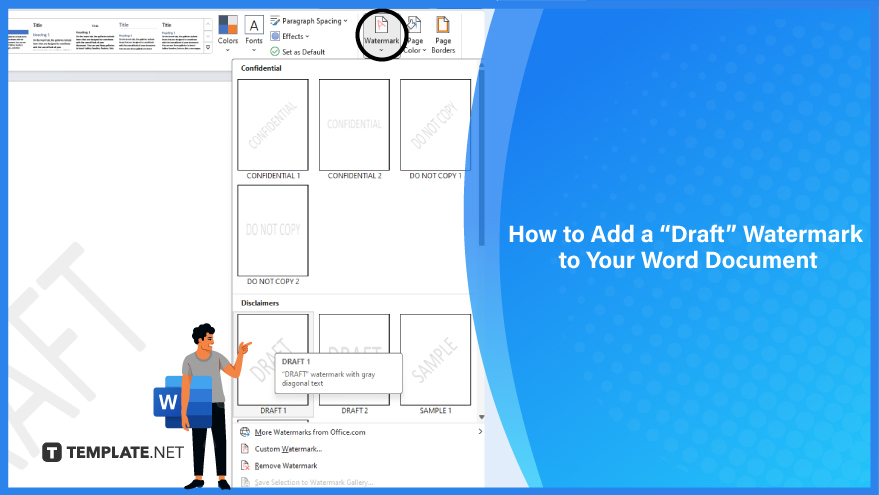
How to Add a Draft Watermark to Your Word Document
-
Windows
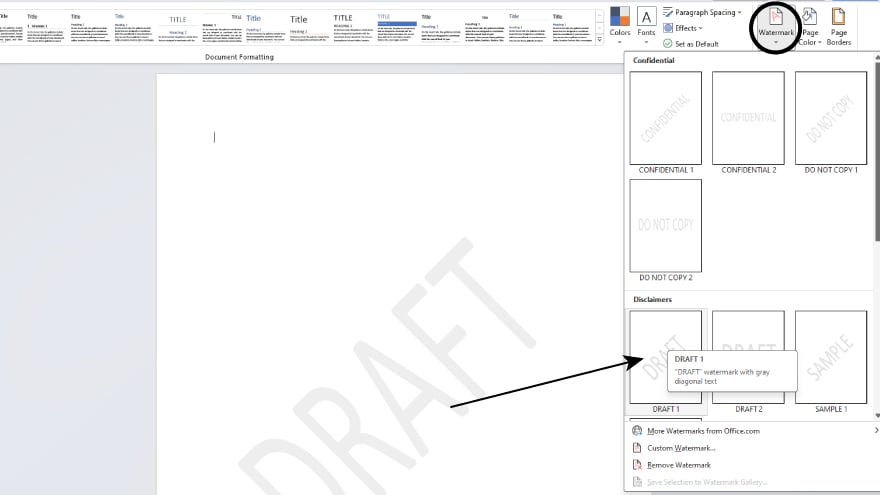 In newer versions of Windows using Microsoft Word, adding a watermark to your document is a simple process. Navigate to the “Design” tab and select “Watermark.” Opt for the “DRAFT” watermark within the gallery of pre-configured watermarks to seamlessly integrate it into your document. This straightforward procedure enhances your document’s visual presentation by displaying the “DRAFT” watermark, effectively conveying its work-in-progress status.
In newer versions of Windows using Microsoft Word, adding a watermark to your document is a simple process. Navigate to the “Design” tab and select “Watermark.” Opt for the “DRAFT” watermark within the gallery of pre-configured watermarks to seamlessly integrate it into your document. This straightforward procedure enhances your document’s visual presentation by displaying the “DRAFT” watermark, effectively conveying its work-in-progress status. -
Mac OS
Incorporating a watermark into your document is as straightforward for Mac OS users. Select “Design” and then “Watermark.” In the “Insert Watermark” box, opt for “Text,” and from there, choose the “DRAFT” option. This user-friendly process ensures that your document is marked with the “DRAFT” watermark, effectively communicating its preliminary status clearly and professionally.
-
Office 2010 (Newer Version)
Incorporating a watermark into your document is a straightforward process for users operating on Microsoft Office 2010 or a newer version. Navigate to the “Page Layout” tab and locate the “Page Background” group. From there, select “Watermark.” In the gallery of pre-configured watermarks, choose “DRAFT.” This easy-to-follow procedure enhances your document by prominently displaying the “DRAFT” watermark, effectively indicating its work-in-progress status within the professional framework of Microsoft Word.
You may also find valuable insights in the following articles offering tips for Microsoft Word:
FAQs
How can I add a watermark to my Word document?
Navigate to the “Design” tab and select “Watermark” in the gallery of pre-configured options.
What is the purpose of a watermark in a Word document?
A watermark visually indicates information, such as a document’s status or confidentiality, and enhances its overall presentation.
Can I customize the text of a watermark?
You can customize a watermark’s text, font, and appearance based on your preferences.
Can I adjust the transparency of a watermark?
Absolutely, you can control the watermark’s transparency to suit your document’s aesthetic.
How does adding a watermark contribute to document professionalism?
A watermark adds a professional touch by clearly indicating the document’s status, whether a draft or confidential, enhancing visual clarity.
More in Microsoft
| How to Add or Edit a Header or Footer in Word | How to Create a Document in Word |






