How to Add Citations in Word
Microsoft Word simplifies the process of adding citations, crucial for academic and professional documents. This guide outlines the methods to insert, format, and manage citations and bibliographies for your research papers, thesis, or reports.
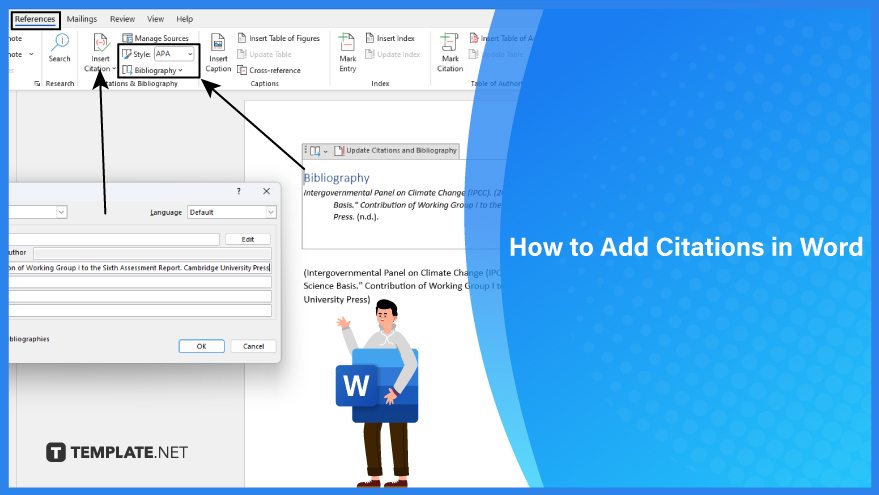
How to Add Citations in Word
-
1. Creating a Source in Microsoft Word
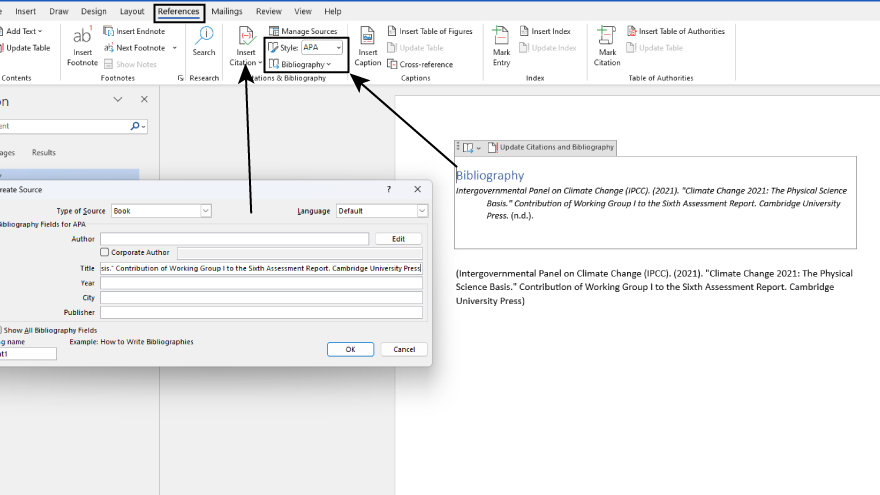
Open Microsoft Word and select the References tab. Here, you’ll find the option to choose a Bibliography Style. Different disciplines prefer different styles, such as MLA for social sciences or APA for scientific papers. After selecting your preferred style, place the cursor at the end of the sentence or phrase you wish to cite. Click on ‘Insert Citation’ and fill in the necessary details in the ‘Create Source’ dialog box. Choose the type of source, such as a book section or a website, and provide the required information. Upon completion, click ‘OK,’ and the citation will be inserted into your document at the chosen location.
-
2. Editing a Source
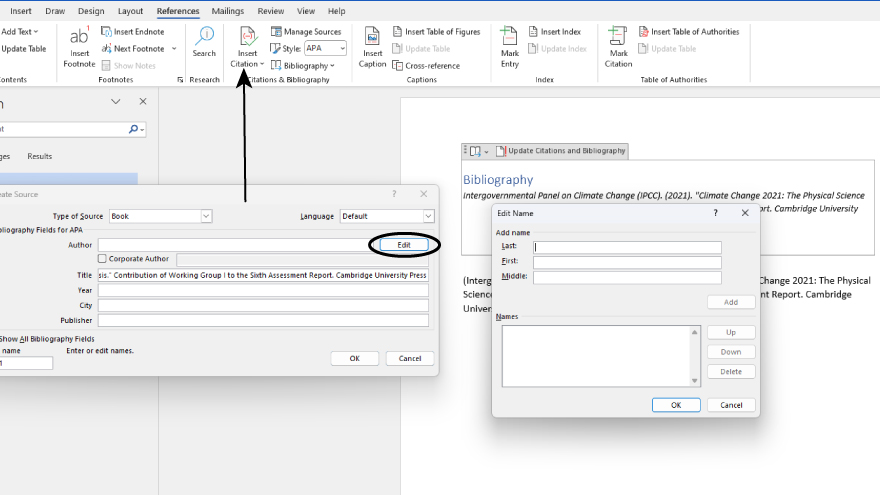
If you need to modify a source for professional or academic papers, navigate again to the References tab and select ‘Citations.’ In the Citations pane, find the settings button in the lower right corner and choose ‘Edit Source.’ Here, you can update or alter any information about the source. Once your edits are complete, confirm by clicking ‘OK.’ To manage your collection of sources more efficiently, use the ‘Citation Source Manager’ to add, edit, or delete entries.
-
3. Adding Citations to Your Document
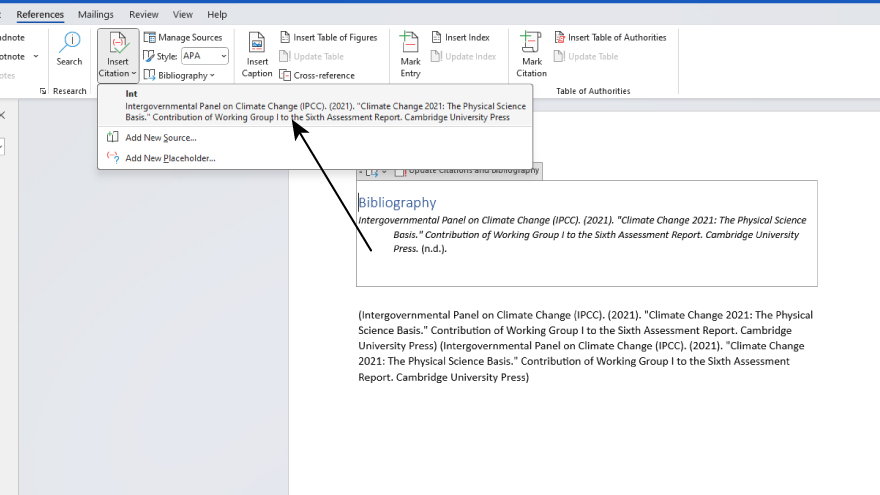
To insert citations into your document, place your cursor at the desired point of citation. Access the References tab and select ‘Citations.’ In the Citations pane, simply double-click the citation you wish to add. This action will seamlessly integrate the citation into your document.
You may also find valuable insights in the following articles offering tips for Microsoft Word:
4. Incorporating Custom Citations
Microsoft Word offers the flexibility of adding custom citation styles, such as Vancouver, which may not be included by default. This is particularly useful for creating specialized bibliographies and references. One approach is to download these styles from resources like BibWord. For those who are adept with XML code, creating custom styles is also an option. Detailed instructions for this can be found in the guide to ‘Create Custom Bibliography Styles.’
5. Inserting a Works Cited List or Bibliography
A ‘Works Cited’ list, predominantly used in MLA style, includes all the works you have cited in your document. A bibliography, on the other hand, encompasses all the materials you consulted during your research. To insert either of these, click at the end of your document, ideally after a page break. On the References tab, select ‘Bibliography’ and choose either ‘Bibliography’ or ‘Works Cited,’ depending on your requirements.
6. Changing the Style of a Works Cited List or Bibliography
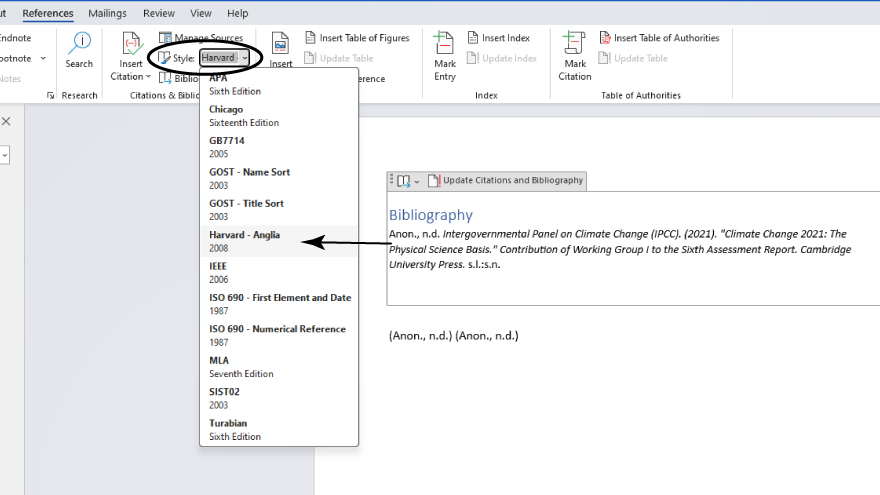
To change the style of your document’s bibliography or works cited list, without manually editing each citation, first view your document in either Draft or Print Layout mode. Then, on the References tab, click ‘Citations.’ In the Citations pane, you’ll find an option to select a different citation style. Once a new style is chosen, all entries in your document’s bibliography or works cited list will automatically update to reflect this change.
FAQs
How do I insert a citation in Microsoft Word?
Click on the References tab, select ‘Insert Citation,’ and choose or add the relevant source.
Can I change the citation style in my Word document?
Yes, change the citation style by selecting a new format under the Bibliography Style in the References tab.
How do I create a bibliography in Word?
Use the Bibliography button in the References tab to insert an automatically generated bibliography.
Is it possible to edit a citation once it’s inserted in Word?
Yes, simply click on the citation, choose ‘Edit Citation,’ and make the necessary changes.
How do I add a custom citation style to Word?
Download and add custom styles from sources like BibWord, or create them using XML code.
More in Microsoft
| How to Add or Edit a Header or Footer in Word | How to Create a Document in Word |






