How to Insert a Page Break in Word
Microsoft Word provides an essential tool for creating organized documents, and mastering the use of page breaks is key. This guide offers a straightforward approach to inserting page breaks, vital for structuring reports, essays, and other documents, ensuring clarity and a professional layout in all your Word projects.
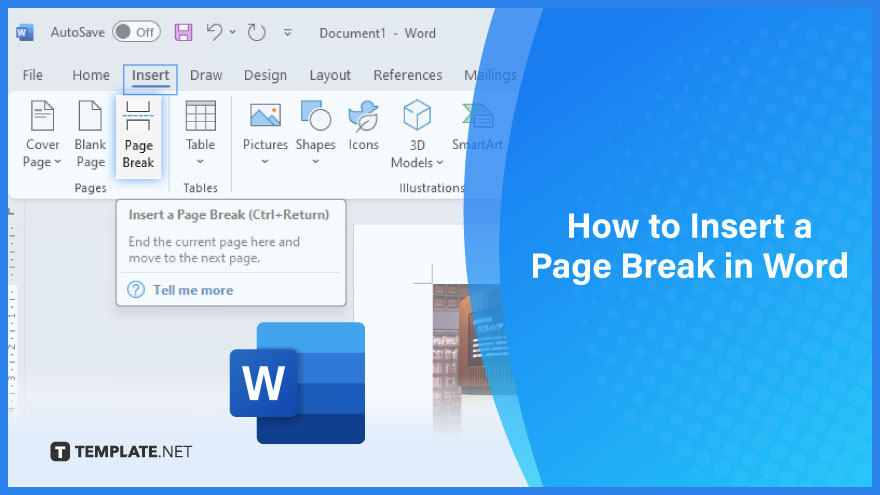
Insert a Page Break in Word
-
1. For Windows Users
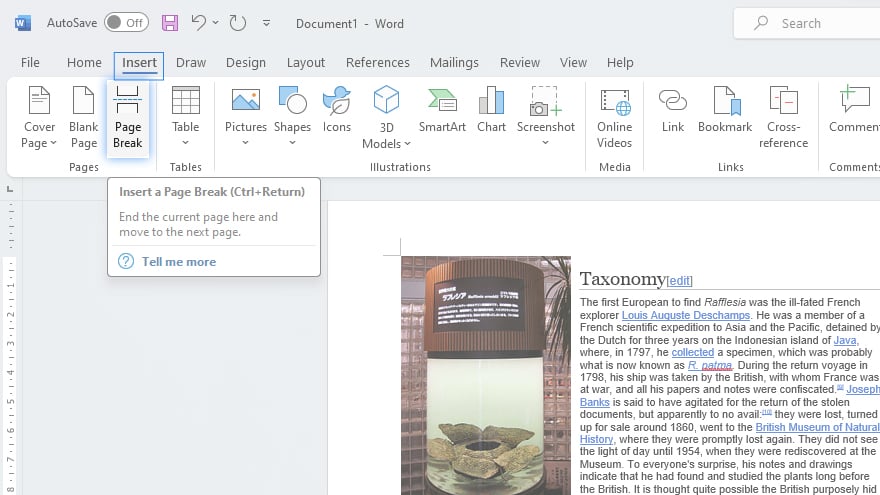
To insert a manual page break in your Word document on Windows, first open or create a document in Word. Once you have your document ready, navigate to the point where you wish to end the current page and start a new one. Place your cursor at this exact spot. Next, simply click on the ‘Insert’ tab located at the top of the Word interface. From the options presented, select ‘Page Break.’ This action will create a new page, allowing you to continue your document seamlessly.
-
2. For macOS Users
Mac users can also easily add page breaks in Microsoft Word. Begin by opening your document and identifying where you would like to insert a page break. Click on the desired location within your document to place the cursor. Then, move to the ‘Layout’ tab on the top menu. Here, you’ll find the ‘Breaks’ option. Click on it, and from the drop-down menu, select ‘Page.’ This will insert a page break at the cursor’s location, effectively starting a new page in your document.
You may also find valuable insights in the following articles offering tips for Microsoft Word:
3. For Web Users
Accessing Microsoft Word through the web offers similar functionality. To insert a page break while working on a document online, click at the point in the document where the page break is needed. After placing your cursor, navigate to the ‘Insert’ tab on the ribbon at the top of the page. Click on this, and then select ‘Page Break’ from the available options. This will insert a break and start a new page from where your cursor was placed, ensuring a neat and organized transition in your document.
FAQs
How do I insert a manual page break in a Word document?
Place your cursor where you want the new page to start and select ‘Page Break’ from the ‘Insert’ tab.
Can I remove a page break in Word?
Yes, you can delete a page break by placing the cursor just before the break and pressing the delete key.
Why isn’t my page break working in Word?
Ensure you’re in the ‘Print Layout’ view, as some views like ‘Web Layout’ don’t display page breaks.
Can I insert a page break in Word using a keyboard shortcut?
Yes, press Ctrl + Enter (Cmd + Enter on Mac) to insert a page break quickly.
Is it possible to adjust where Word automatically inserts page breaks?
You can adjust automatic page breaks by changing the page margins, but manual breaks offer more precise control.
More in Microsoft
| How to Add or Edit a Header or Footer in Word | How to Create a Document in Word |






