How to Add or Edit a Header or Footer in Word
Microsoft Word is a versatile and feature-rich application that addresses the diverse needs of users when it comes to document creation, editing, and collaboration. Editing existing headers and footers in a document involves changing or modifying the content and formatting within the designated header or footer areas. Let’s check on some steps to add or edit a header or footer in Word.
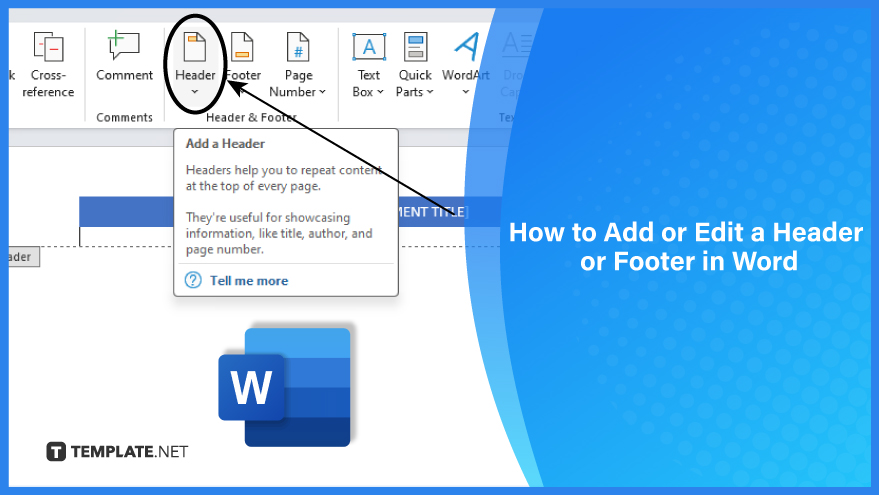
Add or Edit a Header or Footer in Word
-
Step 1. Select Header or Footer
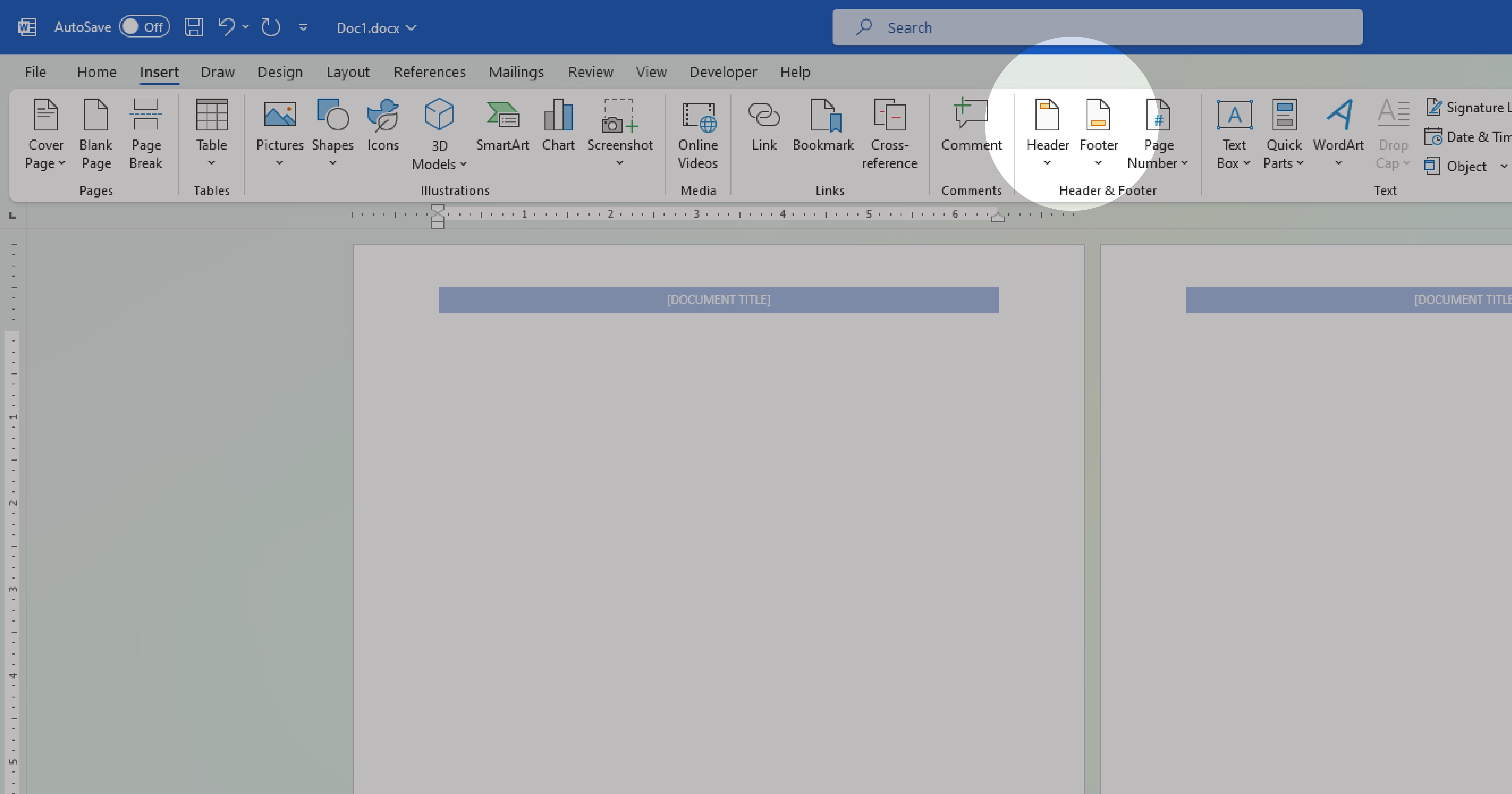
Double-click the header or footer you want to edit or select Header or Footer, then select Edit Header or Edit Footer.
-
Step 2. Add or Change Header or Footer Text
Customizing headers and footers in your Word document is a flexible process that allows you to add or modify text and incorporate various elements. If you wish to remove the header or footer from the first page, choose “Different First Page.” Adding page numbers is a breeze – click or tap where you want the number, select “Page Number,” and pick a preferred style. Adjusting font attributes like color and size is just as simple– select the text, go to “Home,” and make your choices in the Font section. To include an image in your header or footer, refer to the instructions on adding images to enhance the visual appeal of your document.
For more detailed guidance on page numbers, check out the “Add page numbers to a header or footer in Word” section for additional information.
-
Step 3. Close Header and Footer
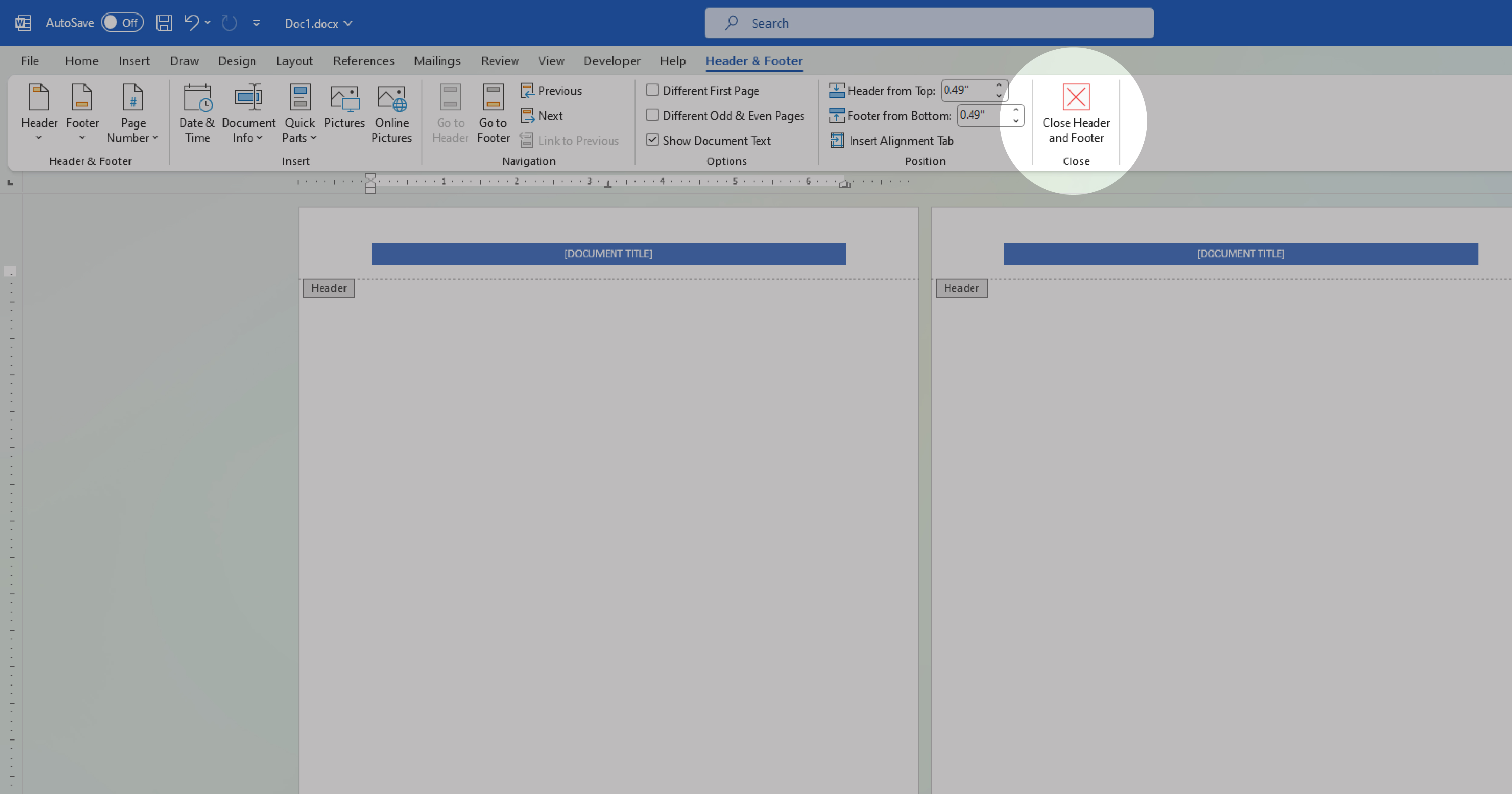
When you’re done, select Close Header and Footer or press Esc.
You may also find valuable insights in the following articles offering tips for Microsoft Word:
FAQs
What steps are involved in adding page numbers to a header or footer?
Go to the “Insert” tab, select “Page Number,” and choose the desired format and location.
How do you exit the header or footer editing mode once changes are made?
Double-click outside the header or footer area or click on the main document.
Can you have different headers and footers on different pages of a document?
Yes, you can. Utilize section breaks to have different headers and footers in various sections of your document.
What types of elements can be inserted into a header or footer?
You can insert text, images, page numbers, date and time, and other relevant elements.
How do you adjust the formatting of text within a header or footer?
Use the formatting options provided in the toolbar, such as font styles, sizes, and colors.
More in Microsoft
| How to Add or Edit a Header or Footer in Word | How to Create a Document in Word |






