How to Create a Document in Word
Microsoft Word stands as a dynamic tool, ready to transform your ideas into well-crafted documents. Whether you’re shaping a report, designing a presentation, or constructing a flyer, this guide will navigate you through the steps of creating a document in Microsoft Word, highlighting its features for an optimal word processing experience.
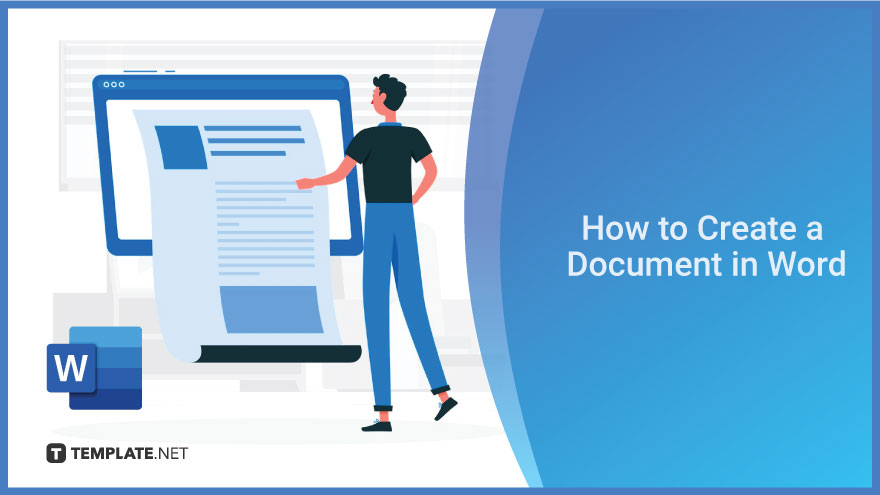
1. Creating a Document
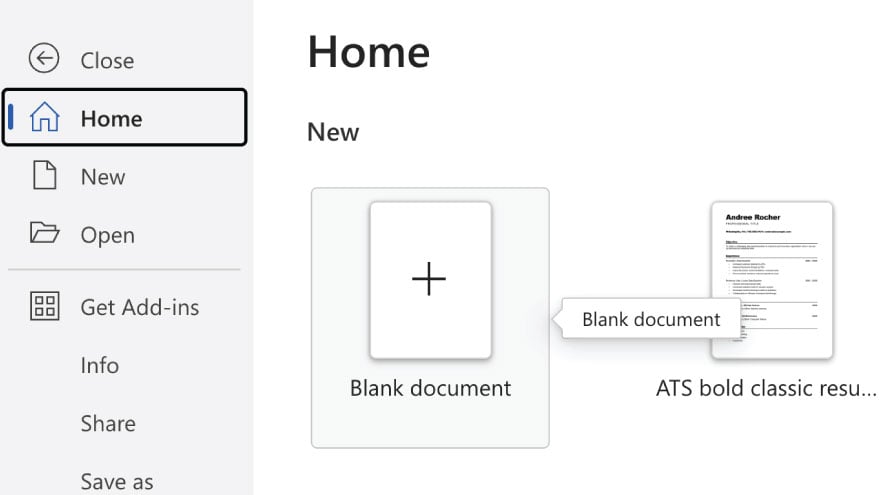
Open Microsoft Word on your PC, Mac, or mobile device. To initiate a new document, click on the “File” tab and select “New.” If you have a specific document in mind, use the “Search for online templates” box or download a template from our website which is a Word Format. Alternatively, opt for a “Blank document” or explore learning guides like “Welcome to Word” for a hands-on introduction.
2. Adding and Formatting Text
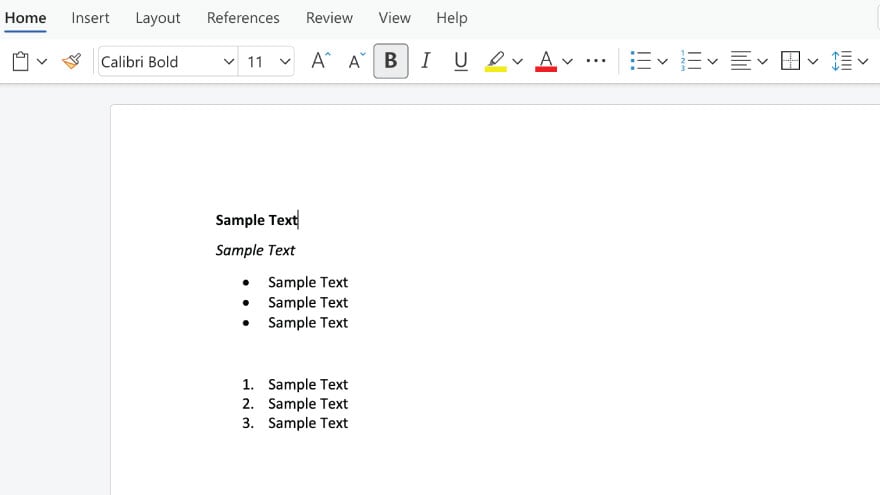
To start typing, simply place the cursor where you want the text and begin your input. When it comes to formatting, select the text you wish to modify and choose from options like Bold, Italic, Bullets, Numbering, and more. Experimenting with these formatting tools will give your document a polished and professional appearance.
You may also find valuable insights in the following articles offering tips for Microsoft Word:
3. Enhancing Your Document with Visuals
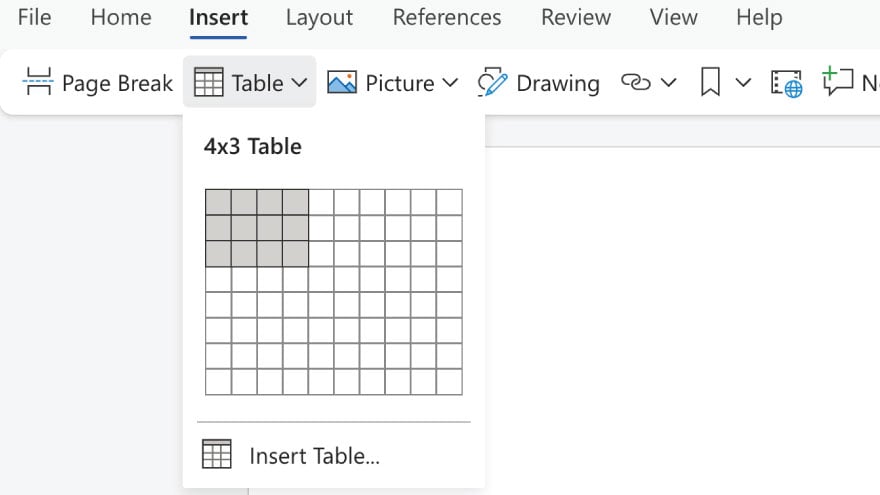
Under the “Insert” tab, you’ll find a plethora of options to enhance your document:
- Tables: Easily insert tables by selecting the “Table” option.
- Pictures: Add visual appeal with images from your computer, stock images, or Bing under “Pictures.”
- Shapes and Icons: Explore a variety of shapes and icons to complement your content.
- SmartArt and Charts: Use “SmartArt” for diagrams and flowcharts and create dynamic presentations with various chart types.
Experiment with “3D Models” to add depth and dimension, and seamlessly insert screenshots with the “Screenshot” option.
4. Collaborate and Share
Microsoft Word’s integration with OneDrive ensures accessibility across devices. Work effortlessly on your document from a computer, tablet, or phone. Collaborate in real-time by clicking the “Share” button, and keep track of changes to ensure a smooth collaborative process.
FAQs
How do I start a new document in Microsoft Word?
Open Word, click on the “File” tab, select “New,” and choose either a template or a blank document.
What are the basic text formatting options in Word?
You can format text by selecting it and using options like Bold, Italic, Bullets, Numbering, and more.
How can I add visuals like pictures and tables to my Word document?
Under the “Insert” tab, choose “Pictures” for images, and “Table” for tables, and explore other options like shapes and charts.
Can I collaborate on a Word document with others?
Yes, you can collaborate by clicking the “Share” button, enabling real-time alliance, and tracking changes.
What is OneDrive, and how does it help in document creation?
OneDrive is a cloud storage service integrated with Word, allowing you to access and work on your documents across different devices.
More in Microsoft
| How to Add or Edit a Header or Footer in Word | How to Create a Document in Word |






