How to Add a Second Vertical Axis in Microsoft Excel
In Microsoft Excel, mastering the art of data visualization is crucial for effective analysis. One way to enhance your charts’ clarity is by adding a second vertical axis. This simple yet powerful feature allows you to effortlessly compare different data sets with varying scales.
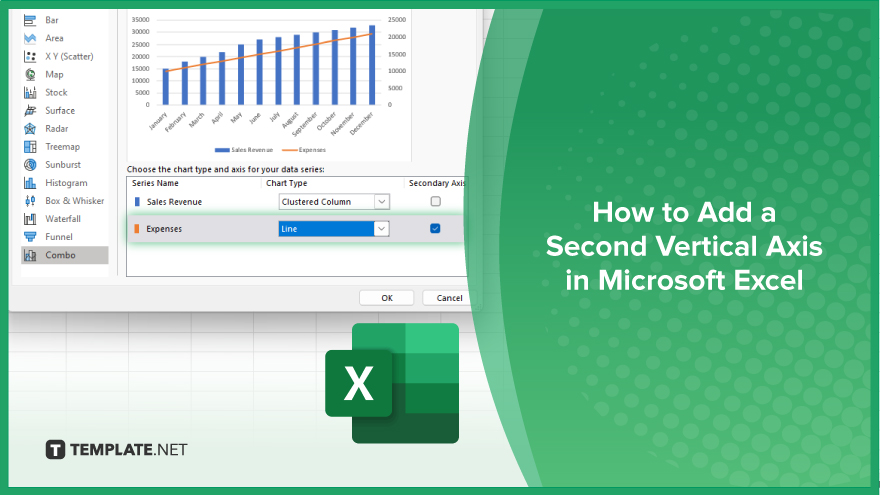
How to Add a Second Vertical Axis in Microsoft Excel
In older versions like Excel 2010, adding a second axis required a bunch of manipulations that could get a bit tricky. But luckily, in modern versions of Excel 2013 through 365, the process has become much easier and faster. Here’s how:
-
Step 1. Pick your data.
Select the data you want to plot, including column headers.
-
Step 2. Insert chart
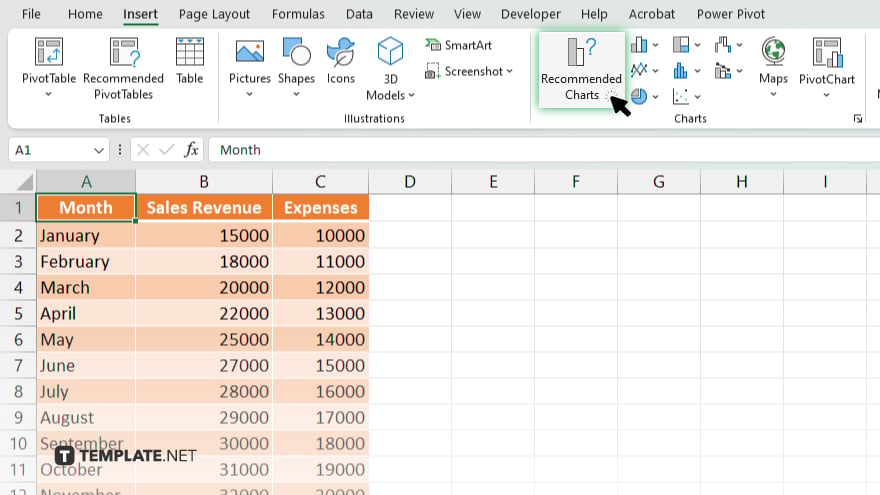
On the Insert tab at the top, find the Charts group, and click on Recommended Charts.
-
Step 3. Use recommended charts
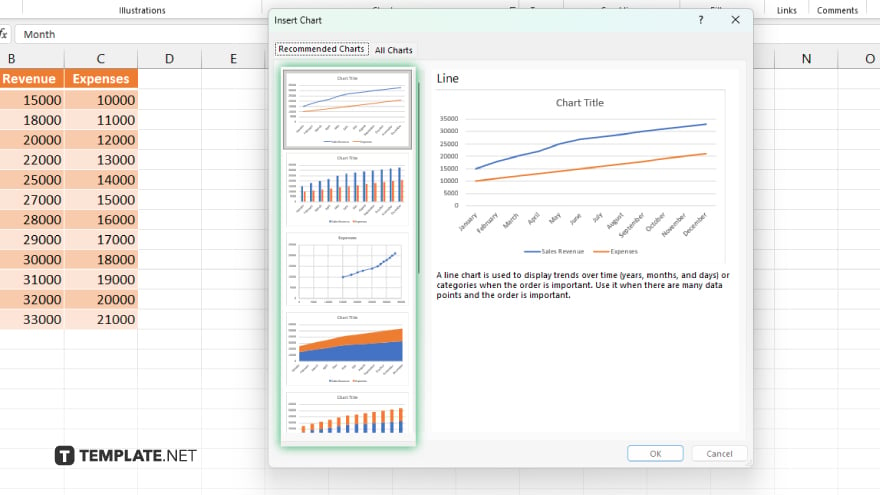
You might see a chart with a second axis right there among the recommendations on the left side of the Insert Chart dialog box. If you do, just pick it and click OK. You’re all set. But if not, no worries – follow the next steps.
-
Step 4. Combo choice
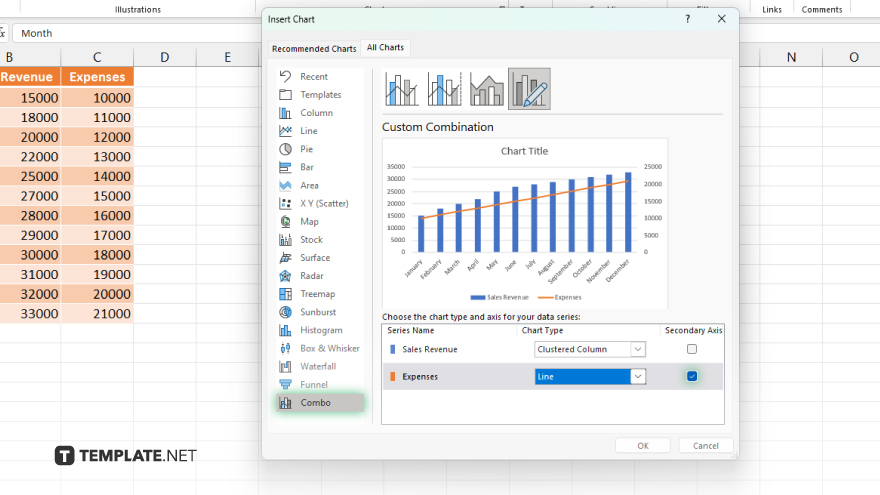
If you don’t see the right chart in the recommendations, stay in the same pop-up window, but move to the All Charts tab. On the left side, choose Combo. For one of your data series, pick Clustered Column, and for the other one, choose Line. Then – this is important – check the Secondary Axis box for the Line data series. Once you’re set, hit OK.
You may also find valuable insights in the following articles offering tips for Microsoft Excel:
FAQs
How do I add a second vertical axis in Excel?
Select your chart, go to Chart Tools, add a secondary vertical axis from the Chart Layouts menu, and format as needed.
Can I customize the scale of the secondary vertical axis?
Right-click on the axis, select Format Axis, and adjust the scale, labels, and other settings.
What if my chart doesn’t automatically adjust with the secondary axis?
You may need to manually format the secondary axis to ensure proper alignment with your data.
Can I add a title to the secondary vertical axis?
Absolutely, click on the axis title to add and customize as desired.
Are there any limitations to adding a second vertical axis?
While versatile, avoid cluttering your chart with too many axes, which may confuse readers.






