How to Allow Multiple Users to Edit Microsoft Excel
Microsoft Excel revolutionizes teamwork by allowing multiple users to edit spreadsheets simultaneously. This collaborative feature streamlines workflow and boosts productivity in business settings. This article’ll delve into the steps to enable multiple users to edit Excel files, empowering efficient teamwork and seamless document management.
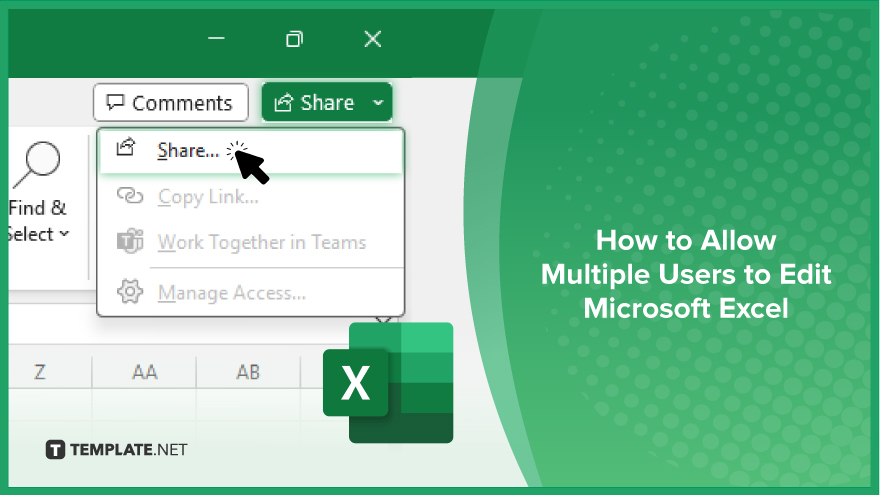
How to Allow Multiple Users to Edit Microsoft Excel
Collaborative editing in Microsoft Excel enables multiple users to work on the same spreadsheet simultaneously, fostering teamwork and efficiency. If you’re interested, here’s how:
-
Step 1. Open the Excel File
Launch Microsoft Excel and open the spreadsheet you want to share with multiple users.
-
Step 2. Navigate to the Share Tab
Click the “Share” tab in the Excel window’s top-right corner.
-
Step 3. Invite Collaborators
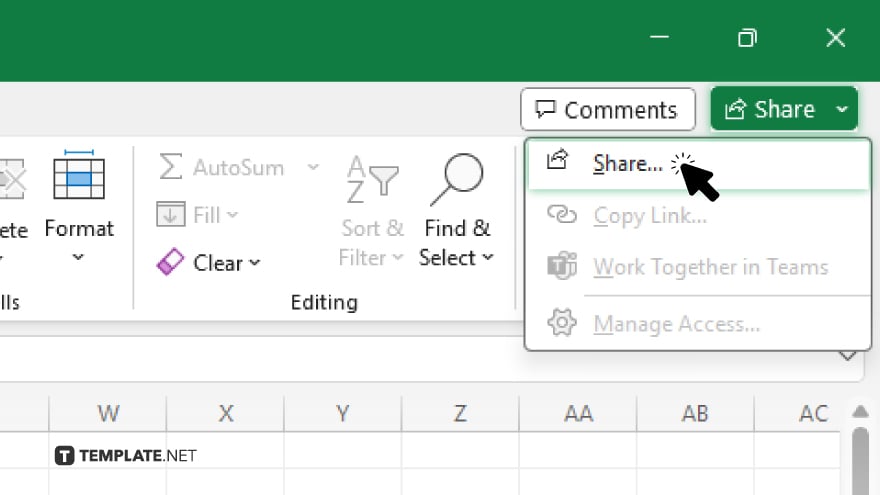
Under the “Share” tab, select “Share Workbook” to open the sharing settings.
-
Step 4. Add Collaborators
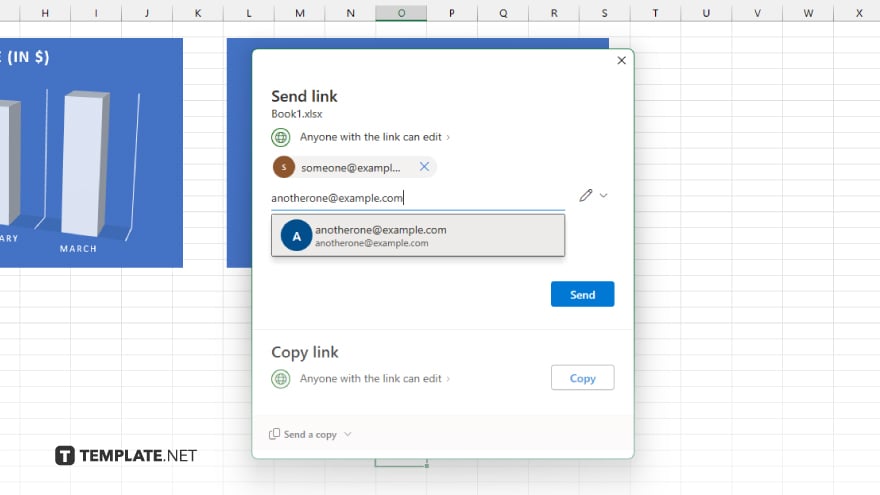
Enter the email addresses of the individuals you want to collaborate with or select them from your address book.
-
Step 5. Adjust Sharing Permissions
Choose whether collaborators can edit the file concurrently or only view it. You can also set specific permissions for each collaborator. After, click “Send” to notify the selected individuals about the shared file and their permissions. Enable the “Track Changes” feature to monitor and review edits made by collaborators.
You may also find valuable insights in the following articles offering tips for Microsoft Excel:
FAQs
Can I collaborate on an Excel file in real time with others?
Microsoft Excel allows multiple users to edit the same spreadsheet simultaneously, enabling real-time collaboration.
How do I invite others to collaborate on an Excel file?
You can invite collaborators by accessing the “Share Workbook” feature in Excel and entering their email addresses.
Can I control who can edit the Excel file?
Yes, you can specify permissions for each collaborator, allowing you to control who can edit and only view the file.
How can I track changes made by collaborators?
Excel offers a “Track Changes” feature that allows you to monitor and review edits made by each collaborator.
Can I revert back to a previous version of the Excel file if needed?
Yes, Excel keeps a history of changes, allowing you to revert to previous versions of the file if necessary.






