How to Add a Zero in Front of a Number in Microsoft Excel
Ensuring your numerical data appears precisely as needed in Microsoft Excel is crucial for effective data management. One common requirement is adding a zero in front of numbers. This simple yet essential task can streamline your spreadsheet’s presentation and functionality.
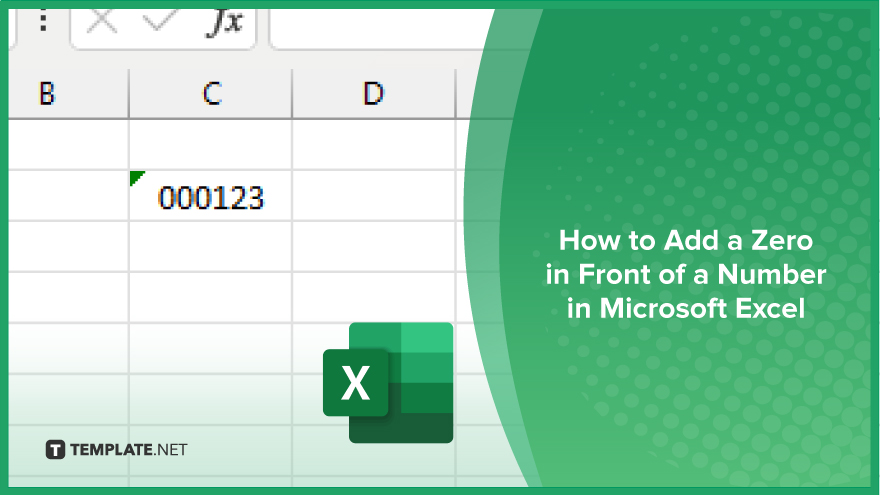
How to Add a Zero in Front of a Number in Microsoft Excel
Whether you’re dealing with zip codes, IDs, or other numerical data, this simple process can enhance the presentation and organization of your spreadsheet. Below are the steps to achieve this in Excel.
-
Step 1. Select the Cell or Range
Choose the cell or range containing the numbers you want to add a zero in front of.
-
Step 2. Format Cells
Right-click on the selected cell or range, then click “Format Cells” from the context menu.
-
Step 3. Choose Number Format
In the Format Cells dialog box, navigate to the “Number” tab.
-
Step 4. Select Custom Category
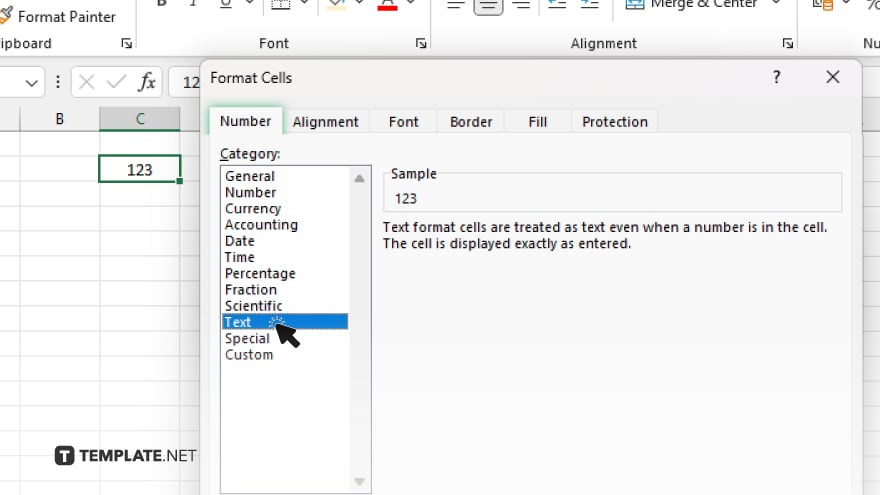
Under the Category list, choose “Text.”
-
Step 5. Enter Custom Format
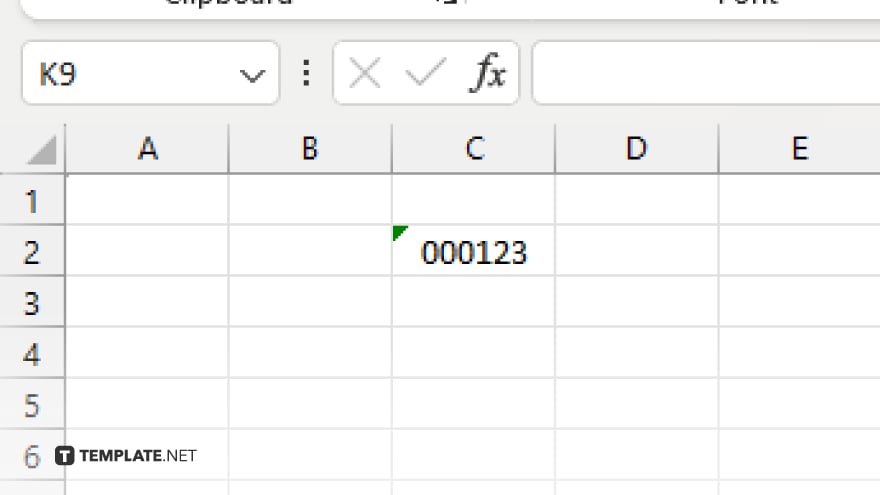
In the “Type” field, enter the custom format code “0” followed by the desired number of zeros and the format for the numbers. Click “OK” to apply the custom format to the selected cell or range. After, check that the numbers have a zero added in front of them according to the custom format.
You may also find valuable insights in the following articles offering tips for Microsoft Excel:
FAQs
How can I add a zero in front of a number in Excel?
You can achieve this by formatting the cell or range using a custom format code.
Can I add multiple zeros in front of a number?
You can specify the desired number of zeros in the custom format code.
Will adding a zero in front of a number change its value?
No, adding a zero as a prefix will not alter the numeric value of the number.
Can I add zeros in front of both positive and negative numbers?
Yes, using the same method, you can add zeros in front of both positive and negative numbers.
Does adding a zero in front of a number affect mathematical calculations?
No, the added zero is purely for formatting purposes and does not impact mathematical calculations involving the number.






