How to Count Highlighted Cells in Microsoft Excel
In Microsoft Excel, counting highlighted cells is a handy skill that can streamline your data management tasks. In this article, we’ll delve into simple yet effective process to accomplish this task seamlessly.
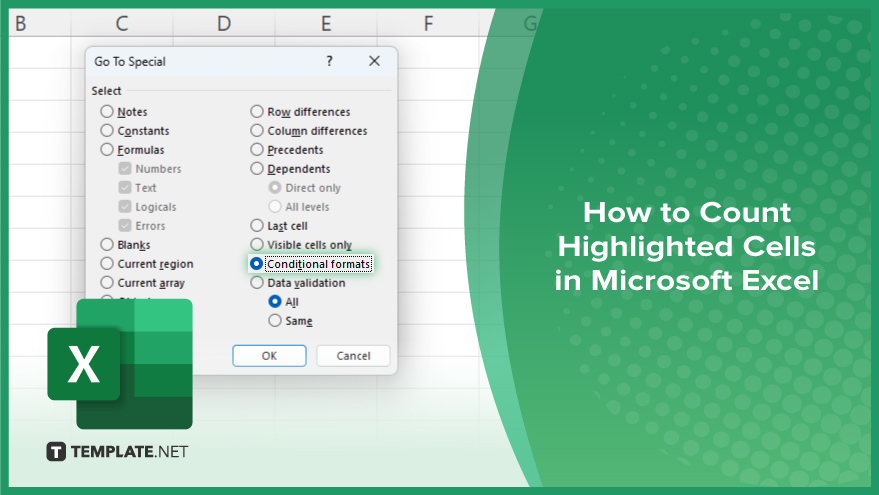
How to Count Highlighted Cells in Microsoft Excel
Counting highlighted cells in Microsoft Excel can be a valuable skill, enabling you to swiftly analyze and manage data. Below, we outline steps to accomplish this task efficiently.
-
Step 1. Select the Range
Begin by selecting the range of cells in which you want to count the highlighted cells.
-
Step 2. Open the ‘Find & Select’ Menu
Navigate to the “Home” tab on the Excel ribbon. Click on the “Find & Select” dropdown menu located in the “Editing” group.
-
Step 3. Choose ‘Go to Special’

From the dropdown menu, select “Go to Special.” This will open a dialog box with various options.
-
Step 4. Select ‘Conditional Formatting’
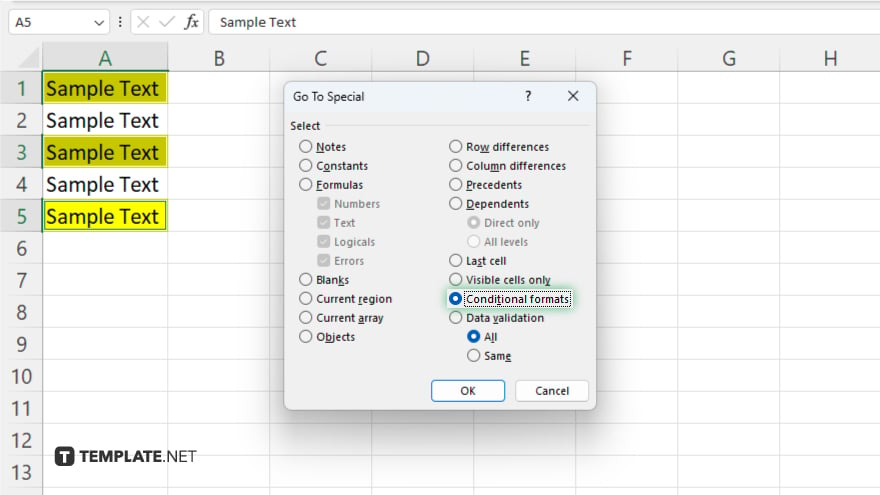
In the “Go to Special” dialog box, choose the “Conditional Formatting” option. This will highlight all cells in the selected range that meet the specified condition.
-
Step 5. Count the Highlighted Cells
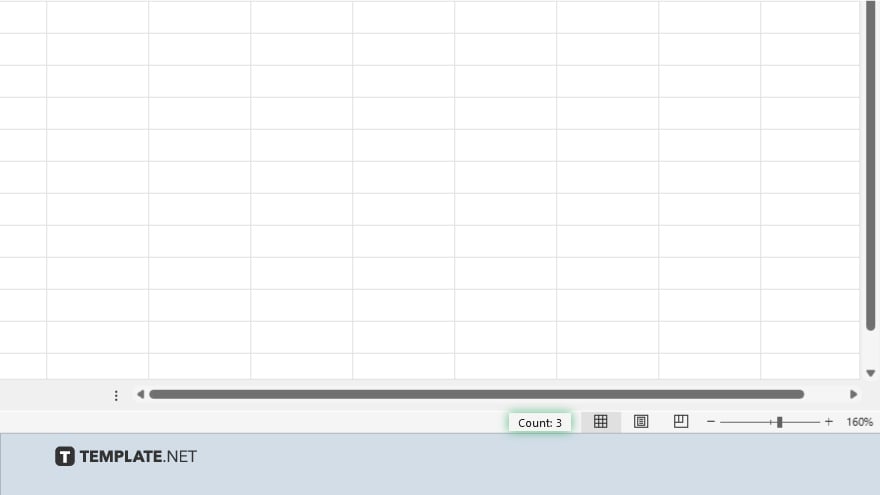
Once the highlighted cells are selected, simply look at the bottom right corner of the Excel window. You will see the count of highlighted cells displayed there.
-
Step 6. Close the Dialog Box
After noting the count, you can close the “Go to Special” dialog box by clicking the “OK” button.
You may also find valuable insights in the following articles offering tips for Microsoft Excel:
FAQs
How do I merge cells in Excel?
To merge cells, select the cells you want to merge, right-click, choose “Merge Cells” from the context menu, or use the “Merge & Center” button in the Home tab.
Can I split cells in Excel?
Yes, you can split cells by selecting the cell or range, then choosing “Split Cells” from the Format menu or using the “Split Cells” button in the Layout tab.
What is the maximum number of characters allowed in a cell in Excel?
Excel allows up to 32,767 characters in a single cell.
How do I format cells as currency in Excel?
Select the cells you want to format, then choose “Currency” from the Number Format dropdown in the Home tab or press Ctrl+Shift+$.
Is there a shortcut to insert new cells in Excel?
Yes, you can insert new cells by selecting the cell or range where you want to insert, then pressing Ctrl++ or right-clicking and choosing “Insert” from the context menu.






