How to Insert a Line Break in Microsoft Excel
Microsoft Excel makes data presentation easy. Want to know how to insert a line break in Excel? In this guide, we’ll walk you through the simple steps to enhance readability in your spreadsheets.
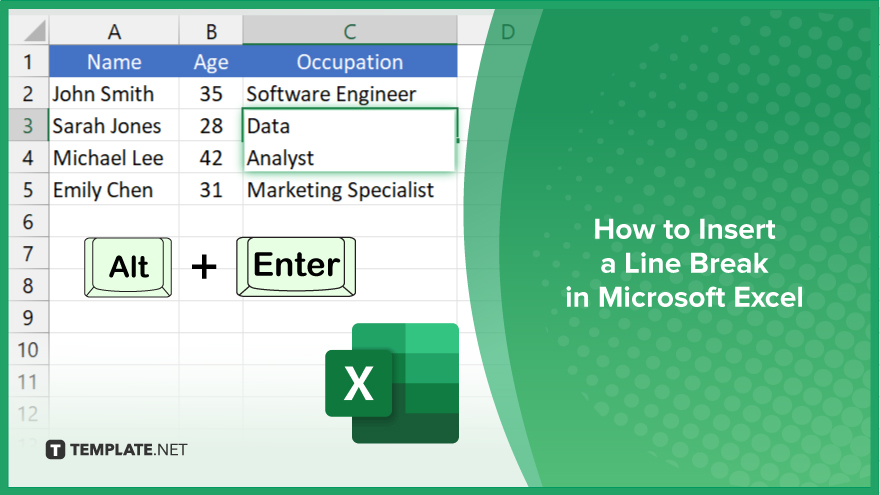
How to Insert a Line Break in Microsoft Excel
Whether you’re creating a list, a report, or a table, knowing how to add line breaks is essential for effective presentation. Follow these simple steps to effortlessly insert a line break in Excel.
-
Step 1. Select the Cell
First, click on the cell where you want to insert the line break. This could be a column, row, or table cell where you want the text to break onto the next line.
-
Step 2. Enter Edit Mode
Double-click the selected cell or press F2 on your keyboard to enter edit mode. This allows you to edit the contents of the cell directly.
Step 3. Position Cursor
Position the cursor at the point in the text where you want the line break to occur.
-
Step 4. Insert Line Break
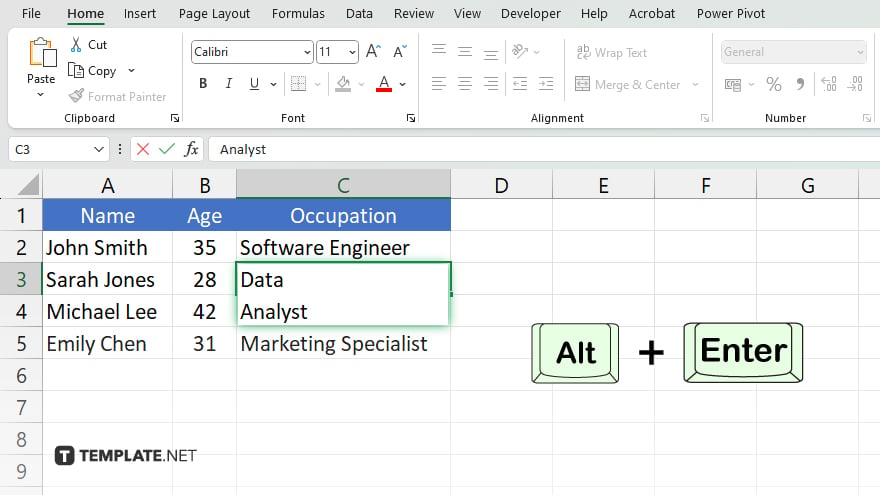
Press the keyboard shortcut Alt + Enter. You’ll notice that the text will move to the next line within the same cell, indicating the insertion of a line break. Once you’ve inserted the line break, press Enter on your keyboard to exit edit mode. The line break will now be visible in the cell.
You may also find valuable insights in the following articles offering tips for Microsoft Excel:
FAQs
Can I insert a line break without entering edit mode in Excel?
No, entering edit mode is necessary to insert a line break in Excel.
What if I accidentally press Enter instead of Alt + Enter?
Pressing Enter without Alt will exit edit mode, but the line break won’t be inserted.
Can I insert line breaks in multiple cells simultaneously?
No, line breaks must be inserted individually in each cell where needed.
Will the line break affect the cell’s formatting or size?
Inserting a line break won’t change the cell’s formatting or size.
Can I remove a line break once inserted?
Yes, you can remove a line break by entering edit mode and deleting it manually.






