How to Press Enter in Excel and Stay in the Same Cell
Have you ever hit “Enter” in Microsoft Excel to bounce yourself to the next cell? Frustrating, right? But fear not! This article will show you how to press “Enter” in Excel and stay where you are. No more unnecessary jumps messing with your workflow.
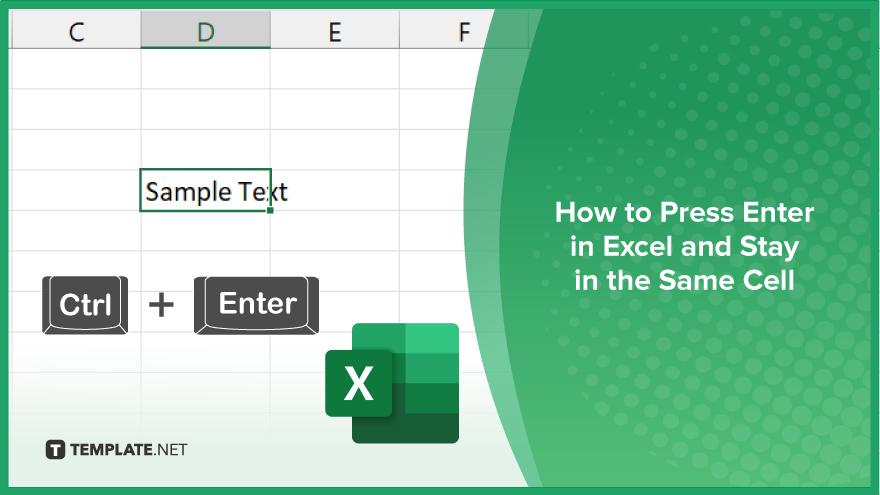
How to Press Enter in Excel and Stay in the Same Cell
In Excel, pressing “Enter” usually moves you to the cell below, disrupting your workflow. However, there’s a simple solution to stay in the same cell after hitting “Enter.”
-
Step 1. Press Enter
Enter your data into the desired cell.
-
Step 2. Stay in the Same Cell
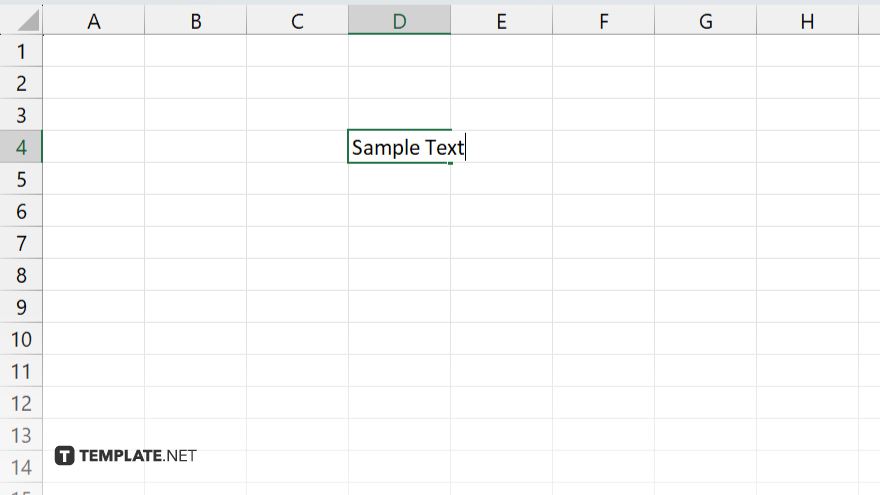
Hold down the Ctrl key on your keyboard.
-
Step 3. Complete the Process
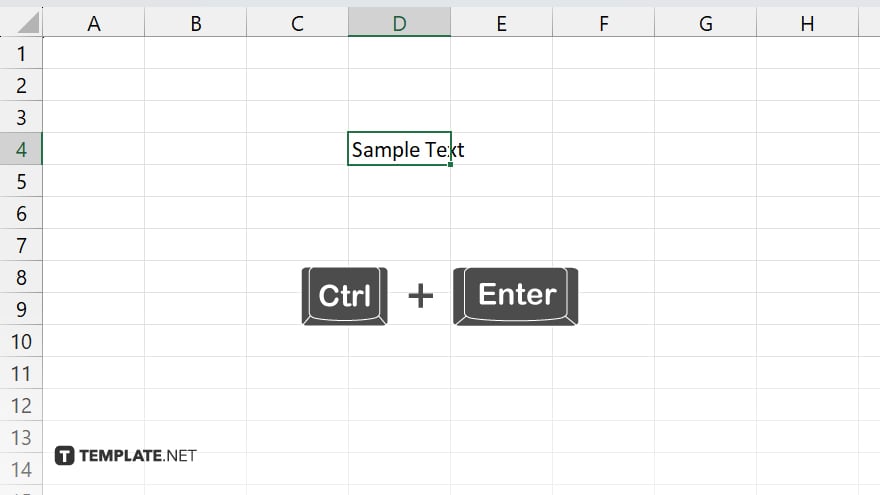
While holding Ctrl, press Enter.
You may also find valuable insights in the following articles offering tips for Microsoft Excel:
FAQs
Why does pressing ‘Enter’ in Excel move me to the next cell?
By default, Excel is programmed to advance to the cell below after pressing “Enter.”
How can I stay in the same cell after hitting ‘Enter?’
Hold down the Shift key while pressing Enter.
Will this method work for both Windows and Mac versions of Excel?
Yes, the Shift + Enter shortcut functions similarly on both Windows and Mac platforms.
Can I still use formulas and functions while staying in the same cell?
You can continue utilizing Excel’s formulas and functions without interruption.
Is there a way to revert to the default behavior of moving to the next cell after pressing ‘Enter?’
Yes, releasing the Shift key and pressing Enter will revert to the default behavior in Excel.






