How to Sign in in Microsoft Excel
Microsoft Excel offers powerful features that are best accessed when you sign in with your account, allowing you to use cloud storage and synchronize work across multiple devices. Manage how to quickly and securely sign in to Excel, enabling you to make the most of these collaborative features.
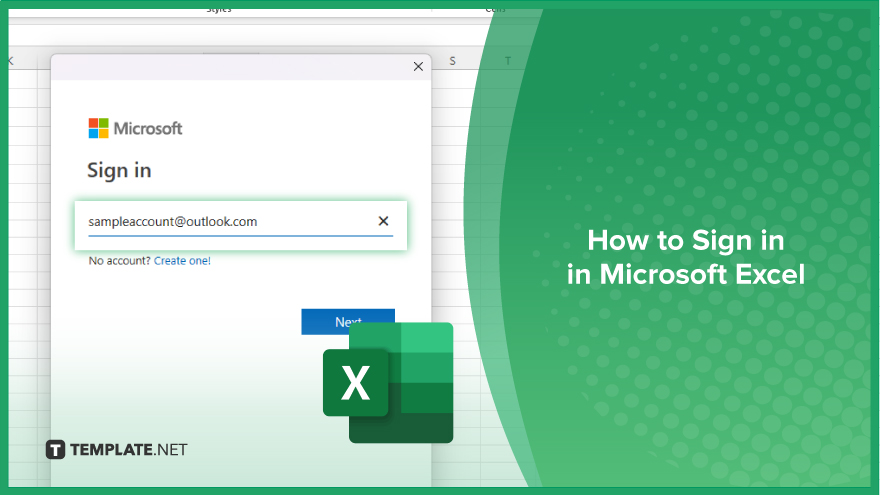
How to Sign in in Microsoft Excel
In Microsoft Excel, signing in to your account provides access to a wide range of cloud-based features for easy work. Follow these steps to sign in to Excel and unlock these productivity benefits:
-
Step 1. Open Excel and Access the ‘Sign In’ Option
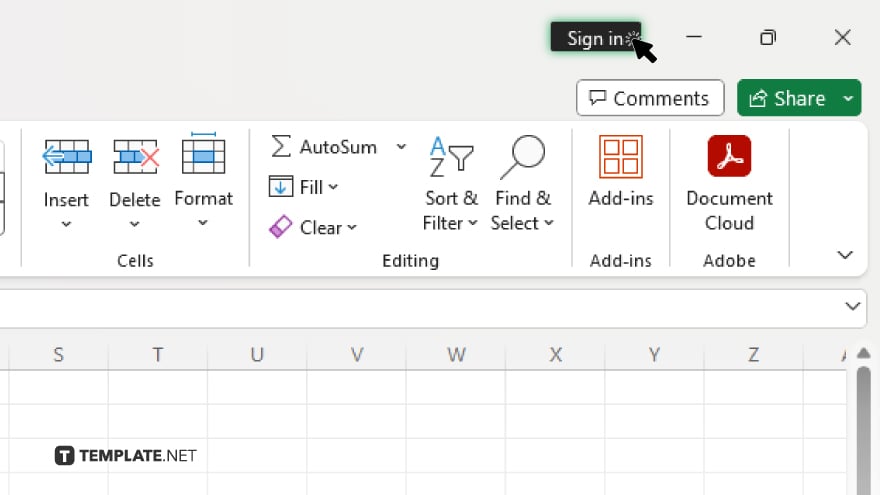
Launch Microsoft Excel on your device. In the top right corner of the window, you should see a “Sign In” button or icon. Click on this button to start the sign-in process.
-
Step 2. Enter Your Account Credentials
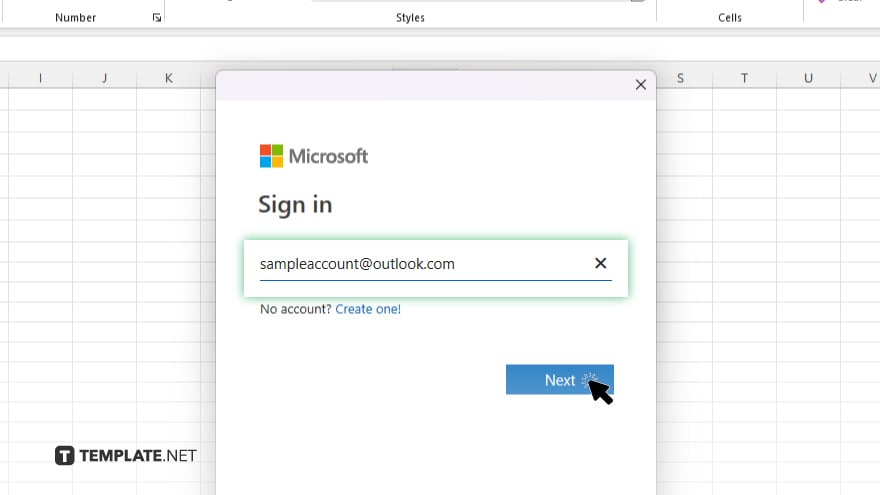
A dialog box will prompt you to enter your Microsoft account credentials. Input your email address or phone number associated with your account and click “Next.” Enter your password on the following screen and click “Sign In” to proceed.
-
Step 3. Verify Your Identity (If Required)
If you have two-factor authentication enabled, you may be asked to verify your identity. Follow the instructions provided, such as entering a code sent to your phone or email, to complete this step securely.
-
Step 4. Choose Your Account Preferences
After successfully signing in, Excel may ask you to select your account preferences. Choose your desired options for cloud storage, collaboration settings, and other preferences that suit your work style.
-
Step 5. Confirm Your Status
Check the top right corner of the Excel window to confirm that you’re signed in. You should see your account name or profile picture, indicating that you’re now signed in and ready to access Excel’s cloud-based features and synchronize your work across devices.
You may also find valuable insights in the following articles offering tips for Microsoft Excel:
FAQs
Do I need a Microsoft account to sign in to Excel?
Yes, a Microsoft account is required to sign in and access cloud features in Excel.
What if I forget my Microsoft account password?
You can reset your password by clicking “Forgot Password?” on the sign-in screen and following the instructions.
Is signing in to Excel secure?
Yes, Excel offers secure sign-in processes, including two-factor authentication, to protect your account.
Can I sign in to Excel on multiple devices?
Yes, you can sign in to Excel on multiple devices using the same Microsoft account.
What features become available when I sign in to Excel?
Signing in allows you to use cloud storage, share and collaborate on documents, and synchronize your work across devices.






