How to Add a Leading Zero in Microsoft Excel
Microsoft Excel allows you to add leading zeros to numbers, ensuring data consistency across your documents. Learn how to easily apply leading zeros to enhance the clarity and accuracy of your data entries.
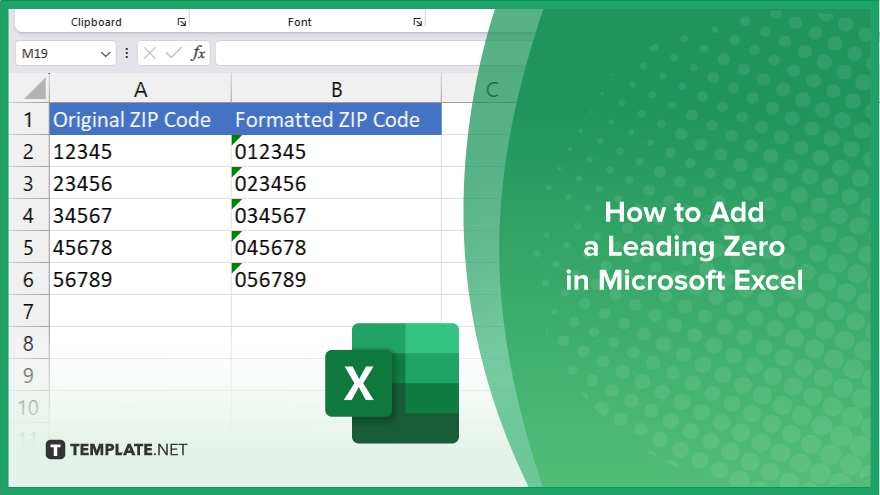
How to Add a Leading Zero in Microsoft Excel
In Microsoft Excel, adding a leading zero to numbers is crucial for maintaining data format consistency, especially when dealing with ZIP codes, phone numbers, and other numerical identifiers. Follow these simple steps to ensure your data displays correctly:
-
Step 1. Format the Cells
Start by selecting the cell or range of cells where you want to add leading zeros in your Excel sheet. This ensures that any numerical data entered retains the leading zero, critical for formatting requirements like identification numbers or codes.
-
Step 2. Open the ‘Format Cells’ Dialog
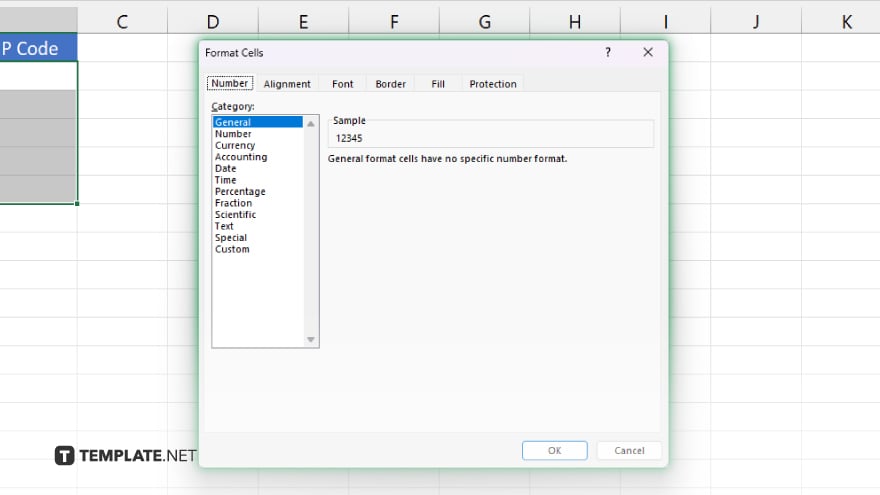
Right-click on the selected cells and choose “Format Cells” from the context menu. This opens a dialog box where you can set various formatting options for your selected data.
-
Step 3. Set the Number Format
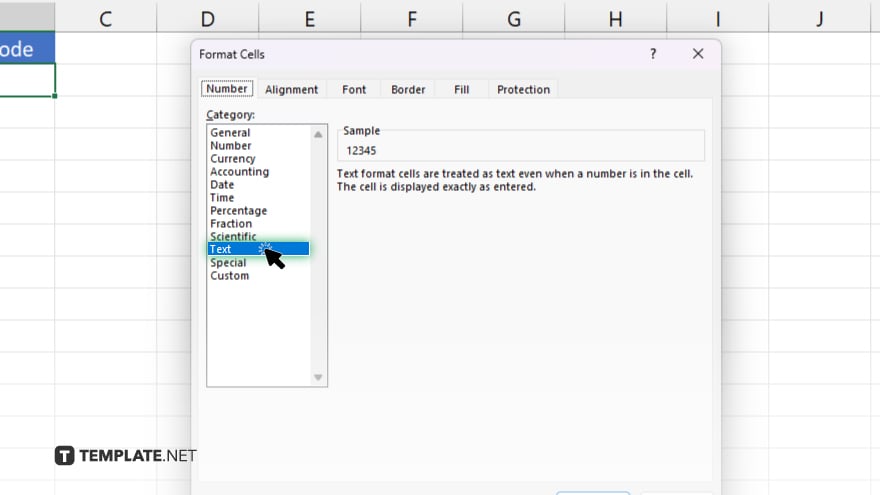
In the “Format Cells” dialog, click on the “Number” tab, then select “Text” from the category list. This tells Excel to treat the numbers as text, preserving any leading zeros you add.
-
Step 4. Enter the Data
After setting the number format to “Text,” type your data into the cells. Since Excel now recognizes the cells’ contents as text, it will retain the leading zeros in any numerical data you enter.
-
Step 5. Apply and Check
Once you have entered your data, hit the “Enter” key or click on another cell to apply the formatting. Check the cells to ensure that all leading zeros are visibly maintained, verifying that the format is correctly applied.
You may also find valuable insights in the following articles offering tips for Microsoft Excel:
FAQs
Why do leading zeros disappear in Excel?
Excel automatically removes leading zeros because it treats numbers as numerical data by default.
Can I add leading zeros to existing data in Excel?
Yes, you can add leading zeros to existing data by changing the cell format to “Text” before entering the zeros.
Will adding leading zeros change the way my data is calculated in Excel?
No. Adding leading zeros by formatting cells as “Text” prevents them from being calculated in numerical functions.
How do I keep leading zeros in CSV files when opening them in Excel?
Open the CSV file through the Data Import wizard and specify the columns with leading zeros as “Text” during the import process.
Is there a way to permanently keep leading zeros in Excel without changing cell formats every time?
To permanently keep leading zeros, save your Excel file in a format that retains text formatting, like an Excel workbook, and consistently format cells as “Text” before data entry.






