Table of Contents
Microsoft Word
Microsoft Word has been around since 1983. Over the years, users have trusted it to create and design documents fast and conveniently.
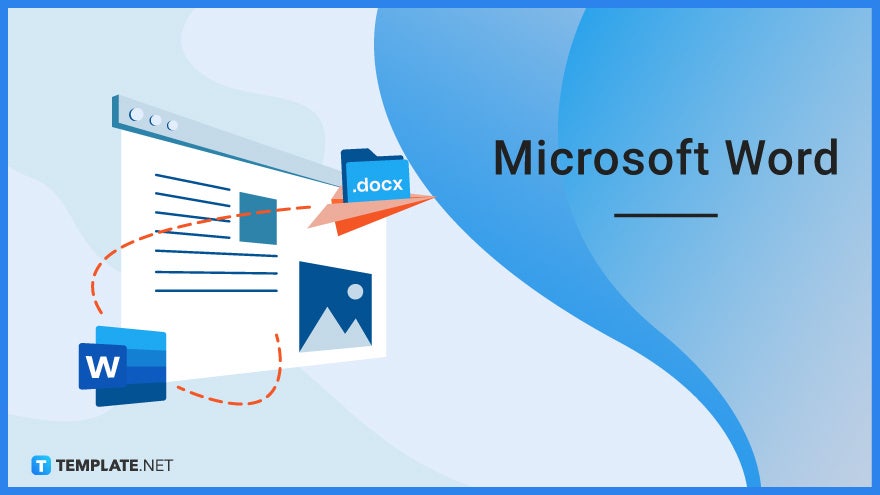
Download the Free Microsoft Word Article in PDF
File Format:
What Is Microsoft Word?
Microsoft Word is a user-friendly word processing tool released by Microsoft back on October 25, 1983. It was developed by Charles Simonyi and Richard Brodie who are both former programmers of Xerox. They were hired by Bill Gates and Paul Allen to create Microsoft’s own word processing software called Multi-Tool Word which was later renamed Microsoft Word. It further features excellent document creation and editing tools that enable users to fully customize their documents and set specific formats. Microsoft Word is part of the Microsoft Office package along with Microsoft Excel, Microsoft PowerPoint, Microsoft Teams, and more.
Microsoft Word Definition
Microsoft Word is a Microsoft computer software or application designed for document creation that allows users to easily prepare contracts, letters, agreements, and other types of documents.
Features of Microsoft Word
Create Text Documents
Microsoft Word is first and foremost a software product for creating text documents. Once you open a new blank MS Word doc, the first thing you’ll see is a blank sheet with a blinking insertion point where you can type, format, or customize your words and sentences with different font styles, font sizes, text alignments, and spacing.
Insert Images and Clipart
You can insert images and clipart in your Microsoft Word documents since this feature allows users to add visuals that supplement the content of their text document. They can be resized and positioned anywhere in a document’s layout, and can even be used as backgrounds.
Insert Charts and Tables
Among the options offered by MS Word’s toolbar is the insertion of charts and tables into a document. Users can decide how many columns and rows a table must have and what type of chart to insert to help them organize information with better context.
Templates
Microsoft Word offers free templates with pre-set layouts, which can be accessed immediately by the users. There are templates for letters, resumes, memos, reports, faxes, and more.
Typo and Grammatical Error Detection
Microsoft Word helps users to create spotless, well-polished documents with its spelling and grammar error detection function. As you write, MS Word will mark certain words with red if they’re misspelled and will suggest or autocorrect them with the right spelling through its Auto Correct option.
Saving and Sharing Document Files
Saving and sharing documents is a core feature in MS Word. Users can save their documents in their device storage or in OneDrive. If they save documents in OneDrive, they can share them with other users simply by granting View access or Edit access.
Adding Comments
Adding comments and suggestions is one of the features of MS Word’s Review Tab which encourage collaboration. Other users with Edit access can write their remarks about the document and discuss them with peers remotely.
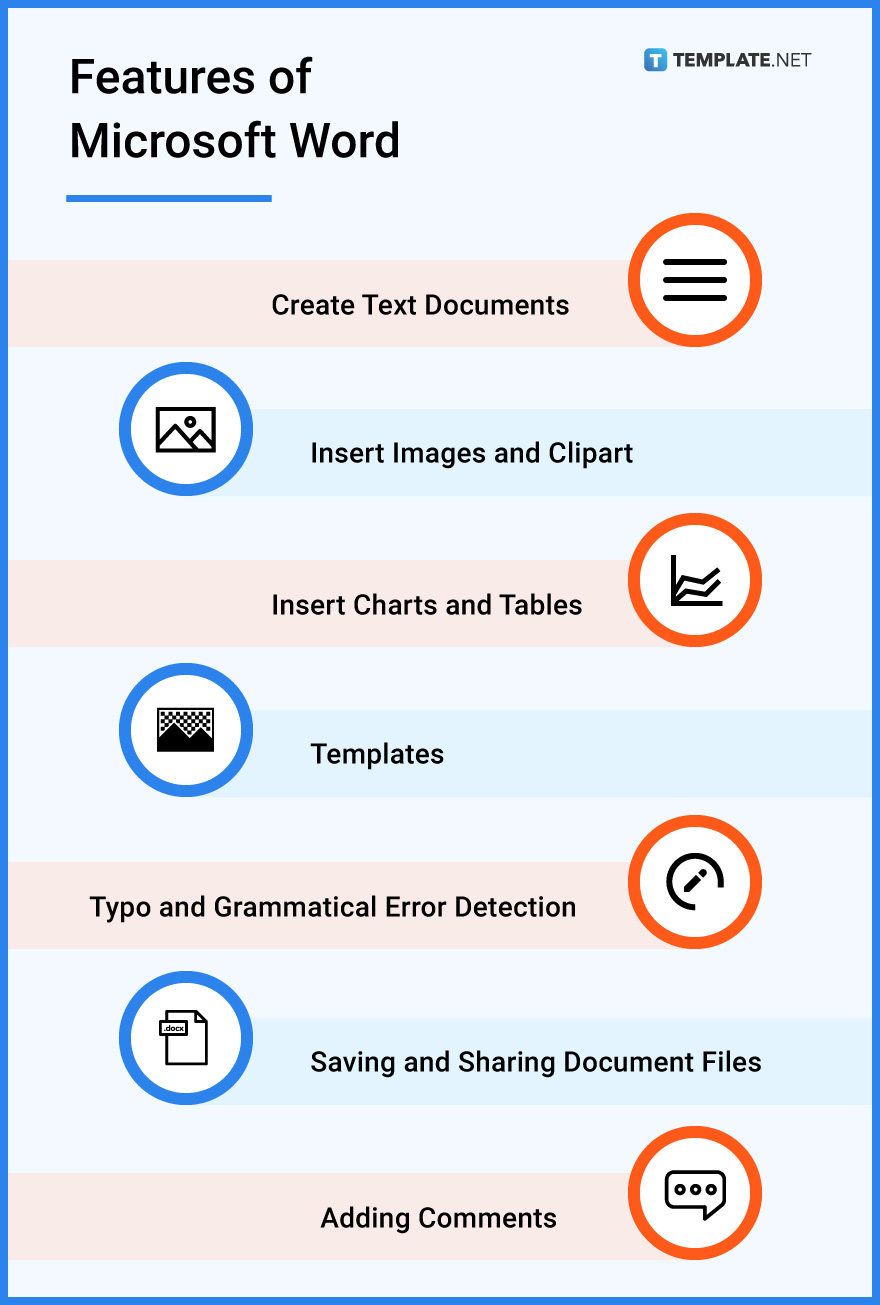
Microsoft Word – Uses, Purpose, Importance
Microsoft Word is such a dynamic word processing app. Most offices and workspaces take advantage of its various elements thanks to its accessibility and user-friendliness.
Convenient Document Preparation
The days of writing documents using typewriters are long gone. Microsoft Word offers best-in-class tools that help users formulate documents of any standard format in just a few clicks. You can create pages upon pages with a lot of room for error. It’s easy to make corrections in MS Word, especially with its built-in auto-correct function.
Easy Document Editing
You can import and open existing documents in MS Word. From there, you can start editing said documents using MS Word’s various tools. You can change the font sizes, font styles, and font colors. You can also adjust the margins, line spacing, and text alignment. MS Word gives users the freedom to revise documents however they want.
Access to Templates
Microsoft Word comes with free templates with pre-set styles, formats, and themes. With templates, users won’t have to start from scratch. They can use the templates’ pre-set designs and simply fill in the blanks and make some customizations. And also, Microsoft Word is friendly to third-party templates.
Easy Sharing of Docs
Microsoft Word makes it easy for users to share their documents with peers. They don’t have to print physical copies and send them personally or through the mail. They can save documents in OneDrive and simply give other users access. Alternatively, they can send document files via email.
Fast Printing
Most professionals print countless documents for their paperwork. Microsoft Word lets them do that conveniently. The app allows users to print documents with multiple pages. But before that, MS Word users can customize the print layout of their documents before clicking Print. As long as a printer is connected to the computer, the printing process is pretty much done.
Microsoft Word Parts
Menu Bar
The Menu Bar acts as the main menu or center hub of all the other menus in MS Word. It contains the menus File, Edit, View, Insert, Format, Tools, Window, and Help.
Standard Toolbar
The Standard Toolbar can be found below the Menu Bar. It contains shortcuts to commands such as New, Open, Save, and Print.
Formatting Toolbar
The Formatting Toolbar contains the pop-up menus that provide the tools to format your document. It has clickable icons for Underline, Italic, Bold, Number & Bullet List, Border, Font Style, Font Color, and more.
Rulers
There are two rulers in MS Word—vertical and horizontal. One is found above the document and the other is found on the right side of the document. You can use the rulers to adjust the margins, indents, text spacing, and other elements in the document.
Insertion Point
The Insertion Point is that blinking small vertical bar you’ll see when opening a blank document. It serves as an indicator of where your text will appear as you type on your keyboard.
Status Bar
The Status Bar is located below the document. It primarily displays the total number of pages added to the document and the word count.
Zoom Slider
The Zoom Slider is located in the bottom-right corner of the MS Word window. It lets users zoom in or zoom out of the document on the fly. Moving the slider to the left zooms the user out and moving it to the right zooms the user in.
The Document
The document will be front and center when you open MS Word. It’s where you’ll be typing your text and adding other visual elements. It’s like your main workspace.
Microsoft Word vs. Excel
Microsoft Word’s primary function is to create and edit documents using a desktop computer, laptop, or mobile device.
Microsoft Excel is Microsoft’s spreadsheet creation software that helps users devise spreadsheets, pivot tables, charts, and grids with informative texts and numerical characters.
See the detailed comparison of Microsoft Word and Microsoft Excel below.
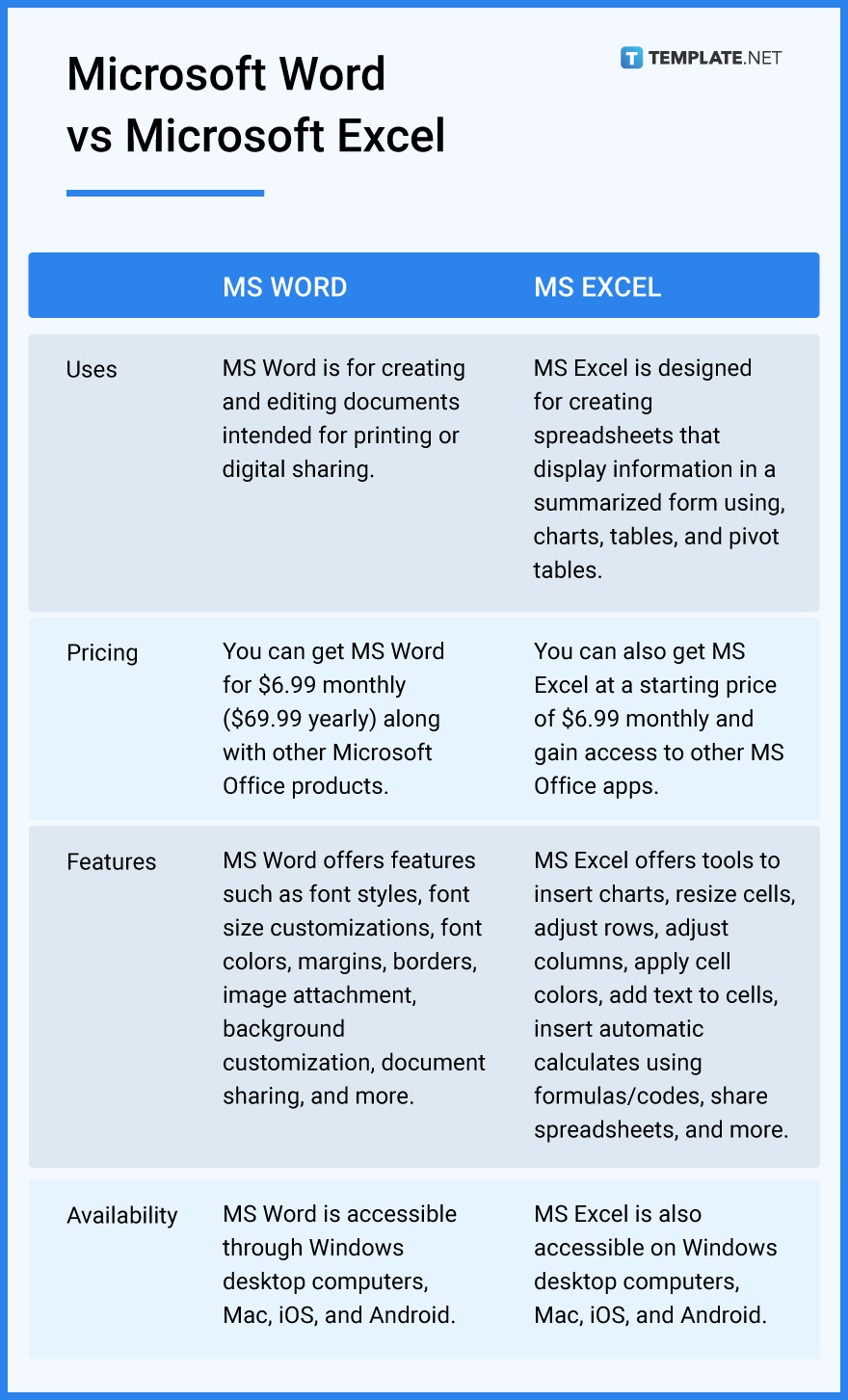
Microsoft Word Tips and Tricks
Microsoft Word is a flexible word processing app. There are plenty of workarounds on how to create, curate, and manage your documents. Learn some of them here to become a more adept MS Word user.
Delete/Remove a Page in Microsoft Word
Deleting and removing a page in MS Word only takes a second. Learn the process of how to delete/remove a page in Microsoft Word so that you can eradicate unnecessary pages the next time around.
Download Microsoft Word on Mac
Microsoft Word is available on Mac. So, if you’re a proud Mac user, learn how to download Microsoft Word on Mac to get started with your paperwork soon.
Double Space in Microsoft Word
You can learn how to double space in Microsoft Word easily. It only takes around two clicks to enable double spacing in your MS Word document.
Draw on Microsoft Word
If you like to create art in Microsoft Word, feel free to do so. Simply learn the steps on how to draw on Microsoft Word.
Add Signature in Microsoft Word
You can add signatures to your document to indicate ownership of it. Check out our guide on how to add signatures in Microsoft Word to get started.
Change Language in Microsoft Word
Want to set up a foreign language in Microsoft Word? Well, you can. Read our quick and easy guide on how to change language in Microsoft Word.
Find Word Count in Microsoft Word
Do you want to know how many words you’ve written in your document? If so, simply learn how to find word count in Microsoft Word. It’s super easy.
Print in Microsoft Word
Once you learn how to print in Microsoft Word, you can easily print as many documents as you want. All you need is a decent printer.
Sign In/Sign Out in Microsoft Word
You can log in or log out of Microsoft Word anytime. Just learn the steps on how to sign in/sign out in Microsoft Word.
Add Fonts to Microsoft Word
You can use any font you like in your document. But first, you must learn how to add fonts to Microsoft Word.
Undo/Redo in Microsoft Word
Made a mistake as you were creating your document? Don’t worry. Just learn how to undo/redo in Microsoft Word and you won’t lose progress.
Update/Insert Microsoft Word
Learn how to update/insert Microsoft Word for the best experience. You’ll get the hang of the process in no time.
Recover a Microsoft Word Document
If you somehow lost your document, don’t panic. There’s a way to get it back. Just learn the simple process of how to recover a Microsoft Word document.
Create a Table in Microsoft Word
Adding tables to your document is possible. Learn the steps on how to create a table in Microsoft Word to get started soon.
Add a Border in Microsoft Word
Borders are important parts of every document. So make sure to learn how to add a border in Microsoft Word.
Add Highlight Colors to Microsoft Word
You can add more colors to your documents if you wish. Start by learning how to add more highlight colors to Microsoft Word.
Save a Document in Microsoft Word
Saving your document is important and something you must not forget to do. That said, you should know how to save a document in Microsoft Word.
Select All in Microsoft Word
You can learn how to select all in Microsoft Word in no time. It’s one of the easiest commands you can perform in the app.
Set Up a Grid in Microsoft Word
Some documents require the addition of grids. For that reason, we made our short guide on how to set up a grid in Microsoft Word.
Activate Microsoft Word on Windows
If you’re a Windows user, Microsoft Word is your primary word processing software. So, make sure to learn how to activate Microsoft Word on Windows.
Convert PDF to Microsoft Word
You can open your PDF document files in Microsoft Word. Just learn how to convert PDF to Microsoft Word.
Move Picture in Microsoft Word
Pictures inserted in an MS Word document are moveable. Get to know the steps by reading out guide on how to move pictures in Microsoft Word.
Spell Check in Microsoft Word
Correct spelling is essential in creating formal documents. That’s why we invite you to read our guide on how to spell check in Microsoft Word.
Add Footnotes in Microsoft Word
You should learn how to add footnotes in Microsoft Word if you need footnotes in your documents. The process can be learned in just minutes.
Email a Microsoft Word Document
One way to share your document is by sending it through email. Familiarize yourself with the steps on how to email a Microsoft Word document.
Landscape on Microsoft Word
If you need to create landscape documents in MS Word, see our guide on how to landscape on Microsoft Word.
Set Horizontal Lines in Microsoft Word
Horizontal lines can be useful in a document. So make sure to learn how to insert horizontal lines in Microsoft Word.
Set Margins in Microsoft Word
Margins are customizable in MS Word. Learn the steps by checking out our guide on how to set margins in Microsoft Word.
Switch Microsoft Word from Dark Mode
You can activate and deactivate Microsoft Word’s dark mode feature anytime. Just be familiar with the steps on how to switch Microsoft Word from Dark Mode.
Download/Convert/Save Microsoft Word to PDF
If you need your documents to be in PDF format, learn the steps on how to download/convert/save Microsoft Word to PDF.
Flip an Image in Microsoft Word
You can change the orientation of your document images. See our guide about how to flip an image in Microsoft Word to begin.
Get Microsoft Word for Free
Microsoft Word has a free version. If you want it, discover the steps on how to get Microsoft Word for free.
Create Fillable Forms in Microsoft Word
You should learn how to create fillable forms in Microsoft Word. It might help you soon, especially when you’re assigned to create survey forms and exam questionnaires.
FAQs
What is the extension of MS Word?
The extension of MS Word is DOCX.
What are the components of MS Word?
The most important components of MS Word are the blank document, menu bar, standard toolbar, formatting toolbar, rulers, zoom sliders, insertion point, and status bar.
What are the 7 tabs of Microsoft Word?
The 7 tabs of Microsoft Word are Home, Insert, Page Layout, References, Mailing, Review, and View.
What do blue lines mean in Word?
The blue lines in Word indicate that you made errors in the grammar and format.
What is Page Break feature in MS Word?
It’s a marker that ends a document page and starts a new blank page.
What is the maximum font size in Word?
The maximum font size in Word is 72.
What are some shortcuts for Microsoft Word?
Some notable shortcuts for MS Word are Ctrl + C to copy selected text, Ctrl + V to paste selected text, Ctrl + X to cut selected text, Ctrl + P to access print settings, and Ctrl + B to highlight selected text.
What does F7 do in MS Word?
Pressing the F7 key checks spelling and grammar in MS Word.
What are the toolbars in MS Word?
The two primary toolbars in MS Word are the standard toolbar and the formatting toolbar.
What is a header in MS Word?
The header, also called a heading, is the text at the top of a document in MS Word.






