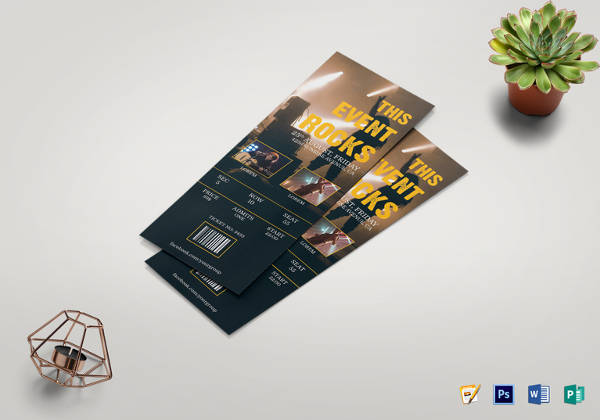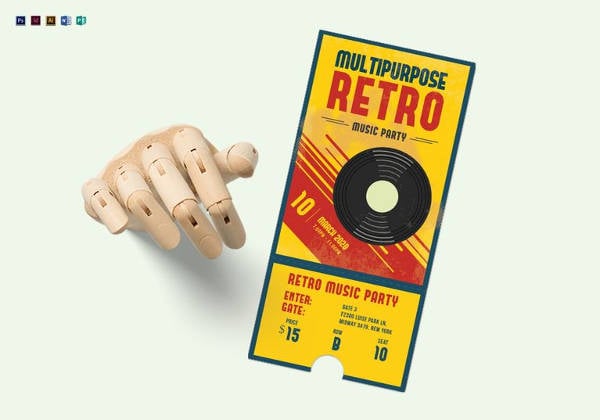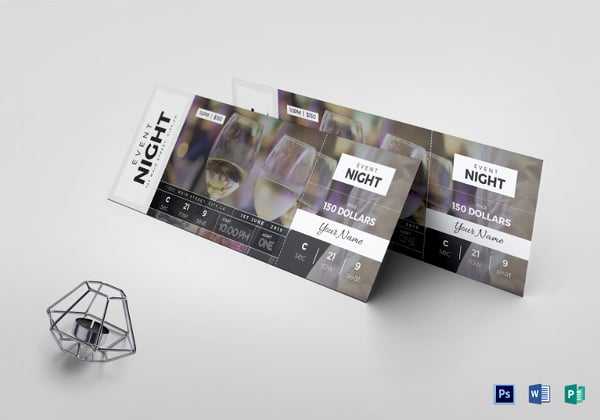How to Create Tickets for an Event – Tutorial
The task of producing numbered tickets in Microsoft Word might seem pretty tough and strenuous especially for those people who are not skilled and trained in using Word files. There are quite a lot of people who have been left disappointed, disheartened and exasperated by their failures in attempting to explore how to create tickets for an event using Word templates. Many unanswered queries, doubts and confusions might have stood in the path of your success.

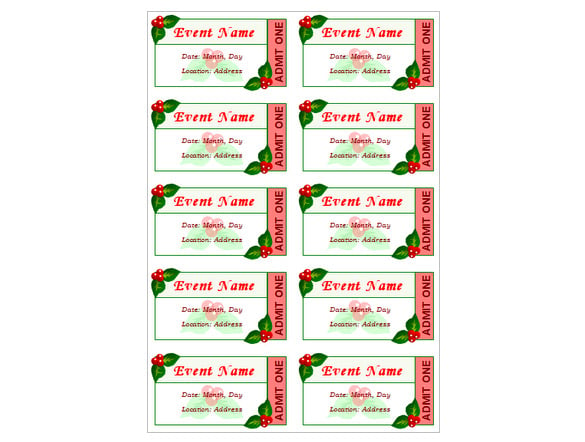 The truth is that creating event tickets are quite unfussy, undemanding and unproblematic. One of the effective methods for crafting numbered tickets for events is to rummage around for pre existing Word templates which can be adapted, customized and modified to suit your needs.
The truth is that creating event tickets are quite unfussy, undemanding and unproblematic. One of the effective methods for crafting numbered tickets for events is to rummage around for pre existing Word templates which can be adapted, customized and modified to suit your needs.
Nowadays when you explore the internet you will be bewildered by the number of Word templates which has in itself several varieties of event tickets for you to use conveniently. Microsoft Word gives you options to avail those tickets as they appear on the template or you can make it creative, artistic and alluring at your wits’ imaginative power. You can even slot in images for a better appeal!
You can now give your event tickets, whether it is for fundraising, party or for charity performance, a professional and a special look by availing the service of MicroSoft Publisher that comes along with the Microsoft Office Suite .It provides you with existing Word templates which befits all events, instances, functions and occasions.
This program makes you adept for not only creating event tickets but also generating attractive resumes and different menus. What you need to do is to find the appropriate Microsoft template and include the desired texts in the blanks available. The program then allows you to opt for the color of your choice .subsequently you can either save the template as a file or you can click on the print right away.
Users can find Microsoft Publisher 2010, in the professional edition of Microsoft office suite. This is a special desktop publishing module which can execute a number of errands like design job and lay out tasks for hectic business holders. This saves them a considerable amount of their valuable time and efforts.
When you have Microsoft Publisher at your hand, you need not worry about running to stores to explore and buy tickets for organizing company day outs, vacation give away or a business board meeting. Microsoft Publisher provides you with several Word templates from which you can create event tickets with ease and skill. It even includes the fundamental chronological ordering required for raffles .once you get the ruse of setting up numbers in the ticket series, you can commence numbering in your own style.
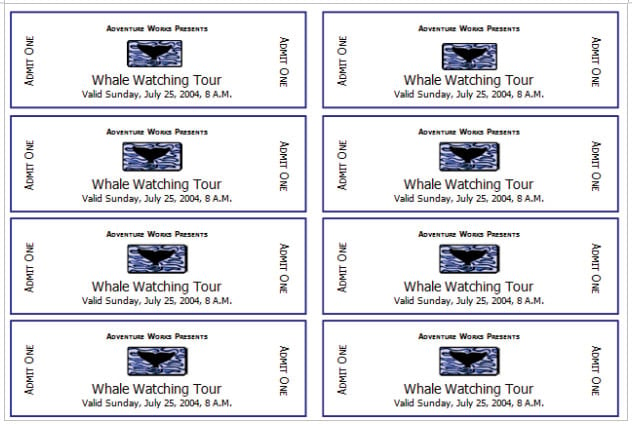
To know how to create tickets for an event, you can follow these steps:
1. On the first hand, you need to initiate Microsoft Publisher. You can view a magnifying glass icon and you need to hit inside the little field which shows Available Templates page. Now you should type the Word ‘tickets’ and move your cursor towards the magnifying glass icon. Hit on it. Subsequently you need to evaluate and assess the ticket options in the Microsoft Publisher. After that you can double click on the desired template. For example if you want to open the raffle ticket template just double click on it for the Publisher to open it for you.
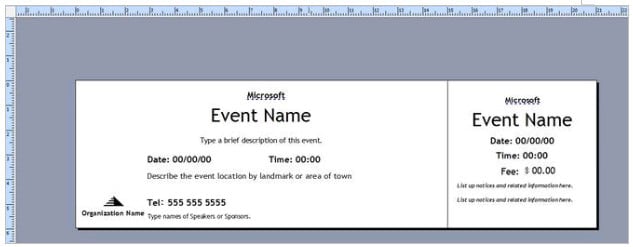 2. At this point you need to check the selected ticket template thoroughly for any pre existing numbers. Many of the Word templates in the Microsoft Publisher come with numbers. If you wish to facilitate numbering then you can click on the number box or else you can give delete option to commence your own numbering series.
2. At this point you need to check the selected ticket template thoroughly for any pre existing numbers. Many of the Word templates in the Microsoft Publisher come with numbers. If you wish to facilitate numbering then you can click on the number box or else you can give delete option to commence your own numbering series.
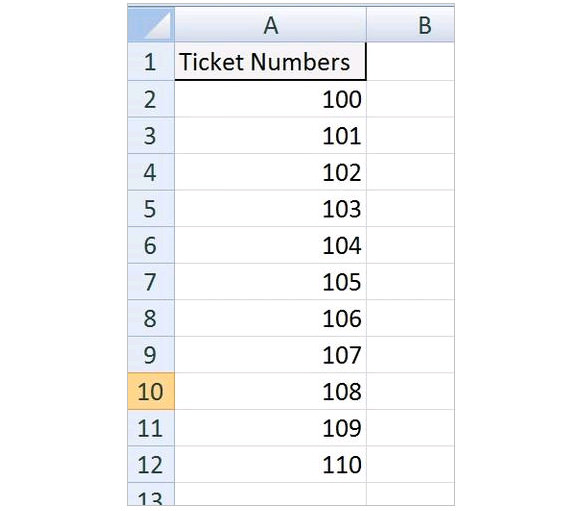 3. Consequently, select the Insert option and then move your cursor over the Draw Text Box choice and click it. Wait till your cursor symbol becomes a plus mark. Then hit on the ticket and pull to sketch a tiny box to add the number sequences.
3. Consequently, select the Insert option and then move your cursor over the Draw Text Box choice and click it. Wait till your cursor symbol becomes a plus mark. Then hit on the ticket and pull to sketch a tiny box to add the number sequences.
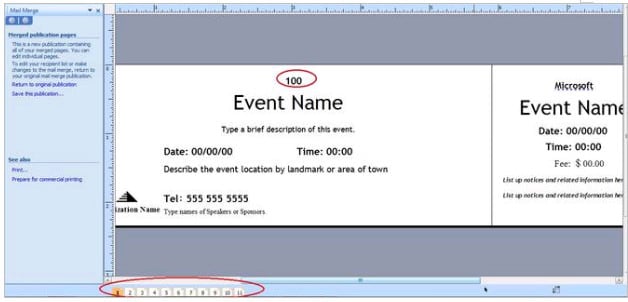 4. Now you have to hit on the Insert option again. At the right side of the ribbon, you will see the option Page Number. Click on it and opt for the tab Insert in Current Text Box.
4. Now you have to hit on the Insert option again. At the right side of the ribbon, you will see the option Page Number. Click on it and opt for the tab Insert in Current Text Box.
5. Currently you can pull the default number “1” which Microsoft Publisher shows and put it on your ticket. Don’t forget to hit on the OK tab which makes the publisher to update the event ticket number without any errors.
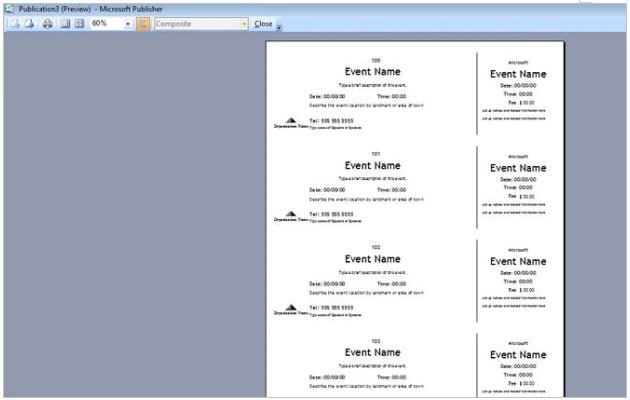 Now that you have learnt how to create tickets for an event, you are fully ready to print your own unique tickets and start impressing your peers!
Now that you have learnt how to create tickets for an event, you are fully ready to print your own unique tickets and start impressing your peers!