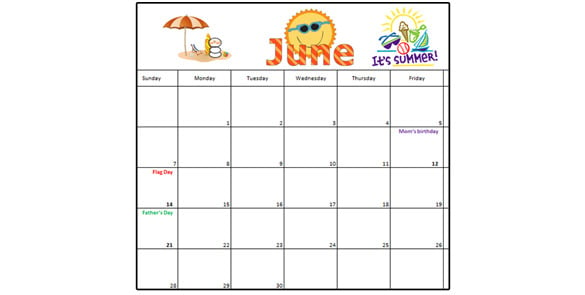How to Create a Calendar in Excel – Tutorial
Did you have an idea that you can create a calendar using the various pre-made and well-crafted templates? The templates are available for free and you don’t have to download others online. Using excel 2010 to create calendar templates is actually easier thanks to its graphics tool, databases , tables, drawing tools and layout abilities which are all necessary for calendar creation.

The following are steps that should be followed to create an amazing calendar. If followed correctly, you are sure of creating calendar that will make you updated to your schedules and meetings.
> Step 1: Open an Excel Blank Worksheet
Open a new worksheet on excel that will display rows and columns. Highlight the number of columns you need for your calendar. Drag down the cursor to do the same to the number of rows you want. The highlighted rows and columns will change colors. From the home tab located on top of the sheet, select the cells group and then click format to display the formatting options.
You can choose to change the column width to suit your desired width. Click OK to execute the changes. Repeat the same procedure to change the height of your rows. Once you have changed click as shown in the following figure.
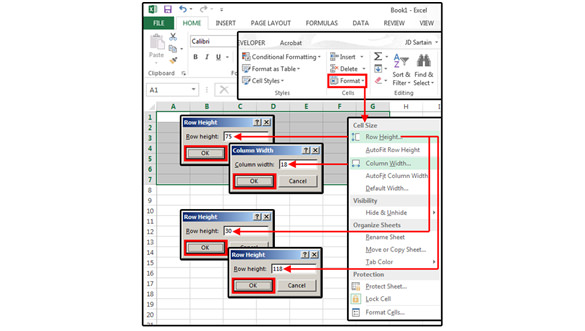
> Step 2: Change the Page Layout of your Calendar
In the same menu, you can change the page layout to either landscape of portrait depending on the design you want to use for your calendar. Change margins and the font to make sure that your calendar will fit well and be visible from far. You will change the margins by clicking on the margins tab in the page setup menu.
Once the page layout is set, customizing the print area should follow. This is to show where the best calendar templates will be printed from in your worksheet. Select the print area to be from the selected number of columns and number of rows. For example A2 all through to G12, this will ensure that no part has been left out. Then on the Home tab, select borders button under the font group to select the border type that is well suited for your calendar. You can choose from the categories available.
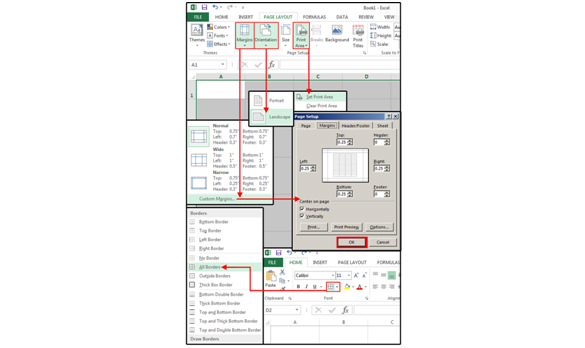
> Step 3: Enter your Characters
Enter the days of the week and their respective dates on the rows you highlighted. On the first row and first column, merge the cells in the first row into one. One you merge the cells so that the merged cell appears at the center. Click merge and center option in the merge button in the home tab to execute this command. To insert a fitting title, click insert> Text >WordArt to choose the best style that fits your text, and then type it in the box.
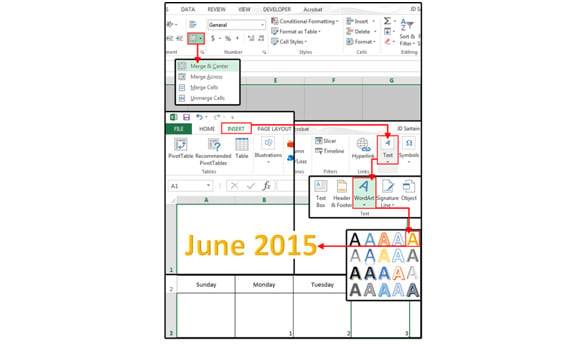
> Step 4: Add a Picture or Clipart
If you prefer to make your Microsoft Calendar Template more appealing or you want an ornate month and year, do not use the WordArt. Instead, click on insert>illustrations>online pictures and type the month you want to ornate in the search box. Once you find n ideal picture to use, size it to fit in your calendar.
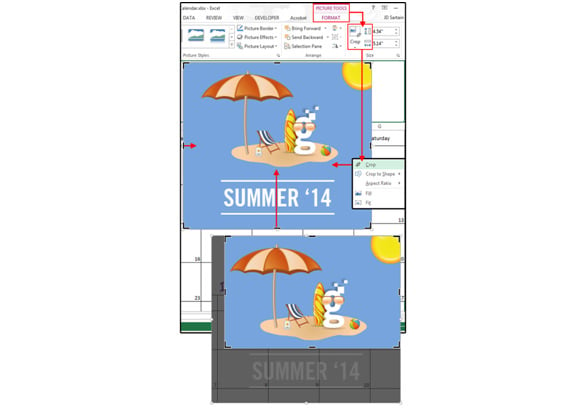
> Step 5: Change the Background
Change the current background to the one you feels that it fits the calendar. Click on the Format menu then change/remove background buttons. You can mark the areas you want to be left out when changing the background.
> Step 6: Highlight the Important Days
Add holidays or special occasions. Click on your target date (the date that you want to add a special occasion), press F2 keys to edit he cell. Press Alt+Enter once you have added the special days. To align the data entered, click on the Align button on the home tab and choose the alignment position.
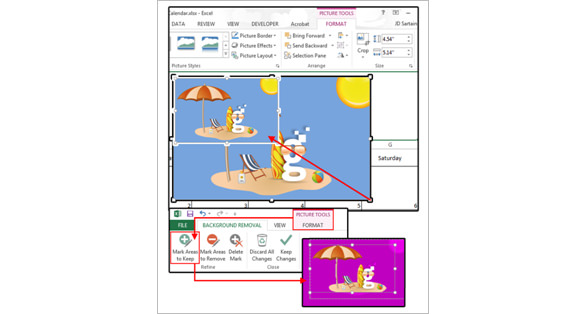
> Step 7: Save The Work and Print
Once you check all the changes have been made and your calendar / scheduled template is ready, save the data to make it ready for printing. Make sure that the alignment is correct and that nothing has been left out.