How to Create a Basic Timeline Template in Excel 2023 – Tutorial
While managing businesses or projects,it is very important to graphically illustrate the number of tasks that are needed to be done and the time period on which they take place. For a business, a timeline template can be a guide to view milestones achieved during several different time slots. This serves as a key method to elaborate major events in anyventure’s life to all stakeholders involved as well as all team members.
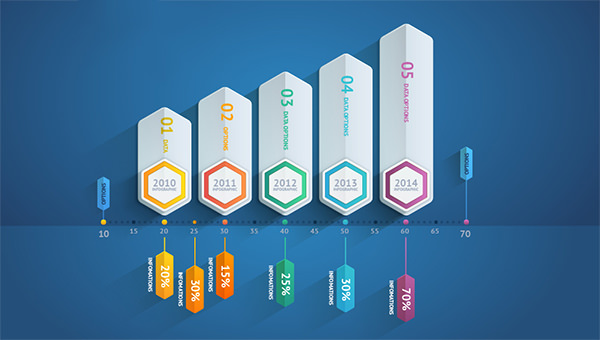
Having said that, a timeline that has been created in Excel, clearly depicts events that relate to each other in time. Timelines created with the help of Excel do a great job at communicating the overall picture of a project as well as conveys useful information pertaining to the progress of a business.
Let’s see how we can use the power of Excel to create a timeline. For instance, we will consider the case of a house rentals business that manages a huge database with Excel.
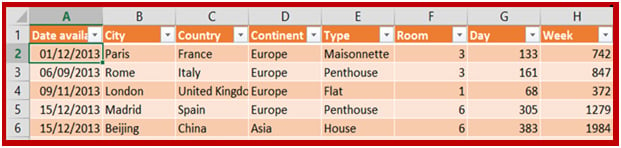
Such a case study is important as there can be various different selections such as:
- Kinds of goods like a house, an apartment or a penthouse
- Several locations for instance New York, London or Paris
- Different Countries from Spain to China
- Most Importantly, the date
Due to such a huge possibility of selections, we will focus mainly on the timeline and the slicer.
> Slicers
First introduced in Excel 2010, slicers are an important component of a timeline. While creating a PivotTable, slicers can be used for filtering important data. However, in Excel 2013, slicers can also be helpful for your tables.
> Inserting a Slicer
At the time of creating a PivotTable, there is a new ‘Analyze’ menu on the ribbon that appears every time you choose a cell on a PivotTable.
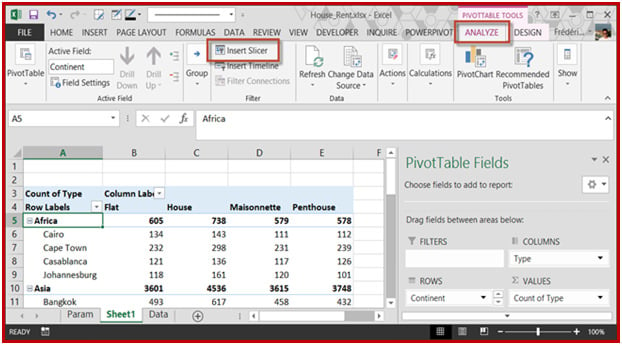
As soon as you click on the Insert Slicer button, you get to see a dialogue box displaying all fields of your PivotTable. Here, we havechosen 2 fields (and hence we have 2 slicers), the city and the country.
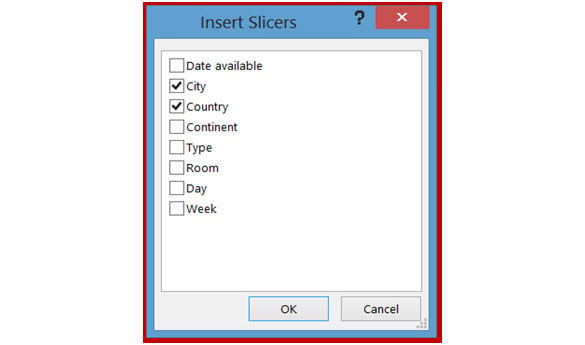
As soon as you click OK, both the slicersare displayed on the spreadsheet.
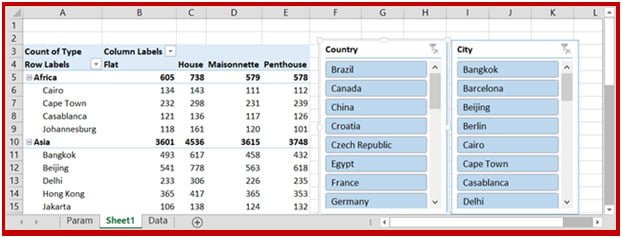
> Slicer Format
From the image illustrated above, one can easily view that the presentation of slicers appears to be a pleasant graphical method for filtering relevant data and the user can also alter the color along with the number of columns, all very conveniently.
Users can easily selects colors of their slicers by making their selections in the Options tab.
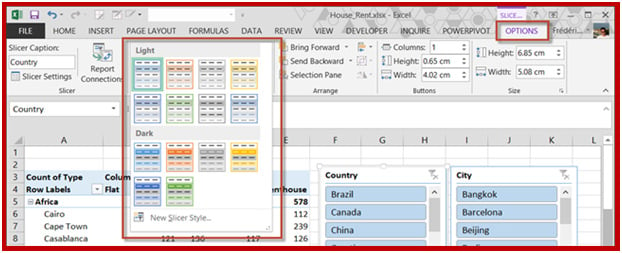
The resulting picture is both functional and pleasant.
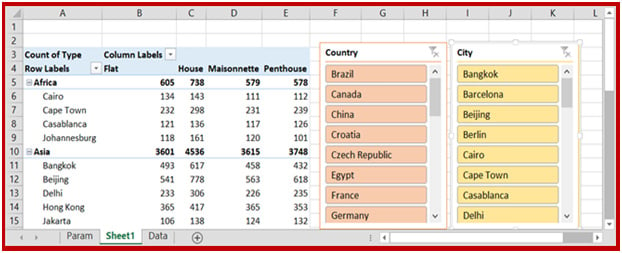
Users also have the option of changing the number of columns of their slicers by altering the value that exist in the ribbon.
Begin by choosing the slicer you wish to modify the number of columns (in this case, the slicer of Cities) and alter the ribbon value.
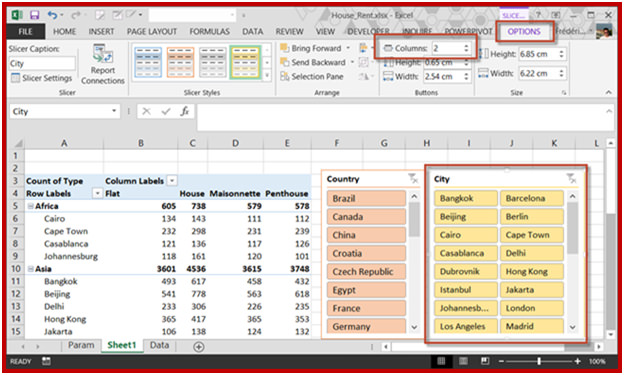
The most important reason to insert slicers in a spreadsheet is to appropriately filter the PivotTable. For instance, there is a lot of data in a PivotTable and a user only wishes to display the results for a particular country. In the slicer Country, choose the value of United States.
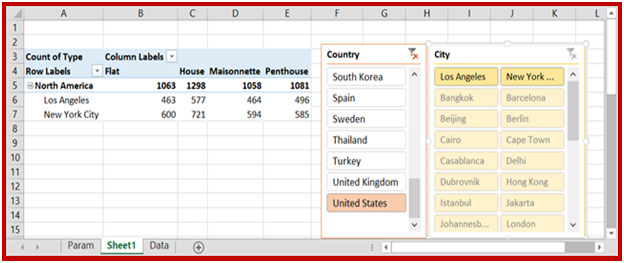
Mechanically, the data that specifically corresponds to your selection will be displayed in the PivotTable. Furthermore, the second slicer shows merely the cities of the country that are not filtered out and can be viewed by the shaded items. For selecting more than one value in the slicers, make use of the Ctrl key.
> The Timeline
Functioning on the same idea of slicers, Excel 2013 offers a filter for the PivotTable that functions as an important tool, known as the sample timeline.
As users select their PivotTable, they can choose the option of ‘Insert Timeline’ from the ‘Analyze’ ribbon tab.

Presently, it shows up as a different dialogue box that displays only the pertinent fields that correspond to date format. In the table here, only one field has information populated in the template in date format. For all dates that are entered in text form, they won't be useful for timelines.
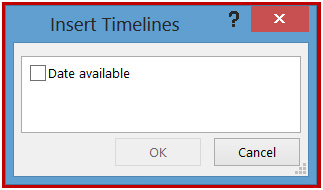
A fresh box will now be inserted in the spreadsheet which a timeline control.

If you choose a range of time,then only such values will be displayed in the PivotTable.
Users can also alter the date split when they click on the arrow lying next to the default value Month.
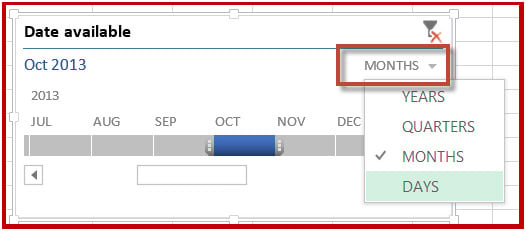
When we choose ‘Days’, this is what we get.
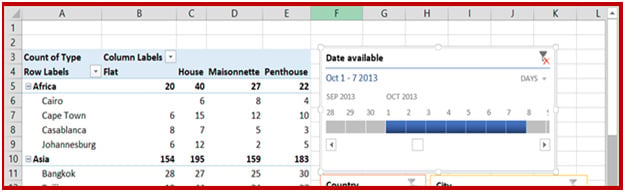
> Final Thoughts
Everybody, from a business-man to a project manager can make use of a timeline to monitor his venture or project. Although, users can create a timeline in Microsoft xcel manually, however, this can sometimes be an extensive or tiring experience to fashion it the way they want. This is the reason why many people are heavily using a timeline template that is a pre-formatted timeline to customize their timelines according to their requirements. All that is needed to be done is to enter the right information and select the colors you want for creating a timeline.
A separate dialogue box pops up showing only the relevant fields which are set to a date format. As it is shown, the table only has own field which has been set to date format. All the other dates, if they are set as text format, they will not be functional in MS Excel timelines.






