How To Add Sums in Microsoft Excel
In Microsoft Excel, mastering the skill of adding sums is essential for anyone handling data. Whether you’re a professional, student, or enthusiast, understanding this fundamental function can significantly enhance your spreadsheet efficiency.
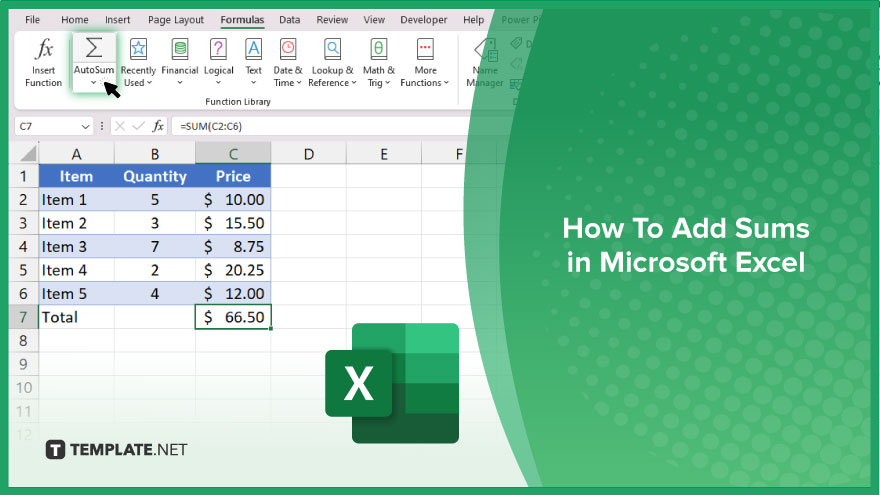
How To Add Sums in Microsoft Excel
Whether you’re totaling expenses, calculating grades, or analyzing sales figures, knowing how to accurately sum up values is essential. Here’s how to add sums in Excel, allowing you to streamline your calculations and improve your productivity.
-
Step 1. Select the Cell Where You Want the Sum
Click on the cell where you want the sum to appear in your Excel worksheet.
-
Step 2. Navigate to the “Formulas” Tab
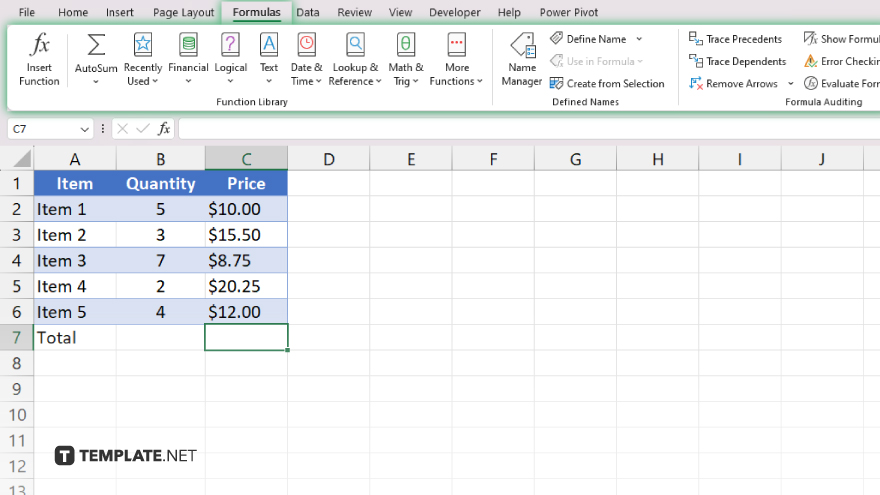
Go to the “Formulas” tab in the Excel ribbon at the top of the screen.
-
Step 3. Click on the “AutoSum” Button
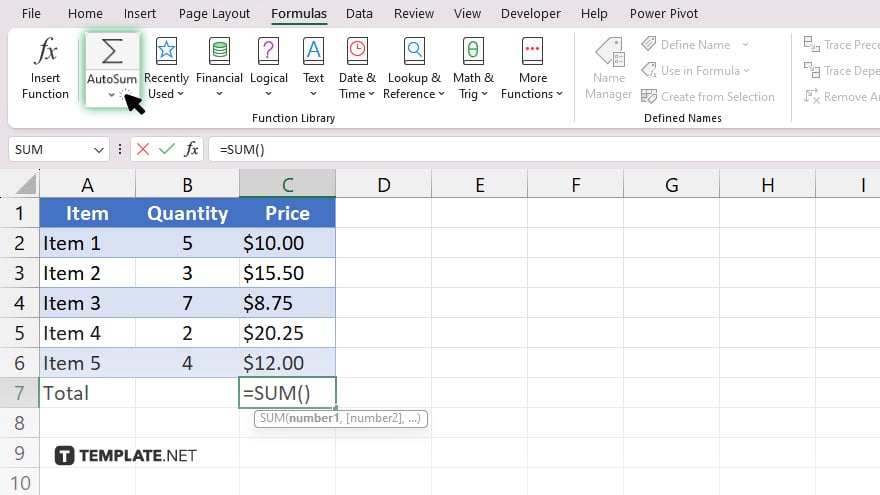
In the “Function Library” group within the “Formulas” tab, locate the “AutoSum” button. Click on it.
-
Step 4. Confirm or Adjust the Range
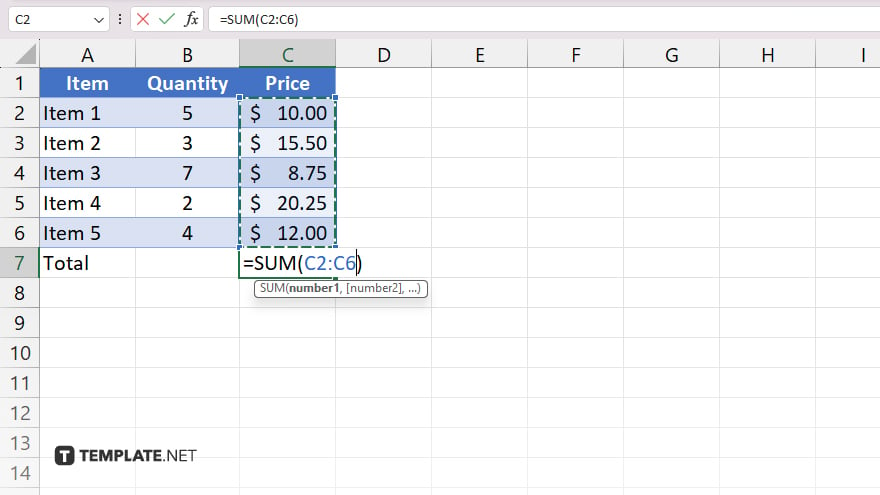
Excel will automatically select what it believes to be the range of cells you want to sum. Review this selection and adjust it if necessary by clicking and dragging to select the desired range. Once you’ve confirmed the range, press the Enter key on your keyboard. Excel will calculate the sum and display the result in the selected cell.
-
Step 5. Verify the Sum
Double-check the sum to ensure accuracy, especially if you’ve manually adjusted the range. Finally, don’t forget to save your Excel file to preserve your calculations.
You may also find valuable insights in the following articles offering tips for Microsoft Excel:
FAQs
How do I add sums for multiple cells in Excel?
Simply select the cells you want to sum, then click the “AutoSum” button in the toolbar.
Can I customize the range for adding sums?
Yes, after clicking “AutoSum,” adjust the range by dragging over the desired cells.
What if I need to exclude certain cells from the sum?
You can manually select the cells to include or exclude in the range before pressing Enter.
Is there a shortcut to add sums quickly?
Yes, you can use the shortcut Alt + = to instantly apply the AutoSum function.
Can I add sums across different worksheets?
Yes, you can select cells from multiple worksheets to include in the sum calculation.






