How to Move Cells Down in Microsoft Excel
In Microsoft Excel, rearranging your data is a breeze with the simple yet powerful feature to move cells down. Whether you’re organizing lists or restructuring tables, knowing how to shift cells downward efficiently can save you time and effort.
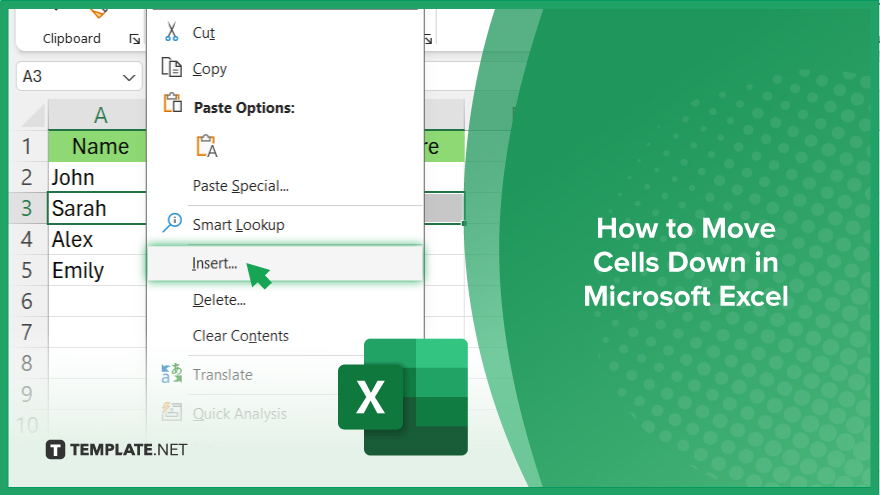
How to Move Cells Down in Microsoft Excel
Rearranging data in Excel is essential for maintaining organized sheets. Knowing how to move cells down can streamline your workflow and improve data clarity. Follow these simple steps to learn how to move cells down in Microsoft Excel.
-
Step 1. Select the Cells
Highlight the cells you want to move down. You can do this by clicking and dragging your mouse cursor over the desired cells.
-
Step 2. Right-click and Select “Insert”
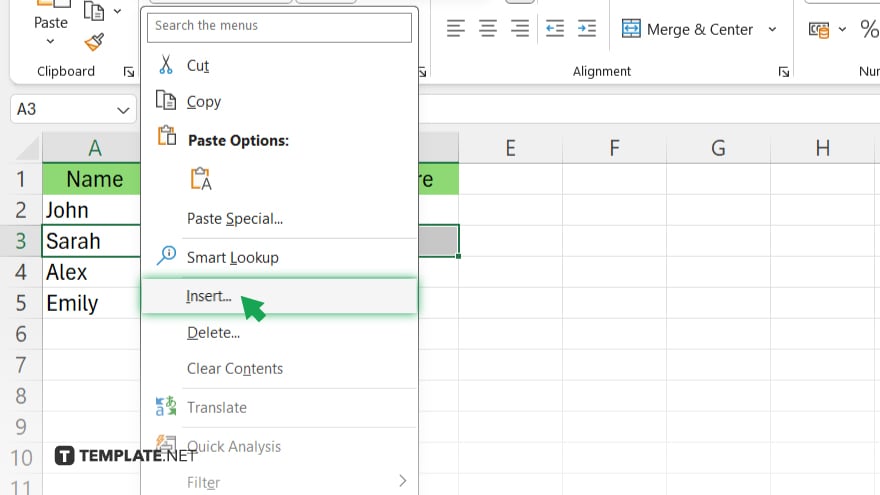
Once the cells are selected, right-click on them. A drop-down menu will appear. From the menu, choose “Insert.” This action will create a blank row below the selected cells.
-
Step 3. Cut and Paste
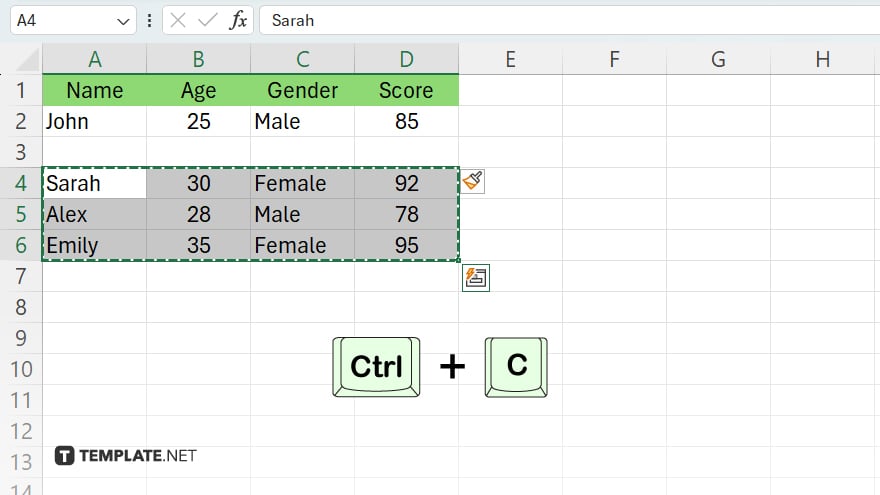
Now, cut the content of the selected cells by pressing “Ctrl + X” on your keyboard or right-clicking and selecting “Cut.”
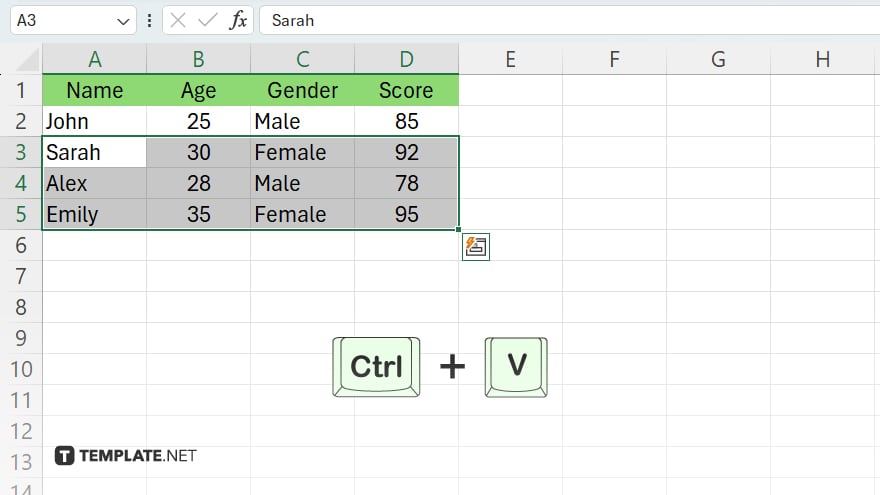
Then, click on the first cell of the newly inserted blank row and paste the content by pressing “Ctrl + V” or right-clicking and selecting “Paste.”
-
Step 4. Verify and Adjust
Double-check to ensure that the content has been successfully moved down. If necessary, adjust the formatting or content as needed. Once you’re satisfied with the rearrangement, remember to save your Excel file to preserve the changes you’ve made.
You may also find valuable insights in the following articles offering tips for Microsoft Excel:
FAQs
Can I move multiple rows at once in Excel?
Yes, you can select and move multiple rows simultaneously by highlighting them before performing the move operation.
Will moving cells down affect formulas referencing those cells?
Yes, moving cells down will automatically update formulas to reflect the new cell locations.
Is there a keyboard shortcut for moving cells down?
Yes, you can press “Ctrl + X” to cut cells and “Ctrl + V” to paste them in the desired location to move cells down.
What happens to data in adjacent cells when moving cells down?
The data in adjacent cells will shift down to accommodate the moved cells.
Can I undo a move cells down operation in Excel?
Yes, you can undo the move cells down operation by pressing “Ctrl + Z” or selecting the “Undo” option from the toolbar.






