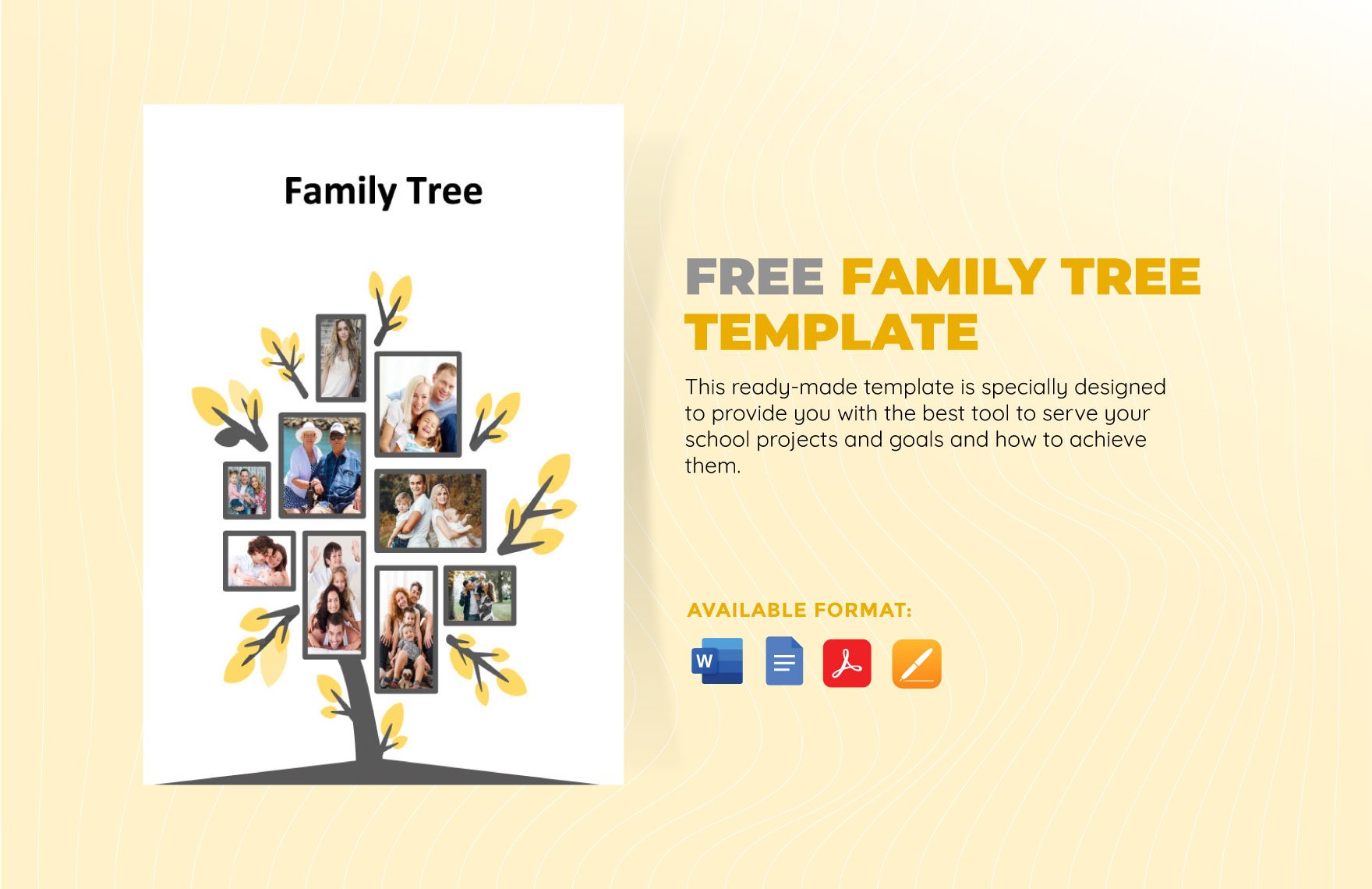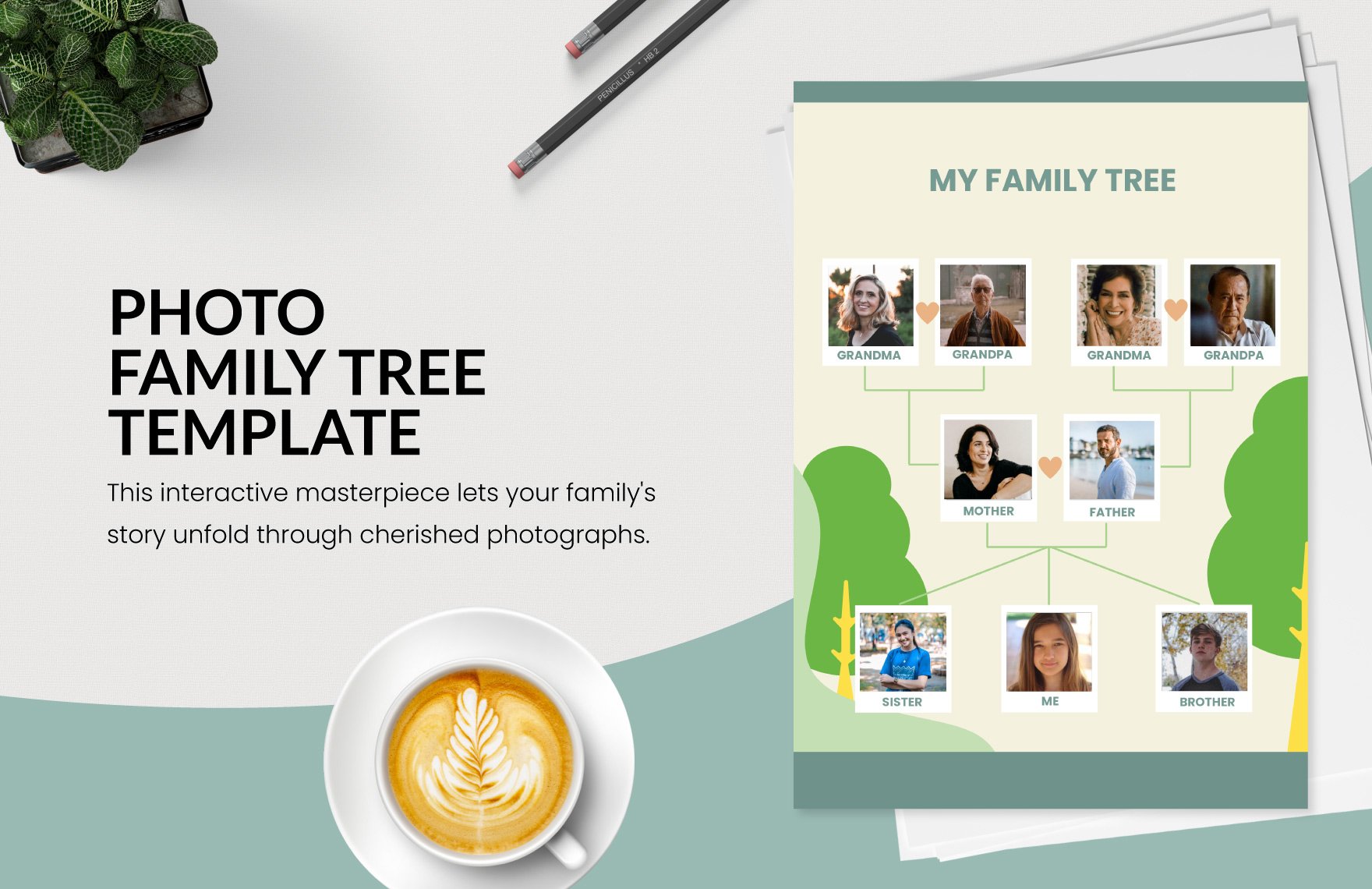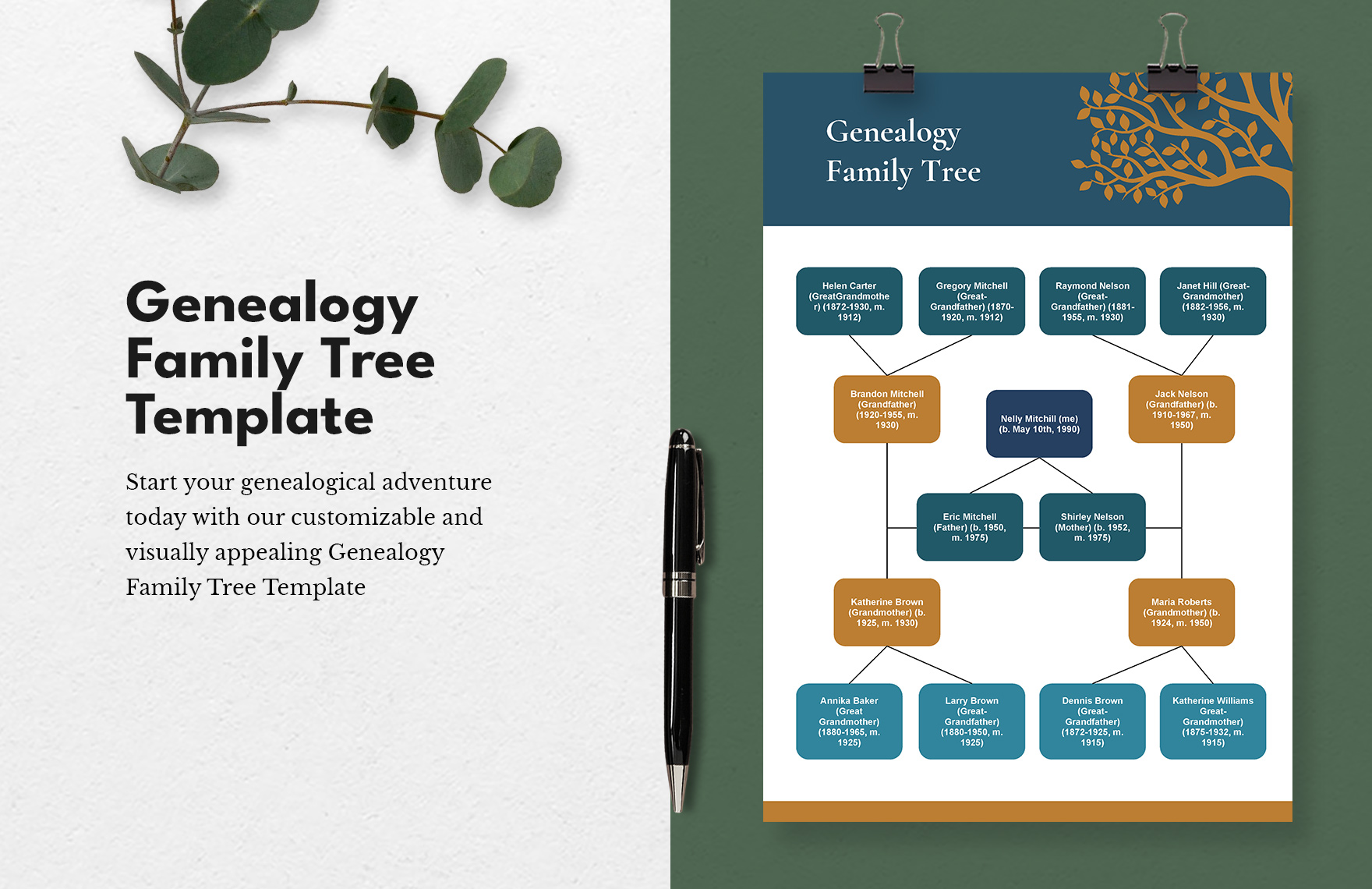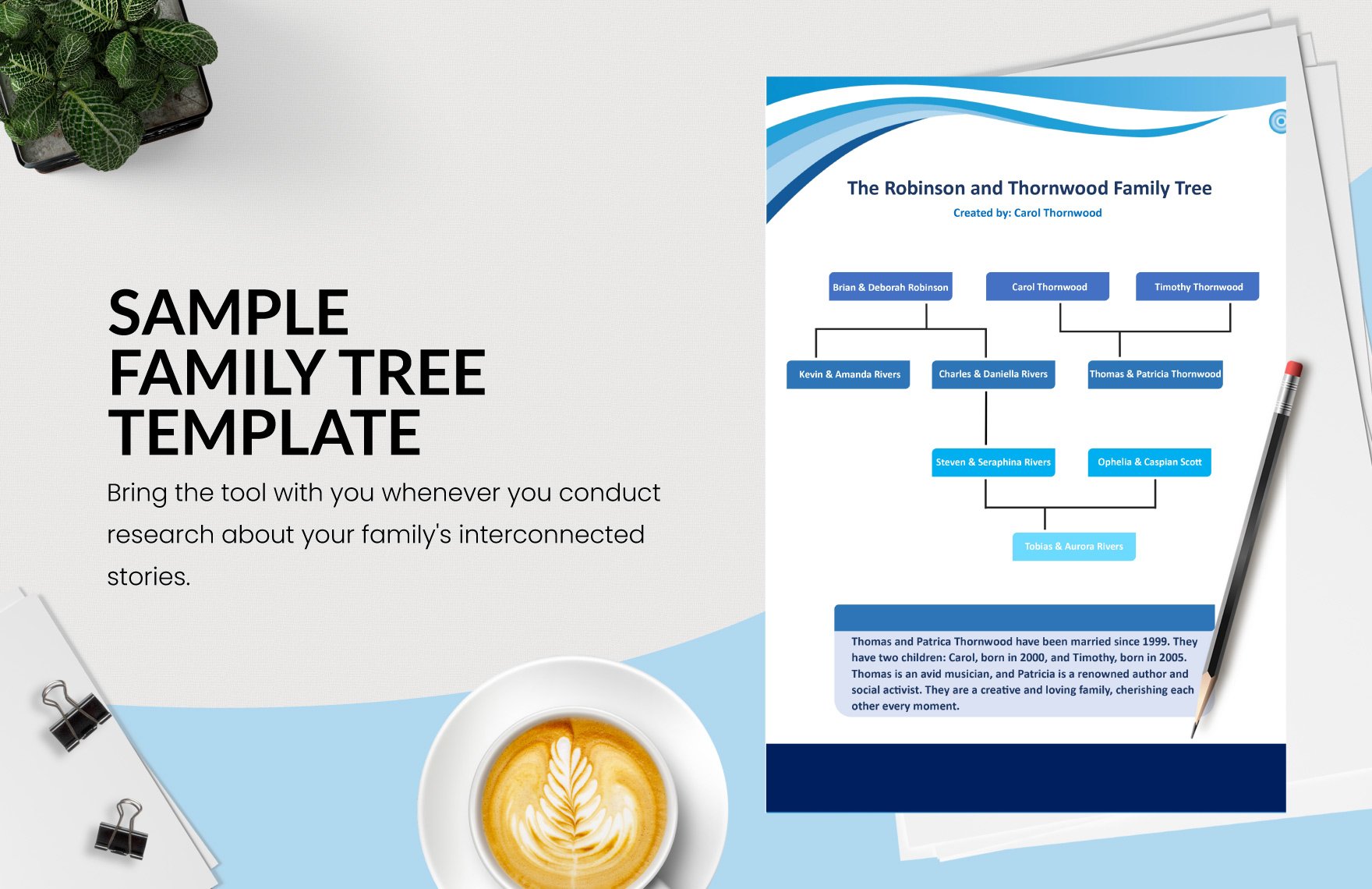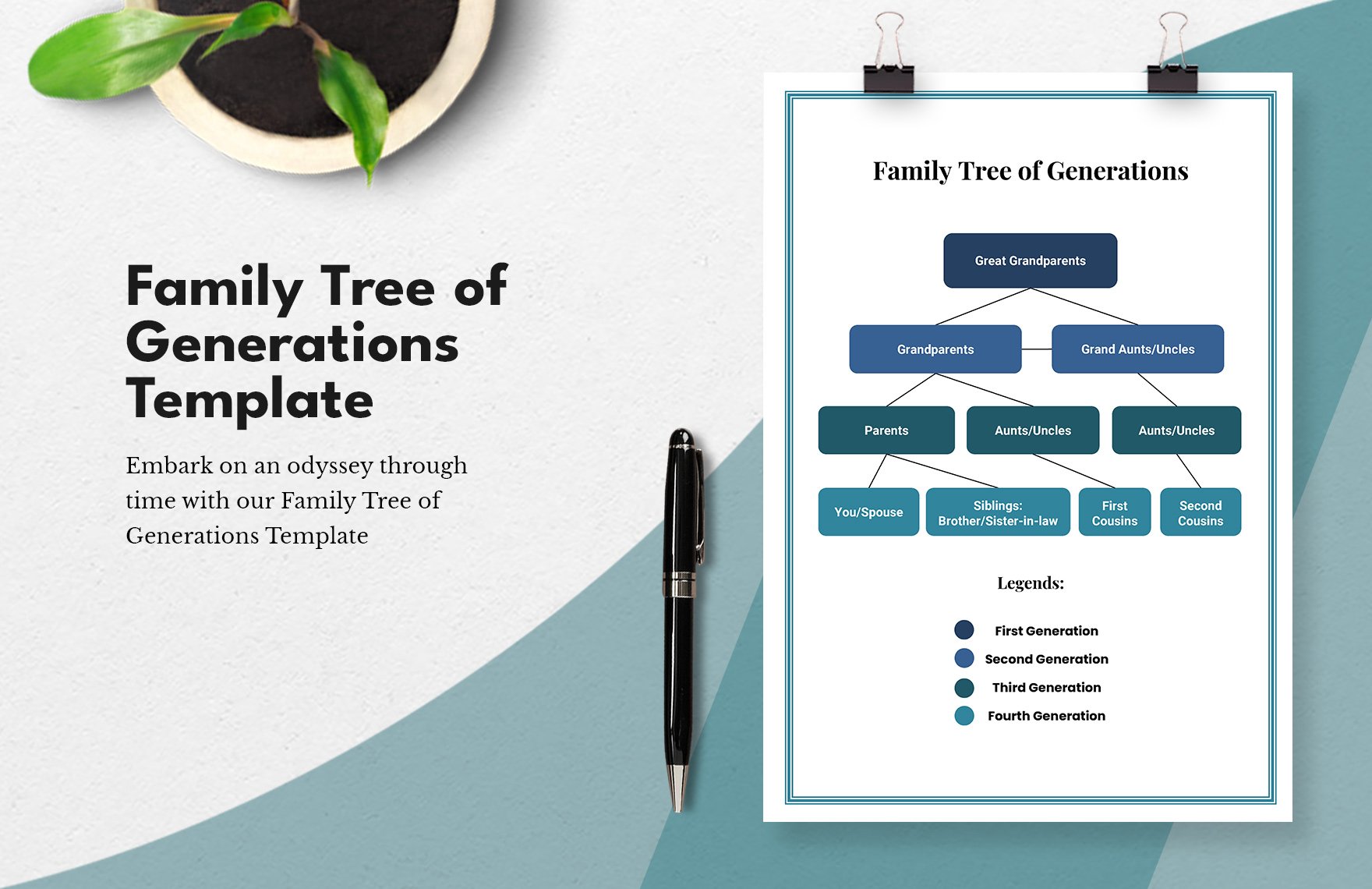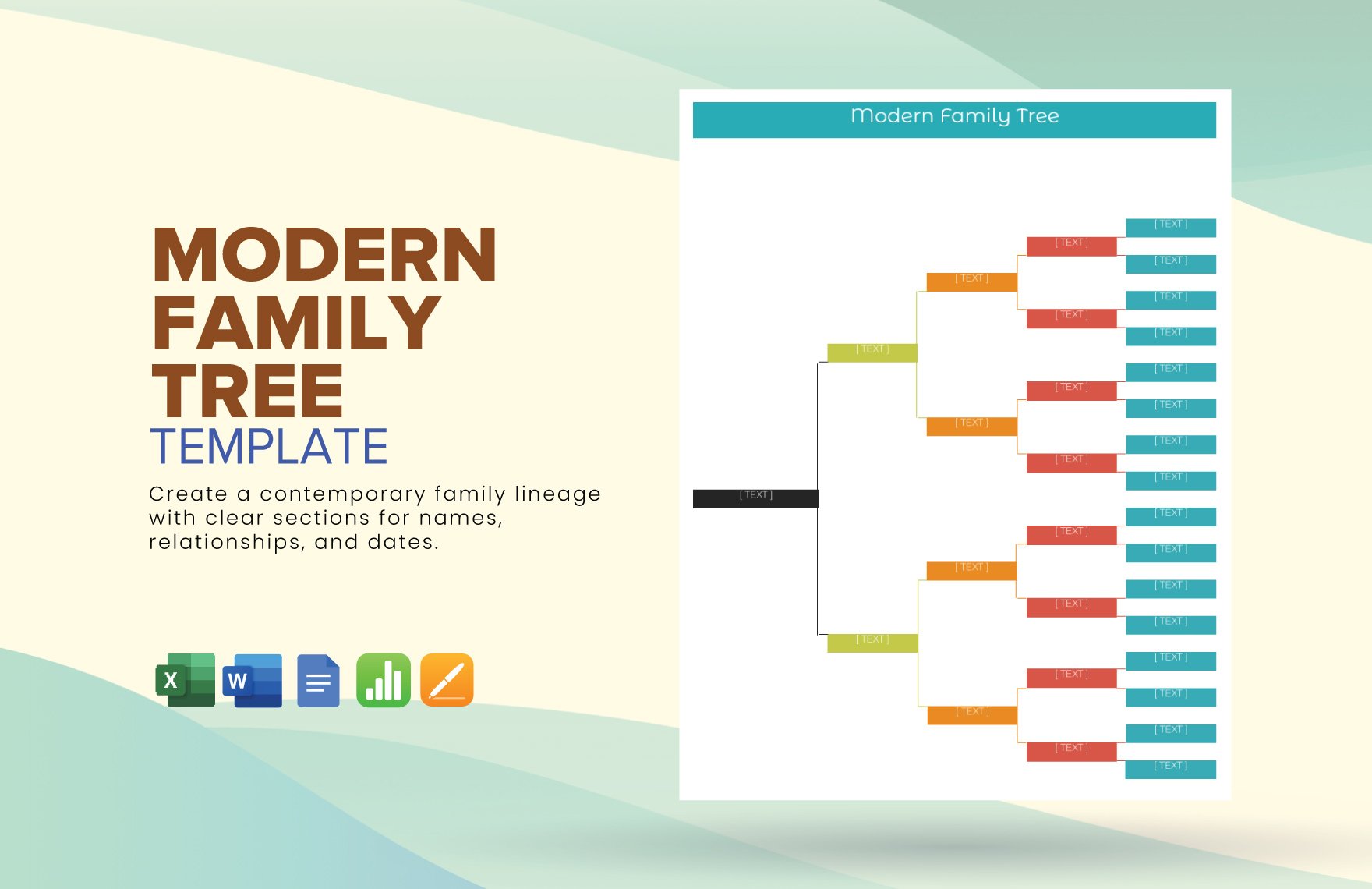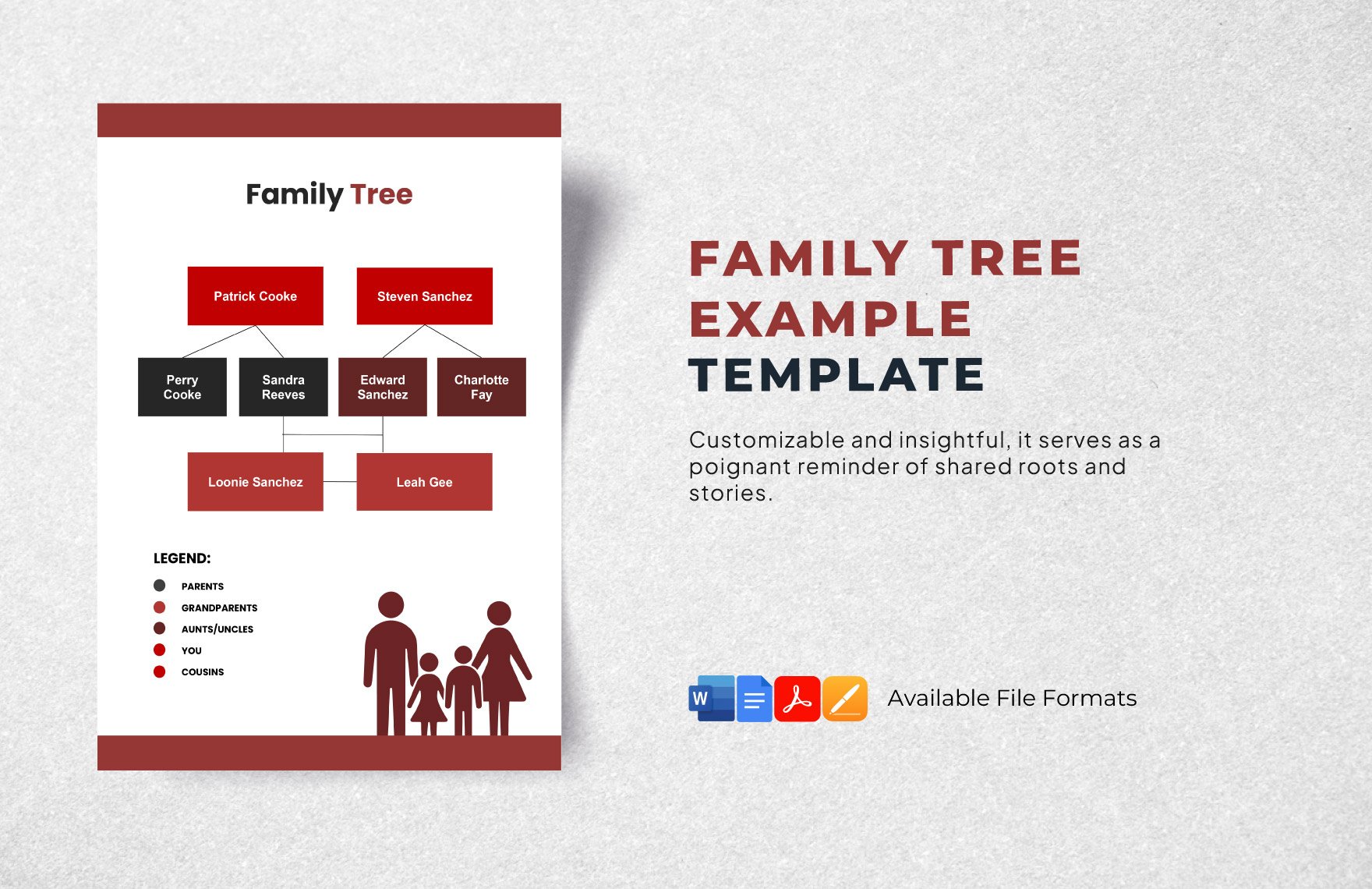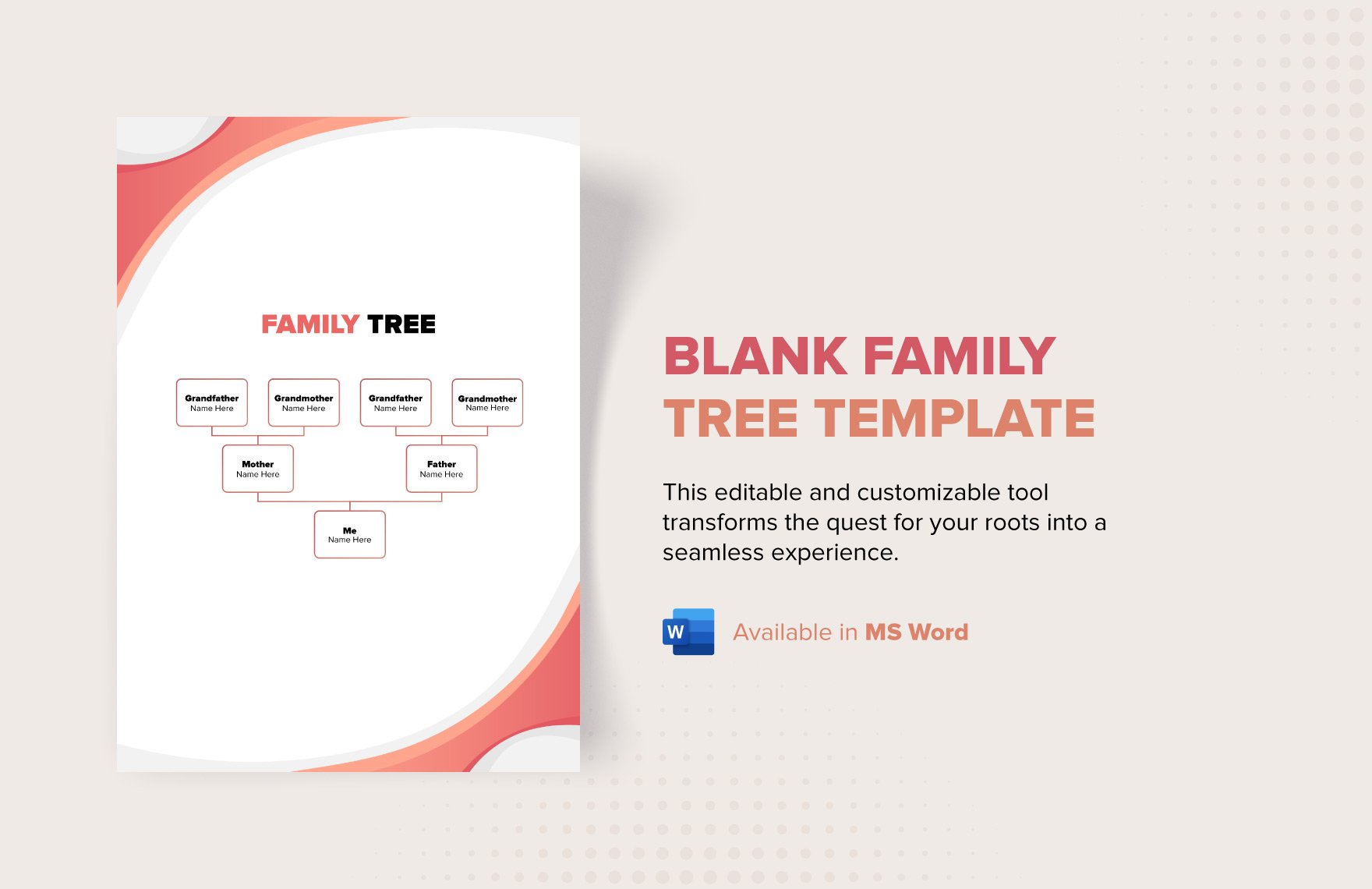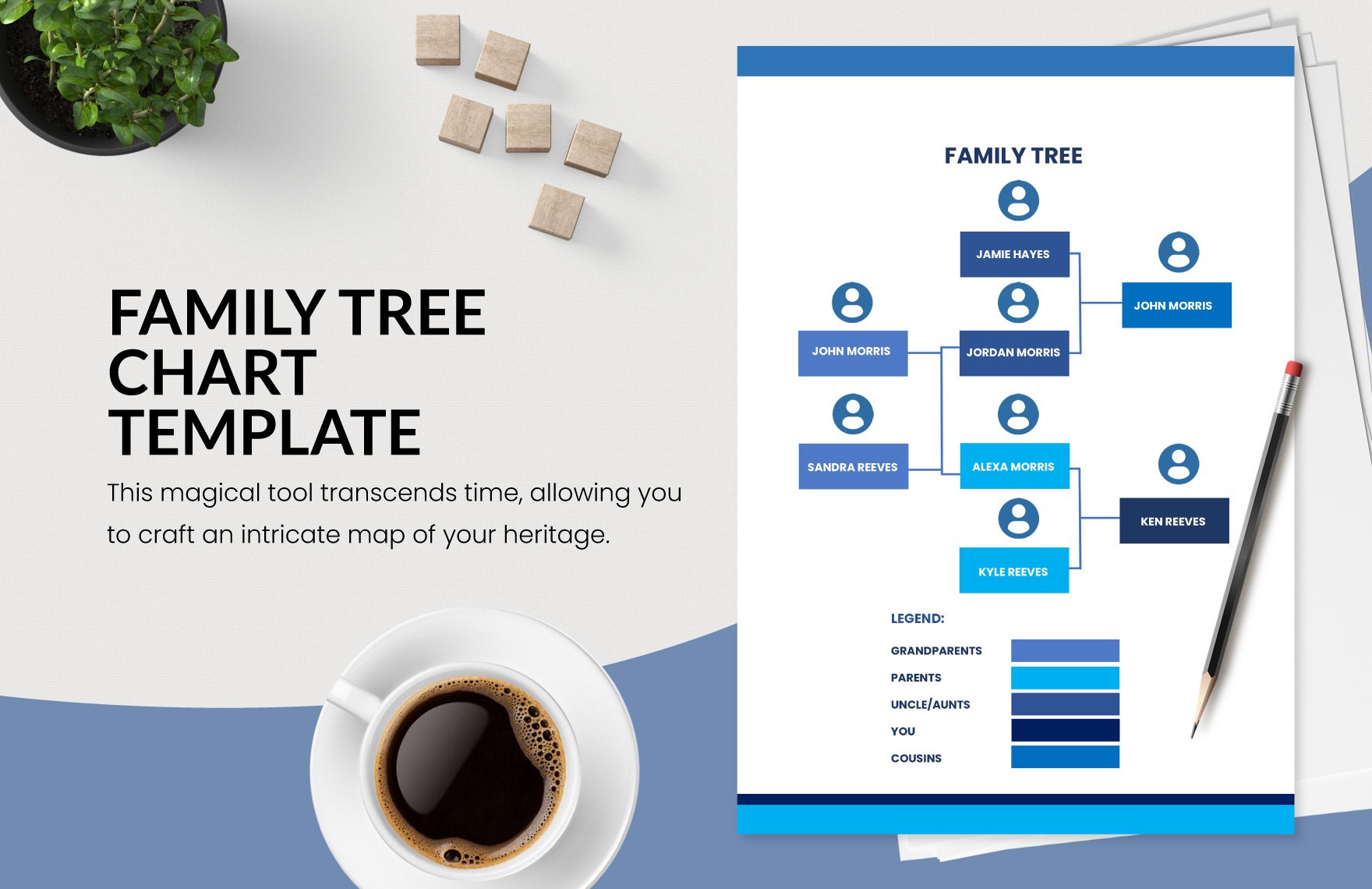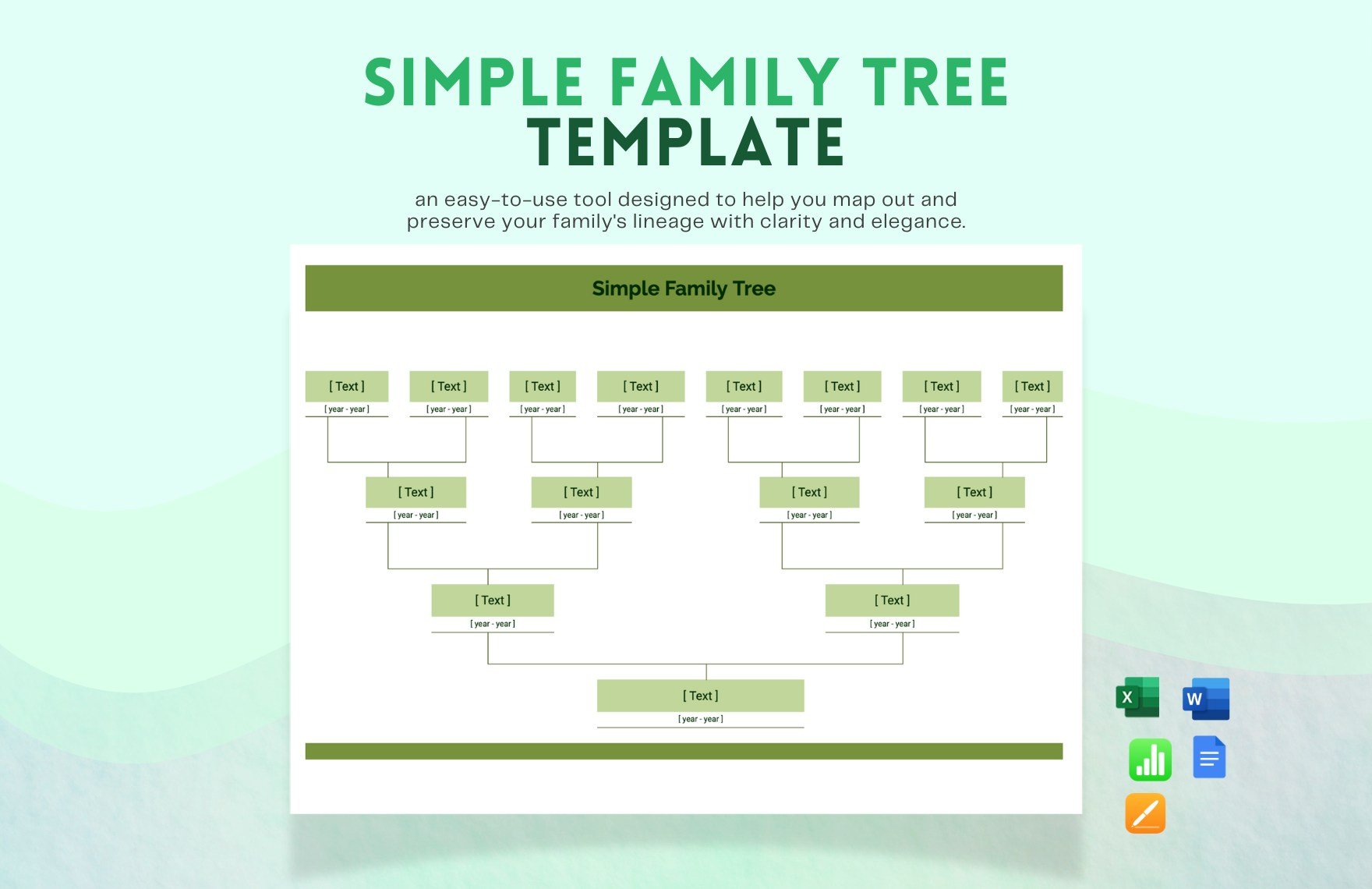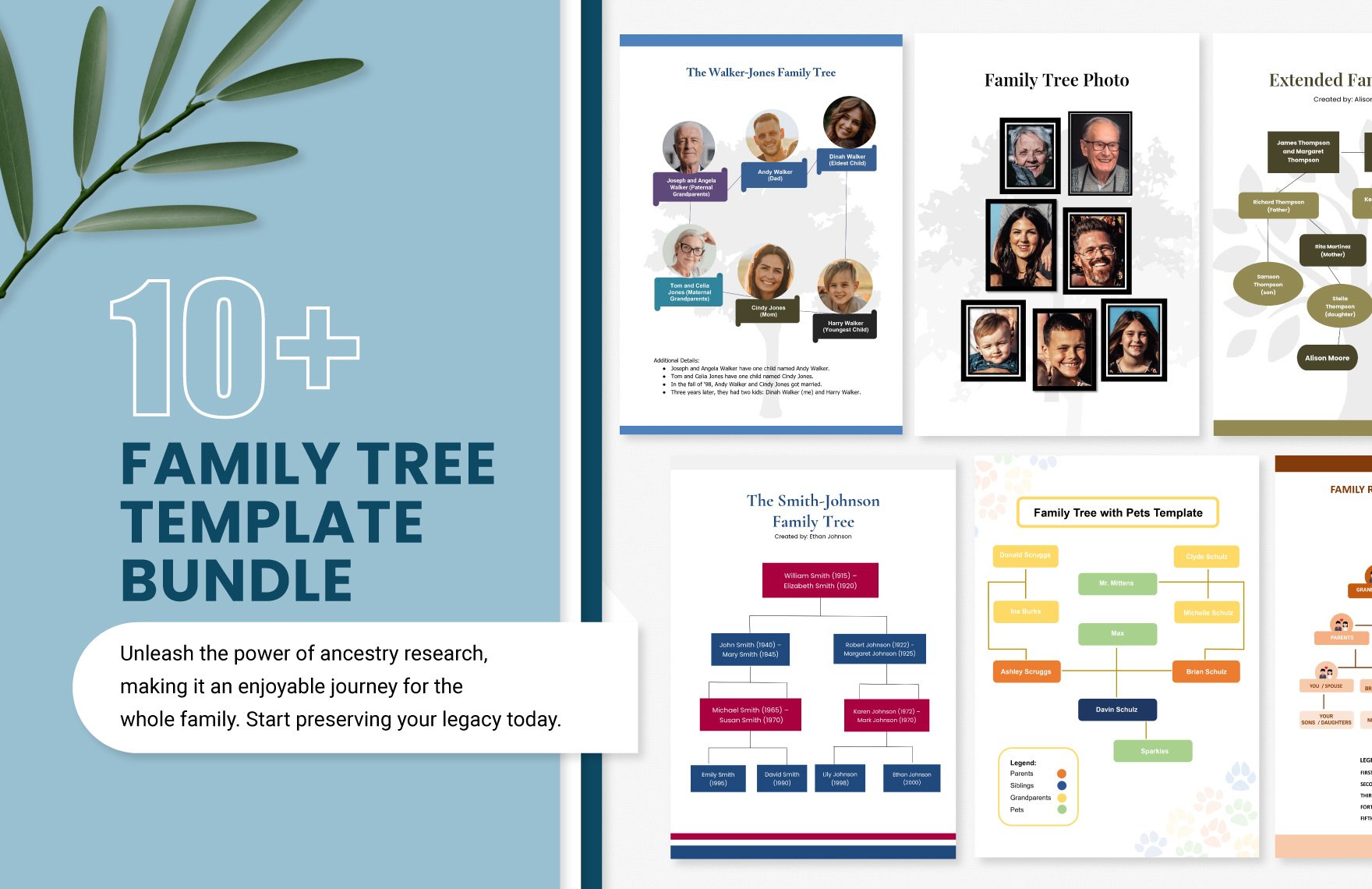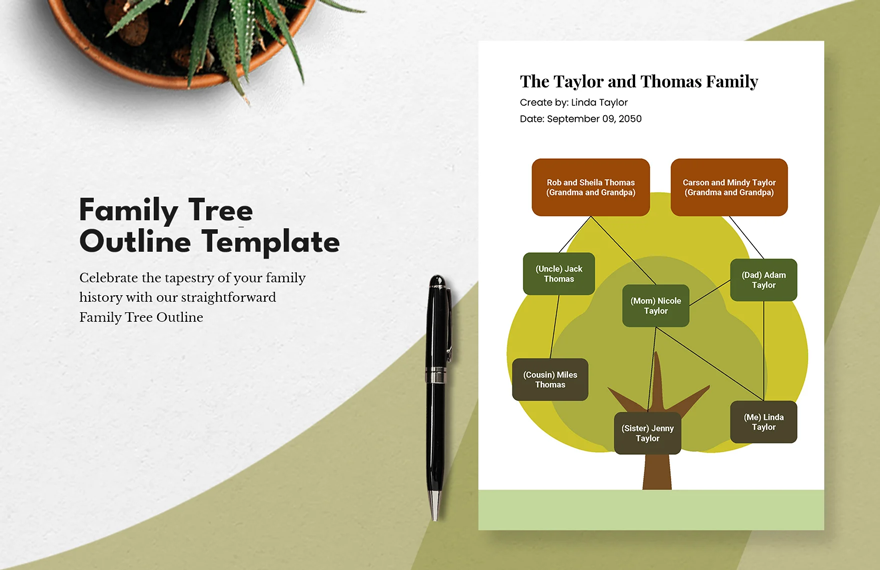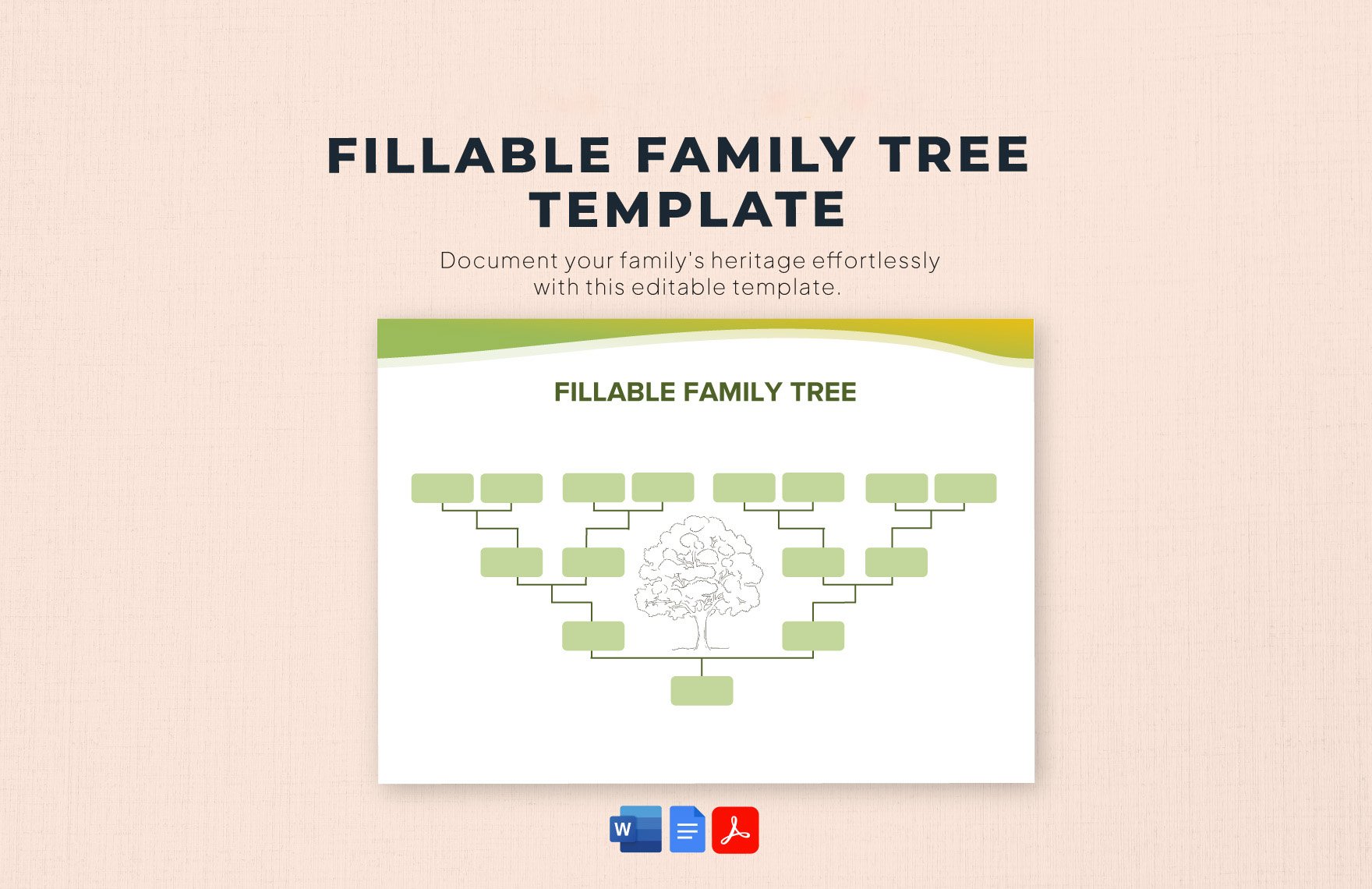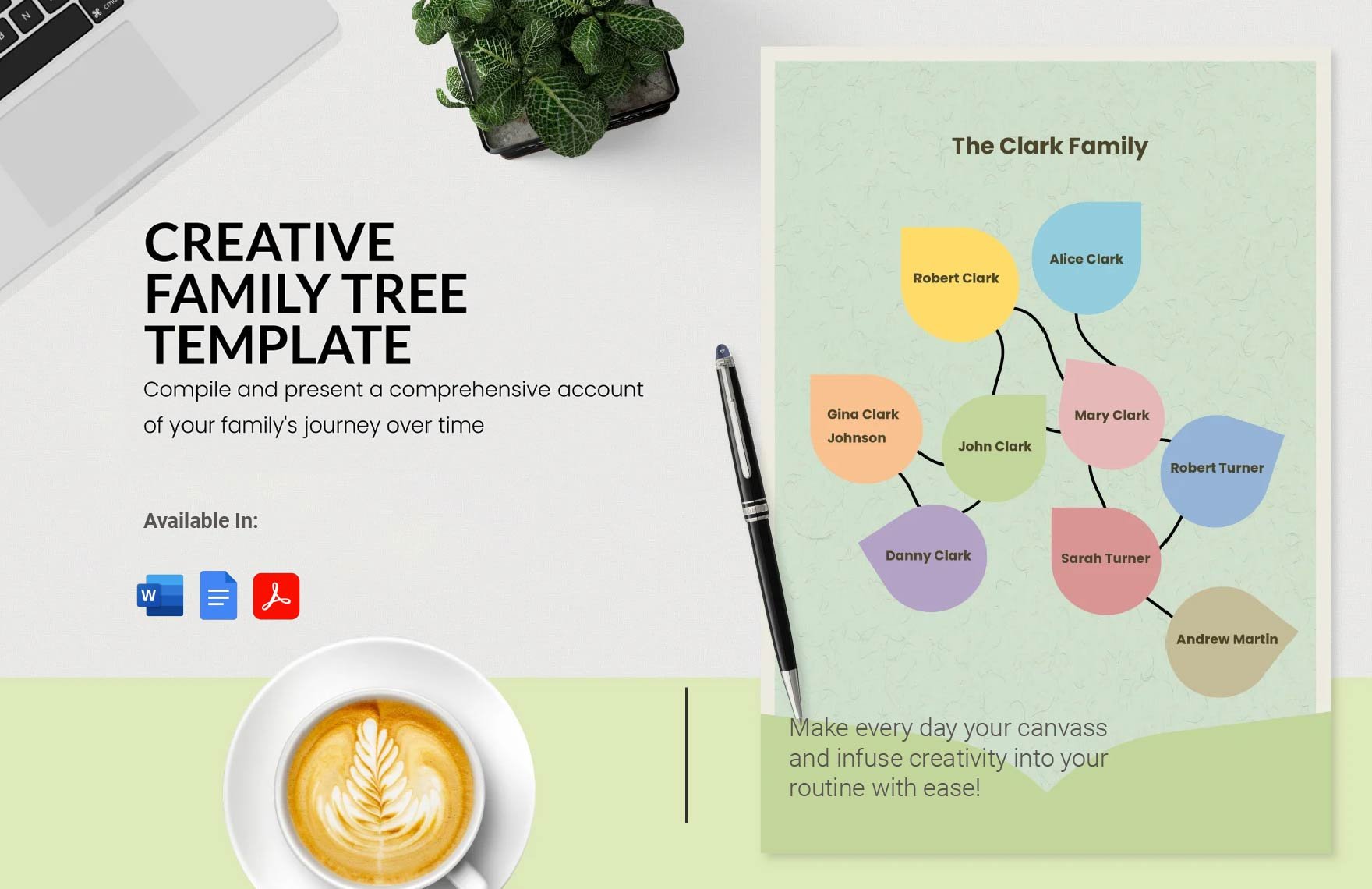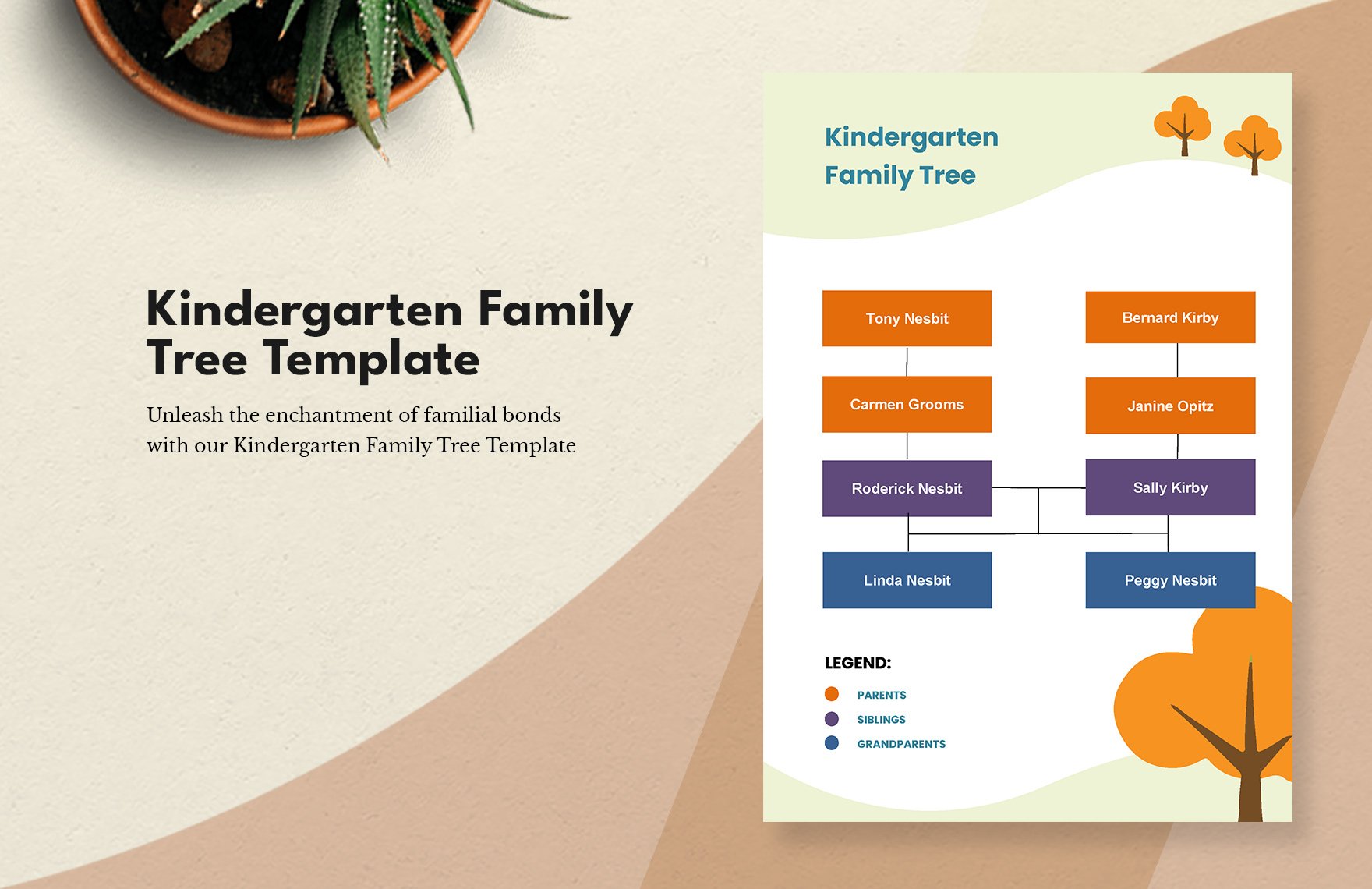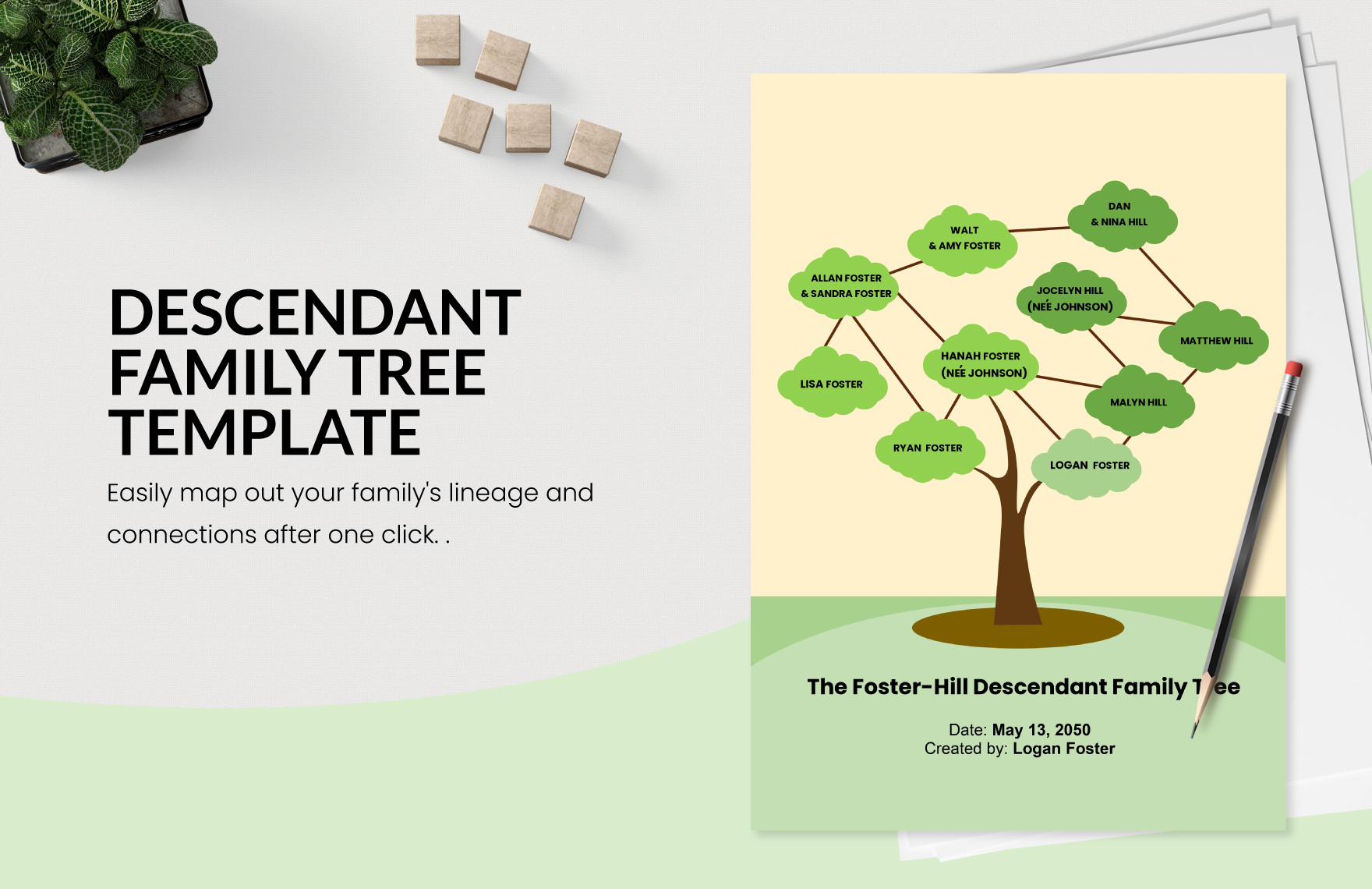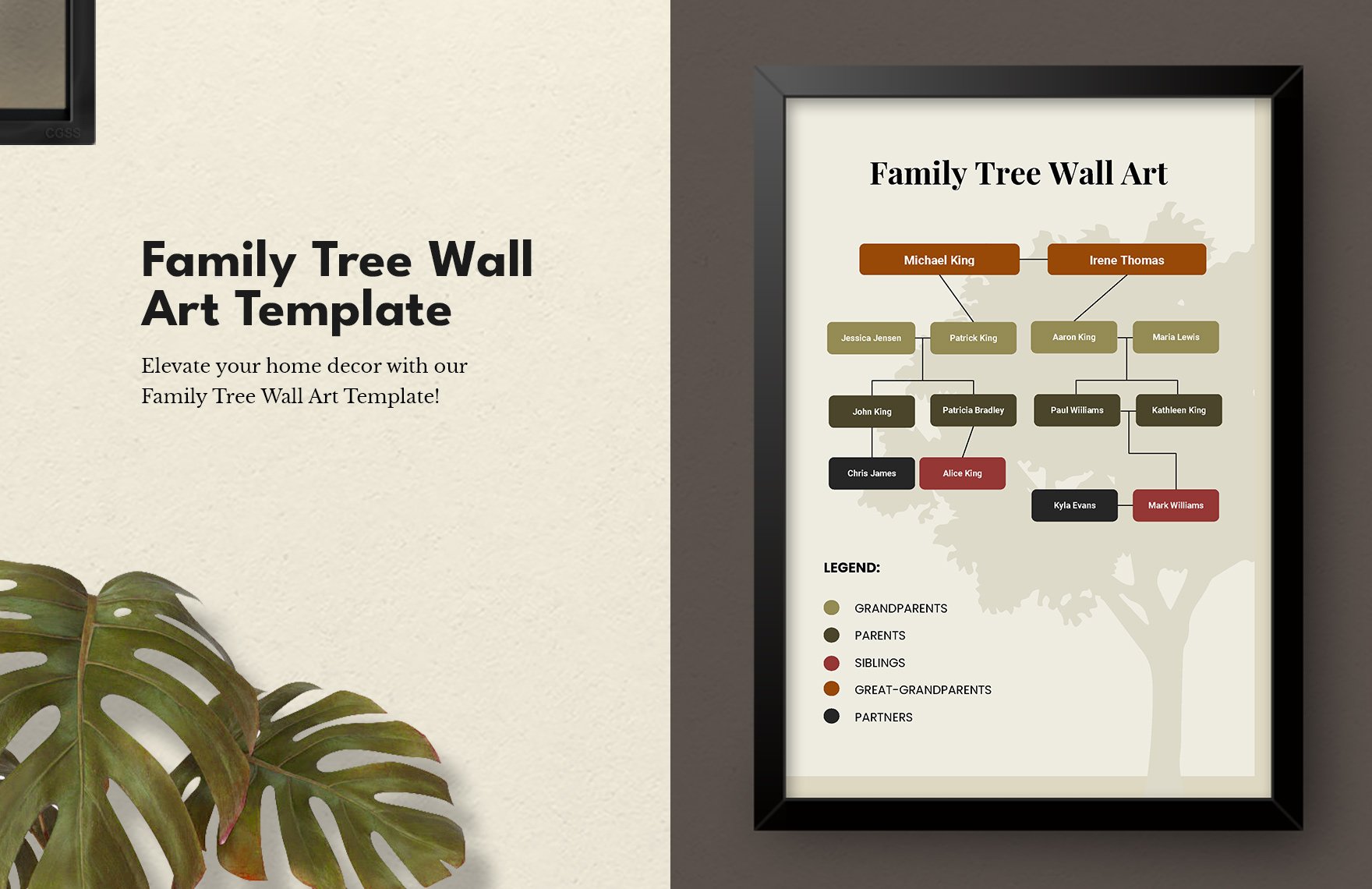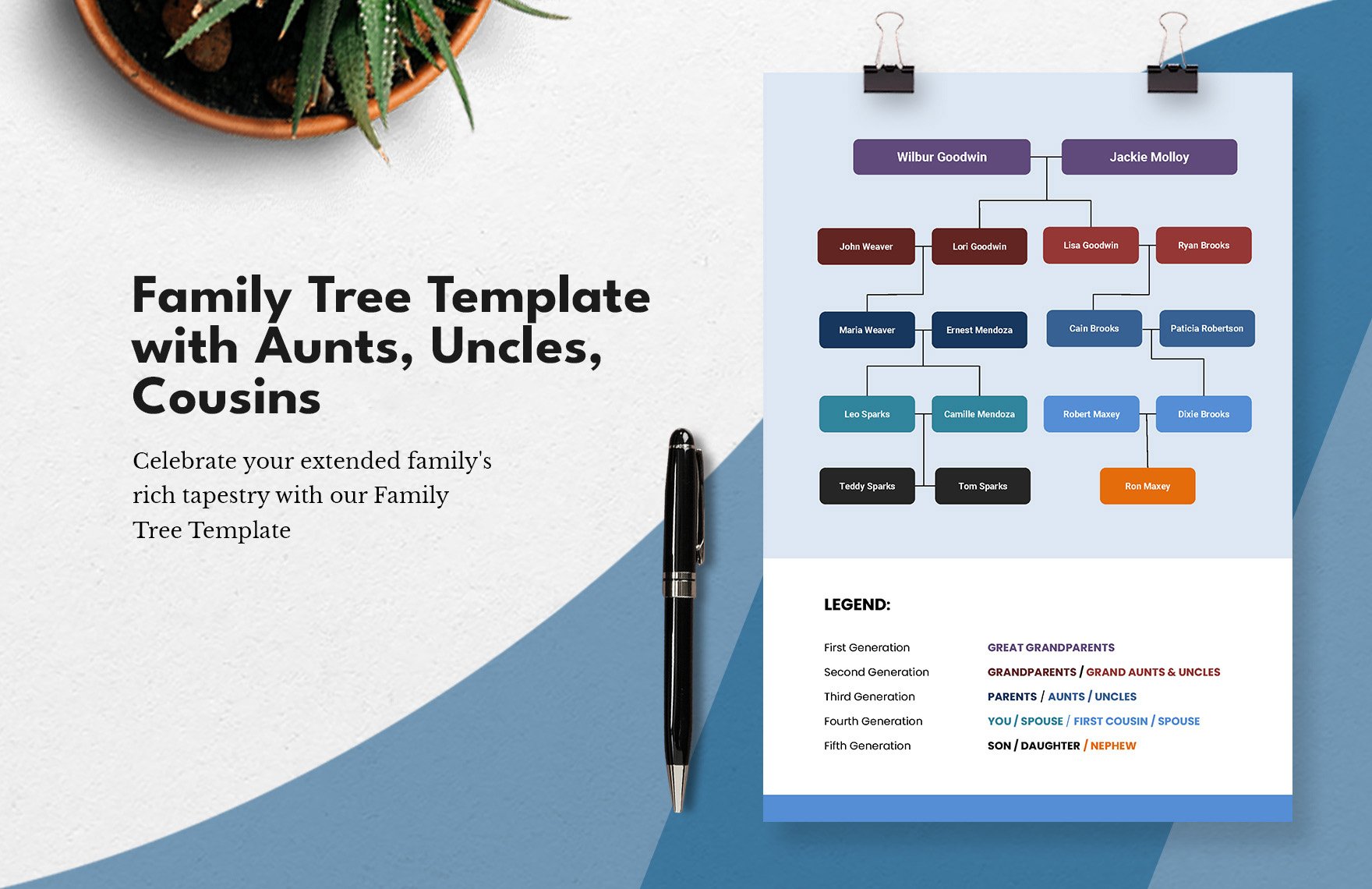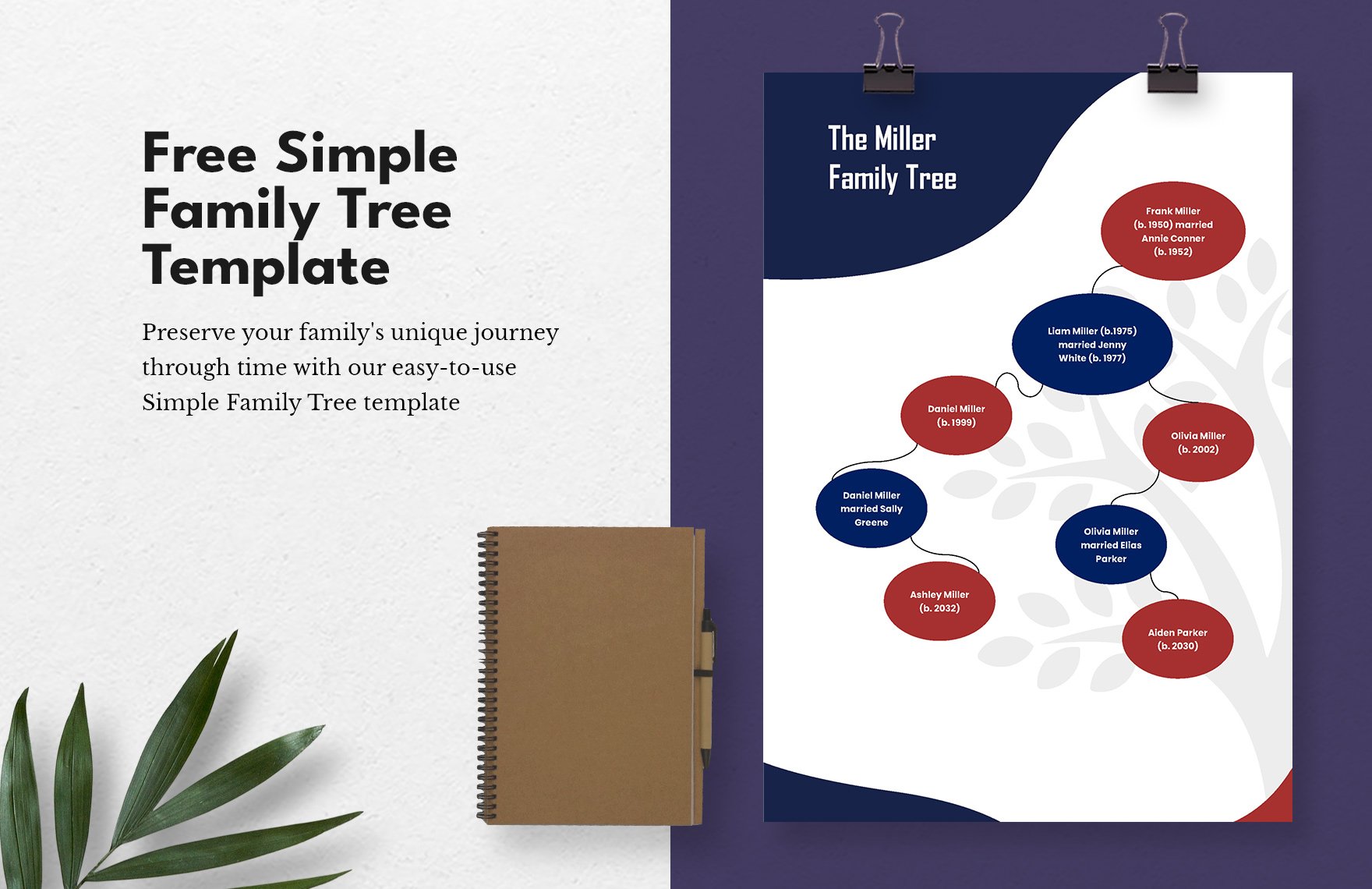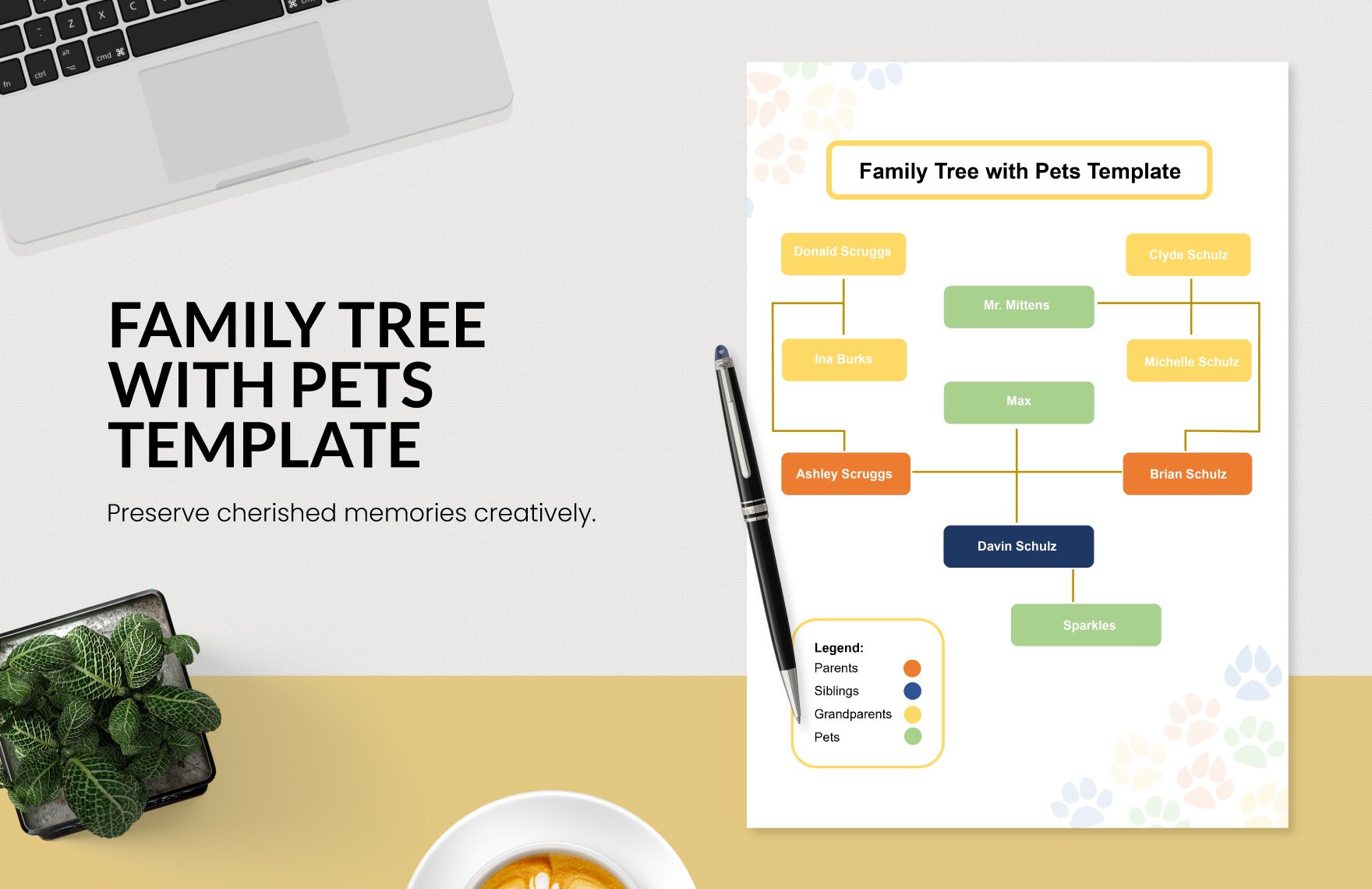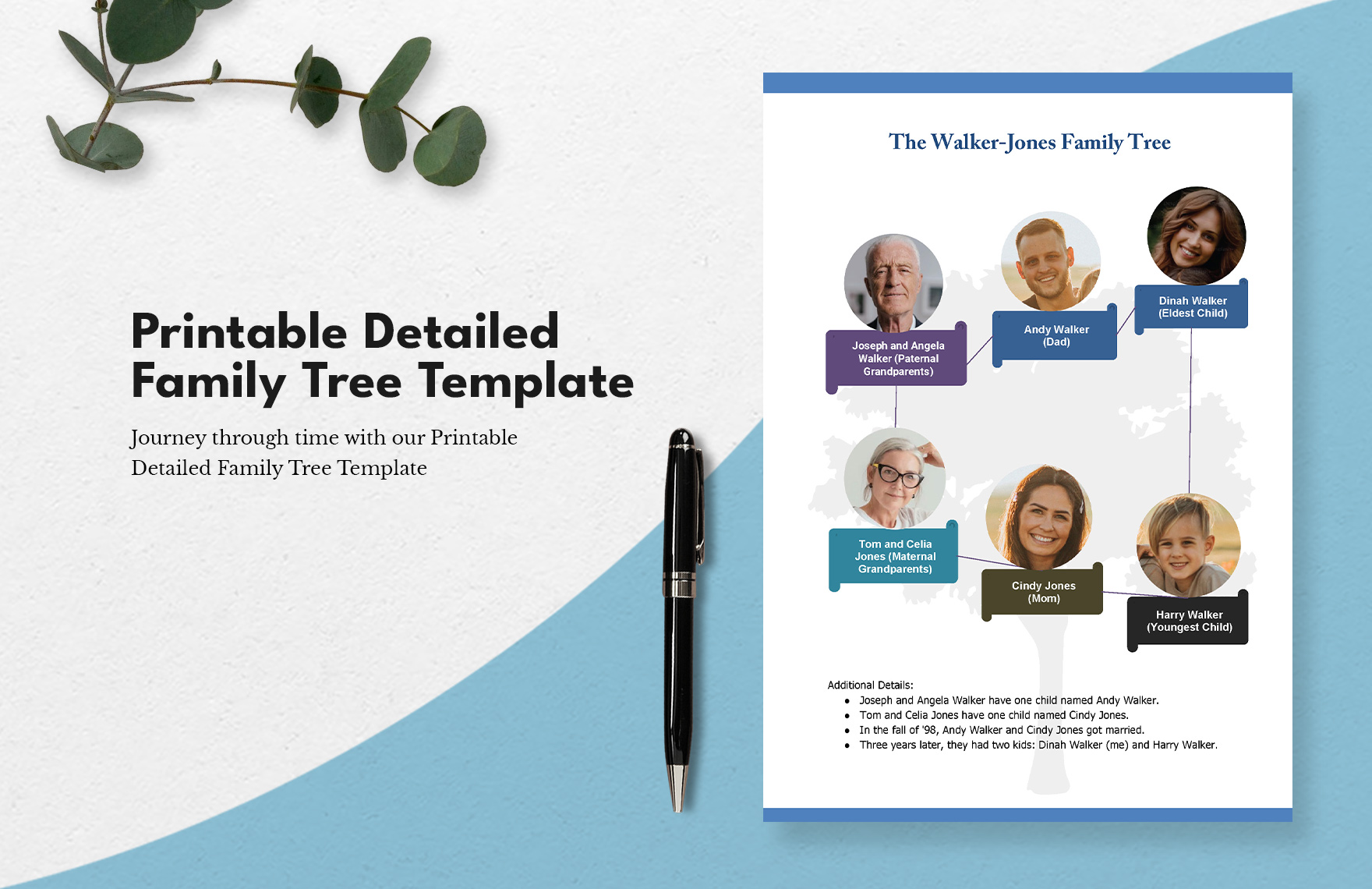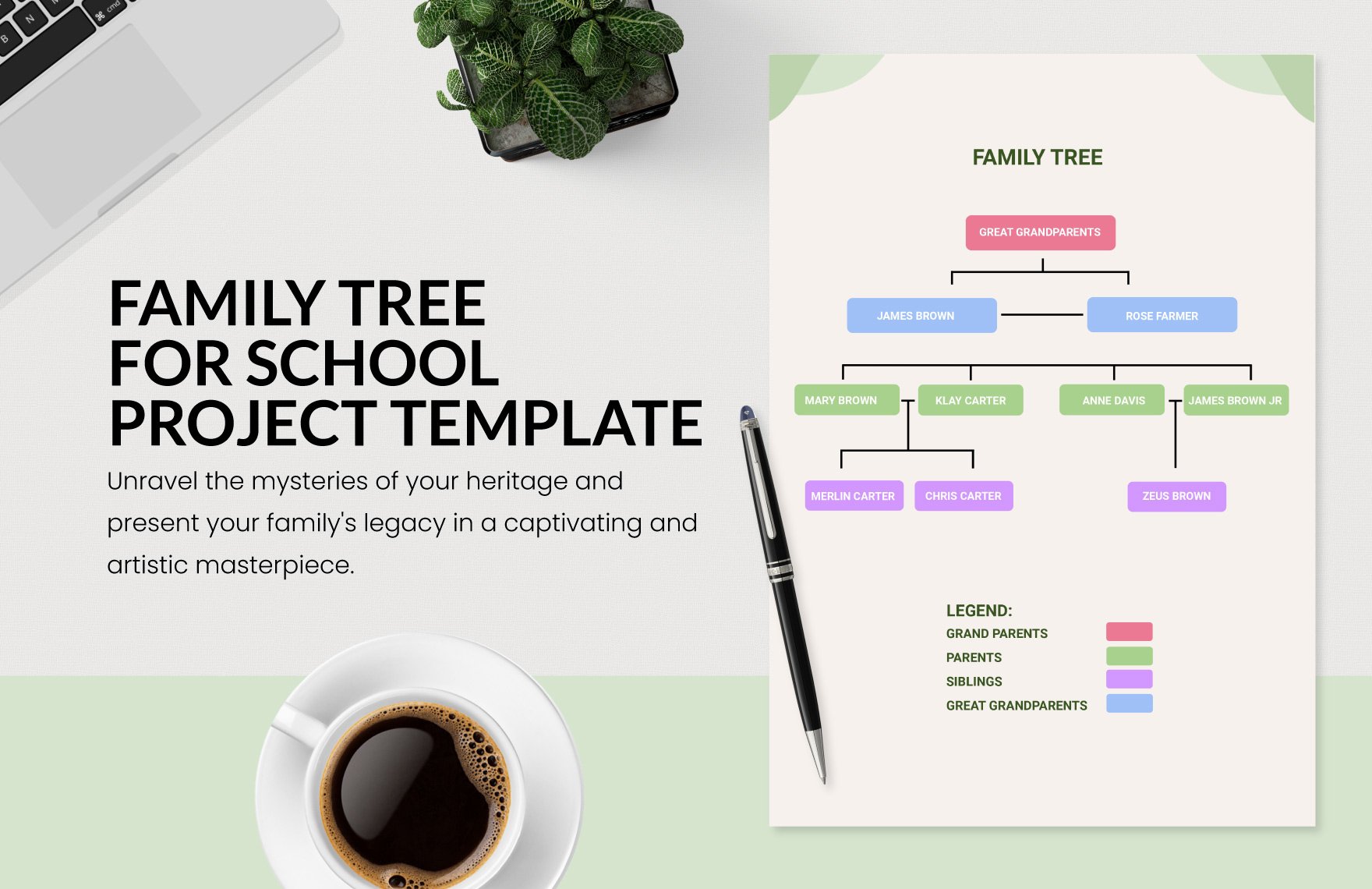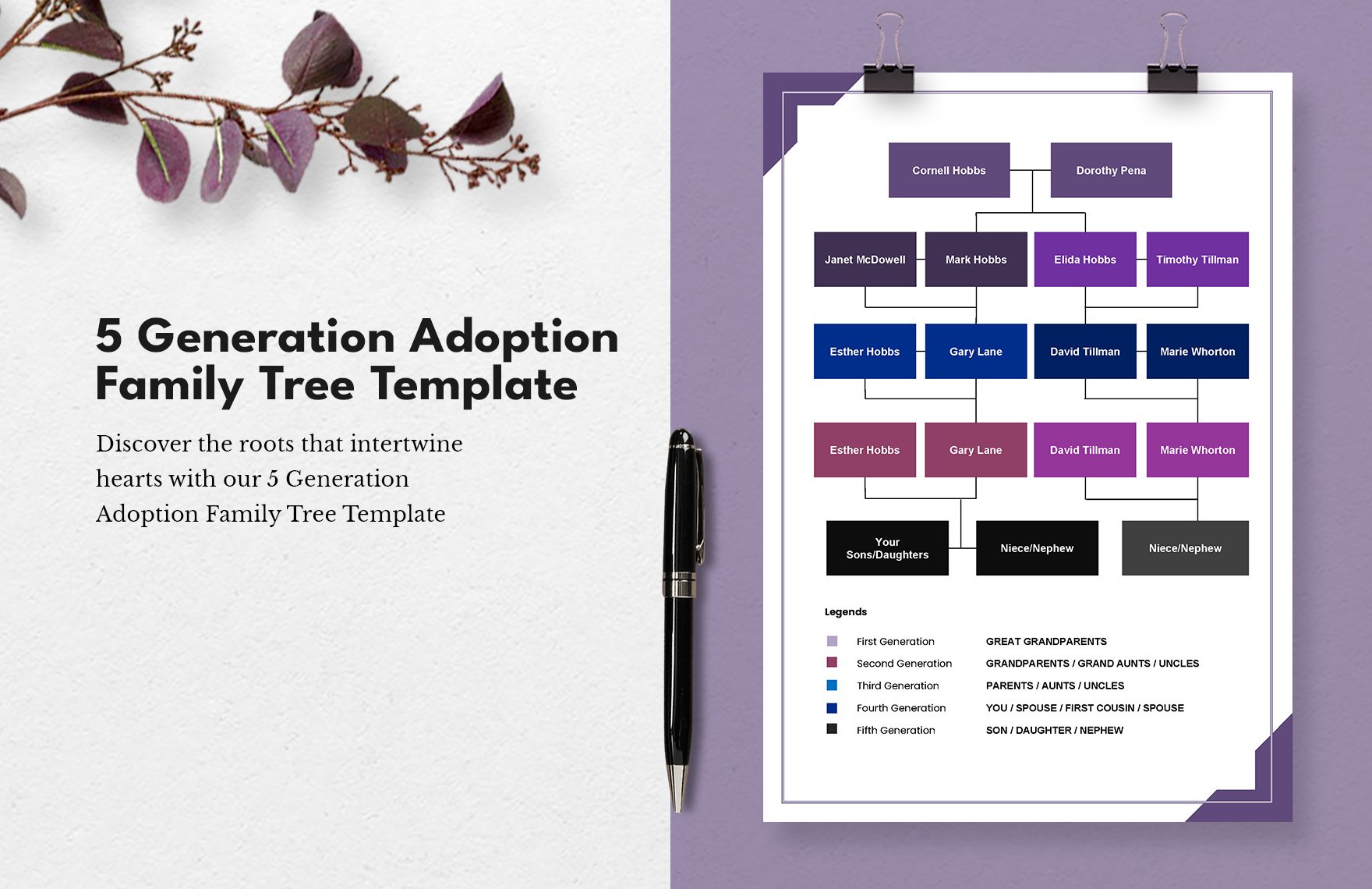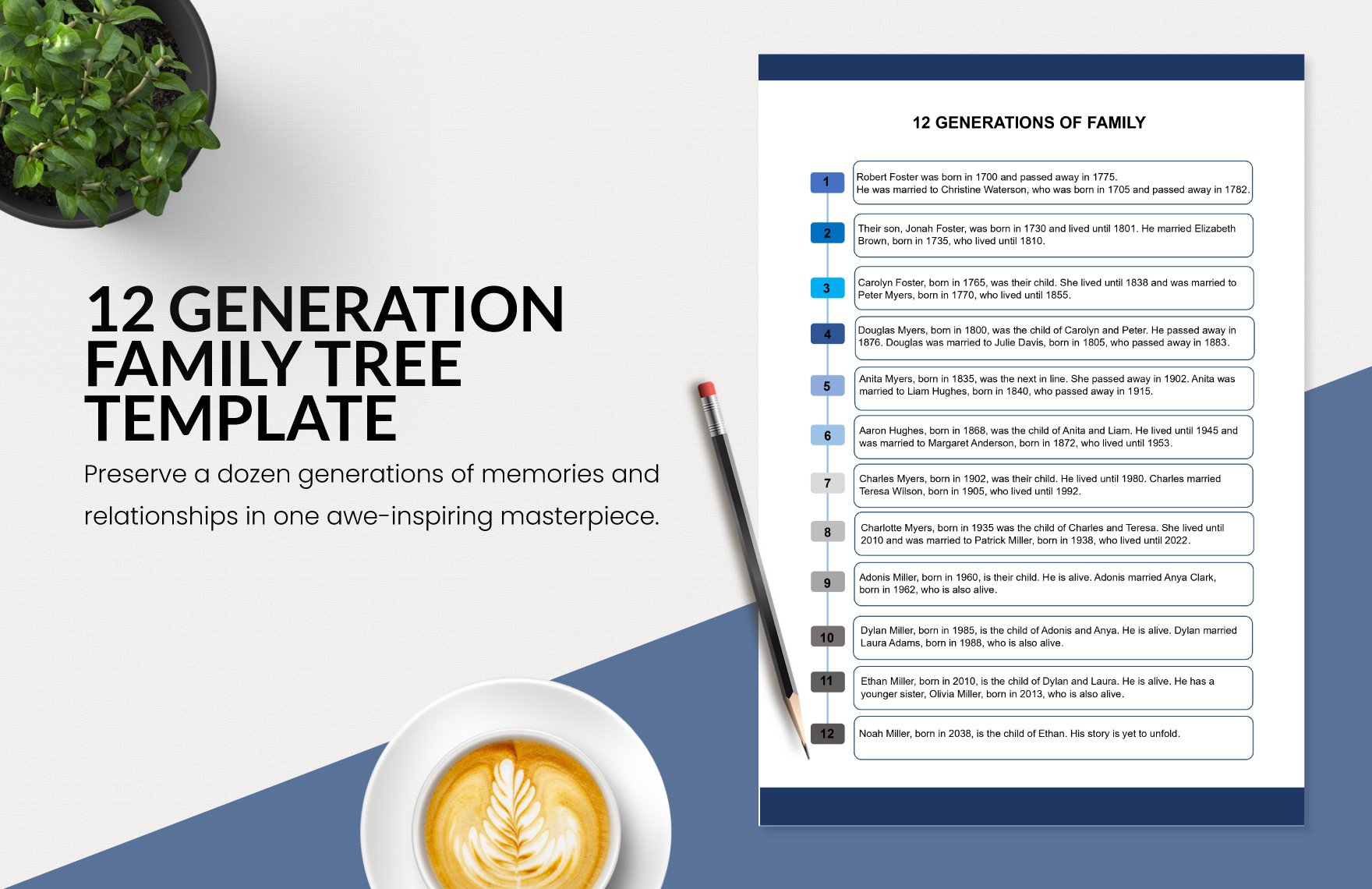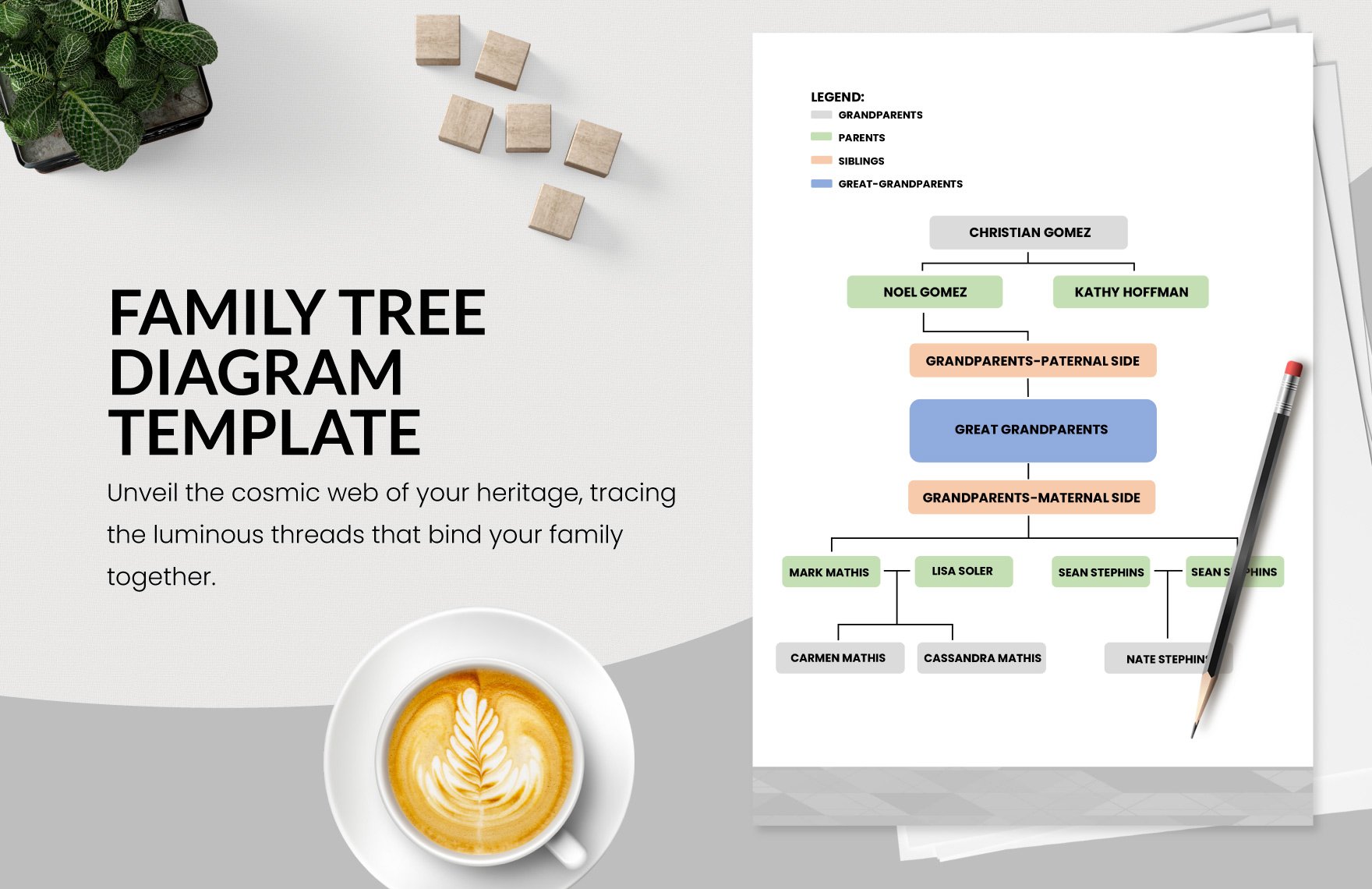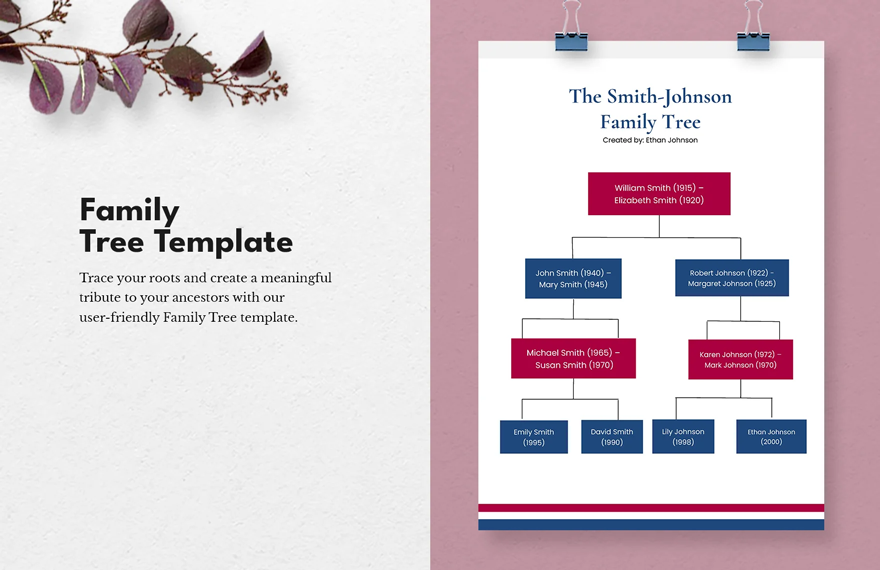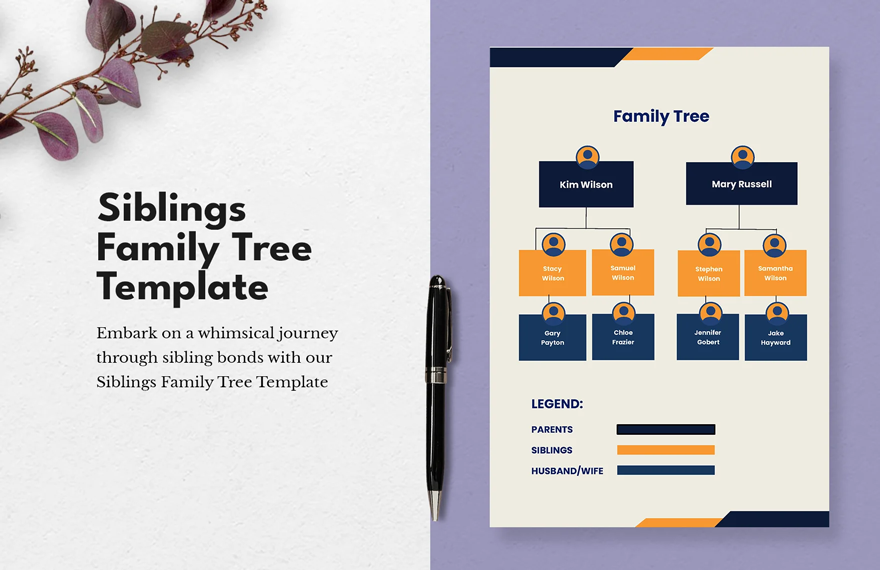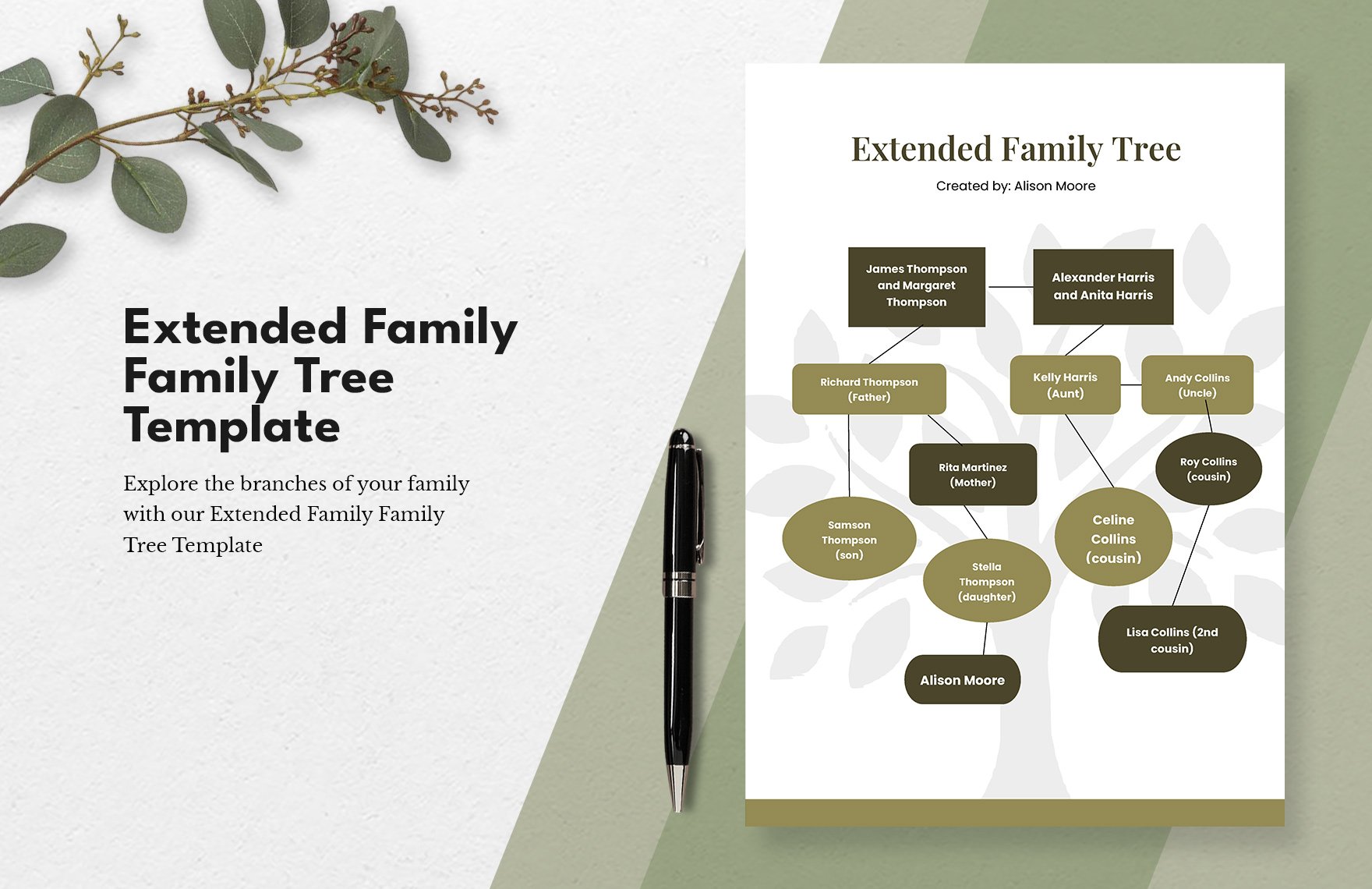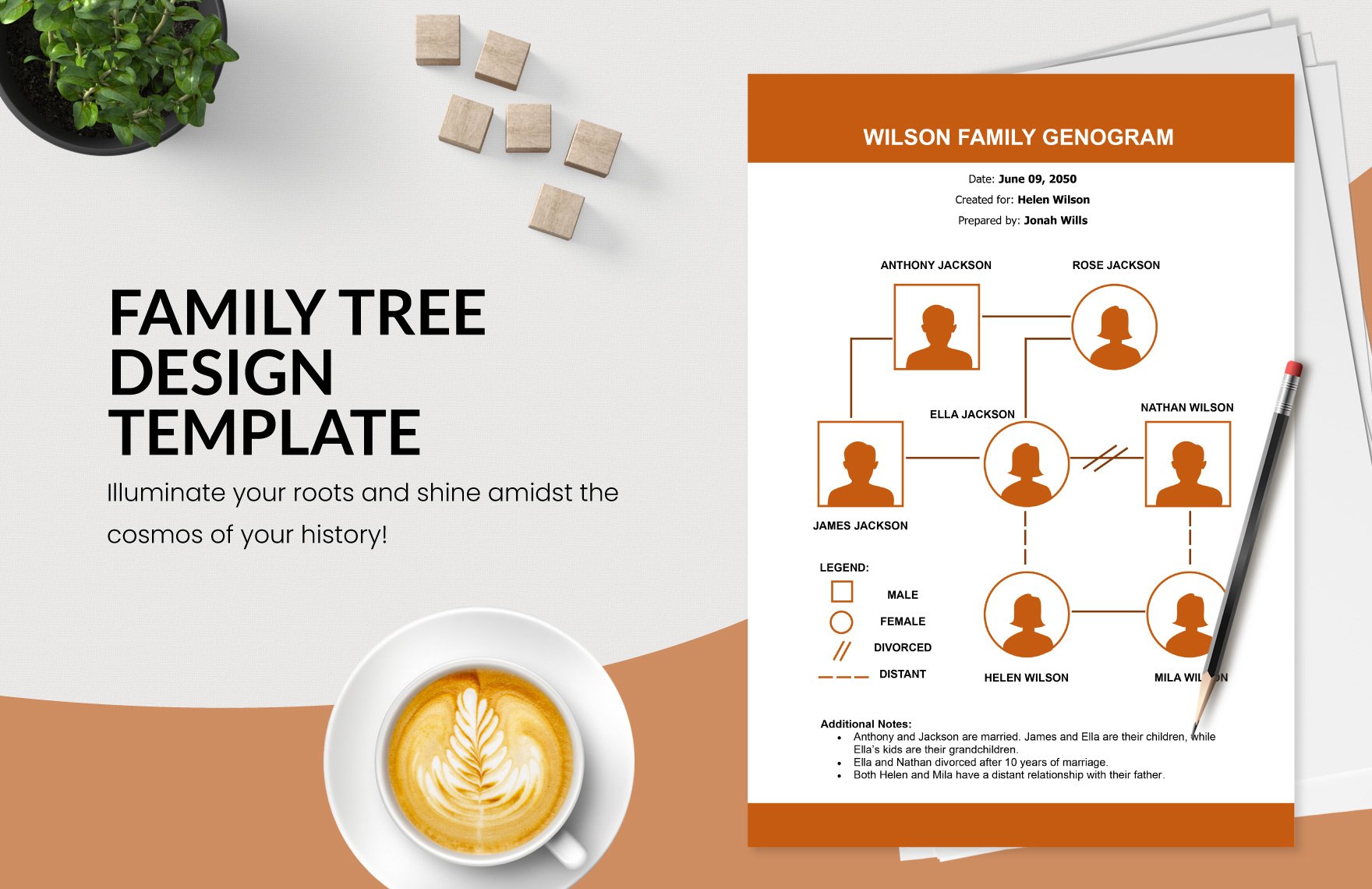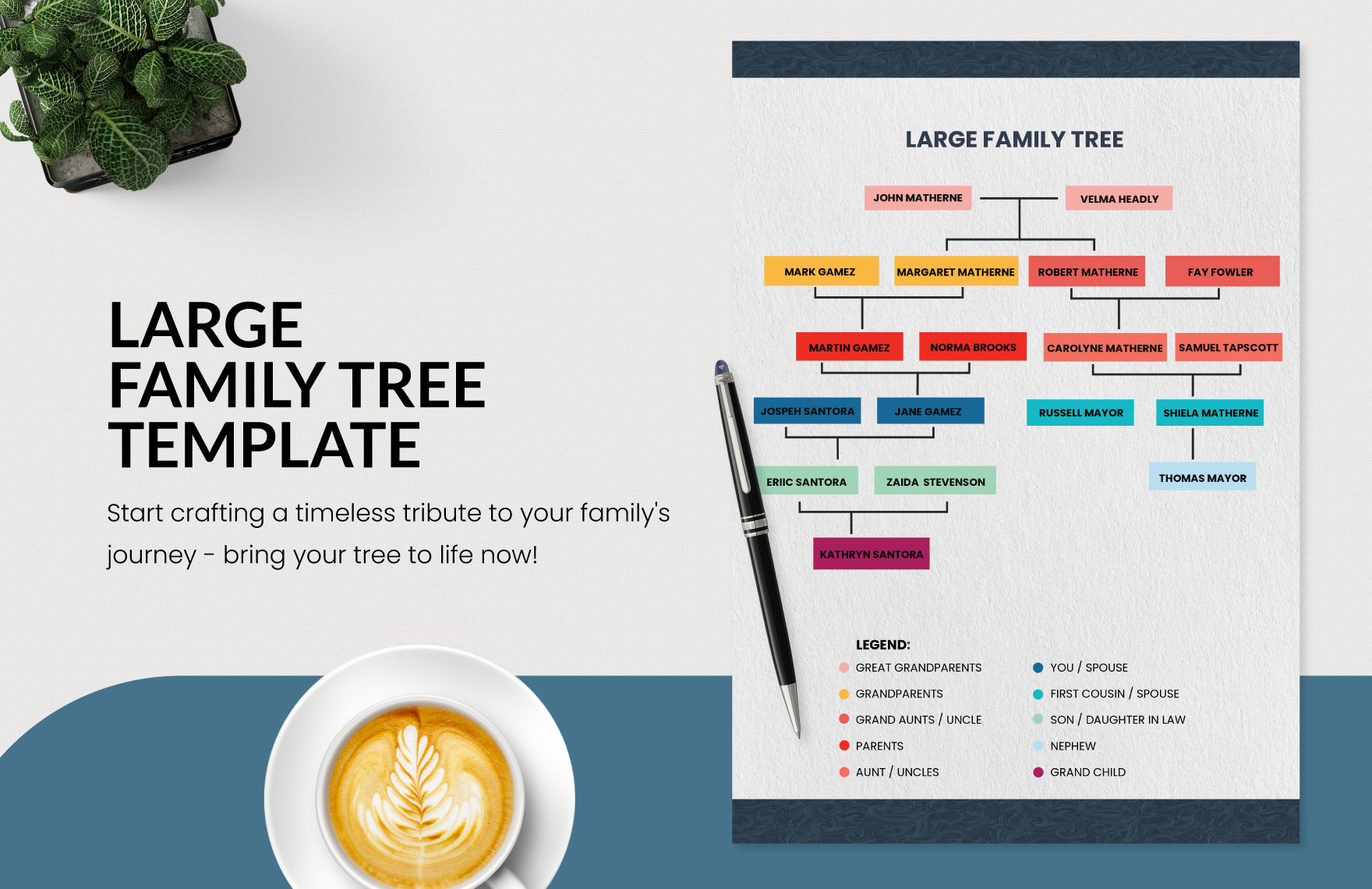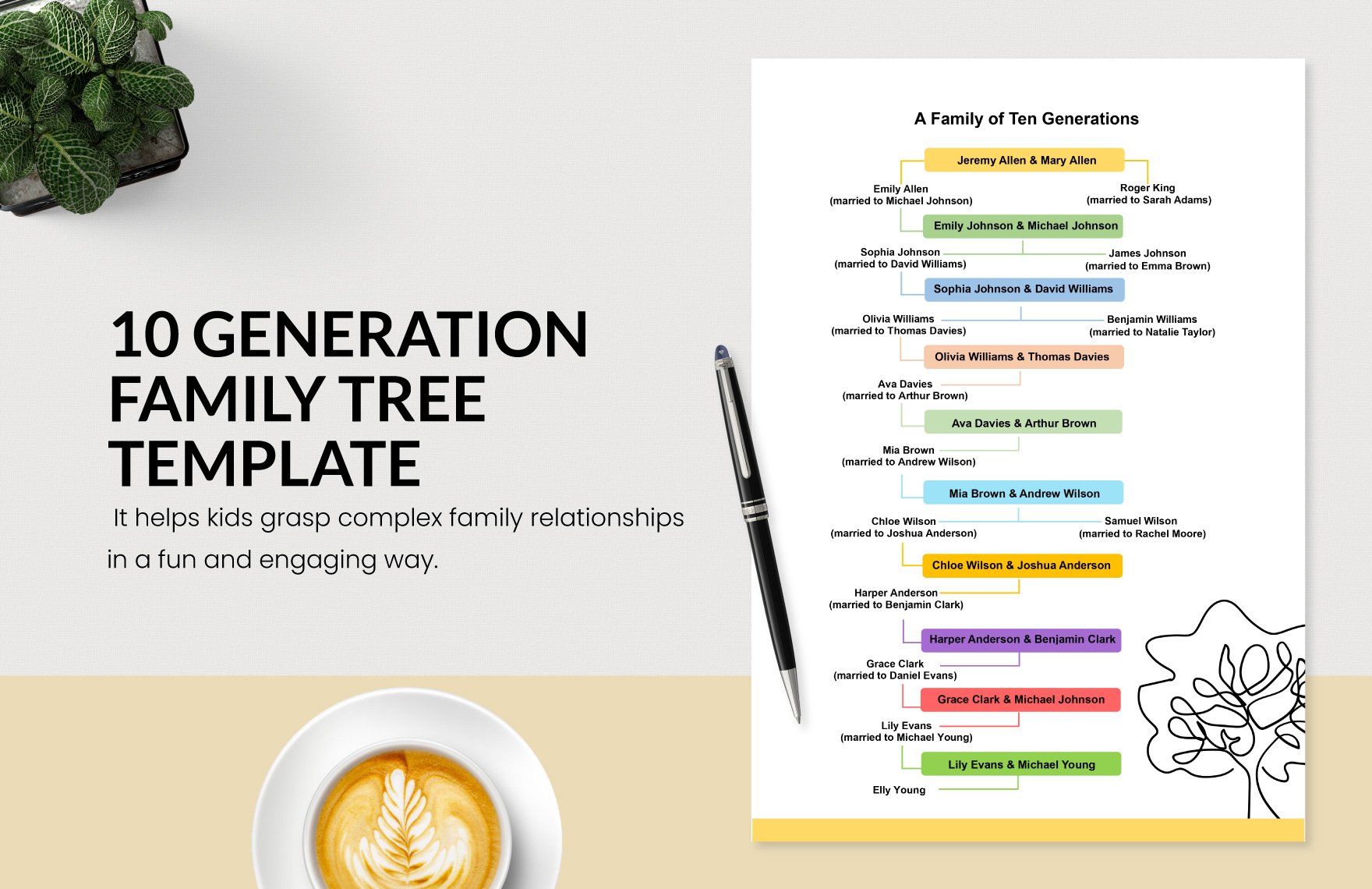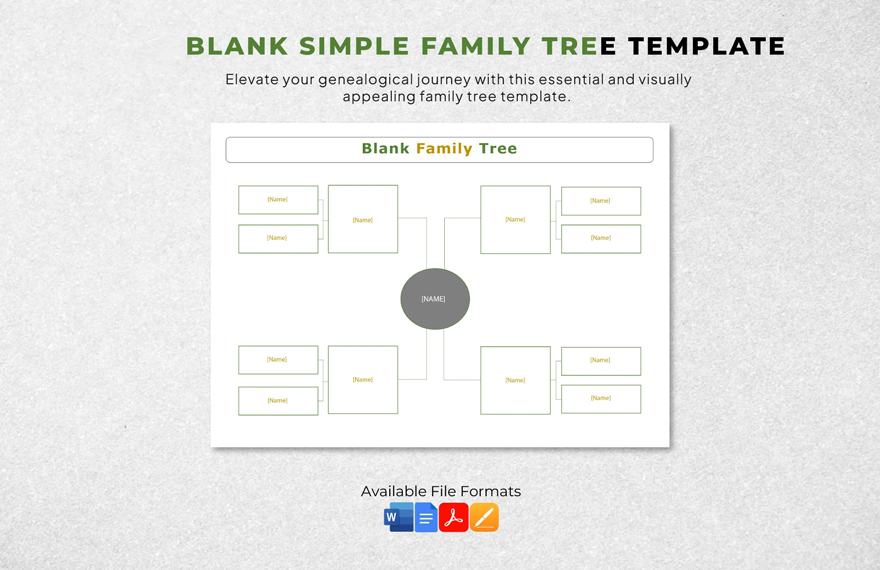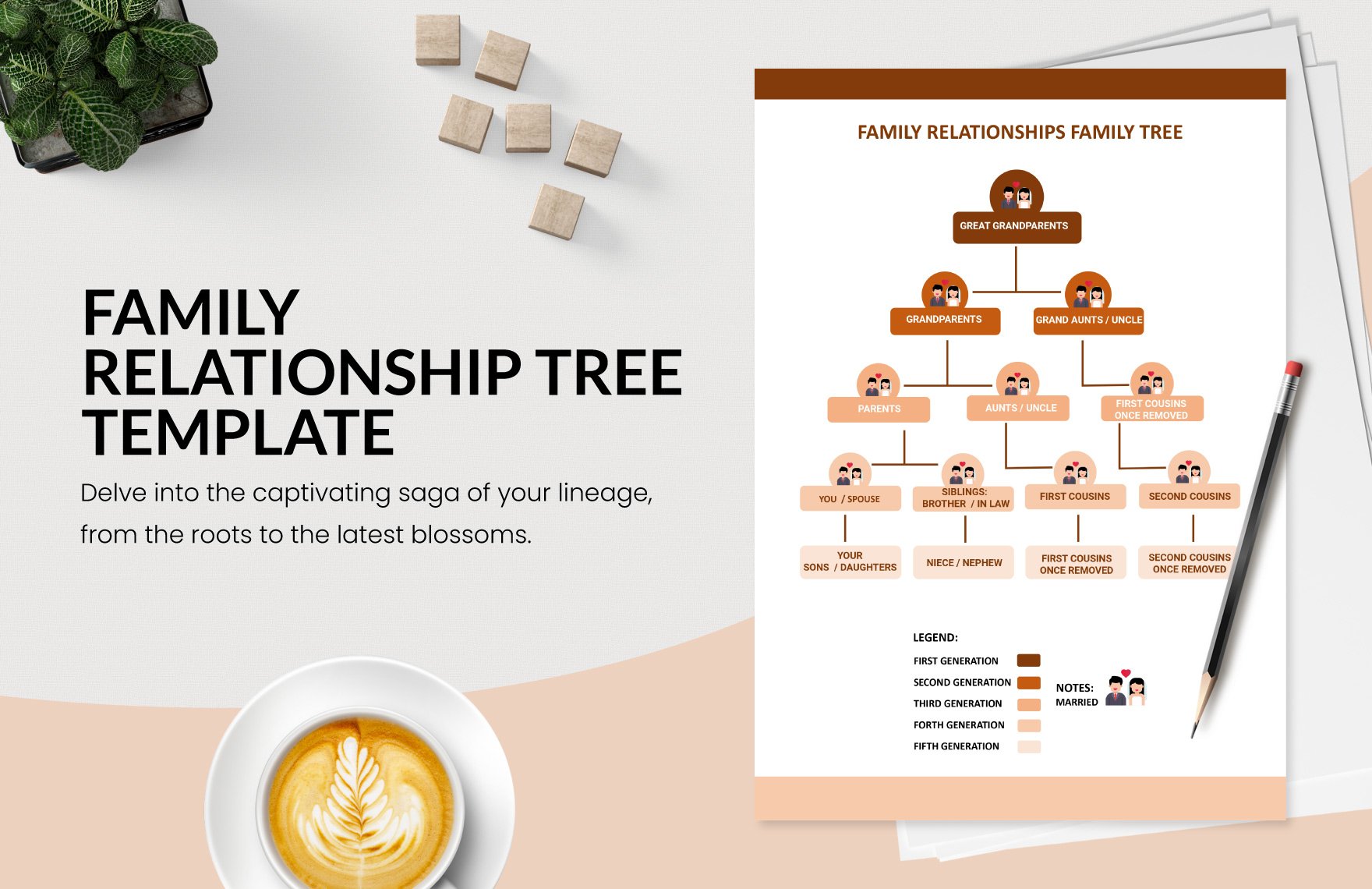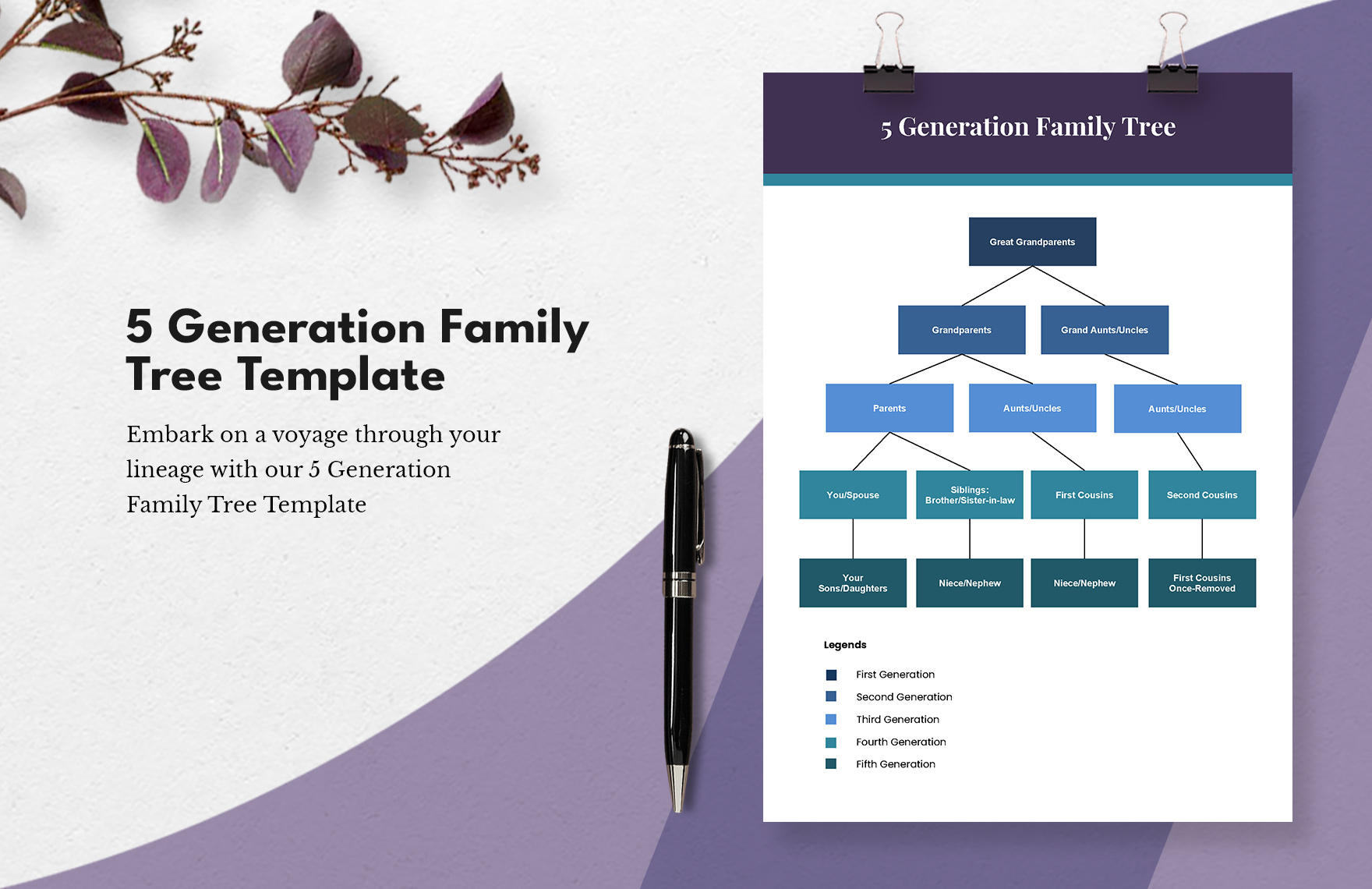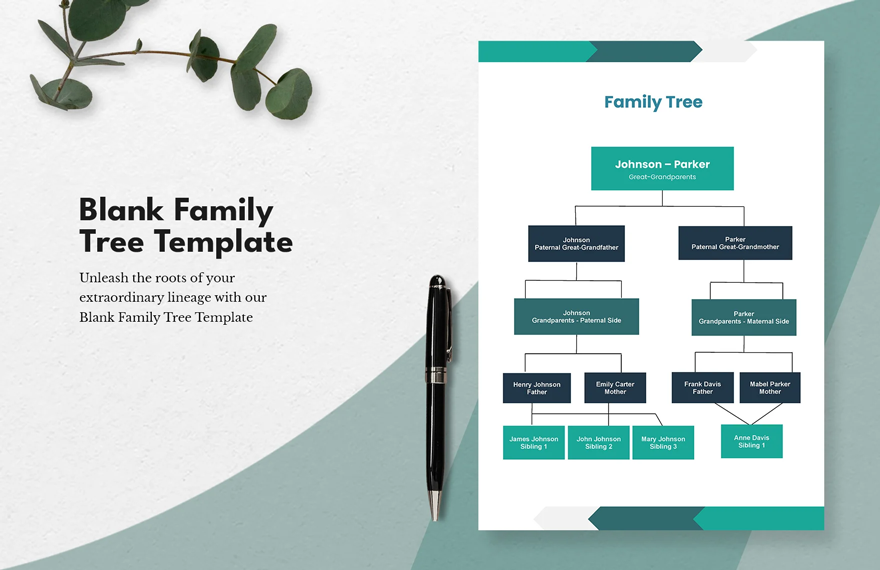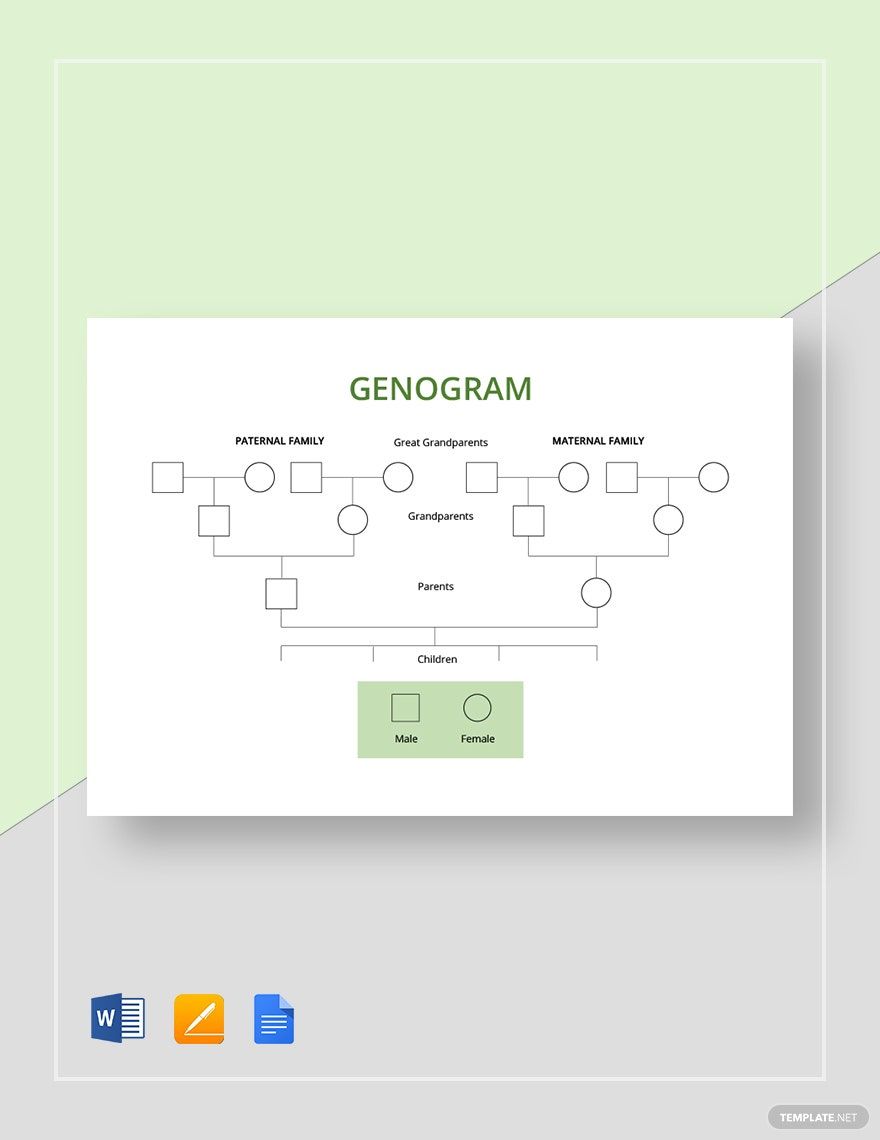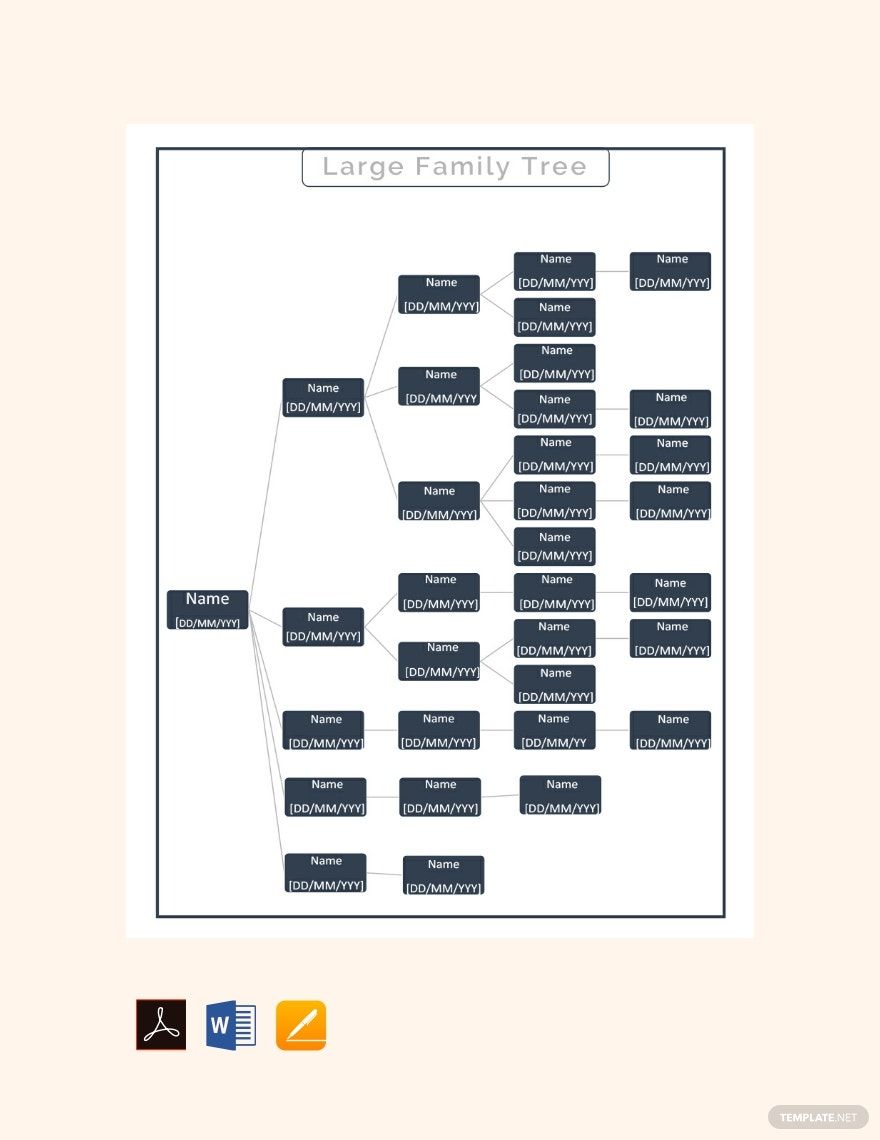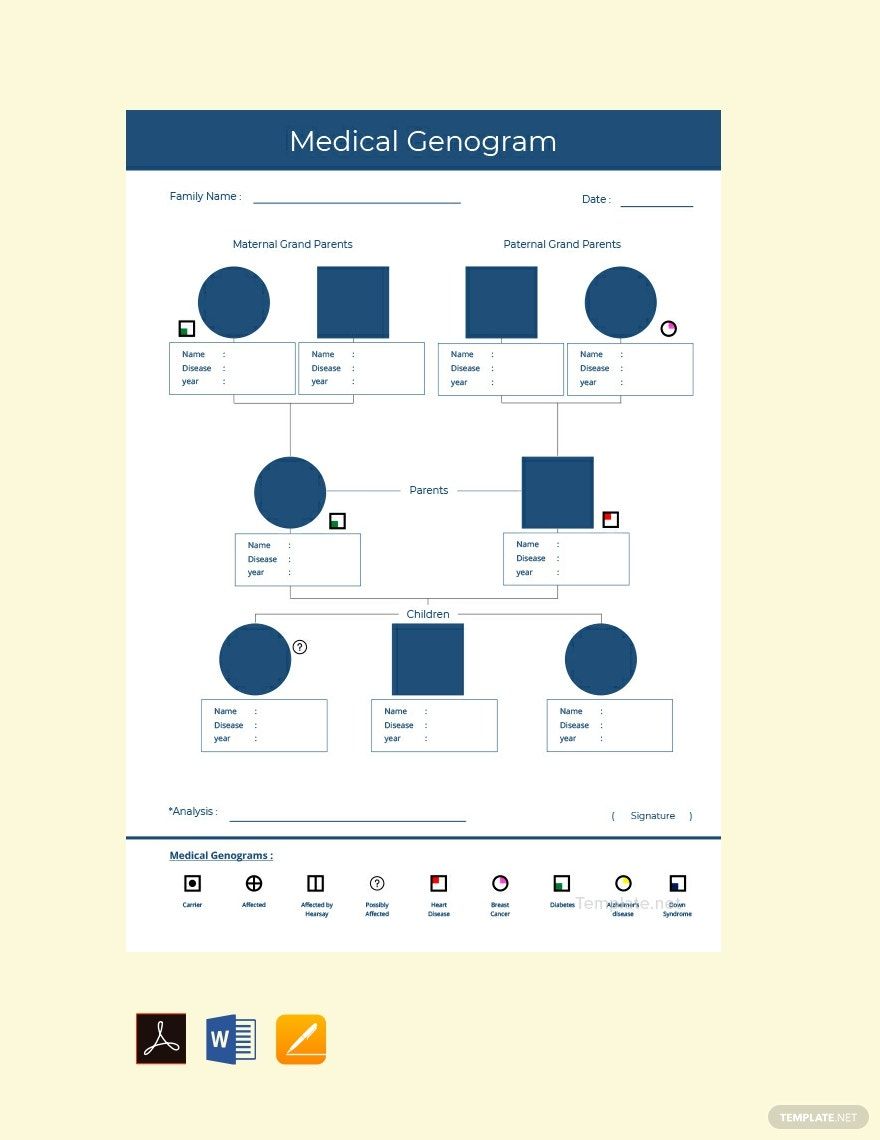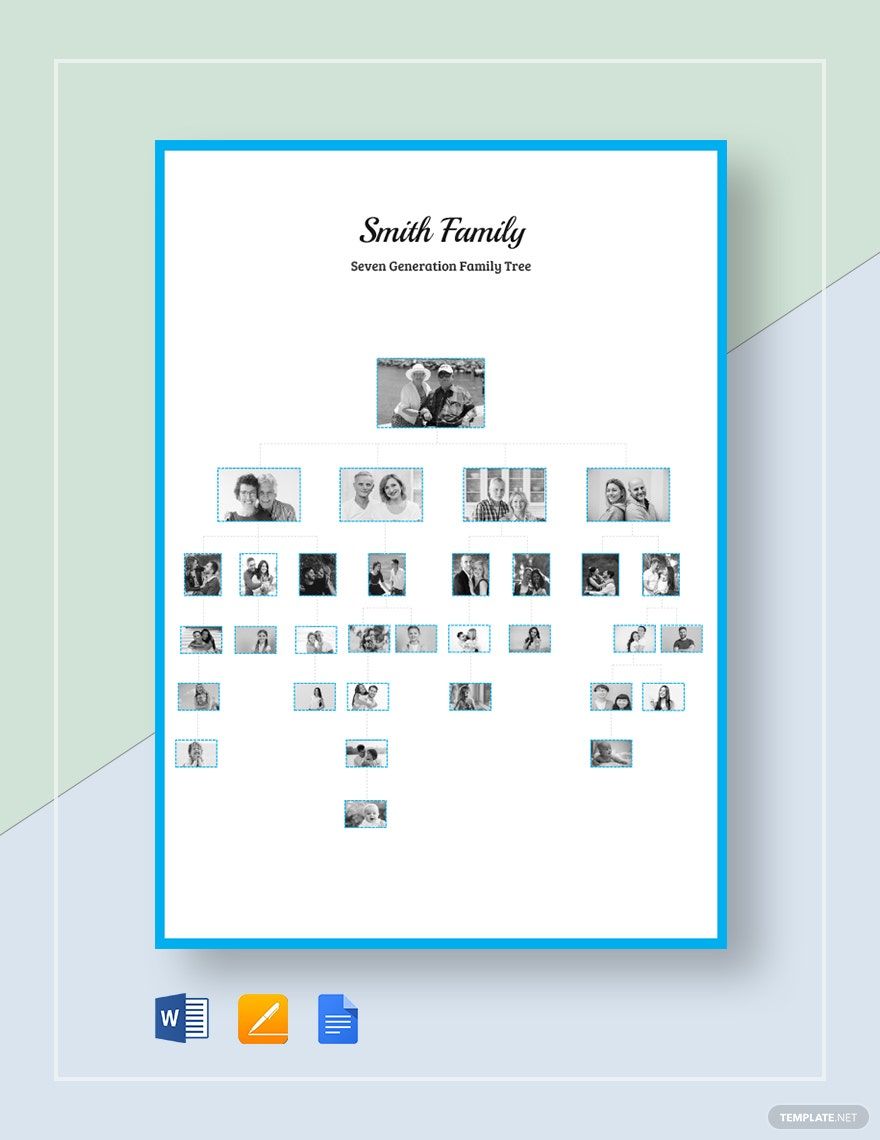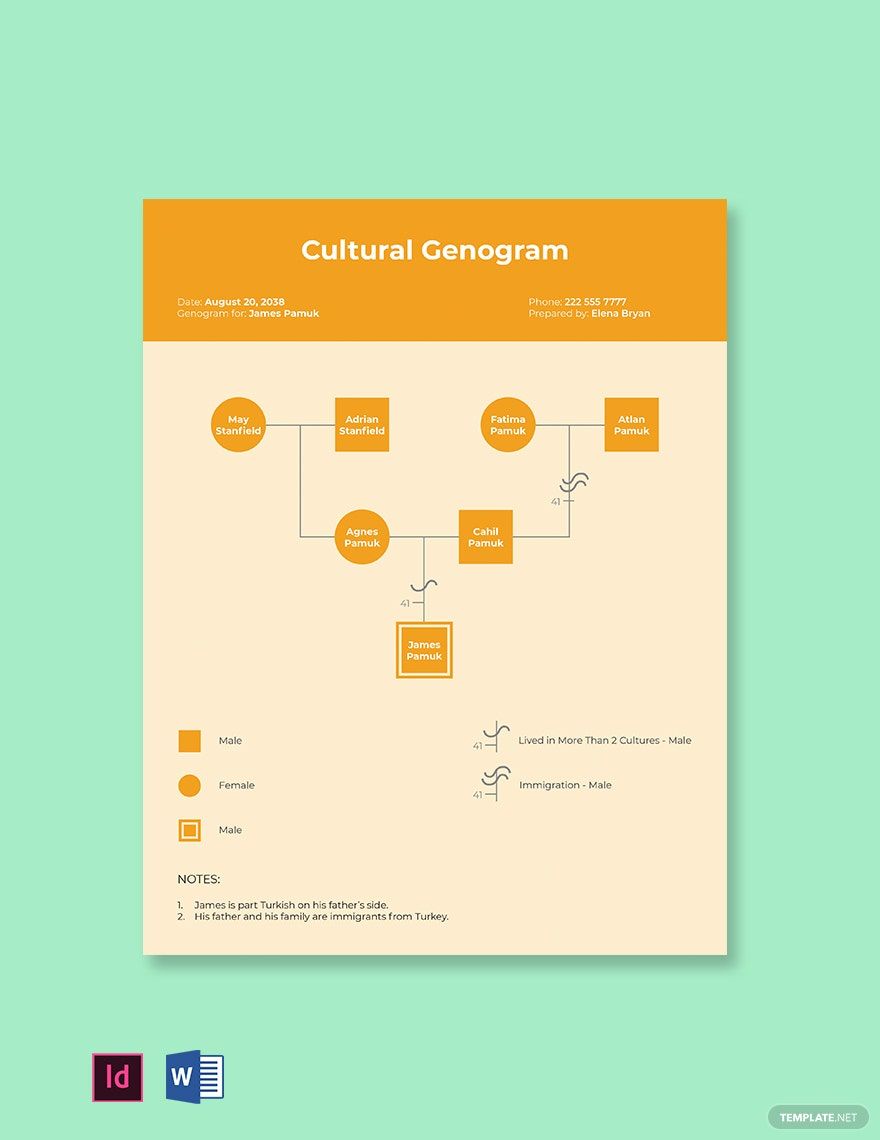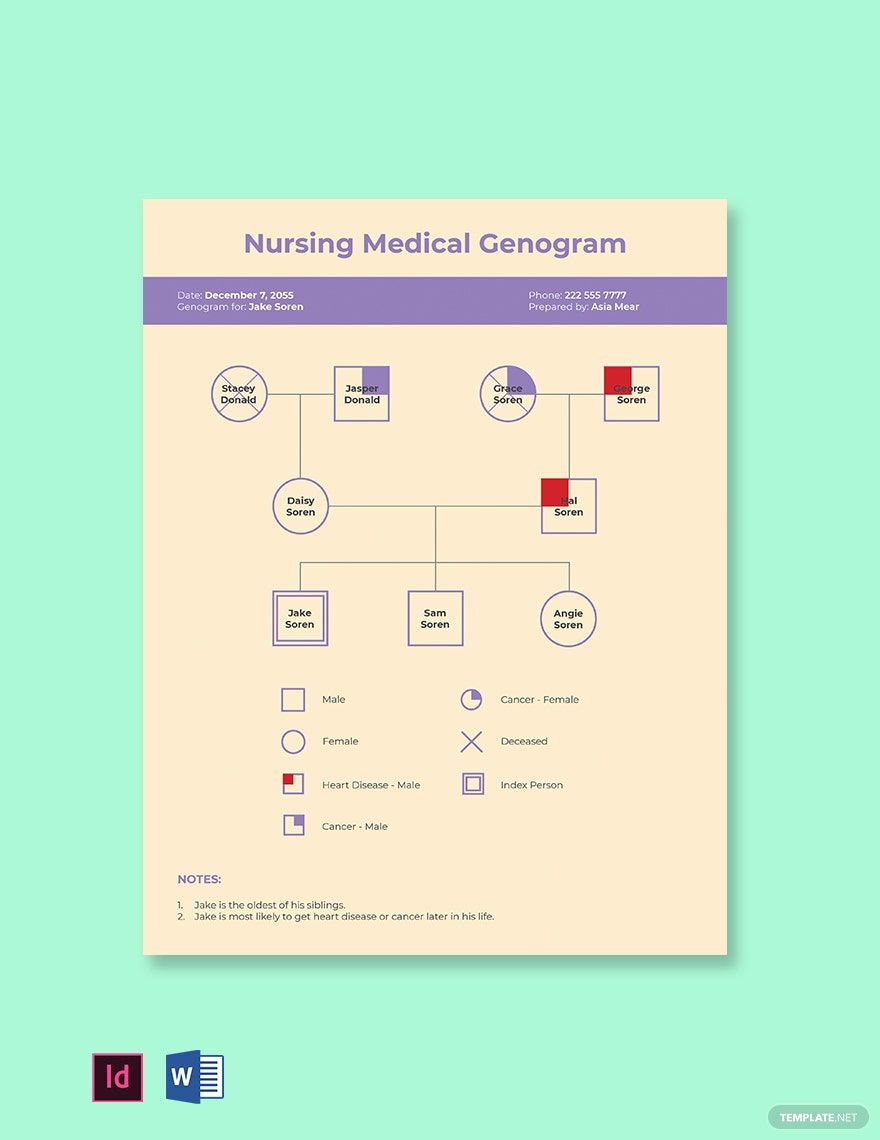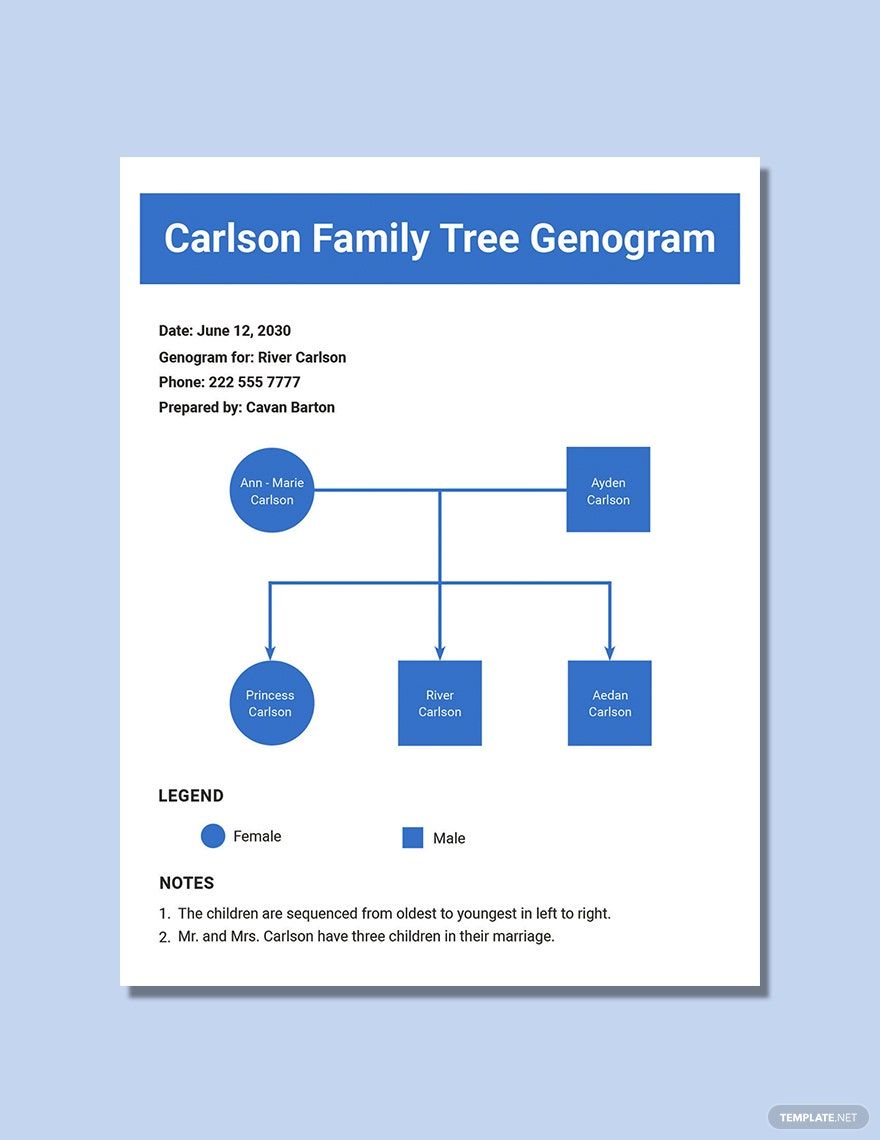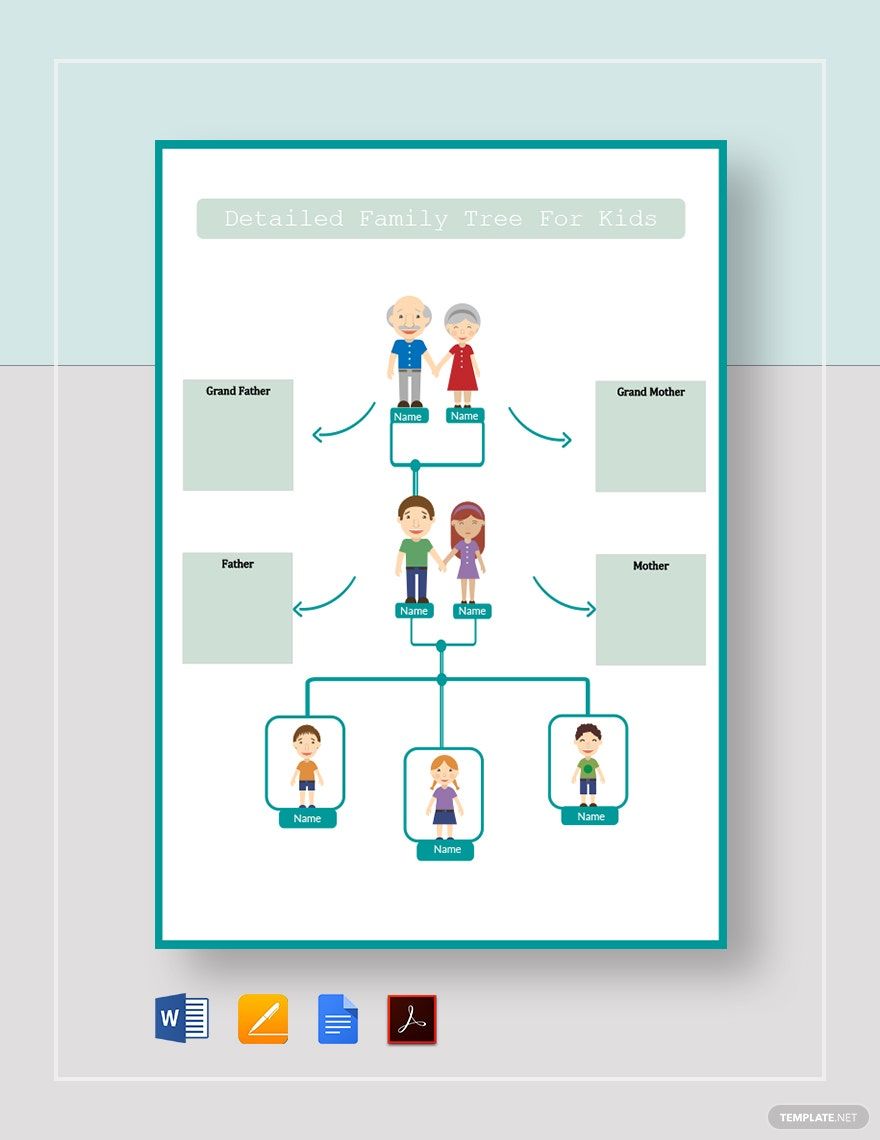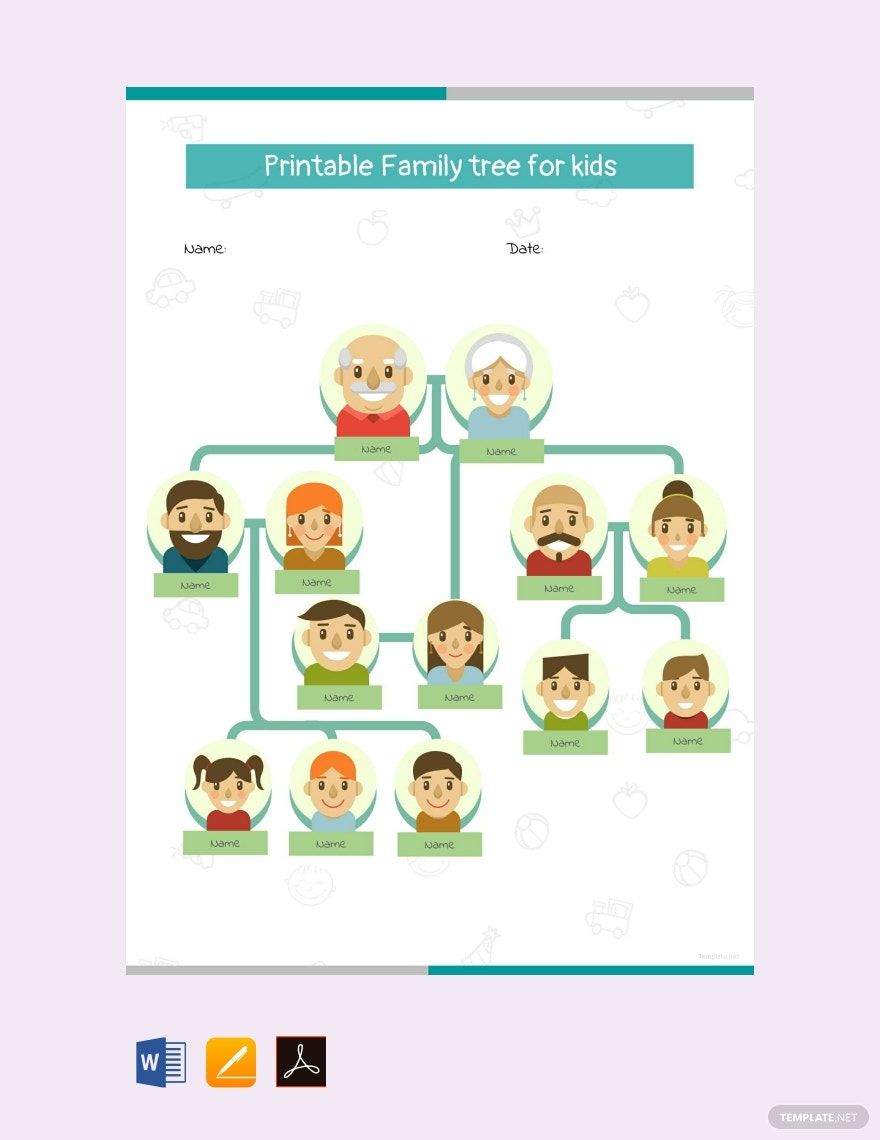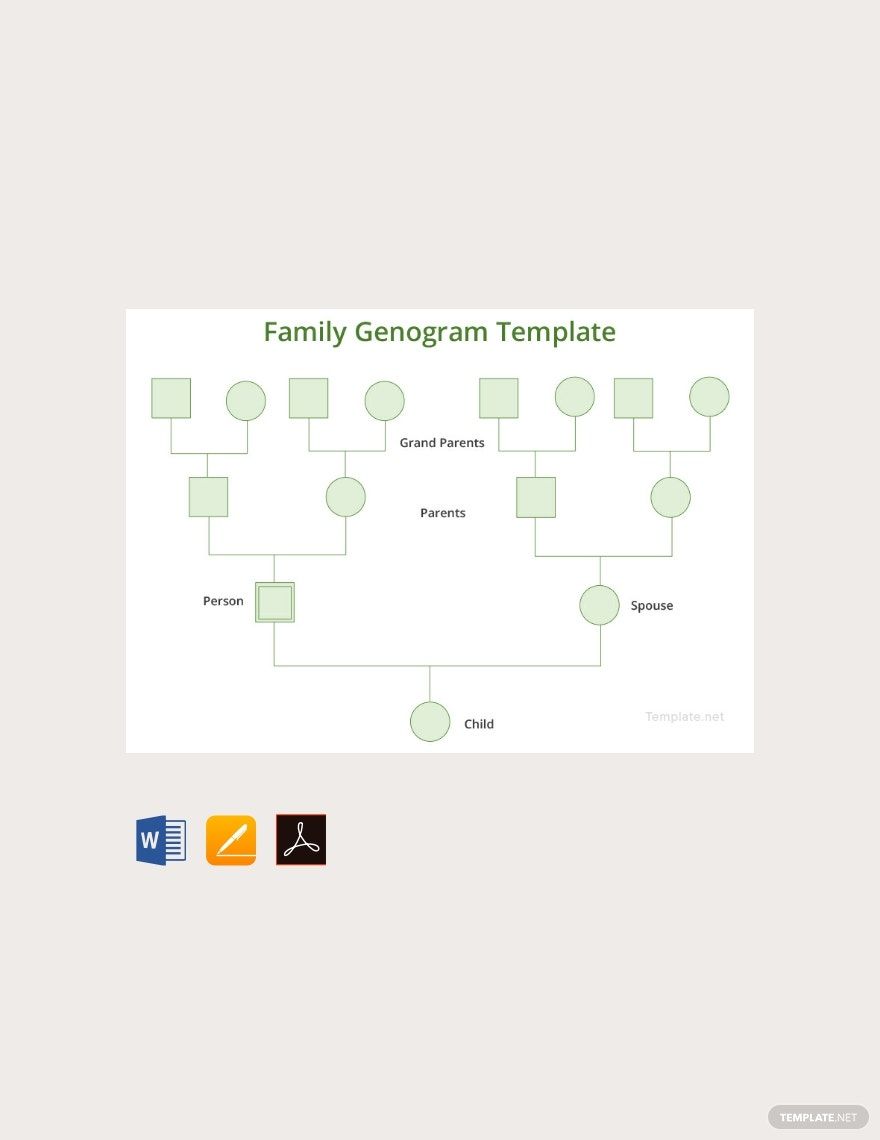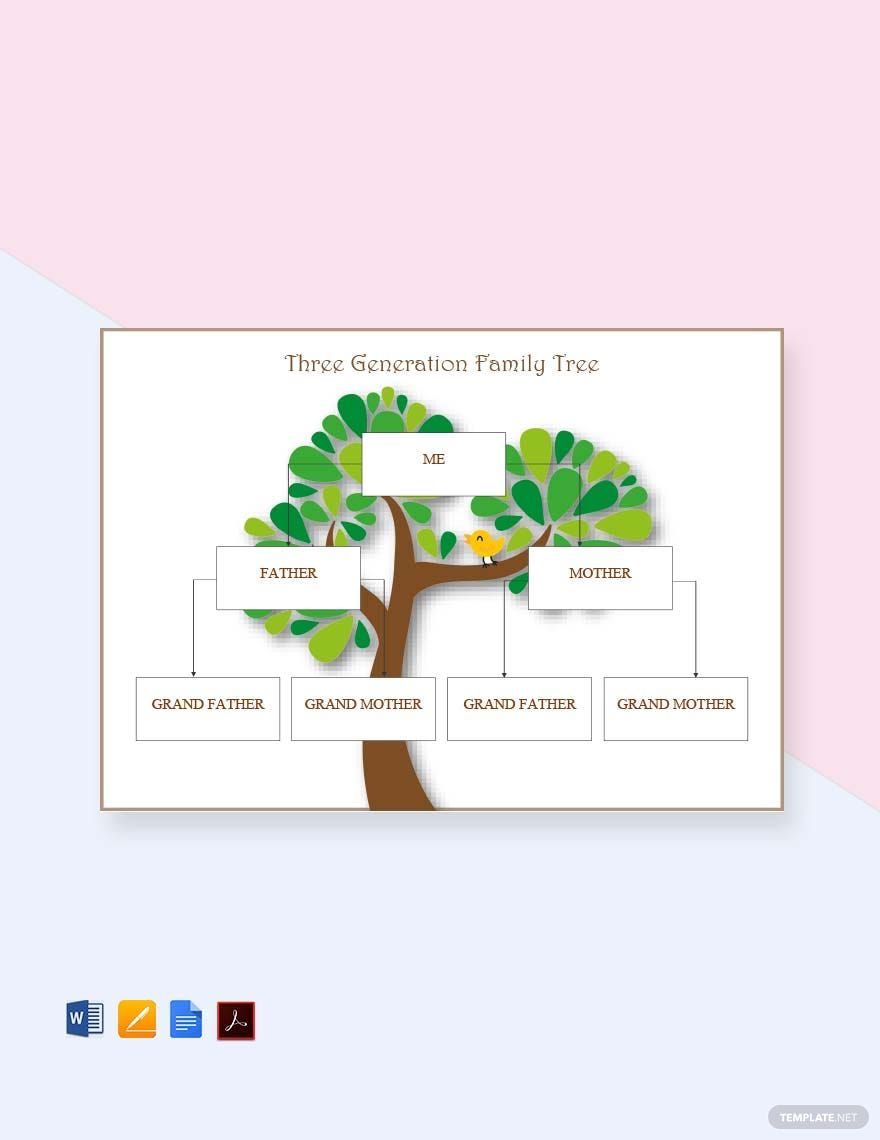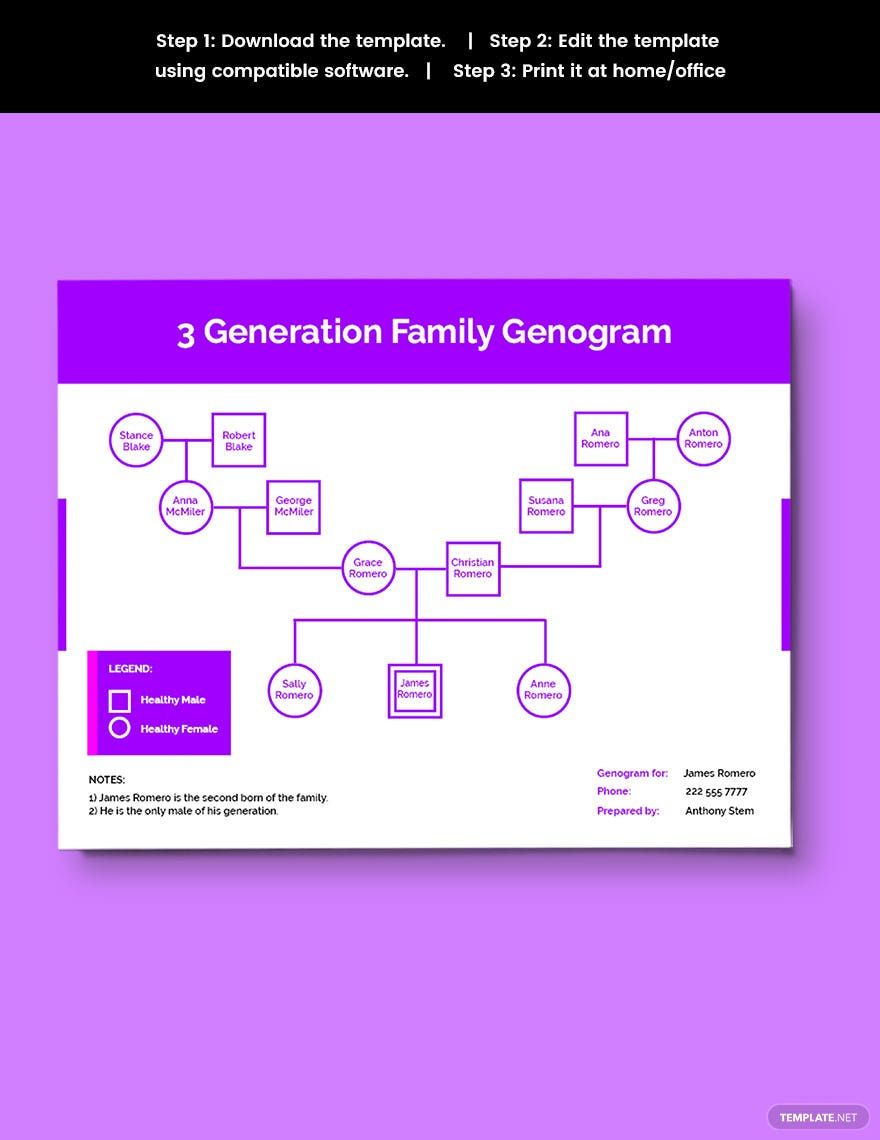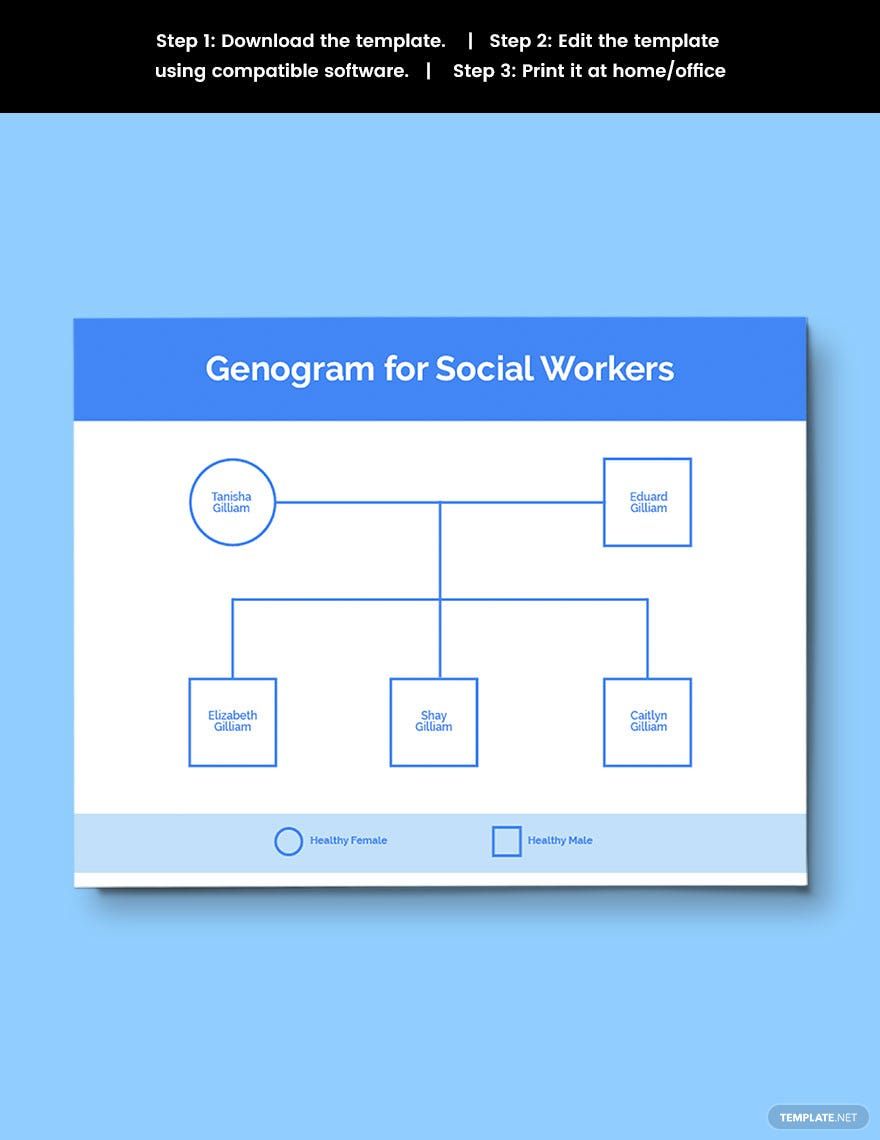Bring your family stories to life with beautifully crafted Family Tree Templates in Microsoft Word by Template.net
With Template.net’s Family Tree Templates, documenting your lineage has never been easier. Whether you're a novice historian or an experienced genealogist, you can effortlessly create stunning, thorough family trees in Microsoft Word without any design expertise. Use these pre-designed templates to illustrate your family history for a cherished keepsake or to craft an informative presentation for a reunion. Enjoy the flexibility of these free, downloadable, and printable files in Word format—ideal for both digital sharing and printed materials. Forget the hassle of starting from scratch and let the beautiful pre-designed templates guide you in crafting a personalized family tree that resonates with your family's unique history.
Explore a world of possibilities with Template.net's extensive library of Family Tree Templates in Microsoft Word. Regularly updated with new and exciting designs, these templates offer an impressive mix of traditional and contemporary layouts to suit any style. Choose from premium options for even more sophisticated customizations or stick with the free templates for quick, stylish results. Seamlessly share your completed designs via print, email, or other digital platforms to connect and engage with family members far and wide. Dive into the art of family history with ease and flexibility, enhancing your projects with both free and premium templates tailored for your unique storytelling needs.