How to Calculate the Time Difference in Microsoft Excel
Microsoft Excel makes it easy to calculate time differences, a crucial skill for effective time management. In this guide, we’ll walk you through simple yet powerful methods to determine the duration between two-time points using Excel functions and formulas.
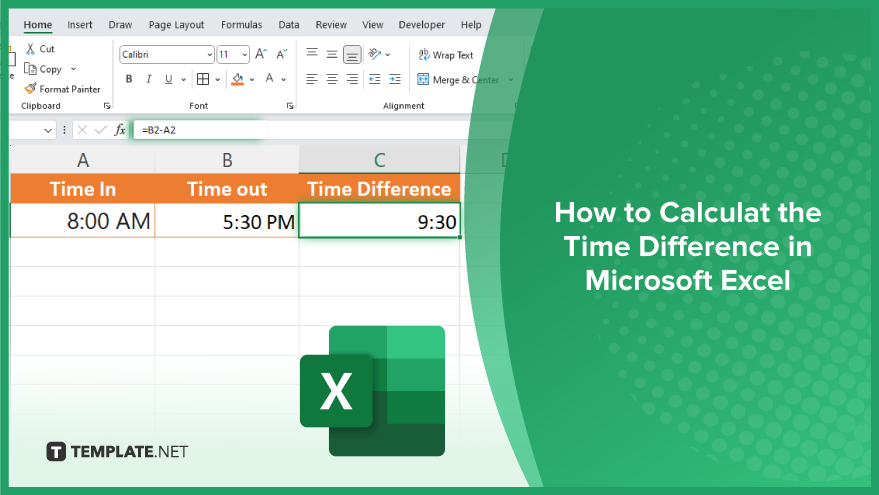
How to Calculate the Time Difference in Microsoft Excel
Calculating time differences in Microsoft Excel is a breeze with the right techniques. Whether tracking project durations or managing schedules, mastering this skill can greatly enhance productivity. Follow these steps to efficiently calculate time differences in Excel.
-
Step 1. Enter Your Time Values
Start by entering your time values into separate cells in Excel. Ensure they are formatted correctly as time values (e.g., “8:00 AM”, “2:30 PM.”)
-
Step 2. Calculate the Time Difference
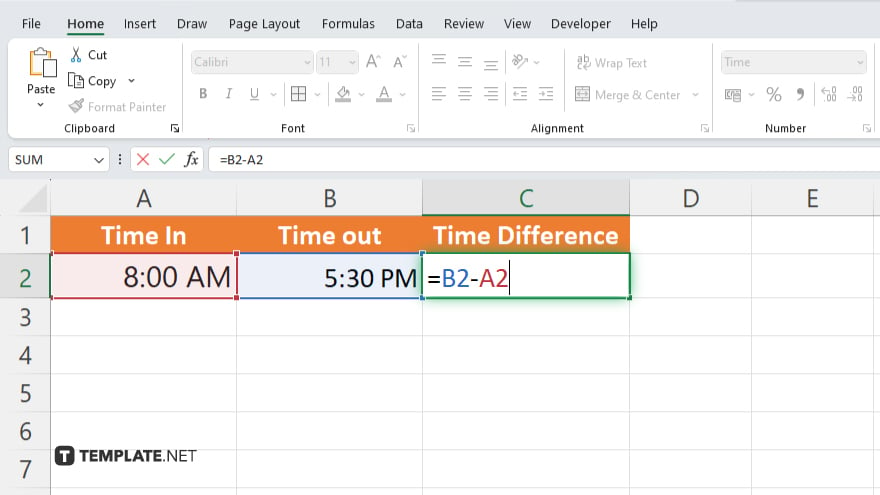
In a separate cell, use the subtraction formula to find the time difference. For example, if your start time is in cell A2 and your end time is in cell B2, the formula would be “=B2-A2”.
-
Step 3. Format the Result
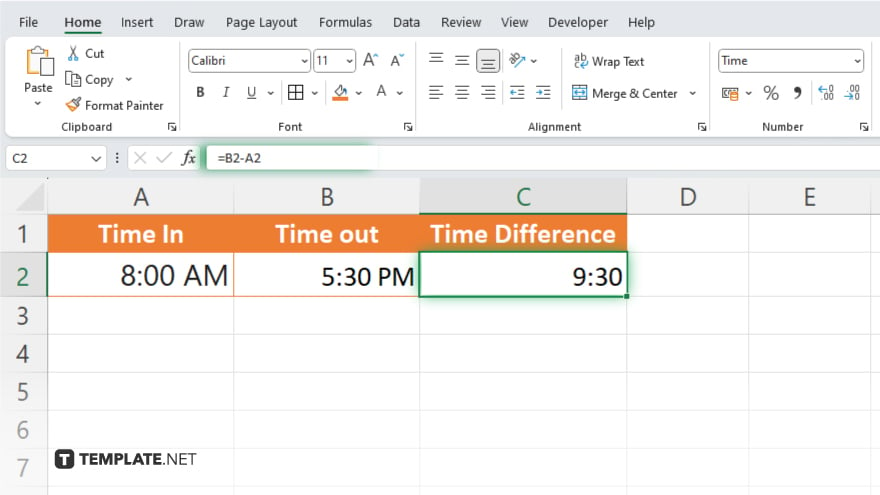
Format the cell containing the time difference to display the result in the desired format (e.g., hours, minutes, or both.) Double-check your calculation to ensure accuracy. Verify that the result reflects the correct time difference between your chosen time values.
You may also find valuable insights in the following articles offering tips for Microsoft Excel:
FAQs
How do I calculate the time difference between two cells in Excel?
Use the subtraction formula: =End Time – Start Time.
Can Excel handle negative time differences?
Yes, Excel can handle negative time differences by adjusting the format or using additional formulas.
How can I convert time into decimal hours in Excel?
Simply multiply the time value by 24 to get the decimal representation of hours.
Is there a function to add or subtract time in Excel?
Yes, you can use the SUM function to add time and the SUBTRACT function to subtract time.
Can Excel handle time calculations over 24 hours?
Yes, Excel can handle time calculations over 24 hours, displaying them in the appropriate format.






