How To Change Axis Range in Microsoft Excel
In Microsoft Excel, mastering the art of adjusting axis ranges can transform your charts from cluttered to clear. This essential skill allows you to precisely tailor your graphs to your data, enhancing comprehension and presentation.
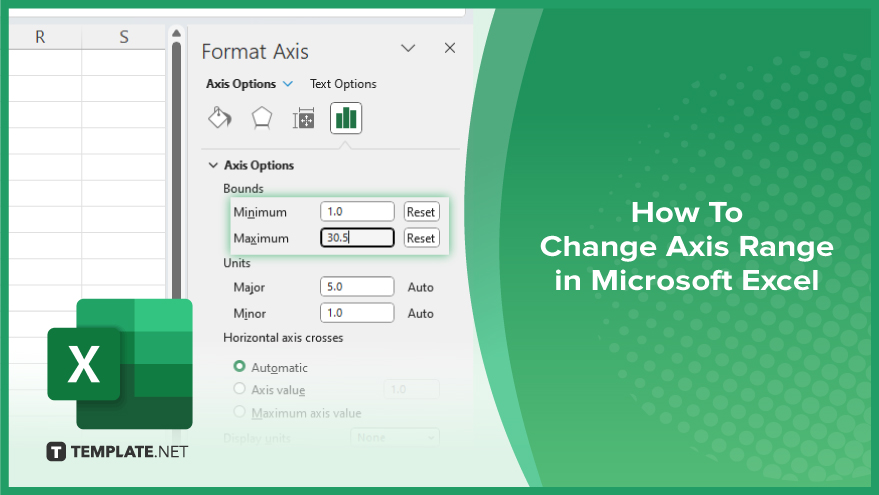
How To Change Axis Range in Microsoft Excel
Mastering how to change axis ranges in Microsoft Excel is essential for creating clear and impactful charts. Whether you’re adjusting for scale or emphasizing specific data points, knowing the steps makes the process seamless. Here’s how:
-
Step 1. Select the Chart
First, click on the chart you want to modify to ensure it’s active.
-
Step 2. Access Chart Elements
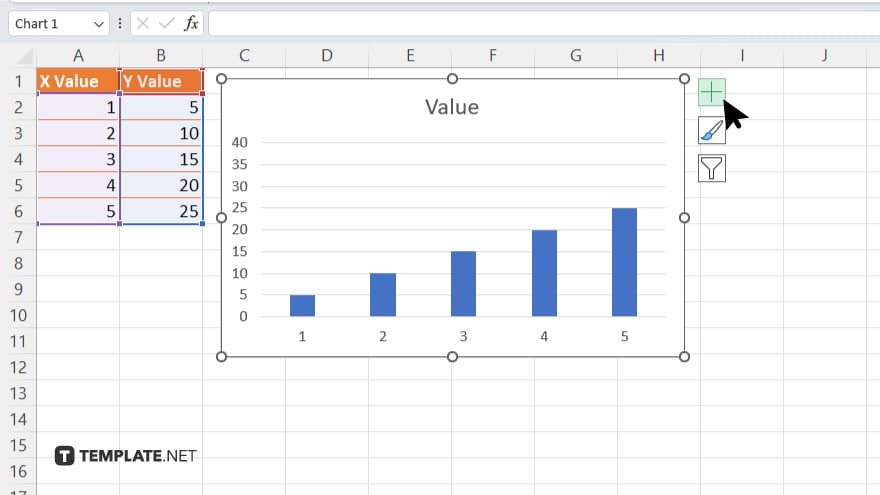
Locate and click the “Chart Elements” button, typically found on the right side of the chart.
-
Step 3. Choose Axis Options
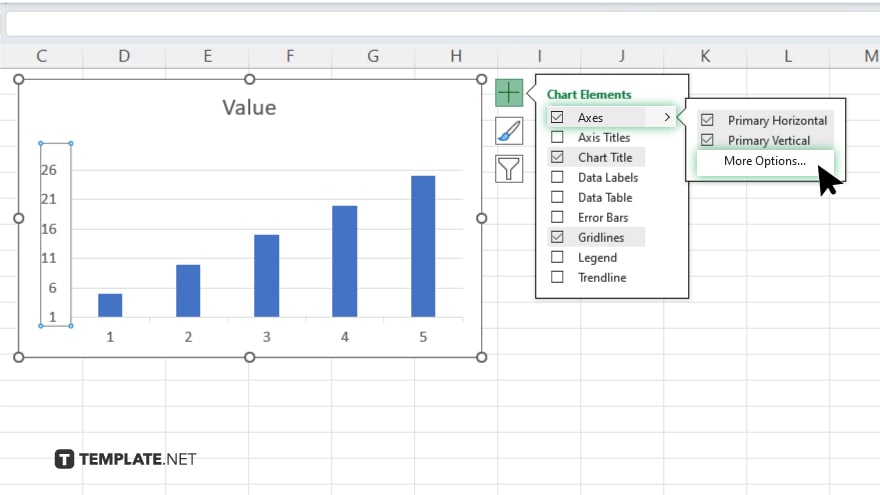
From the dropdown menu, select “Axes” options. Then, click on “More Option” in the drop-down menu
-
Step 4. Specify Axis Range
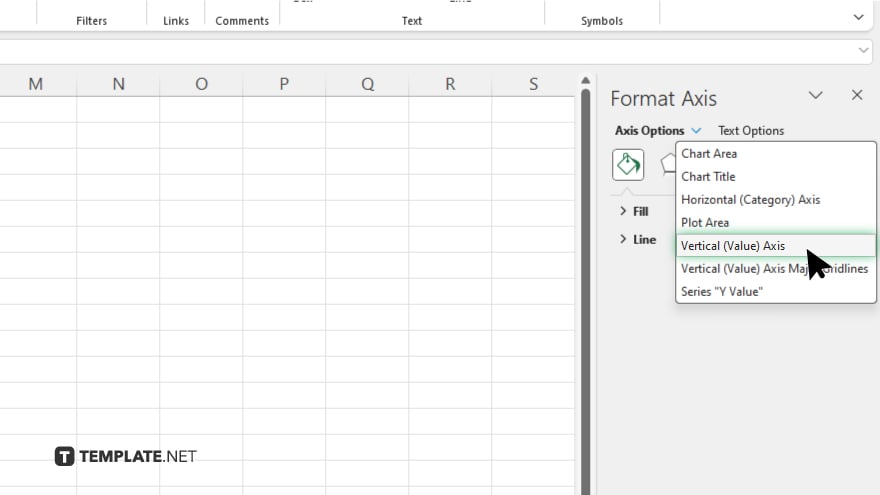
In the Format Axis, click on “Axis Options” and chose “Vertical Axis” in the drop-down menu. Navigate to the “Bounds” section.
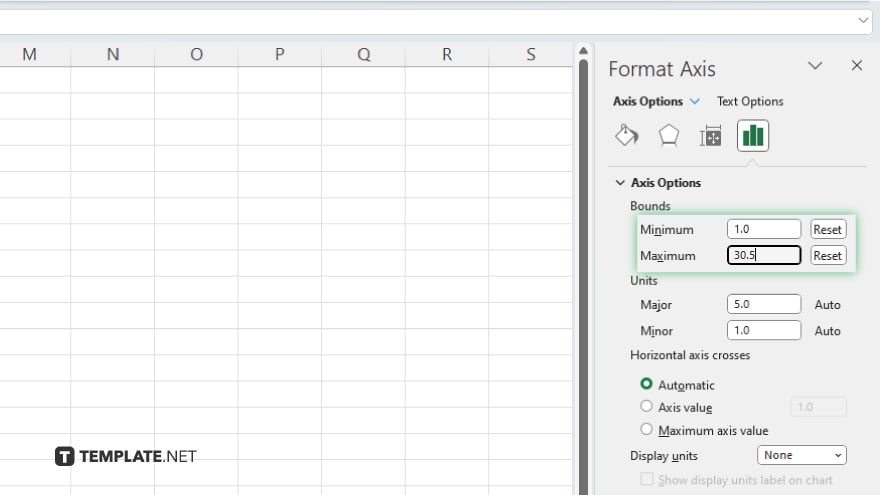
Here, you can manually input the minimum and maximum values for your axis range.
-
Step 5. Adjust Axis Scale
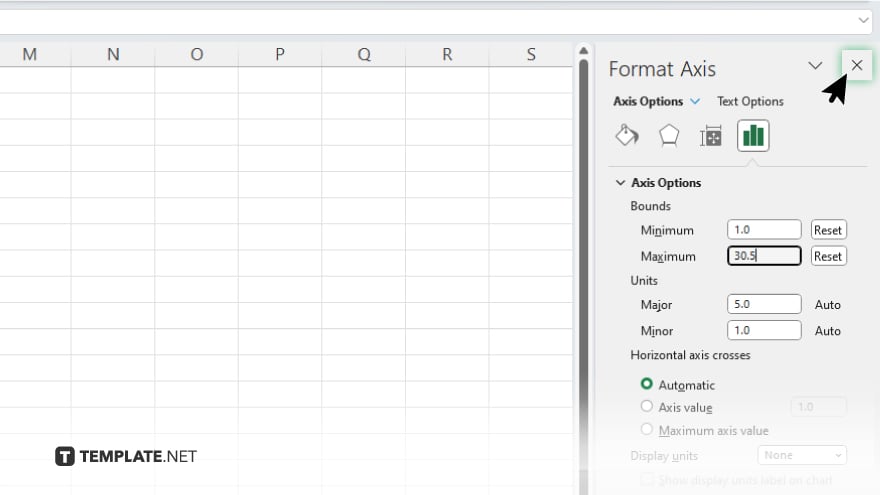
Alternatively, you can choose the “Fixed” option to set a specific scale for your axis. Once you’ve adjusted the axis range to your preference, click “Close” to apply the changes and exit the Axis Options menu.
You may also find valuable insights in the following articles offering tips for Microsoft Excel:
FAQs
How do I adjust the axis range in Excel?
Simply select the chart, access “Chart Elements,” choose “Axis Options,” and specify your desired range.
Can I set a fixed-axis scale in Excel?
Yes, you can opt for a fixed scale by selecting the “Fixed” option in the Axis Options menu.
Is it possible to adjust the axis range manually?
You can manually input minimum and maximum values for the axis range in Excel.
What if I need to fine-tune the axis range after setting it?
You can easily revisit the Axis Options menu to make further adjustments.
Will changing the axis range affect my chart’s appearance?
Yes, adjusting the axis range can significantly impact the clarity and presentation of your chart in Excel.






