How to Delete Pages in Microsoft Excel
Microsoft Excel makes it easy to delete unnecessary pages from your spreadsheets. In this guide, we’ll show you how to efficiently remove pages in Microsoft Excel.
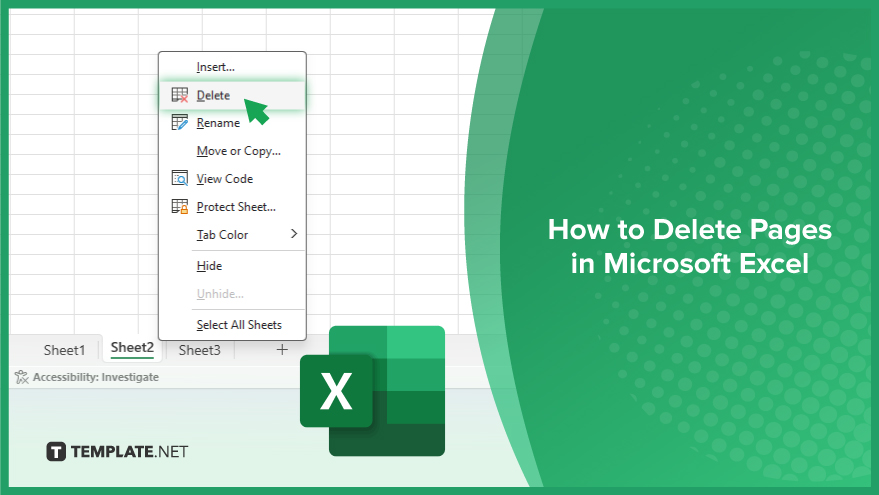
How to Delete Pages in Microsoft Excel
Deleting unnecessary pages in Microsoft Excel can help streamline your spreadsheet and improve efficiency. Follow the process below:
-
Step 1. Open Your Excel Workbook
Launch Microsoft Excel and open the workbook containing the page you want to delete.
-
Step 2. Navigate to the Page
Locate the specific page within your workbook that you wish to delete.
-
Step 3. Select the Entire Page
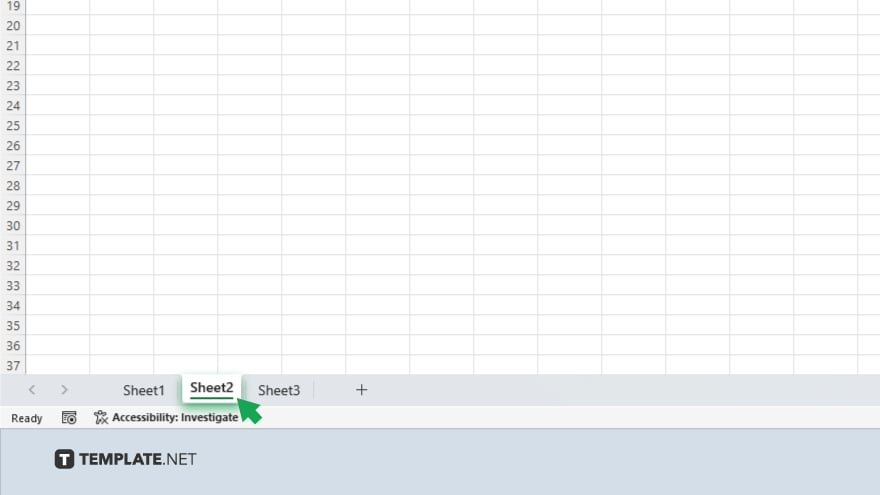
Click on the tab representing the page you want to delete. This will select the entire page.
-
Step 4. Right-click and Choose “Delete”
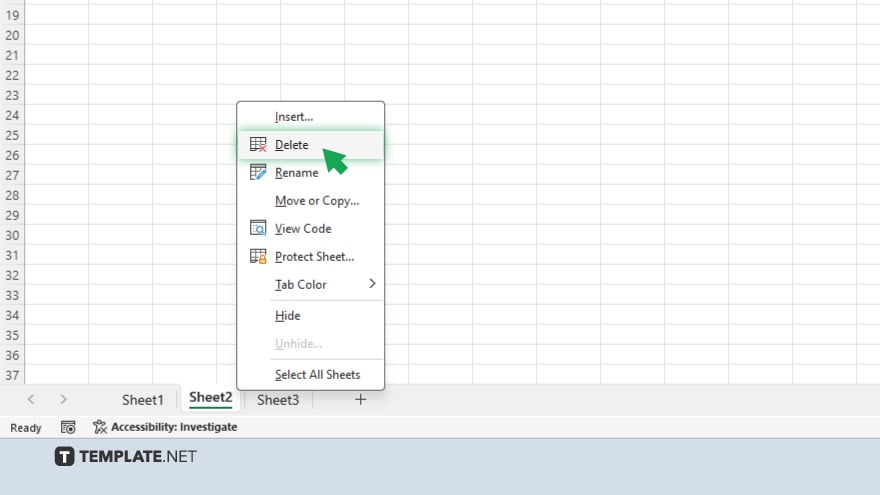
Right-click on the selected page tab, and from the context menu, choose “Delete.” A prompt will appear asking if you’re sure you want to delete the page. Click “OK” to confirm.
-
Step 5: Verify Deletion
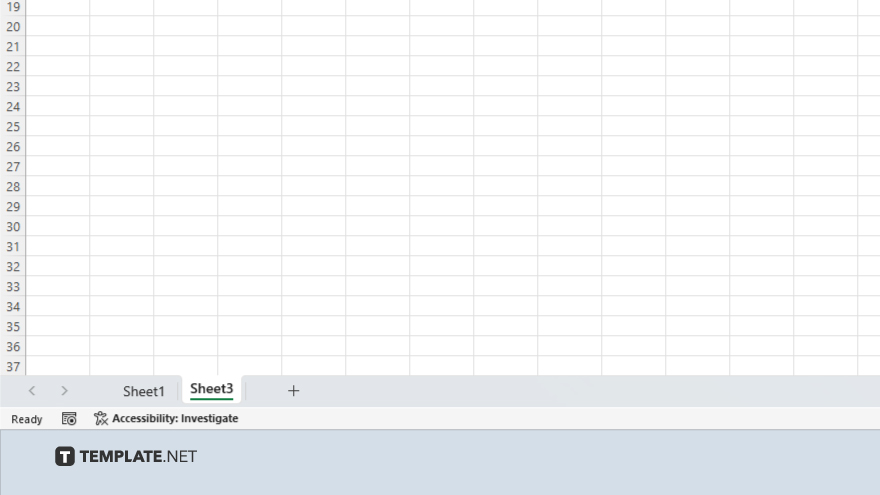
Ensure the page has been successfully deleted by checking that it’s no longer visible in your workbook. Remember to save your work to keep the deletion permanent.
You may also find valuable insights in the following articles offering tips for Microsoft Excel:
FAQs
How do I add a new page in Excel?
Click on the plus icon next to existing page tabs or press “Shift” + “F11” to insert a new page.
Can I rename a page in Excel?
Yes, simply double-click on the page tab and enter the desired name.
Is there a limit to the number of pages I can have in Excel?
Excel supports up to 1,048,576 rows and 16,384 columns, allowing for numerous pages.
Can I hide a page in Excel without deleting it?
Yes, right-click on the page tab, select “Hide,” and the page will be hidden from view.
How can I move a page to a different location in Excel?
Click and drag the page tab to the desired position within the workbook.






