How to Expand a Cell in Microsoft Excel
Microsoft Excel makes it easy to expand cells and optimize your data presentation. In this article, we’ll walk you through simple steps to expand cells in Excel, helping you enhance your spreadsheets and make data analysis a breeze.
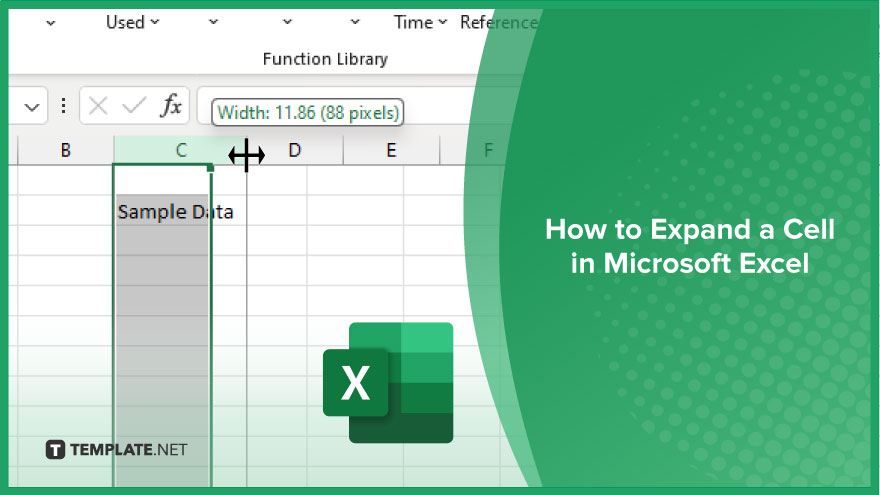
How to Expand a Cell in Microsoft Excel
Expanding cells in Microsoft Excel allows you to accommodate longer text or larger numbers within a cell, making your sheet more organized and easier to read. Follow these simple steps to expand cells in Excel effortlessly.
-
Step 1. Select the Cell
Click on the cell you want to expand. It will be highlighted, indicating that it’s selected.
-
Step 2. Increase the Column Width
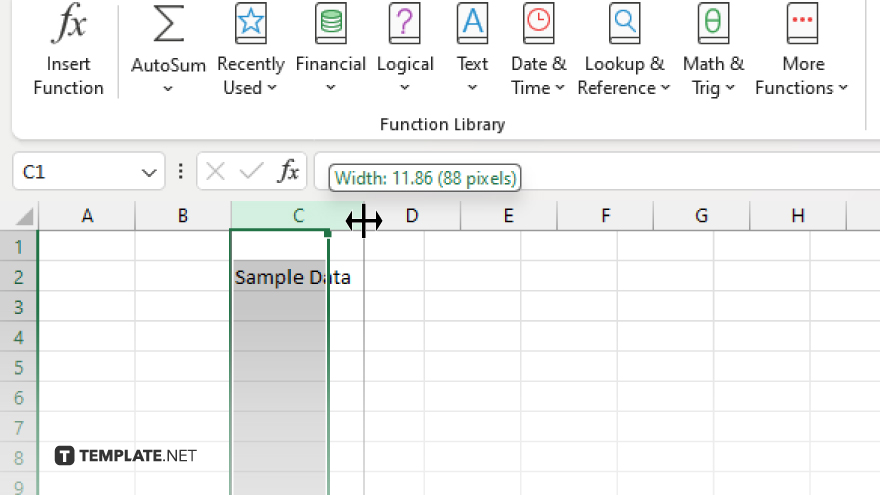
Place your cursor on the right border of the column header (the letter representing the column.) When the cursor changes to a double-sided arrow, drag it to the right to increase the column width until the desired size is reached.
-
Step 3. Adjust the Row Height
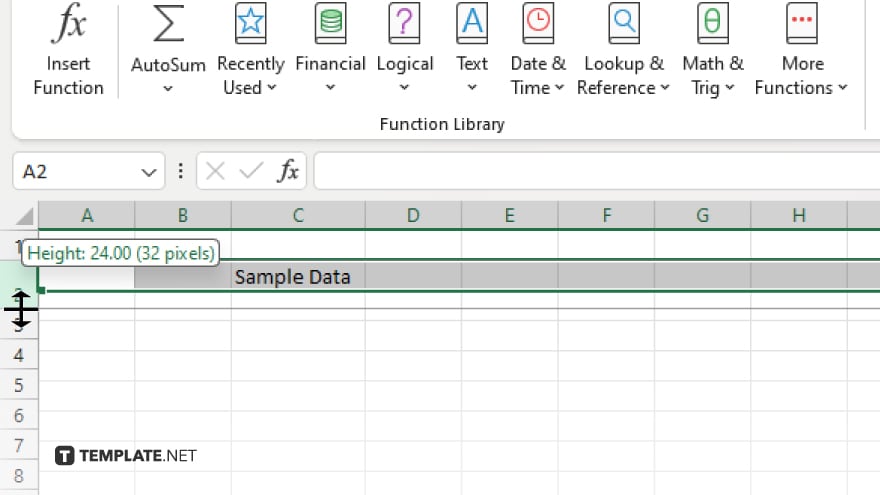
Similarly, to adjust the height of a row, click on the border between the row headers (the numbers representing the rows.) Drag the border up or down to adjust the row height as needed.
-
Step 5. Finalize Changes
Release the mouse button once you’ve adjusted the column width or row height to your preference. The cell will now be expanded to accommodate the content, enhancing the readability of your Excel spreadsheet.
You may also find valuable insights in the following articles offering tips for Microsoft Excel:
FAQs
How do I merge cells in Excel?
Select the cells you want to merge, then click “Merge & Center” in the Alignment group on the Home tab.
Can I resize multiple cells at once?
Yes, you can select multiple columns or rows and adjust their width or height simultaneously.
Is it possible to split cells in Excel?
Yes, you can split cells by using the “Split Cells” option in the “Merge & Center” dropdown menu.
How do I insert a new cell in Excel?
Right-click on the cell where you want to insert a new cell, then choose “Insert” from the context menu.
Can I lock cells to prevent editing in Excel?
Yes, you can protect cells by selecting them, right-clicking, choosing “Format Cells,” then navigating to the “Protection” tab and checking “Locked.”






